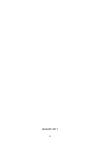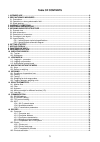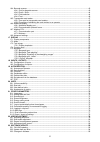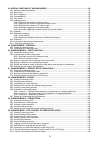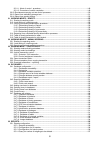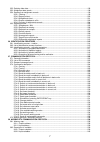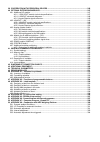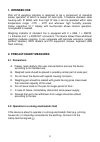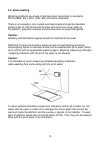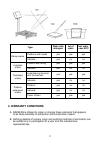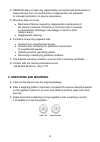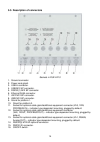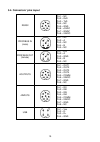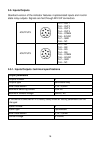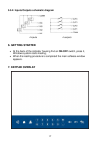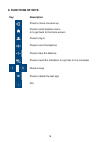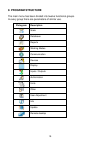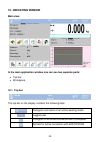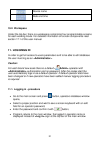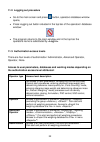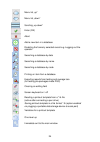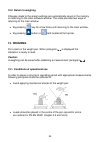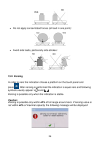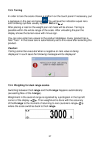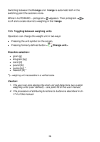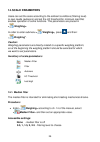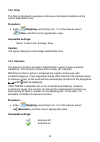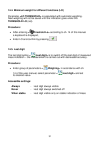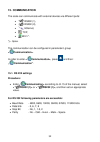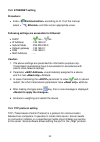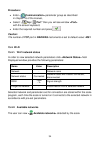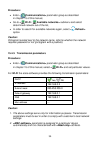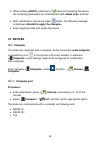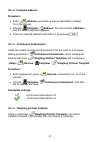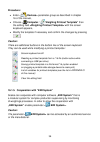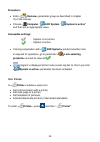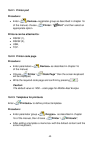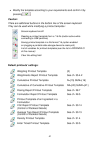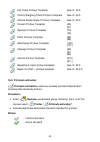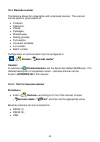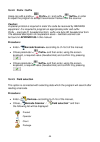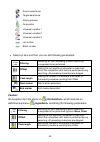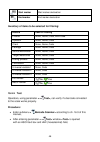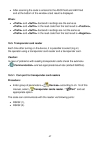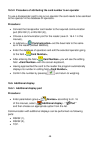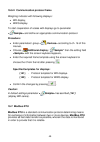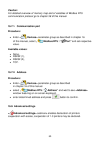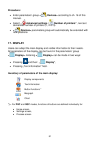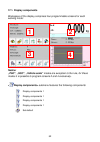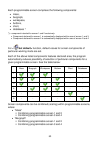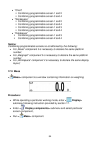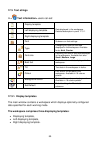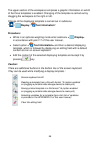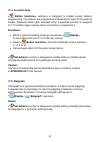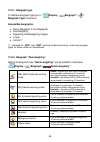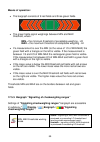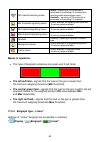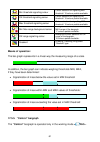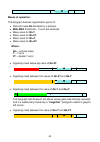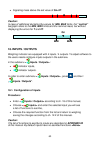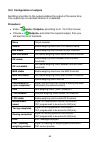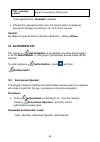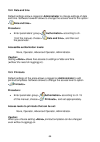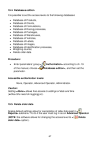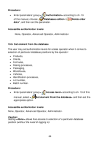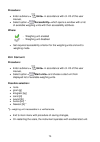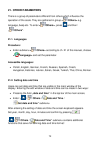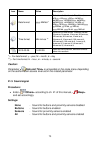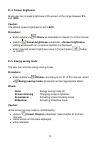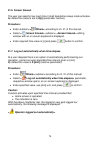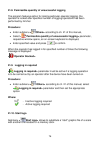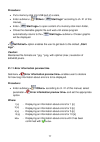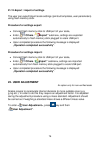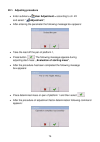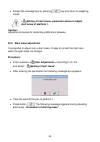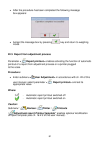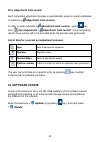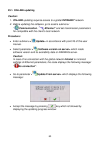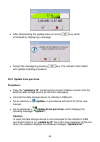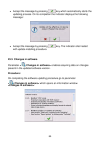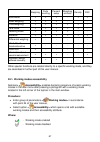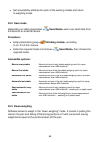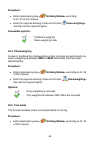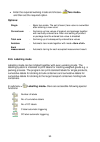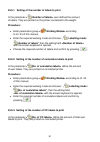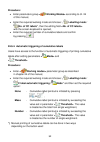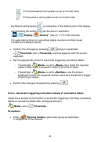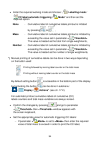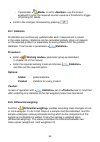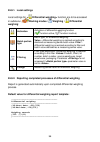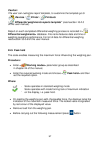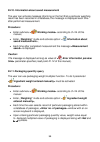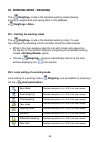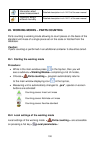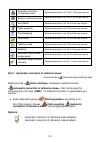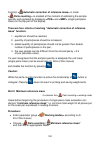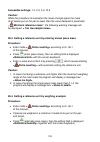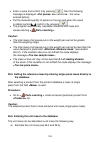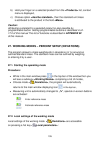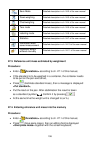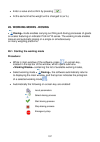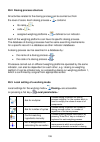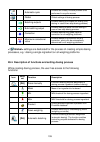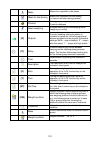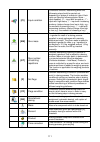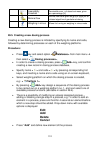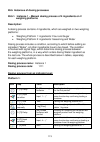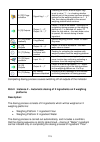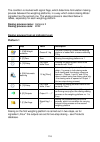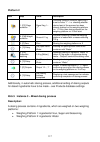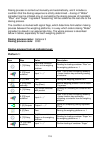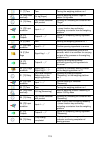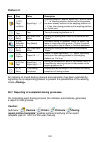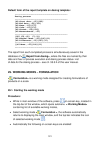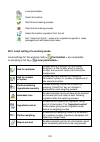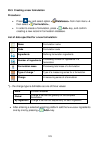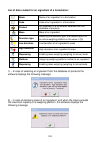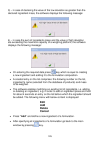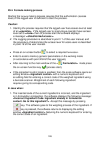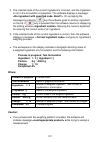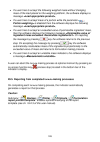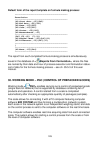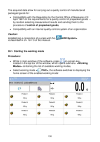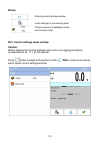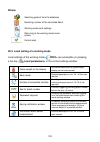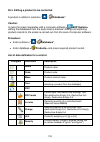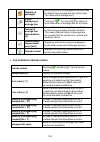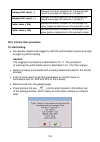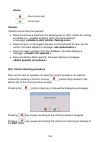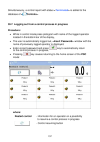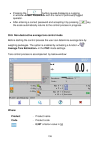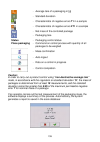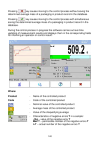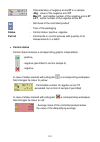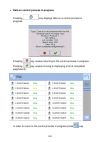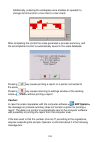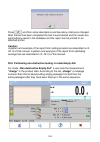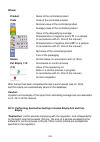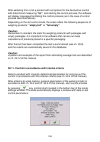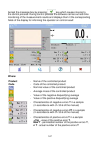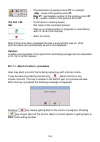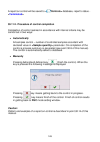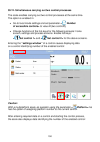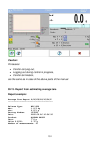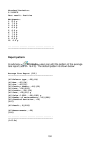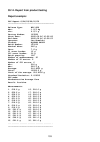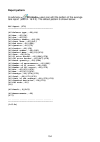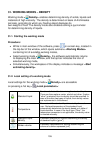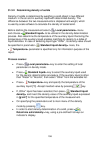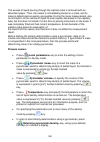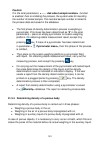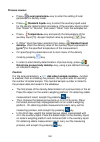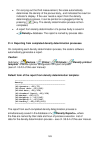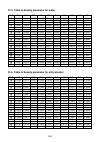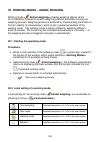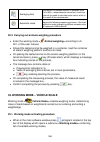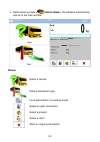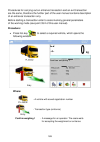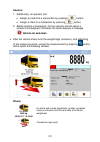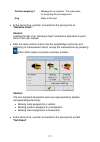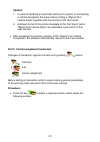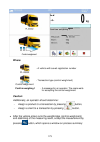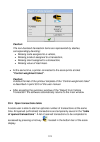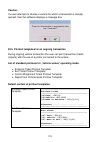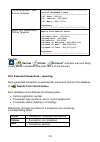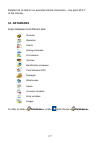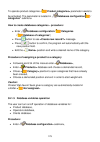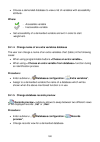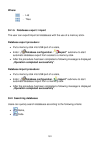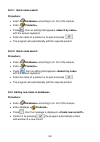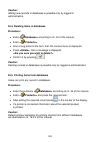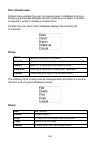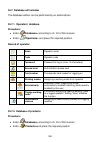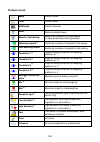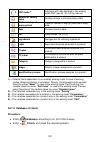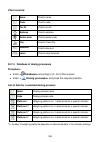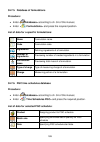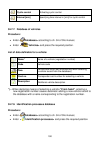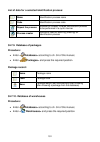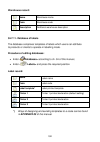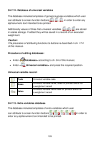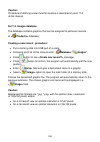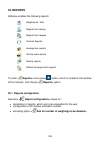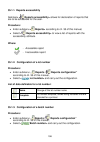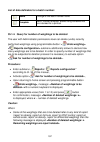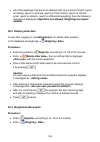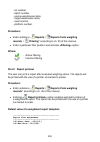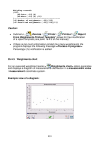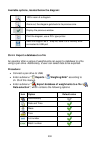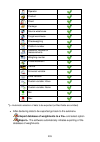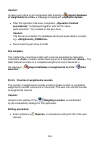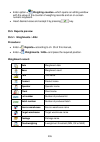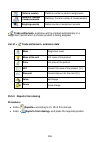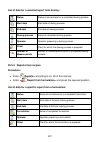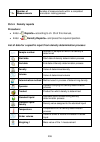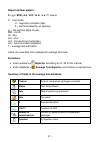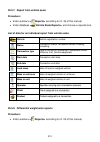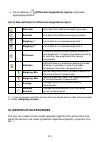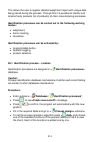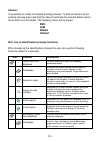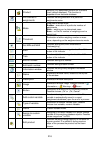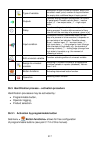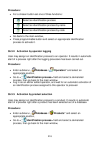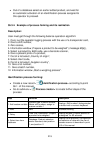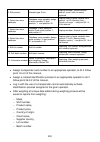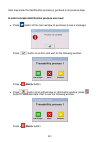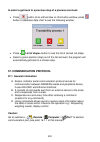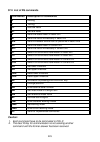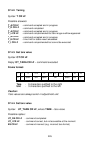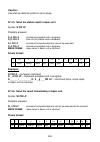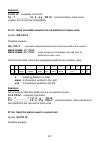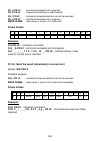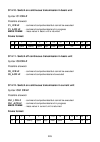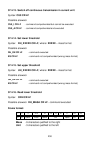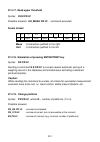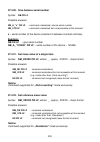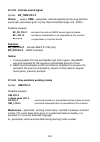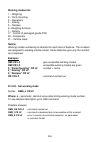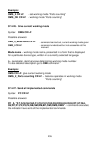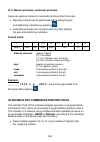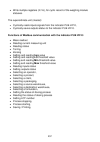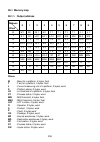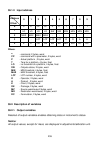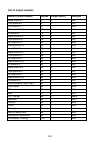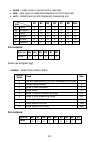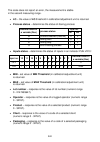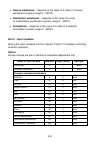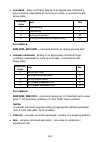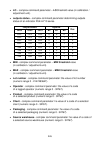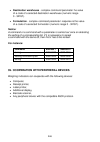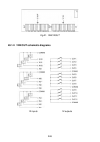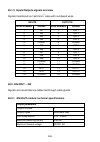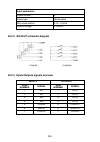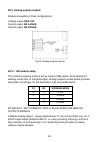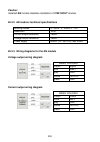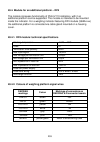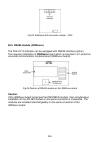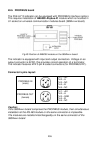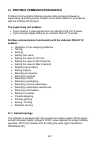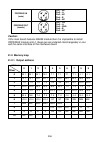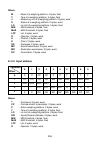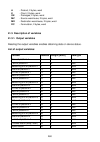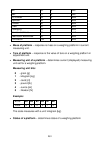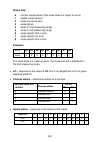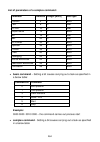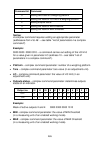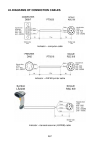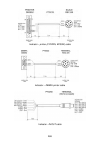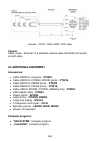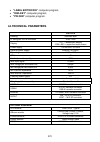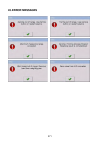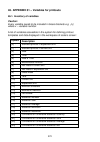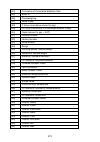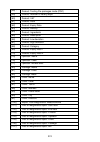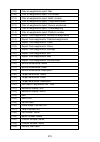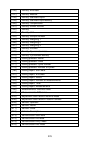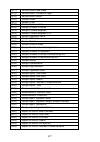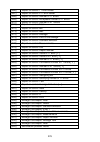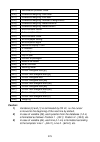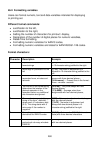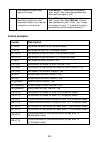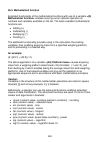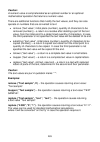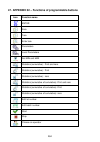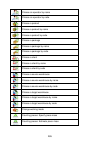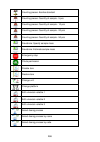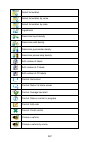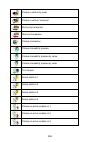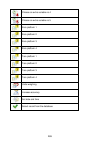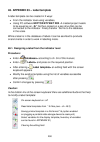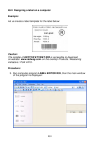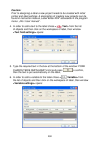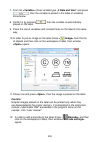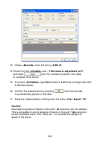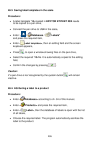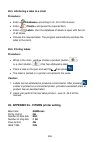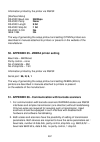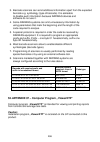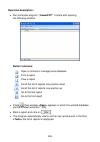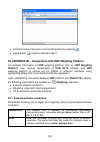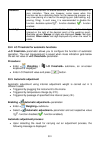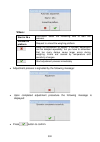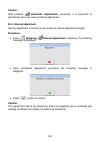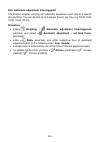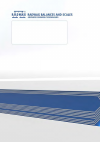- DL manuals
- RADWAG
- Accessories
- PUE HY10
- User Manual
RADWAG PUE HY10 User Manual
Summary of PUE HY10
Page 1
User manual itku-88-03-08-17-en pue hy10 weighing indicator www.Radwag.Com.
Page 2
2 august 2017.
Page 3: Table Of Contents
3 table of contents 1. Intended use ................................................................................................................................................. 9 2. Precautionary measures .............................................................................................
Page 4
4 16.4. Barcode scanner ...................................................................................................................................... 43 16.4.1. Port for barcode scanner ............................................................................................................
Page 5
5 24. Special functions of working modes ........................................................................................... 86 24.1. Working modes accessibility .................................................................................................................... 87 24.2. Save...
Page 6
6 30.11.1. Abort of control - procedure ...................................................................................................... 148 30.11.2. Procedure of control completion ............................................................................................... 149 30.12. Simul...
Page 7
7 35.2. Deleting older data ................................................................................................................................. 198 35.3. Weighment date search .................................................................................................................
Page 8
8 39. Cooperation with peripheral devices ....................................................................................... 246 40. Optional extensions modules ........................................................................................................ 247 40.1. Additional i/o modu...
Page 9: 1. Intended Use
9 1. Intended use pue hy10 weighing indicator is designed to be a component of industrial scales operation of which is based on load cells. It features stainless steel housing with ip 68/69, with thus high ip rate it can be operated within wide temperature range: -10 o c – 40 o c and wherever high h...
Page 10: 2.3. Scale Washing
10 2.3. Scale washing weighing platforms are made of stainless steel (according to standards pn–0h18n9, en-1.4301, aisi–304) and silicon elements. There is an exception, zinc coated overhead scales and painted livestock scales made of mild constructional steel with aluminium cover plate on the platf...
Page 11: 3. Warranty Conditions
11 type: water with detergent jet of water hot water –max 80°c ramp scales platforms with tracks yes yes yes indicator yes no no livestock scales platform with railing yes yes yes indicator yes no no overhead scales load bearing structure with the load cell yes yes yes indicator yes no no platform w...
Page 12: 4. Unpacking And Mounting
12 c. Radwag does not take any responsibility connected with destructions or losses derives from non-authorized or inappropriate (not adequate to manuals) production or service procedures, d. Warranty does not cover: • mechanical failures caused by inappropriate maintenance of the device or failures...
Page 13: 5.1. External View
13 5. Weighing indicator structure 5.1. External view 5.2. Main dimensions pue hy 10 indicator dimensions.
Page 14
14 5.3. Description of connectors sockets in pue hy10 1. Ground connector. 2. Power cord gland. 3. Usb a connector. 4. Usb m12 4p connector. 5. Rs232(1) m12 8p connector. 6. Ethernet rj45 connector. 7. 4wy m12 8p connector. 8. 4we m12 8p connector. 9. Gland for platform 1. 10. Gland for platform 2. ...
Page 15
15 5.4. Connectors’ pins layout rs232 pin1 – nc pin2 – rxd pin3 – txd pin4 – nc pin5 – gnd pin6 - +5vdc pin7 – gndz pin8 – 24vdc profibus in (male) pin1 – nc pin2 – a pin3 – nc pin4 – b pin5 – nc profibus out (female) pin1 - +5v pin2 – a pin3 – gnd pin4 – b pin5 – nc 4outputs pin1 – out1 pin2 – out2...
Page 16: 5.5. Inputs/outputs
16 5.5. Inputs/outputs standard version of the indicator features 4 optoisolated inputs and 4 solid- state relay outputs. Signals are fed through m12 8p connectors. 4outputs pin1 – out1 pin2 – out2 pin3 – out3 pin4 – out4 pin5 – comm pin6 – 24vdc pin7 – gnd pin8 – nc 4outputs pin1 – in1 pin2 – in2 p...
Page 17: 6. Getting Started
17 5.5.2. Inputs/outputs schematic diagram 4 inputs 4 outputs 6. Getting started • at the back of the indicator housing find an on-off switch, press it, windows system starts loading, • when the loading procedure is completed the main software window appears. 7. Keypad overlay.
Page 18: 8. Functions Of Keys
18 8. Functions of keys key description press to move one level up press to enter balance menu or to get back to the home screen press to log in press to zero the balance press to tare the balance press to send the indication to a printer or to a computer … numeric keys press to delete the last sign...
Page 19: 9. Program Structure
19 9. Program structure the main menu has been divided into twelve functional groups. In every group there are parameters of similar use. Pictogram description scale databases reports working modes communication devices display inputs / outputs authorization units other user adjustment info update r...
Page 20: 10. Indicating Window
20 10. Indicating window main view: in the main application window one can see two separate parts: • top bar, • workspace. 10.1. Top bar the top bar on the display contains the following data: pictogram and name of an active working mode logged user pictogram of an active connection with a computer ...
Page 21: 10.2. Workspace
21 device name date and time 10.2. Workspace under the top bar, there is a workspace comprising four programmable screens for each working mode. For detailed information on screen components read section 17.1 of this user manual. 11. Loggingg in in order to get full access to users parameters and to...
Page 22
22 11.2. Logging out procedure • go to the main screen and press button, operators database window opens, • press logging out button situated in the top bar of the operators’ database window: • the program returns to the main window and in the top bar the operators name is substituted by . 11.3. Aut...
Page 23: Printouts>
23 1. Authorization level for editing functions: • printouts> in submenu „ devices / printer” , • sample> in submenu „ devices / additional display” , • displaying template> in submenu „ display / text information” , • date and time> in submenu others> , the functions are declared in submenu authori...
Page 24
24 menu list „up” menu list „down” scrolling „up-down” enter (ok) abort add a new item in a database disabling the formerly selected record e.G. Logging out the operator searching a database by date searching a database by name searching a database by code printing on item from a database exporting ...
Page 25: 12.2. Return To Weighing
25 12.2. Return to weighing changes made to the scale’s settings are automatically saved in the memory on returning to the main software window. The scale provides two ways of returning to the main window: • by pressing key for a few times until returning to the main window, • by pressing button or ...
Page 26: 13.2. Zeroing
26 • do not apply concentrated forces (all load in one point): • avoid side loads, particularly side strokes: 13.2. Zeroing in order to zero the indication choose a platform on the touch panel and press . After zeroing is performed the indication is equal zero and following symbols usually appear: a...
Page 27: 13.3. Tarring
27 13.3. Tarring in order to tare the scale choose a platform on the touch panel if necessary, put a package on the pan and press . You will see the indication equal zero and following symbols usually appear: net and . After placing a load on the weight pan net mass will be shown. Tarring is possibl...
Page 28: Ii Range
28 switching between the ii range and i range is automatic both in the switching point the autozero zone. While in autozero – pictogram appears. Then pictogram is off and a scale returns to weighing in the i range . 13.5. Toggling between weighing units operators can change the weight unit in two wa...
Page 29: 14. Scale Parameters
29 14. Scale parameters users can set the scale according to the ambient conditions (filtering level) or own needs (autozero) and set the lo threshold for minimum load that enables operation of some functions. This parameters are placed in weighing> . In order to enter submenu weighing>, press and t...
Page 30: 14.2. Filter
30 14.2. Filter this filter is intended to suppress continuous mechanical vibrations at the cost of stabilization time. Procedure: • enter weighing> according to ch. 14 of the manual, select filter> and then set an appropriate value. Accessible settings: none, v.Fast, fast, average, slow. Caution: t...
Page 31: Threshold Lo
31 14.4. Minimum weight for different functions (lo) parameter is associated with automatic weighing. Next weighing will not be saved until the indication goes under the threshold lo (net). Procedure: • after entering threshold lo> according to ch. 14 of this manual a keyboard is displayed, • enter ...
Page 32: 15. Communication
32 15. Communication the scale can communicate with external devices via different ports: • rs232 (1), • rs232 (2), • ethernet, • tcp, • wi-fi *. *) – option the communication can be configured in parameters’ group communication> . In order to enter communication> , press and then : „ communication”...
Page 33: 15.2. Ethernet Setting
33 15.2. Ethernet setting procedure: • enter communication> according to ch.15 of the manual, select ethernet> and then set an appropriate value. Following settings are accessible for ethernet: • dhcp - yes – no • ip address - 192.168.0.2 • subnet mask - 255.255.255.0 • default gateway - 192.168.0.1...
Page 34: Procedure:
34 procedure: • enter communication> parameter group as described in chapter 16 of the manual, • select: „ tcp / port” then you will see window with the screen keyboard, • enter the required number and press . Caution: the number of tcp port in radwag instruments is set to default value: 4001. 15.4....
Page 35: Procedure:
35 procedure: • enter communications> parameter group as described in chapter 15 of this manual, • go to wi-fi / available networks> submenu and select determined network out of the list, • in order to search for available networks again, select refresh> option. Caution: pictogram located next to th...
Page 36: 16. Devices
36 3. When setting parameter to value and restarting the device, the remaining parameters are characterized with attribute. • with modifications carried out press button, the following message is displayed , • enter weighing mode and restart the device. 16. Devices 16.1. Computer the scale can coope...
Page 37: 16.1.2. Computer Address
37 16.1.2. Computer address procedure: • enter devices> parameter group as described in chapter 16 of the manual, • choose „ computer / address” then the window with the screen keyboard appears, • enter the required address and confirm it by pressing . 16.1.3. Continuous transmission users can enabl...
Page 38: Procedure:
38 procedure: • enter devices> parameter group as described in chapter 16 of the manual, • choose „ computer / weighing printout template” then the editing field with the screen keyboard appears, • modify the template if necessary and confirm the changes by pressing . Caution: there are additional b...
Page 39: Procedure:
39 procedure: • enter devices> parameter group as described in chapter 16 of the manual, • choose „ computer / e2r system / system is active” and then set an appropriate value. Accessible settings: - system is not active - system is active • if during cooperation with e2r system> product selection l...
Page 40: 16.2.1. Printer Port
40 16.2.1. Printer port procedure: • enter devices> parameter group as described in chapter 16 of the manual, choose „ printer / port” and then select an appropriate option. Printers can be attached to: • rs232 (1), • rs232 (2), • usb, • tcp. 16.2.2. Printer code page procedure: • enter parameters d...
Page 41: Caution:
41 • modify the template according to your requirements and confirm it by pressing . Caution: there are additional buttons in the bottom line of the screen keyboard. They can be used while modifying a printout template.: screen keyboard on/off reading a printout template from a *.Lb file (button act...
Page 42: 16.3. Printouts Activation
42 exit ticket printout template see ch. 33.5 control weighing ticket printout template see ch. 33.5 vehicle scales report printout template see ch. 33.5 product printout template {50} {51} operator printout template {75} {76} client printout template {85} {86} warehouse printout template {130} {131...
Page 43: 16.4. Barcode Scanner
43 16.4. Barcode scanner the balance allows for cooperation with a barcode scanner. The scanner can be used for quick search of: • products, • operators, • clients, • packages, • warehouses, • dosing process, • formulation, • universal variables, • lot number, • batch number. Configuration of commun...
Page 44: 16.4.2. Prefix / Suffix
44 16.4.2. Prefix / suffix users can edit a prefix prefix> or / and suffix suffix> in order to adjust the program to accept transmission frames from the scanner. Caution: a special protocol is required in order the code be received by radwag equipment. It is required to program an appropriate prefix...
Page 45: Offset
45 source warehouse target warehouse dosing process formulation universal variable 1 universal variable 2 universal variable 3 lot number batch number • select an item and then you can edit following parameters: filtering declaring an item, according to which searching is supposed to be performed of...
Page 46: 16.4.4. Test
46 start marker start marker declaration end marker end marker declaration inventory of items to be selected for filtering: record item for filtering product none, name, code, ean code operator none, name, code client none, name, code package none, name, code source warehouse none, name, code target...
Page 47: When:
47 • after scanning the code is entered to the ascii field and hex filed and at the bottom of the window a test result is displayed. When: • and declared in settings are the same as and in the read code then the test result is , • and declared in settings are not the same as and in the read code the...
Page 48: Procedure:
48 16.5.2. Procedure of attributing the card number to an operator to use a transponder card to log on an operator the card needs to be ascribed to the operator in the database of operators. Procedure: • connect the transponder card reader to the required communication port (rs 232 (1) or rs 232 (2)...
Page 49: Sample>
49 16.6.2. Communication protocol frame weighing indicator with following displays: • wd display, • wwg display. To start cooperation of scales with displays go to parameter sample> and define an appropriate communication protocol. Procedure: • enter parameters’ group devices> according to ch. 16 of...
Page 50: Caution:
50 caution: for detailed overview of memory map and of variables of modbus rtu communication protocol go to chapter 38 of this manual. 16.7.1. Communication port procedure: • enter devices> parameter group as described in chapter 16 of this manual, select „ modbus rtu / port” and set respective valu...
Page 51: Procedure:
51 procedure: • enter parameters’ group devices> according to ch. 16 of this manual. • select „ advanced settings / number of printers” , next set demanded number of printers (1, 2 or 3). • devices> parameters group will automatically be extended with new positions. 17. Display users can adapt the m...
Page 52: 17.1. Display Components
52 17.1. Display components workspace of the display comprises four programmable screens for each working mode: notice: „pgc”, „sqc”, „vehicle scale” modes are exception to the rule, for these modes it is possible to program screens 2 and 4 exclusively. Display components> submenu features the follo...
Page 53: Set Default>
53 each programmable screen comprises the following components: • mass, • bargraph, • workspace, • buttons, • chart, • databases *. *) – component intended for screen 1 and 2 exclusively: • component declared for screen 1 is automatically displayed within area of screen 1 and 3, • component declared...
Page 54: Notice:
54 • “chart” combining programmable screen 1 and 2 combining programmable screen 3 and 4 • “workspace” combining programmable screen 1 and 2 combining programmable screen 3 and 4 combining programmable screen 1 and 3 combining programmable screen 2 and 4 • “databases” combining programmable screen 1...
Page 55: 17.3. Text Strings
55 17.3. Text strings in text information> users can set: display template data displayed in the workspace. Detailed description in point 17.3.1. Left displaying template right displaying template font submenu on font settings. Type changing font type for text data displayed in the workspace. Availa...
Page 56: “
56 the upper section of the workspace comprises a graphic information on which of the three templates is enabled. Changing of the template is carried out by dragging the workspace to the right or left. Change of the displaying template is carried out in submenu: “ / display / text information” . Pro...
Page 57: 17.4. Function Keys
57 17.4. Function keys button functions> submenu is designed to enable screen buttons programming. The buttons are programmed individually for each of the working modes. Particular button gets activated when a specified function is assigned to it. The button stays inactive when no function is assign...
Page 58: 17.5.1. Bargraph Type
58 17.5.1. Bargraph type to declare bargraph type go to: “ display / bargraph” / bargraph type” submenu. Accessible bargraphs: • none (bargraph is not displayed), • fast weighing, • signalling checkweighing ranges, • linear, • control *. *) – intended for „pgc” and „sqc” working modes exclusively, r...
Page 59: Means Of Operation:
59 means of operation: • the bargraph consists of 8 red fields and three green fields. • the green fields signal weighings between min and max threshold, where: min = the minimum threshold of acceptable weighing - lo max = the maximum threshold of acceptable weighing - hi • if a measurement is over ...
Page 60: Means Of Operation:
60 ok threshold working mode stable – signalling of ok thresholds is previewed on exceeding lo threshold and reaching stable measurement result; unstable – signalling of ok thresholds is previewed on exceeding lo threshold min threshold signalling colour colour selection for signalling min threshold...
Page 61: Means Of Operation:
61 min threshold signalling colour colour selection for signalling min threshold. 18 colours palette available. Ok threshold signalling colour colour selection for signalling ok threshold. 18 colours palette available. Max threshold signalling colour colour selection for signalling max threshold. 18...
Page 62: Means Of Operation:
62 means of operation: the bargraph features signalization points of: • nominal mass qn declated for a product, • min , max thresholds – if such are declared, • mass value for qn-t , • mass value for qn-2t , • mass value for qn+t , • mass value for qn+2t . Where: qn – nominal mass t – t error 2t – d...
Page 63: Qn+2T
63 • signaling mass above the set value of qn+2t : caution: in case of additional declaring the values for min, max limits, the “control” bargraph refers to the min, max limits and the nominal mass, but without displaying the errors for t and 2t. 18. Inputs / outputs weighing indicator are equipped ...
Page 64: Procedure:
64 18.2. Configuration of outputs ascribing a function to the output enables the output at the same time. If an output has no ascribed function it is disabled. Procedure: • enter inputs / outputs> according to ch. 18 of this manual, • choose outputs> and enter the required output, then you will see ...
Page 65: „Standard”
65 pgc – pending control signal for awaiting for pgc control *) not applicable to „standard” software. • choose the required function from the list and return to weighing saving the changes according to ch. 12.2 of this manual. Caution: by default all outputs have no function attributed – setting . ...
Page 66: 19.2. Date And Time
66 19.2. Date and time default settings allow a logged-in administrator to change settings of date and time. Software however allows to change the access level to this option: date and time> . Procedure: • enter parameters’ group authorization> according to ch. 19 of the manual, choose date and time...
Page 67: 19.4. Databases Edition
67 19.4. Databases edition it is possible to set the access levels to the following databases: • database of products, • database of clients, • database of formulations, • database of dosing processes, • database of packages, • database of warehouses, • database of vehicles, • database of labels, • ...
Page 68: Procedure:
68 procedure: • enter parameters’ group authorization> according to ch. 19 of the manual, choose: „ databases edition / delete older data” , and then set the parameter. Accessible authorization levels: none, operator, advanced operator, administrator. 19.6. Set element from the database the user may...
Page 69: 19.7. Pgc
69 19.7. Pgc the user may set authorization levels when it comes to modification of the following local parameters values of pgc> operating mode: • batch number, • number of batches, • number of samples, • average tare estimation, • tare, • density. Procedure: • enter parameters group access level> ...
Page 70: Procedure:
70 procedure: • enter submenu units> in accordance with ch. 20 of this user manual, • select option accessibility> which opens a window with a list of available weighing units with their accessibility attribute. Where: - weighing unit enabled - weighing unit disabled • set required accessibility cri...
Page 71: 20.3. User Defined Units
71 20.3. User defined units an option only for non-verified scale procedure: • enter submenu units> in accordance with ch. 20 of this user manual, • select option defined unit 1> and determine the values of the following parameters: multiplier multiplier of scale’s adjustment unit name unit name (ma...
Page 72: 21. Other Parameters
72 21. Other parameters there is a group of parameters different from others which influence the operation of the scale. They are gathered in group others> e.G. Language, beep etc. To enter others> , press and then : „ others” . 21.1. Languages procedure: • enter submenu others> according to ch. 21 ...
Page 73: Caution:
73 icon name value description date format yyyy.Mm.Dd * selection of date format. Possible values: d.M.Yy, d.M.Yyyy, d/m/yy, dd.Mm.Yy, dd.Mm.Yyyy, dd.Mmm.Yyyy, dd/mm/yy, dd/mm/yyyy, dd-mmm-yy, dd-mm-yy, m/d/yy, m/d/yyyy, mm/dd/yy, mm/dd/yyyy, yy/mm/dd, yy-m-dd, yy-mm-dd, yyyy.Mm.Dd, yyyy-m-dd, yyyy-...
Page 74: 21.4. Screen Brightness
74 21.4. Screen brightness scale user can change brightness of the screen in the range between 0% and 100% . Caution: the default screen brightness is set to 90%. Procedure: • enter submenu other> as described in chapter 21 of this manual. • select screen brightness> parameter, editing window with a...
Page 75: 21.6. Screen Timeout
75 21.6. Screen timeout the user can specify how much time it shall take before sleep mode activates. By default the value is set to 0[s] (parameter inactive). Procedure: • enter submenu others> according to ch. 21 of this manual. • select screen timeout> submenu, editing window with an on screen ke...
Page 76: Procedure:
76 21.8. Permissible quantity of unsuccessful logging the program features option for locking particular operator logging, the operator is locked after specified number of logging operations has been performed by him/her. Procedure: • enter submenu others> according to ch. 21 of this manual, • selec...
Page 77: Procedure:
77 procedure: • put a memory stick into usb port of a scale, • enter submenu: „ others / start logo” according to ch. 21 of this manual, • enter start logo> to open content of a memory stick main folder, • chose the desirable graphic file and wait until scales program automatically returns to the st...
Page 78: „
78 21.12. Export / import of settings the user can export/import scale settings (printout templates, user parameters) using flash memory stick. Procedure for settings export: • connect flash memory stick to usb port of your scale, • enter „ others / export” submenu, settings are exported automatical...
Page 79: User Adjustment >
79 22.1. Adjusting procedure • enter submenu user adjustment > according to ch. 22 and select: “ adjustment” , • after entering the parameter the following message box appears: • take the load off the pan of platform 1, • press button . The following message appears during adjusting start mass: „eva...
Page 80: Start Mass Of Platform 1.
80 • accept the message box by pressing key and return to weighing mode. Setting of start mass> parameter allows to adjust start mass of platform 1. Caution: adjustment process for remaining platforms is likewise. 22.2. Start mass adjustment it is possible to adjust only a start mass, it helps to co...
Page 81: Report Printout>
81 • after the procedure has been completed the following message box appears: • accept the message box by pressing key and return to weighing mode. 22.3. Report from adjustment process parameter report printout> enables activating the function of automatic printout of a report from adjustment proce...
Page 82: Adjustment Track Record>
82 22.4. Adjustment track record each completed adjustment process is automatically saved in scale’s database in submenu adjustment track record> . In order to enter submenu adjustment track record > , press key, and : „ user adjustment / adjustment track record” . Files comprising reports have name...
Page 83: 23.1. On-Line Updating
83 23.1. On-line updating caution: 1. On-line updating requires access to a global intranet network. 2. Before updating the software, go to scale’s submenu: “ communication / ethernet” and set transmission parameters for compatible with the client’s local network. Procedure: • enter submenu update> ...
Page 84: Procedure:
84 • after downloading the update press an active key which is followed by displaying a message: • accept the message by pressing key. The indicator shall restart with update installing procedure. 23.2. Update from pen drive procedure: • copy file “update.Hy10” containing the current software versio...
Page 85: 23.3. Changes In Software
85 • accept the message by pressing key which automatically starts the updating process. On its completion the indicator displays the following message: • accept the message by pressing key. The indicator shall restart with update installing procedure. 23.3. Changes in software parameter changes in ...
Page 86: Working Modes>
86 24. Special functions of working modes scale can operate in following work modes: weighing counting pieces deviations dosing formulation pgc density weighing animals vehicle scale work modes can be configured in working modes> . To enter submenu working modes> , press and then : „ working modes” ...
Page 87: Accessibility>
87 weighing parts counting percent setup weighing animals density pgc save mode + + + - + + down-weighing + + + - - - checkweighing + + + + + - tare mode + + + + + - labelling mode + + + + - - statistics + + + + + + differential weighing + - - - - - min 2, max 2 thresholds active + - - - - - peak ho...
Page 88: 24.2. Save Mode
88 • set accessibility attribute for each of the working modes and return to weighing mode. 24.2. Save mode depending on setting parameter save mode> users can send data from the scale to an external device. Procedure: • enter parameters group working modes> according to ch. 24 of this manual, • ent...
Page 89: Procedure:
89 procedure: • enter parameters group working modes> according to ch. 24 of this manual, • enter the required working mode and choose down-weighing> and then set the required option. Accessible options: - traditional weighing - down-weighing mode 24.4. Checkweighing in case of enabling the checkwei...
Page 90: Tare Mode>
90 • enter the required working mode and choose tare mode> and then set the required option. Options: single - basic tare mode. The set (chosen) tare value is overwritten after entering a new value current sum - summing up tare values of product and package together with manually entered tare. After...
Page 91: Number Of Labels>
91 24.6.1. Setting of the number of labels to print in the parameter number of labels> user defines the amount of labels. They are printed on the printer connected to the weight. Procedure: • enter parameters group working modes> according to ch. 24 of this manual, • enter the required working mode ...
Page 92: Procedure:
92 procedure: • enter parameters group working modes> according to ch. 24 of this manual, • enter the required working mode and choose: „ labelling mode / no. Of cc labels” , then the editing field with the screen keyboard is opened, • enter the required number of cumulative labels and confirm by pr...
Page 93: „
93 printing followed by zeroing label counter or the total mass printing without zeroing label counter or the total mass by default setting button is accessible in the bottom part of the display but activating the button can be done in submenu: „ / display / actions” (see ch. 17.2 of the manual). Fo...
Page 94: „
94 • enter the required working mode and choose: „ labelling mode / cc label automatic triggering / mode” and then set the required option: none - cumulative label of cumulative labels printout is initiated by pressing or * , mass - cumulative label of cumulative labels printout is initiated by exce...
Page 95: Mode>
95 − if parameter mode> is set to use the screen keyboard to enter the required counter value as a threshold to trigger off printing cc labels. • confirm the changes introduced by pressing . 24.7. Statistics all statistics are continuously updated after each measurement is saved in the scale memory....
Page 96: 24.8.1. Local Settings
96 24.8.1. Local settings local settings for differential weighing> function are to be accessed in submenu: „ working modes / weighing / differential weighing : activation activation of differential weighing function ( - function active, - function inactive) batch portion type batch type, for differ...
Page 97: Caution:
97 caution: the user can customize report template, to customize the template go to: „ devices / printer / printouts / differential weighments reports template” (read section 16.2.3 of this user manual). Report on each completed differential weighing process is recorded in differential weighments> d...
Page 98: Procedure:
98 24.10. Information about saved measurement the user can activate message informing on the fact that a particular weighing result has been recorded in a database, the message is displayed each time after performed measurement. Procedure: • enter submenu working modes> according to ch. 24 of this m...
Page 99: Weighing>
99 25. Working mode - weighing the weighing> mode is the standard working mode allowing to perform weighments and saving them in the database weighings / alibi> . 25.1. Starting the working mode the weighing> mode is the standard working mode. If a user has changed the operating mode to another foll...
Page 100: Caution:
100 information abort saved measurement detailed description in ch. 24.10 of the user manual ingredient weight entered manually detailed description in ch. 24.11 of the user manual 26. Working modes – parts counting parts counting is working mode allowing to count pieces on the basis of the standard...
Page 101: Parts Counting>
101 automatic correction of reference mass detailed description in ch. 25.2.1 of the user manual minimum reference mass detailed description in ch. 25.2.2 of the user manual save mode detailed description in ch. 24.2 of the user manual down-weighing detailed description in ch. 24.3 of the user manua...
Page 102: Parts Counting >
102 function automatic correction of reference mass> in mode parts counting > is enabled at the moment of estimating the sample quantity and signalled by displaying and (single part/piece mass) on the top part of the display. There are four criteria of working “automatic correction of reference mass...
Page 103: Accessible Settings:
103 accessible settings: 1 d, 2 d, 5 d, 10 d. Caution: while the procedure of evaluation the mass of single piece the mass of all pieces put on the pan is lower than the value declared in parameter „ minimum reference mass”, the following warning message will be displayed: . 26.3. Setting a referenc...
Page 104: Parts Counting >
104 • enter a value and confirm it by pressing , then the following message is displayed: (where xx – the value entered before), • put the declared quantity of pieces on the pan and when the result is stable (symbol ) confirm it by pressing . • the program automatically calculates reference unit mas...
Page 105: Caution:
105 b) hold your finger on a selected product from the list, context menu is displayed, c) choose option , then the standard unit mass is attributed to the product in the field . Caution: attributing a standard to a selected product is also possible by programmable button. Setting programmable butto...
Page 106: Procedure:
106 save mode detailed description in ch. 24.2 of the user manual down-weighing detailed description in ch. 24.3 of the user manual checkweighing detailed description in ch. 24.4 of the user manual tare mode detailed description in ch. 24.5 of the user manual labelling mode detailed description in c...
Page 107: Dosing>
107 • enter a value and confirm by pressing , • at the same time the weight unit is changed to (w %). 28. Working modes - dosing dosing> mode enables carrying out filling and dosing processes of goods on scales featuring an indicator pue hy10 series. The working mode enables manual and automatic dos...
Page 108: Dosing>
108 28.2. Dosing process structure all activities related to the dosing process can be carried out from the level of scale. Each dosing process > contains: • its name > , • code > , • assigned weighing platforms > defined on an indicator. Each of the weighing platforms can have its specific dosing p...
Page 109: Global>
109 automatic cycle enables an already initiated process to be performed in a cyclic manner global global settings of doisng process batching outputs enables setting the outputs for dosing (fine dosing in case of two-step dosing process) bulk batching output enables setting outputs for bulk dosing i...
Page 110
110 mass mass of an ingredient to be dosed mass for fast dosing mass of an ingredient for bulk dosing (in case of two-step dosing process) product dosing process ingredient uploaded from products database down-weighing enables switching on checkweiging mode (weighing on minus) [o] outputs function e...
Page 111
111 [ci] input condition conditional function, determining when the followwing step should be carried out, depending on status of indicator’s intput. Each input can take the following status: none – input disabled; „0” – input with low status; „1” – input with high status; „/” – input with increasin...
Page 112: Procedure:
112 insensibility threshold permissible error ± of dosed-out mass, given as a percentage [%] minimal flow minimal flow value given as [g/s] or [kg/s] for an initiated algorithm of gravitational dosing weighing in minus allows for turning on weighing in minus mode 28.5. Creating a new dosing process ...
Page 113: Weighing Platforms
113 28.6. Instances of dosing processes 28.6.1. Instance 1 – manual dosing process of 4 ingredients on 2 weighing platforms description: a dosing process contains 4 ingredients, which are weighed on two weighing platforms: • weighing platform 1: ingredients: flour and sugar • weighing platform 2: in...
Page 114: Platform 2:
114 8. [ti] delay [5s] place empty container pending for loading an empty container for the second product 9. [ci] input condition input 1 – „/” input 1 has to take increasing tendency – press function key confirming loading a container 10. [t] tare tare tarring the weighing platform no. 1 11. [dh] ...
Page 115: Platforms
115 8. [cf] flags condition signal flag 1 – „1” checking condition, whether signal flag 1 is set to value “1” – i.E. Checking whether desired part of the process has been already realized on the weighing platform no. 1. If yes, then dosing process on the second weighing platform shall continue. 9. [...
Page 116: Dosing Process Name:
116 the condition is marked with signal flags, which determine formulation making process between the weighing platforms, in a way which orders dosing water ingredient as the second one. The whole process is described below in tables, separately for each weighing platform. Dosing process name: insta...
Page 117: Platform 2
117 platform 2 icon step value description 1. [cf] flags condition signal flag 1 – „1” checking condition, whether signal flag 1 is set to value “1” – i.E. Checking whether desired part of the process has been already realized on the weighing platform no. 1. If yes, then dosing process on the weighi...
Page 118: Dosing Process Name:
118 dosing process is carried out manually and automatically, and it includes a condition that the dosing sequence is strictly determined – dosing of “water” ingredient can be initiated only on completing the dosing process of ingredient “flour” and “sugar”. Ingredient “seasoning” will be added as t...
Page 119
119 11. [t] tare tare tarring the weighing platform no. 1 12. [dh] dose manually 0,4 kg [sugar] manual weighing product sugar to obtain 0,4 kg mass 13. [ti] delay [5s] unload container with product pending for unloading the container with “sugar” 14. [ci] input condition input 4 – „/” input 4 has to...
Page 120: Platform 2:
120 platform 2: icon step value description 1. [cf] flags condition signal flag 1 – „1” checking condition, whether signal flag 1 is set to value “1” – i.E. Checking whether desired part of the process has been already realized on the weighing platform no. 1. If yes, then dosing process on the weigh...
Page 121: Report From Dosing>
121 default form of the report template on dosing template: ---------------------------------------------- dosing process ---------------------------------------------- {40:start date:,-25}{180} {40:end date:,-25}{181} {40:name:,-25}{175} {40:code:,-25}{176} {40:status:,-25}{182} {40:measurements:,-...
Page 122: Formulation >
122 local parameters select formulation start formula making process stop formula making process select formulation ingredient from the list set “mass from hand” – mass of an ingredient supplied in ready packaged and with determined mass 29.2. Local setting of a working mode local settings for the w...
Page 123: Procedure:
123 29.3. Creating a new formulation procedure: • press key and select option databases> from main menu then select formulation> , • in order to create a formulation, press add> key, and confirm creating a new record in formulation database. List of data specified for a new formulation: name formula...
Page 124
124 list of data created for an ingredient of a formulation: name name of an ingredient in a formulation code code of an ingredient in a formulation product an ingredient of a formulation selected from the database of products mass mass of an ingredient deviation type declaring the deviation type: t...
Page 125: Edit
125 3) – in case of declaring the value of the low deviation as greater than the declared ingredient mass, the software displays the following message: 4) – in case the sum of ingredients mass and the value of high deviation are exceeding the maximum capacity of a weighing platform, the software dis...
Page 126: Caution:
126 29.4. Formula making process starting the formula making process requires that the authorization (access level) of the logged user is sufficient to start the process. Caution: 1. Starting the process requires that the logged user has access level at least of an . If the logged user or anonymous ...
Page 127: Portion:
127 2. The inserted code of the current ingredient is incorrect, and the ingredient is not in the formulation composition. The software displays a message: . On accepting the message by pressing key the software goes to another ingredient on the list. If key is pressed then the software returns to d...
Page 128: Making Processes
128 • if a user tries to accept the following weighed mass without changing mass of the load placed on the weighing platform, the software displays a message , • if a user tries to accept mass of a portion while the parameter portion weighing> is disabled then the software displays the following mes...
Page 129: Reports From Formulation>
129 default form of the report template on formula making process: ---------------------------------------------- formulation ---------------------------------------------- {40:start date:,-25}{240} {40:end date:,-25}{241} {40:name:,-25}{220} {40:code:,-25}{221} {40:status:,-25}{242} {40:measurement...
Page 130: Control Of Prepacked Goods
130 the acquired data allow for carrying out a quality control of manufactured packaged goods for: • compatibility with the regulation by the central office of measures of 3 april 1997 on the requirements for a quality control of prepacked goods – by random selecting measurement results and sending ...
Page 131: Where:
131 where: entering control settings window local settings for the working mode product record of a database (name and nominal value) 30.2. Control settings mode window caution: before entering the control settings mode carry out logging procedure, as described in ch. 11.1 of this manual. Press butt...
Page 132: Where:
132 where: selecting product from the database declaring number of the controlled batch working mode local settings returning to the working mode home screen control start 30.3. Local setting of a working mode local settings of the working mode pgc> are accessible on pressing a hot-key local paramet...
Page 133: “
133 30.4. Editing a product to be controlled a product is edited in submenu “ / databases” . Caution: in case the scale cooperates with a computer software e2r system> editing the databases from the scale level is blocked. Editing and exporting product records to the scales is carried out from the l...
Page 134
134 quantity of packages declaring quantity of packages to be controlled for determining average tare (for control type “non-destructive average tare”) cyclic displaying of average tare turning on / turning off an option of cyclic estimation of average tare for a product. Interval of average tare de...
Page 135: To Start Testing:
135 average limit value [ - ] average limit value (negative) for a tested sample (refers to average limit value as a “constant”) average limit value [ + ] average limit value (positive) for a tested sample (refers to average limit value as a “constant”) factor value [- wk] standard deviation multipl...
Page 136: Where:
136 where: abort control start control start caution: if before control start the operator: • does not remove a load from the weighing pan or other criteria for zeroing are failed (e.G. Unstable weighing result) the scale displays a message: , • does not log in or the logged operator is not authoriz...
Page 137: Terminated
137 simultaneously, a control report with status terminated > is added to the database of controls> . 30.7. Logging out from a control process in progress procedure: • while in control mode press pictogram with name of the logged operator located in the bottom bar of the display, • the user is autom...
Page 138: Average Tare Estimation>
138 • pressing the button causes displaying a logging in window with the name of previously logged operator. • after entering a correct password and accepting it by pressing key the scale automatically returns to the control process in progress. 30.8. Non-destructive average tare control mode before...
Page 139: 2T1
139 - average tare of a packaging in [g] - standard deviation - characteristics of negative errors t1 in a sample - characteristics of negative errors 2t1 in a sample - net mass of the controlled package - packaging tare status - packaging control status place packaging - command on control process ...
Page 140: Where:
140 pressing key causes moving to the control process without saving the determined average mass of a packaging in product record in the database. Pressing key causes moving to the control process with simultaneous saving the determined average mass of a packaging in product record in the database. ...
Page 141: -30G
141 - characteristics of negative errors 2t in a sample: -30g - value of the negative error 2t max 2t - permissible number of the negative errors 2t n 2t - actual number of the negative errors 2t - net mass of the controlled product - tare of the packaging status - control status: positive, negative...
Page 142
142 • data on control process in progress pressing key displays data on a control process in progress: pressing key causes returning to the control process in progress. Pressing key causes moving to displaying a list of completed weighments: in order to return to the control process in progress pres...
Page 143: Pgc>
143 additionally, pressing the workspace area enables an operator to change its format (from a line chart to a bar chart): after completing the control the scale generates a process summary, and the accomplished control is automatically saved in the scale database: pressing key causes printing a rep...
Page 144: Caution:
144 press and then some descriptions and boundary criteria are changed. After the test has been completed the test is summarized and the results are automatically saved in the database and the report can be printed on an attached printer. Caution: a pattern and example of the report from testing pro...
Page 145: Where:
145 where: product - name of the controlled product code - code of the controlled product - nominal value of the controlled product - average mass of the controlled product - value of the disqualifying average - characteristics of negative errors t1 in a sample (in accordance with ch. 30.6 of the ma...
Page 146: “Lot”
146 after selecting from a list a product with set options for the destructive control with determined measuring “lot” , and starting the control process, the software will display messages facilitating the control process (as in the case of control process described above). Depending on the set con...
Page 147: Where:
147 accept the message box by pressing key which causes moving to the control process. During control process the software carries out real-time monitoring of the measurement results and displays them it the corresponding fields of the display for informing the operator on control result: where: pro...
Page 148: +30G
148 - characteristics of positive errors 2t in a sample: +30g - value of the positive error 2t , max 2t - permissible number of the positive errors 2t , n 2t - acutal number of the positive errors 2t put full 1/30 - command on control process net - net mass of the controlled product - data on a cont...
Page 149: Controls>
149 a report on control will be saved to controls> database, report’s status - terminated > . 30.11.2. Procedure of control completion completion of control realized in accordance with internal criteria may be carried out in two ways: • automatically all samples control – number of controlled sample...
Page 150: Number
150 30.12. Simultaneous carrying out two control processes the scale enables carrying out two control processes at the same time. The option is enabled in: • go to local mode settings and set parameter number of accessible controls> to value 2 (two controls), • change functions of the hot-keys for t...
Page 151: Caution:
151 caution: processes: • control carrying out, • logging out during control in progress, • control termination, are the same as in case of the above parts of the manual. 30.13. Report from estimating average tare report example: average tare report u/26/09/09/10/56/t -------------------------------...
Page 152: Report Pattern:
152 standard deviation: 0.3162278 test result: positive weighments: 1. 8.5 g 2. 7.5 g 3. 8.0 g 4. 8.0 g 5. 8.0 g 6. 7.5 g 7. 7.5 g 8. 8.0 g 9. 8.0 g 10. 8.0 g ........................................ ---------------------------------------- report pattern: in submenu printouts> users can edit the pa...
Page 153: Report Example:
153 30.14. Report from product testing report example: pgc report u/26/09/09/10/59 ---------------------------------------- balance type: wpy ktp max: 1.5/3 kg d=e: 0.5/1 g factory number: 123589 start date: 2009.09.26 10:55:28 end date: 2009.09.26 10:59:53 operator: jan kowalski product: aquaba sau...
Page 154: Report Pattern:
154 report pattern: in submenu printouts> users can edit the pattern of the average tare report (see ch. 16.2.3). The default pattern is shown below: pgc report {279} --------------------------------------- {40:balance type:,-20}{44} {40:max:,-20}{34} {40:d=e:,-20}{33} {40:factory number:,-20}{32} {...
Page 155: Density>
155 31. Working modes – density working mode density> enables determining density of solids, liquids and materials of high viscosity. The density is determined on basis of archimedes principle, according to which any floating object displaces its own weight of fluid. The density mode also enables ut...
Page 156: Density>
156 ask about sample number function ordering inserting number of a sample before initiating the test procedure pycnometer mass parameter designed for manual determining mass of a pycnometer expressed in [g]. If inserted value is equal to „0” then on test procedure start, the pycnometer mass shall b...
Page 157: Process Course:
157 process course: • press local parameters> key to enter the setting of local parameters in density mode. • press sinker volume> in order to insert the volume of the sinker (given in [cm 3 ]) which is immersed in the tested liquid. • on specifying the parameters exit to main menu of the density mo...
Page 158: Local Parameters>
158 31.3.2. Determining density of solids density of solids is determined by weighing a solid object in two different medium: in the air and in auxiliary liquid with determined density. The difference between the two measurements is displacement weight, which is used by scale software to calculate t...
Page 159: Caution:
159 caution: if in the local parameters, ask about sample number> function is enabled, then on initiating the process, the system asks for inserting the number of tested sample. The inserted sample number is linked to the process data and saved in the database. • the first phase of the density deter...
Page 160: Process Course:
160 the excess of liquid pouring through the capillary tube is removed with an absorbent paper. Then, the vessel is immediately placed on a scale, and its mass is determined as quickly as possible. During the mass measurement, due to contraction of the volume of liquid its level usually decreases in...
Page 161: Caution:
161 caution: if in the local parameters, ask about sample number> function is enabled, then on initiating the process, the system asks for inserting the number of tested sample. The inserted sample number is linked to the process data and saved in the database. • the first phase of density determina...
Page 162: Process Course:
162 process course: • press local parameters> key to enter the setting of local parameters in density mode. • press standard liquid> key to select the auxiliary liquid used for the density determination procedure. If the auxiliary liquid is other than “water” or “alcohol”, then select “other” from t...
Page 163: Density>
163 • on carrying out the third measurement, the scale automatically determines the density of the porous body, and indicates the result on indicator’s display. If the user needs a report from the density determination process, it can be printed on a plugged printer by pressing key. The density dete...
Page 164
164 31.5. Table of density parameter for water t/ ° c 0.0 0.1 0.2 0.3 0.4 0.5 0.6 0.7 0.8 0.9 10. 0.99973 0.99972 0.99971 0.99970 0.99969 0.99968 0.99967 0.99966 0.99965 0.99964 11. 0.99963 0.99962 0.99961 0.99960 0.99959 0.99958 0.99957 0.99956 0.99955 0.99954 12. 0.99953 0.99951 0.99950 0.99949 0....
Page 165: Animal Weighing>
165 32. Working modes – animal weighing working mode animal weighing> enables weighing objects which do not stabilize if placed on scale’s weighing platform and while carrying out weighing process. Weighing process is achieved by implementing parameter of time for stability of measurement, which is ...
Page 166: Animal Weighing>
166 averaging time declaration of process duration in seconds (from 1s to 90s) – measurements carried out in set time interval are used to calculate mean value, which is the result of the measurement automatic mode operation mode, in which the scale automatically begins the following measuring proce...
Page 167: Vehicle Scale>
167 • select working mode vehicle scale> , the software automatically returns to the main window: where: select a vehicle default transaction type local parameters of a working mode select an open transaction select a product select a client abort an ongoing transaction.
Page 168: Vehicle Scale>
168 33.2. Working mode local settings the local settings of working mode vehicle scale> are accessed by pressing an hot-key local settings> : default transaction type selecting a default transaction type. Available settings: entrance, exit, control weighment. Select vehicle declaring the means for s...
Page 169: Procedure:
169 procedures for carrying out an entrance transaction and an exit transaction are the same, therefore the further part of the user manual contains description of an entrance transaction only. Before starting a transaction enter to scale memory general parameters of the working mode (see point 33.2...
Page 170: Caution:
170 caution: 1. Additionally, an operator can: • assign a product to a transaction by pressing button, • assign a client to a transaction by pressing button. 2. Before starting a transaction, first an operator should select a vehicle to be weighed. Otherwise the scale displays a message vehicle not ...
Page 171: “Entrance Ticket”
171 confirm weighing 2 - message for an operator. The scale waits for accepting the exit weighment 0 kg - mass of the load • at the same time, a printer connected to the scale prints an “entrance ticket” . Caution: a default format of an „entrance ticket” template is described in point 33.5 of this ...
Page 172: Caution:
172 caution: 1. In case of declaring an automatic printout of a report, on completing a vehicle transaction the scale orders printing a “report from vehicle scale” together with the printout of the “exit ticket”. 2. A default format of the printout template of the “exit ticket” and a “report from ve...
Page 173: Where:
173 where: pl 45332 - a vehicle with saved registration number control weighment - transaction type (control weighment) confirm weighing 1 - a message for an operator. The scale waits for accepting the control weighment caution: additionally, an operator should determine: − assign a product to a tra...
Page 174: Caution:
174 caution: the non-declared transaction items are represented by dashes, correspondingly denoting: • missing code assigned to a vehicle, • missing product assigned to a transaction, • missing client assigned to a transaction, • missing value of load mass. • at the same time, a printer connected to...
Page 175: Caution:
175 caution: if a user attempts to choose a vehicle for which a transaction is already opened, then the software displays a message box: 33.5. Printout templates for an ongoing transaction during ongoing vehicle transaction the user can print transaction tickets (reports) with the use of a printer c...
Page 176: Caution:
176 control weighment ticket printout template: ---------------------------------------- control weighment ticket ---------------------------------------- {40: date:,-20}{4} {40: vehicle:,-20}{210} {40: mass:,-20}{7}{11} signature............................. ----------------------------------------...
Page 177: 34. Databases
177 detailed list of data for an executed vehicle transaction – see point 35.5.7 of this manual. 34. Databases scale databases hold different data: products operators clients dosing processes formulations vehicles identification processes time schedule pgc packages warehouses labels universal variab...
Page 178: Databases Configuration>
178 34.1. Database configuration databases configuration> submenu enables the user to: • set databases availability • categorize product • declare data operation for databases: product, operators, clients, extra variables • change databases records preview • import databases from a memory stick to t...
Page 179: Product Categories>
179 to operate product categories product categories> parameter needs to be activated. The parameter is located in „ databases configuration / categories” submenu. How to create databases categories – procedure: • enter „ databases configuration/ categories / database of categories”, • press button ...
Page 180: Where:
180 • choose a demanded database to view a list of variables with accessibility attribute. Where: - accessible variable - inaccessible variable • set accessibility of a demanded variable and exit in order to start weighment. 34.1.4. Change name of an extra variables database the user can change a na...
Page 181: Where:
181 where: - list - tiles 34.1.6. Databases export / import the user can export/import all databases with the use of a memory stick. Database export procedure: • put a memory stick into usb port of a scale, • enter: „ database configuration / export” submenu to start automatic database export from s...
Page 182: Procedure:
182 34.2.1. Quick name search procedure: • enter databases> according to ch. 34 of the manual, • enter products> , • press , then an editing field appears with the screen keyboard, • enter the name of a product or its part and press . • the program will automatically edit the required product. 34.2....
Page 183: Caution:
183 caution: adding new records in databases is possible only by logged-in administrators. 34.4. Deleting items in databases procedure: • enter databases> according to ch. 34 of the manual, • enter products> , • give a long press to the item, then the context menu is displayed, • press , then a mess...
Page 184: 34.6. Context Menu
184 34.6. Context menu context menu enables the user to a quick access to database functions. Pressing a demanded database element (submenu) for about 2 seconds is required in order to activate a context menu. Context menu for each of the databases displays the following list of functions: where: op...
Page 185: 34.7. Database Edit Window
185 34.7. Database edit window the database edition can be performed by an administrator. 34.7.1. Operators’ database procedure: • enter databases> according to ch. 34 of this manual, • enter operators> and press the required position. Record of operator: name operator name code operator code passwo...
Page 186: Product Record:
186 product record: name product name code product code ean code product barcode mass 1) nominal product mass mass for fast dosing mass of an ingredient for bulk dosing (in case of two-step dosing process) batching outputs 2) declaring numbers of outputs for fine dosing bulk batching output 2) decla...
Page 187: Procedure:
187 pgc mode 5) submenu with data declared in the working mode pgc (see ch. 30.4 of the manual) number of validity dates number of days to calculate expiry date additional days of expiry period offset of number of days of assortment expiry date date constant product date vat value added tax in [%] i...
Page 188: Client Records:
188 client records: name client’s name code client’s code tax id client’s tax id address client’s address postal code client’s postal code city client’s town/city discount client’s discount label client’s label template 34.7.4. Database of dosing processes procedure: • enter databases> according to ...
Page 189: Procedure:
189 34.7.5. Database of formulations procedure: • enter databases> according to ch. 34 of this manual, • enter formulations> and press the required position. List of data for a specific formulations: name formulation name code formulation code ingredients defining ingredients of a formulation number...
Page 190: Procedure:
190 cyclic control activating cyclic control interval [min] specifying time interval in [min] for cyclic control 34.7.7. Database of vehicles procedure: • enter databases> according to ch. 34 of this manual, • enter vehicles> and press the required position. List of data definable for a vehicle: nam...
Page 191: Procedure:
191 list of data for a selected identification process: name identification process name code identification process code repeat the process enables an already initiated identification process to be performed in a cyclic manner process creator submenu used for defining (creating) an identification p...
Page 192: Warehouse Record:
192 warehouse record: name warehouse name code warehouse code description additional warehouse description 34.7.11. Database of labels the database comprises templates of labels which users can attribute to products or clients to operate in labelling mode. Procedure of editing databases: • enter dat...
Page 193: Caution:
193 34.7.12. Database of universal variables the database includes templates of general purpose variables which user can attribute to screen function buttons , , , in order to enter any alphanumeric text intended to be printed. Additionally values of three first universal variables , , are stored in...
Page 194: Caution:
194 caution: procedure of defining screen function buttons is described in point 17.2 of this manual. 34.7.14. Images database the database contains graphics that can be assigned to particular records of products> database. Creating a new record - procedure: • put a memory stick into usb port of a s...
Page 195: 35. Reports
195 35. Reports software enables the following reports: weighments / alibi reports from dosing reports from recipes controls reports average tare reports vehicle scale reports density reports differential weighments reports to enter reports> menu press button, which is located in the window of the i...
Page 196: Reports Accessibility>
196 35.1.1. Reports accessibility submenu reports accessibility> allows for declaration of reports that are to be accessible for the user. Procedure: • enter submenu reports> according to ch. 35 of this manual, • select reports accessibility> to view a list of reports with the accessibility attribut...
Page 197: Undo Weighing>.
197 list of data definable for a batch number: name change of the batch number name template batch number template, allows using variables that are intended for a printout 35.1.4. Query for number of weighings to be deleted the user with administrator permissions level can delete (undo) recently per...
Page 198: Related>.
198 • all of the weighings that are to be deleted refer to any kind of report (report on dosing, report on formula, report on pgc control, report on vehicle scale, report on density, report on differential weighing) then the following message is displayed related>. 35.2. Deleting older data a user a...
Page 199: 35.4.1. Filtering
199 • press , then an editing field appears with the screen keyboard, • enter: year, month, day, hour, minute of weighing and confirm it by pressing . • the program will automatically display the list of weighments putting at the top the position with the entered date. 35.4. Reports from weighment r...
Page 200: Procedure:
200 - lot number, - batch number, - source warehouse name, - target warehouse name, - result control, - platform number. Procedure: • enter submenu: „ reports / reports from weighing records / filtering” according to ch. 35 of this manual, • enter a particular filter position and activate option. Wh...
Page 201: Caution:
201 weighing records {100: (40:date:,-10)(4) (40:mass:,-10)(6) (10) }---------------------------------------- {40:number of weighments:,-20}{115} {40:totalized weighments:,-20}{116}{11} caution: • submenu: „ devices / printer / printout / report from weighments printout template” allows for free mod...
Page 202: Procedure:
202 available options, located below the diagram: 100% zoom of a diagram zoom out, the diagram gets back to its previous size display the previous window print the diagram, use a pcl type printer save the diagram as a *.Bmp file, save it to a memory stick connected to usb port 35.4.4. Export a datab...
Page 203: *) –
203 operator product client package source warehouse target warehouse checkweighing platform number statistics: number of measurements weighing counter trade settlement vehicle universal variable extra variable custom variable: value custom variable: name min max *) – automatic selection of data to ...
Page 204: Caution:
204 caution: in case a pen drive is not recognized after entering export database of weighments to a file> a message is displayed: . • after the operation has been completed: „operation finished successfully” is displayed together with the file name (with extension *.Txt) created on the pen drive, c...
Page 205: Weighing Counter>
205 • enter option weighing counter> which opens an editing window with the value of the counter of weighing records and an on-screen numeric keyboard. • insert desired value and accept it by pressing key. 35.5. Reports preview 35.5.1. Weighments / alibi procedure: • enter reports> according to ch. ...
Page 206: Trade Settlement>
206 platform number platform number to perform weighments statistics: number of measurements statistics: current number of measurements weighing counter global counter of weighment records trade settlement> submenu will be created automatically in a weighment record when a chosen product is being we...
Page 207: Procedure:
207 list of data for a selected report from dosing: status status of correctness for a completed dosing process start date start date of dosing process end date end date of dosing process dosing process name of completed dosing process operator operator preparing a dosing process client client for w...
Page 208: 35.5.4. Density Reports
208 number of measurements number of measurements within a completed formulation making process 35.5.4. Density reports procedure: • enter reports> according to ch. 35 of this manual, • enter density reports> and press the required position. List of data for a specific report from density determinat...
Page 209: Controls Reports>
209 weighing 2 mass value of the 2 measurement weighing 3 mass value of the 3 measurement pycnometer mass value of pycnometer’s mass utilized during density determination process pycnometer density value of pycnometer’s volume utilized during density determination process 35.5.5. Controls reports ev...
Page 210: Average Tare Reports>
210 inventory of fields in every control: batch number batch number of tested goods status control status/result start date control beginning date end date control finishing date product tested product name operator operator performing the test x average value of weighments dx disqualifying average ...
Page 211: Report Number Pattern:
211 report number pattern: x / y y / m m / d d / h h / m m / s s / t , where: x - test mode: u – regulation compliant test, z – test terminated by an operator, yy – the last two digits of year, mm - month, dd - day, hh - hour, mm - minute of test complation, mm - second of test complation, t – avera...
Page 212: Procedure:
212 35.5.7. Report from vehicle scale procedure: • enter submenu reports> according to ch. 35 of this manual, • enter database vehicle scale reports> and choose a required one. List of data for an individual report from vehicle scale: vehicle vehicle registration number status transaction status. Ac...
Page 213
213 • go to submenu differential weighments reports> and press appropriate position. List of data definable for differential weighments report: start date start date of the differential weighing process end date end date of the differential weighing process weighing 1 * list of data for an executed ...
Page 214: Modes:
214 this allows the user to register detailed weighment report with unique data being stored during the process. Through this it is possible to identify and localize faulty products (lot of products) of chain manufacturing processes. Identification processes can be carried out in the following worki...
Page 215: Caution:
215 caution: it is possible to modify an already existing process. To add an element to the existing process press and hold for about 2 seconds the element before which the function is to be added. The following menu will be shown: edit add delete cancel 36.2. List of identification process function...
Page 216
216 product selection of a demanded position out of product chart (default database). This function is dependent form declared database. Do a series of weighments function inducing execution of a particular weighments series. Mode weighments series mode number – execution of a particular number of w...
Page 217: Button Functions>
217 type of variable declaration of type of product variable, which is to be edited: mass, price, number of days left before the expiry date, additional days of expiry period outputs function setting indicator outputs state, for control of peripherals. Possible values: none: - inactive output; „0” –...
Page 218: Procedure:
218 procedure: • for a chosen button set one of three functions: select an identification process select an identification process by name select an identification process by code • go back to the main window, • press programmable button and select an appropriate identification process to activate i...
Page 219: Description:
219 • out of a database select an earlier edited product, and wait for an automatic activation of an identification process assigned to this operator to proceed. 36.3.4. Example of process forming and its realization description: user must get through the following balance operation algorithm: 1. Ca...
Page 220
220 5. Edit product variable type: price displays window: „record edition: product / price” with a numeric keyboard 6. Select item from database database: extra variable; assign to extra variable: 2; start position: 1; end position: 20 displays chart of extra variable from position 1 to 20. Naming c...
Page 221: Abort>
221 user may break the identification process or get back to its previous step. In order to break identification process one must: • press button of the main window of a process to see a message: press button to confirm and wait for the following window: press abort> button. • press button of an edi...
Page 222: List Of Steps>
222 in order to get back to a previous step of a process one must: • press button of an edit window or information window, press button of database data chart to see the following window: • press list of steps> button to see the list of carried out steps, • select a given position (step) out of the ...
Page 223: 37.2. List Of Rs Commands
223 37.2. List of rs commands commands description of commands z zeroing t tarring ot get tare value ut set tare value s send the stable result in basic unit si send the result immediately in basic unit sia send immediate results from all platforms in basic units su send the stable result in current...
Page 224: 37.4.1. Zeroing
224 37.3. Respond message format after sending a request message you can receive: xx_a cr lf command accepted and in progress xx_d cr lf command completed (appears only after xx_a) xx_i cr lf command comprehended but cannot be executed xx _ ^ cr lf command comprehended but time overflow error appear...
Page 225: 37.4.2. Tarring
225 37.4.2. Tarring syntax: t cr lf possible answers: t_a cr lf t_d cr lf - command accepted and in progress - command completed t_a cr lf t_v cr lf - command accepted and in progress - command comprehended but tare range overflow appeared t_a cr lf t_e cr lf - command accepted and in progress - tim...
Page 226: Caution:
226 caution: use dots as decimal points in tare values. 37.4.5. Send the stable result in basic unit syntax: s cr lf possible answers: s_a cr lf s_e cr lf - command accepted and in progress - time limit for stable result exceeded s_i cr lf - command comprehended but cannot be executed s_a cr lf mass...
Page 227: Example:
227 example: s i cr lf – computer command s i _ ? _ _ _ _ _ _ _ 1 8 . 5 _ k g _ cr lf - command done, mass value in basic unit is returned immediately. 37.4.7. Send immediate results from all platforms in basic units syntax: sia cr lf possible answers: sia_i cr lf - command comprehended but cannot b...
Page 228: Frame Format:
228 su_a cr lf su_e cr lf - command accepted and in progress - timeout while waiting for stable results su_i cr lf - command comprehended but cannot be executed su_a cr lf mass frame - command accepted and in progress - mass value in current unit is returned frame format: 1 2 3 4 5 6 7-15 16 17 18 1...
Page 229: C1 Cr Lf
229 37.4.10. Switch on continuous transmission in basic unit syntax: c1 cr lf possible answers: c1_i cr lf - command comprehended but cannot be executed c1_a cr lf mass frame - command comprehended and in progress - mass value in basic unit is returned frame format: 1 2 3 4 5 6 7-15 16 17 18 19 20 2...
Page 230: Cu0 Cr Lf
230 37.4.13. Switch off continuous transmission in current unit syntax: cu0 cr lf possible answers: cu0_i cr lf - command comprehended but cannot be executed cu0_a cr lf - command comprehended and executed 37.4.14. Set lower threshold syntax: dh_xxxxx cr lf , where: xxxxx – mass format possible answ...
Page 231: Ouh Cr Lf
231 37.4.17. Read upper threshold syntax: ouh cr lf possible answers: uh_masa cr lf - command executed frame format: 1 2 3 4-12 13 14 15 16 17 18 19 u h space mass space unit space cr lf mass - 9 characters justified to the right unit - 3 characters justified to the left 37.4.18. Simulation of press...
Page 232: Example:
232 37.4.20. Give balance serial number syntax: nb cr lf possible answers: nb_a_”x” cr lf - command understood, returns serial number nb_i cr lf - command understood but not accessible at this moment x – serial number of the device (inserted in between inverted commas) example: nb cr lf – give seria...
Page 233: Bp_Time Cr Lf
233 37.4.23. Activate sound signal syntax: bp_time cr lf where: _ - space, time – parameter, decimal specifying how long shall the sound last, parameter given in [ms]. Recommended range . Possible answers: bp_ok cr lf - command carried out, beep sound signal activated bp_i cr lf - command understood...
Page 234: Working Modes List:
234 working modes list: 1 – weighing 2 – parts counting 3 – deviations 4 – dosing 5 – recipes 6 –weighing animals 7 – density 17 - control of packaged goods pgc 20 - comparator 21 – vehicle scale notice: working modes numbering is identical for each kind of balance. The numbers are assigned to worki...
Page 235: Example:
235 example: oms_2 cr lf - set working mode “parts counting” oms_ok cr lf - working mode “parts counting” 37.4.26. Give current working mode syntax: omg cr lf possible answers: omg_n_mode name cr lf - command carried out, current working mode given omg_i cr lf - command understood but not accessible...
Page 236: Format Frame:
236 37.5. Manual printouts / automatic printouts users can general manual or automatic printouts from the scale. • manual printouts can be performed after loading the pan and stabilizing indication by pressing . • automatic printouts can be performed only after loading the pan and stabilizing indica...
Page 237: Tare
237 • write multiple registers (fc 16), for cyclic record of the weighing module statuses. The superordinate unit (master): • cyclically reads inputs signals from the indicator pue hy10, • cyclically saves outputs status to the indicator pue hy10. Functions of modbus communication with the indicator...
Page 238: 38.1. Memory Map
238 38.1. Memory map 38.1.1. Output address address offset 0 1 2 3 4 5 6 7 8 9 0 m 1 m 1 m 1 m 1 t 1 t 1 t 1 t 1 j 1 j 1 1 s 1 s 1 lo 1 lo 1 lo 1 lo1 m 2 m 2 m 2 m 2 2 t 2 t 2 t 2 t 2 j 2 j 2 s 2 s 2 lo 2 lo 2 3 lo 2 lo 2 m 3 m 3 m 3 m 3 t 3 t 3 t 3 t 3 4 j 3 j 3 s 3 s 3 lo 3 lo 3 lo 3 lo 3 m 4 m 4 ...
Page 239: 38.1.2. Input Address
239 38.1.2. Input address address offset 0 1 2 3 4 5 6 7 8 9 0 c c cp cp p p t t t t 1 lo lo lo lo sw sw min min min min 2 max max max max - - - - - - 3 - - lot lot lot lot o o a a 4 k k ok ok mz mz md md rc rc where: c - command, 2 bytes, word cp - command with a parameter, 2 bytes, word p - actual...
Page 240: List of Output Variable:
240 list of output variable: name of output variable adress length [word] data type mass platform 1 0 2 float tare platform1 4 2 float unit platform 1 8 1 word status platform 1 10 1 word lo platform 1 12 2 float mass platform 2 16 2 float tare platform 2 20 2 float unit platform 2 24 1 word status ...
Page 241: Mass
241 • mass – mass value in current unit is returned, • tare – tare value in calibration/adjustment unit is returned, • unit – determines current (displayed) measuring unit: byte no. Unit b5 b4 b3 b2 b1 b0 dec g gram 0 0 0 0 1 0 1 kg kilogram 0 0 0 0 0 1 2 ct carat 0 0 0 1 0 0 4 lb pound 0 0 1 0 0 0 ...
Page 242: Process Status
242 the scale does not report an error, the measurement is stable in the second measuring range. • lo – the value of lo threshold in calibration/adjustment unit is returned. • process status – determines the status of dosing process decimal value of a variable (dec) process status byte no. B1 b0 0 p...
Page 243: Source Warehouse
243 • source warehouse – response is the value of a code of a source warehouse (numeric range 0 - 32767). • destination warehouse – response is the value of a code of a destination warehouse (numeric range 0 - 32767). • formulation – response is the value of a code of a selected formulation (numeric...
Page 244: Command
244 • command – basic command. Setting of an appropriate command’s byte is directly responsible for carrying out a task, in accordance with below table: command bytes task dec 0 scale zeroing 1 1 scale tarring 2 5 dosing process start 32 6 dosing process stop (emergency stop) 64 for instance: 0000 0...
Page 245: Outputs Status
245 • lo – complex command parameter – lo threshold value (in calibration / adjustment unit). • outputs status – complex command parameter determining outputs status of an indicator pue hy10 series. Output status byte no. Dec out3 out2 out1 b2 b1 b0 off off off 0 0 0 0 off off on 0 0 1 1 off on off ...
Page 246: Destination Warehouse
246 • destination warehouse - complex command parameter: he value of a code of a selected destination warehouse (numeric range 0 - 32767). • formulation - complex command parameter: response is the value of a code of a selected formulation (numeric range 0 - 32767). Notice: a command or a command wi...
Page 247: Caution:
247 40. Optional extensions modules 40.1. Additional i/o module the module has been designed to improve functionality of an indicator for additional 12 inputs and 12 outputs. The module features optoisolated inputs and solid-state relay outputs. It enables free inputs and outputs setup (using indica...
Page 248
248 fig.21. 12in/12out 40.1.2. 12in/out schematic diagrams 12 inputs 12 outputs.
Page 249: 40.2. 4In/4Out – 4In
249 40.1.3. Inputs/outputs signals overview signals transferred via 16x0.5mm 2 cable with numbered wires. Inputs outputs wire number signal wire number signal 1 in1 1 out1 2 in2 2 out2 3 in3 3 out3 4 in4 4 out4 5 comm1 5 comm1 6 in5 6 out5 7 in6 7 out6 8 in7 8 out7 9 in8 9 out8 10 in9 10 out9 11 com...
Page 250
250 input parameters inputs number 4 inputs type optoisolated wire cross-section 0,14 – 0,5mm 2 control voltage 5 -24vdc 40.2.2. 4in/4out schematic diagram 4 inputs 4 outputs 40.2.3. Inputs/outputs signals overview inputs outputs wire number signal wire number signal 1 in1 1 out1 2 in2 2 out2 3 in3 ...
Page 251: An 0-10V
251 40.3. Analog outputs module module accessible in three configurations: voltage output an 0-10v current output an 4-20ma current output an 0-20ma fig.22. Analog outputs module 40.3.1. An module setup the module’s working mode is set by means of s1 switch, while setting the working mode refer to t...
Page 252: Caution:
252 caution: installed an module disables installation of 12in/12out module. 40.3.2. An module: technical specifications working modes 4 - 20ma , 0 - 20ma, 0 - 10v resolution 16 bit current output resistance voltage output resistance >400Ω power supply 24vdc (12 - 30v dc), max 40ma 40.3.3. Wiring di...
Page 253
253 40.4. Module for an additional platform – dp4 the module increases functionality of pue hy10 indicators, with it an additional platform can be supported. The module is intended to be mounted inside the indicator. For a weighing indicator featuring dp4 module (384rxxxx) the additional platform is...
Page 254: 309Rxxxx
254 fig.23. Additional a/d converter module – dp4 40.5. Rs485 module (309rxxxx) the pue hy10 indicator can be equipped with rs485 interface (option). This requires installation of 309rxxxx board which is mounted in u1 socket on universal communication modules board (385rxxxx board). Fig.24 position ...
Page 255: 40.6. Profibus Board
255 40.6. Profibus board the pue hy10 indicator can be equipped with profibus interface (option). This requires installation of ab6000 anybus-ic module which is mounted in u1 socket on universal communication modules board (385rxxxx board). Fig.25 position of ab6000 module on the 385rxxxx board the ...
Page 256
256 40.7. Additional modules positioning it is possible to install different modules to one and the j1 socket on the main board. Rules for additional modules installation are to be found in an exclusion table (go to section 8.7.1.). The below figure presents an exemplary positioning of modules on 38...
Page 257: Enables:
257 41. Profibus communication module profibus communication module ensures data exchange between a supervising controlling device (master) and a scale (slave) in accordance with the profibus dp protocol. The supervising unit enables: • cyclic reading in input signals from an indicator pue hy10 seri...
Page 258: Caution:
258 profibus in (male) pin1 – nc pin2 – a pin3 – nc pin4 – b pin5 – nc profibus out (female) pin1 - +5v pin2 – a pin3 – gnd pin4 – b pin5 – nc caution: if the main board features rs485 module then it is impossible to install profibus module onto it, these two are installed interchangeably in one and...
Page 259: 41.2.2. Input Address
259 where: m - mass of a weighing platform, 4 bytes, float t - tare of a weighing platform, 4 bytes, float j - measuring unit of a weighing platform, 2 bytes, word s - status of a weighing platform, 2 bytes, word lo - lo limit of a weighing platform, 4 bytes, float min - min threshold, 4 bytes, floa...
Page 260: 41.3.1. Output Variables
260 a - product, 2 bytes, word k - client, 2 bytes, word ok - packages, 2 bytes, word mz - source warehouse, 2 bytes, word md - destination warehouse, 2 bytes, word rc - formulation, 2 bytes, word 41.3. Description of variables 41.3.1. Output variables reading the output variables enables obtaining ...
Page 261: Mass Of Platform
261 min 68 2 float max 72 2 float lot number 84 2 word operator 88 1 word product 90 1 word client 92 1 word packaging 94 1 word source warehouse 96 1 word destination warehouse 98 1 word formulation 100 1 word • mass of platform – response is mass on a weighing platform in current measuring unit. •...
Page 262: Status Bits:
262 status bits: 0 - correct measurement (the scale does not report an error) 1 - stable measurement 2 - scale in precise zero 3 - scale tarred 4 - scale in 2nd measuring range 5 - scale in 3rd measuring range 6 - scale reports null error 7 - scale reports lh error 8 - scale reports full error examp...
Page 263: Example:
263 example: mask of set inputs 2 and 4: 0000 0000 0000 1010 • min – response is the value of set min threshold (in a measuring unit of an enabled working mode). • max - response is the value of set max threshold (in a measuring unit of an enabled working mode). • lot number – response is the value ...
Page 264: Basic Command
264 list of parameters of a complex command: parameter address length [word] data type platform 4 1 word tare 6 2 float lo limit 10 2 float output status 14 1 word min 16 2 float max 20 2 float lot number 32 2 word operator 36 1 word product 38 1 word client 40 1 word packaging 42 1 word source ware...
Page 265: Notice:
265 command bit command 0 setting tare value of a weighing platform 1 setting the value of lo limit of a weighing platform 2 setting outputs status 3 setting the value of min threshold 4 setting the value of max threshold notice: a complex command requires setting an appropriate parameter (addresses...
Page 266: Lot Number
266 • lot number - complex command parameter: the value of lot number. • operator - complex command parameter: the value of a code of a logged operator. • product - complex command parameter: the value of a code of a selected product. • client - complex command parameter: he value of a code of a sel...
Page 267
267 42. Diagrams of connection cables indicator – computer cable indicator – kafka printer cable indicator – barcode scanner (ls2208) cable.
Page 268
268 indicator – printer (citizen, epson) cable indicator – zebra printer cable indicator - in/out cable.
Page 269: Caution:
269 indicator – print, tare, zero, stop cable caution: cable „scale – ethernet” is a standard network cable with rj45 connectors on both sides. 43. Additional equipment accessories: • cable rs232 for computer - pt0020 , • cable rs232 for citizen, epson printer - pt0019 , • cable rs232 for zebra prin...
Page 270: “Label Editor R02”
270 • “label editor r02” computer program, • "rad-key" computer program, • "pw-win" computer program. 44. Technical parameters pue hy10 housing stainless steel ip rating acc. To pn-en 60529 ip68 / ip69 display 10,1” – widescreen display 1024 x 600 + capacitive touch screen power supply 100-240vac 50...
Page 271: 45. Error Messages
271 45. Error messages.
Page 272: Caution:
272 46. Appendix 01 – variables for printouts 46.1. Inventory of variables caution: every variable needs to be included in brace brackets e.G. {x}, where x – variable number. A list of variables accessible in the system for defining printout templates and data displayed in the workspace of scale’s s...
Page 273
273 {24} cumulative of cumulative statistics: max {25} mass: lb {26} checkweighing {27} value to pay {28} c value (cumulative amount to pay) {29} cc value (cumulative of cumulatives amount to pay) {30} gross (amount to pay + vat) {31} platform number {32} factory number {33} scale division {34} rang...
Page 274
274 {58} 3) product: testing pre-packages mode (pgc) {59} product: number of validity days {60} product: vat {61} product: date {62} product: expiry date {63} 3) product: density {64} 4) product: ingredients {65} product: description {66} product: low deviation {67} product: high deviation {68} prod...
Page 275
275 {108} filter of weighments report: max {109} filter of weighments report: lot number {110} filter of weighments report: batch number {111} filter of weighments report: target warehouse {112} filter of weighments report: source warehouse {113} filter of weighments report: checkweighing {114} filt...
Page 276
276 {156} density: end date {157} density: method {158} density: standard liquid {159} density: standard liquid density {160} density: temperature {161} density: sinker volume {162} density {163} density: unit {164} density: sample number {165} density: weighing 1 {166} density: weighing 2 {167} den...
Page 277
277 {217} vehicle scale: load mass {218} vehicle scale: transaction type {219} vehicle scale: status {220} recipe: name {221} recipe: code {222} recipe: cycle number {223} recipe: number of cycles {224} recipe: process progress {225} recipe: process progress in % {226} recipe: ingredient name {227} ...
Page 278
278 {266} report on control: t1 error border {267} report on control: 2t1 error border {268} report on control: number of t1 errors {269} report on control: acceptable number of t1 errors {270} report on control: number of 2t1 errors {271} report on control: total {272} report on control: min {273} ...
Page 279: Caution:
279 {321} identification process: code {330} differential weighing: start date {331} differential weighing: end date {332} differential weighing: number of weighments {333} differential weighing: measurements {334} differential weighing: measurement {340} extra variable: name {341} extra variable: v...
Page 280: 46.2. Formatting Variables
280 46.2. Formatting variables users can format numeric, text and date variables intended for displaying or printing out. Different format commands: • justification to the left, • justification to the right, • setting the number of characters for printout / display, • declaration of the number of di...
Page 281: Format Examples:
281 / date separator between days, months and years {2:yy/mm/dd} – present date formatted as: year - month - day, where yy represents two less significant digits of year. \ „escape” character removing formatting function form next character to allow it to be used as a character in a text string. {2:...
Page 282: Mathematical Function>
282 46.3. Mathematical function extended functionality of the mathematical functions with use of a variable mathematical function> enables carrying out an optional operation on numbers and variables available on the list. The basic available mathematical functions are: • adding (+) • subtracting (-)...
Page 283: Caution:
283 caution: a numeric value is comprehended as an optional number or an optional mathematical operation that returns a numeric value. There are additional functions that modify the text values, and they can also operate on numbers that are converted to text: • remove (“text value”, initial place (n...
Page 284
284 47. Appendix 02 – functions of programmable buttons icon function name enter zero tare enter tare parameters local parameters set min and max statistics (cumulative) : print and zero statistics (cumulative) : print statistics (cumulative) : zero statistics (cumulative of cumulative): print and z...
Page 285
285 choose an operator by name choose an operator by code choose a product choose a product by name choose a product by code choose a package choose a package by name choose a package by code choose a client choose a client by name choose a client by code choose a source warehouse choose a source wa...
Page 286
286 counting pieces: ascribe standard counting pieces: quantity of sample - 5 pcs counting pieces: quantity of sample - 10 pcs counting pieces: quantity of sample - 20 pcs counting pieces: quantity of sample - 50 pcs deviations: specify sample mass deviations: estimate sample mass emergency stop chu...
Page 287
287 select formulation select formulation by name select formulation by code ingredients determine liquid density determine solid density determine pycnometer density determine porous body density edit number of labels edit number of c labels edit number of cc labels control: set control control: re...
Page 288
288 choose a vehicle by code choose a vehicle “manually” start entry transaction start exit transaction choose transaction choose traceability process choose traceability process by name choose traceability process by code print screen select platform 1 select platform 2 select platform 3 select pla...
Page 289
289 choose an extra variable no 4 choose an extra variable no 5 zero platform 1 zero platform 2 zero platform 3 zero platform 4 tare platform 1 tare platform 2 tare platform 3 tare platform 4 undo weighing increase accuracy set date and time select record from the database.
Page 290: Edytor Etykiet R02
290 48. Appendix 03 – label template a label template can be created in 2 ways: • from the indicator level using variables, • using pc software edytor etykiet r02 . A created project needs to be saved as an „lb” file then copied on a pen drive that can be connected to the indicator. Finally transfer...
Page 291: Example:
291 48.2. Designing a label on a computer example: let us create a label template for the label below: caution: the installer of edytor etykiet r02 is accessible to download on website: www.Radwag.Com. On the overlap: products / measuring indicators / pue hy10. Procedure: 3. Run computer program lab...
Page 292: Caution:
292 caution: prior to designing a label a new project needs to be created with initial printer and label settings. A description of creating new projects can be found in instruction manual „label editor r02” accessible in the program menu: „info / user manual”. 4. In order to add a text to the label...
Page 293: „4 Date And Time”
293 7. From list chose variable type „4 date and time” and press , then the variable is placed in the table of variables show below. 8. Confirm it by pressing , then the variable is automatically placed on the label. 9. Place the rest of variables and constant texts on the label in the same way, 10....
Page 294: Ean-13
294 13. Chose from the list e.G. Ean-13 . 14. Chose from list item „7 net mass in adjustment unit” and press , then the variable is placed in the table of variables show below. 15. In column type :v6.3 (mass in ean13 as a 6-digit code with 3 decimal places). 16. Confirm the entered item by pressing ...
Page 295: Procedure:
295 48.3. Saving label templates in the scale procedure: • a label template *.Lb created in edytor etykiet r02 needs to be copied to a pen drive, • connect the pen drive to usb in the scale, • enter: „ / databases / labels” and press the required item, • enter label templates > , then an editing fie...
Page 296: Procedure:
296 48.5. Attributing a label to a client procedure: • enter databases> according to ch. 34 of this manual, • enter clients> and press the required item, • enter label> , then the database of labels is open with the list of all labels, • choose the required label. The program automatically ascribes ...
Page 297: 9600Bps
297 information printed by the printer via rs232: [interface menu] rs-232c baud rate : 9600bps rs-232c parity : none rs-232c length : 8 bit rs-232c stop bit : 1 bit rs-232c x-on : no ieee 1284 : on the way of generating the setup printout and setting citizen printers are described in manuals attache...
Page 298: „Viewerktp”
298 3. Barcode scanners can send additional information apart from the expected barcode e.G. Symbology (type of barcode). It is advisable to disable such information because radwag devices and software do not use it. 4. Some radwag systems can omit unnecessary information by using parameters that ma...
Page 299: Operation Description:
299 operation description: • run computer program „viewerktp” . It starts with opening the following window: button functions: open a controls or average tares database print a report view a report scroll the list of reports one position down scroll the list of reports one position up go to the last...
Page 300: Hrp
300 • print the marked report on a connected printer by pressing , • using button view the selected report. 53. Appendix 08 – cooperation with hrp weighing platform for detailed information on hrp weighing platform refer to „hrp weighing platform” user manual. Cooperation of pue hy10 indicator with ...
Page 301: Procedure:
301 autozero enter this parameter to enable automatic control and correction of zero indication. There are, however, some cases when this function can be a disturbing factor for the measuring process. E.G. Very slow placing of a load on the weighing pan (load adding, e.G. Pouring, filling). In such ...
Page 302: Where:
302 where: start in 26 s information about the remaining time to start the process. Unload the platform request to unload the weighing platform. Delay the adjustment by approx. 3 minutes. Adjustment can be delayed repeatedly, but you have to remember that too many delays cause larger errors during w...
Page 303: Caution:
303 caution: with enabled automatic adjustment> parameter it is important to periodically carry out manual internal adjustment. 53.4. Internal adjustment internal adjustment is carried out by means of internal adjustment weight. Procedure: • enter weighing / internal adjustment> submenu, the followi...
Page 304: Procedure:
304 53.5. Automatic adjustment time-triggered the function enables carrying out automatic adjustment each day at a specific day and time. You can declare up to 5 values (hours) per day (e.G. 03.00, 8.00, 13.00, 18.00, 23.00). Procedure: • enter weighing / automatic adjustment time-triggered> submenu...
Page 305
305.