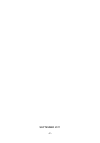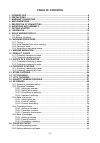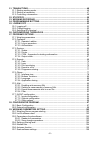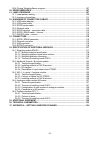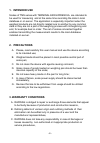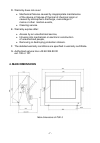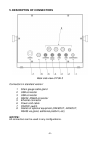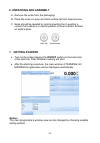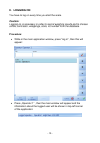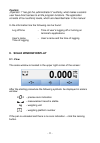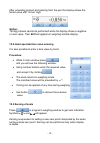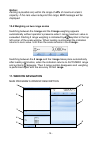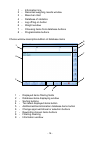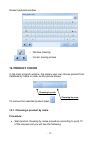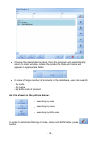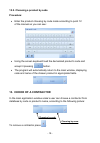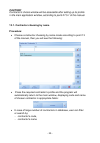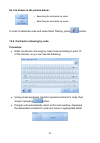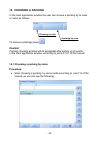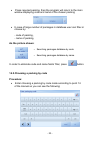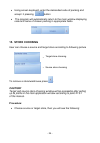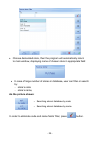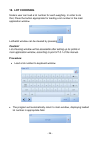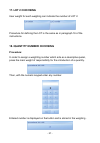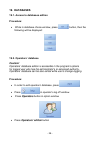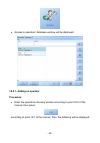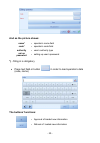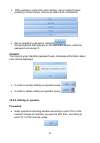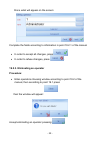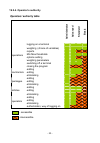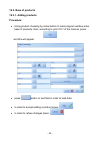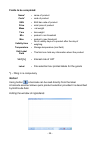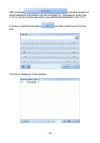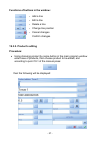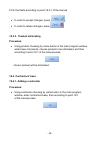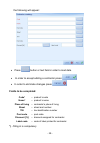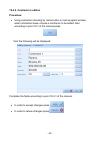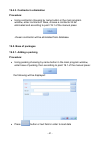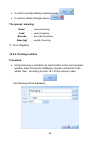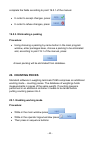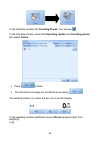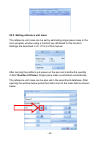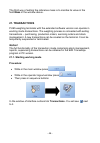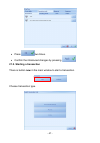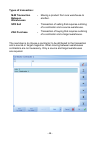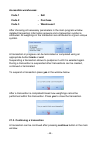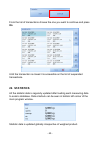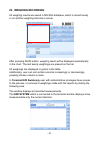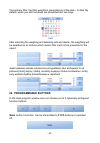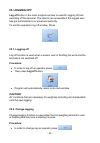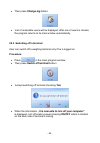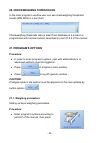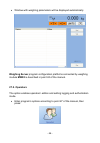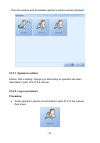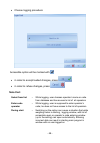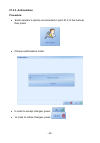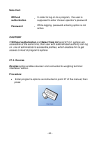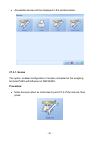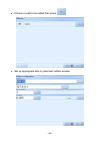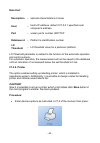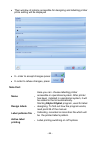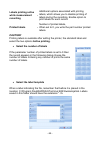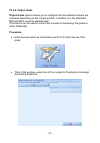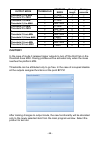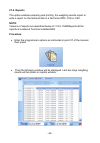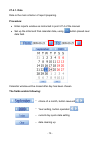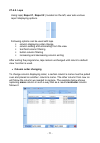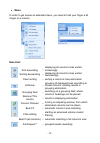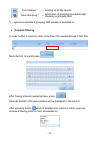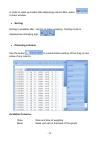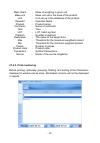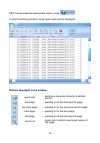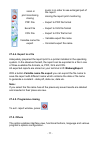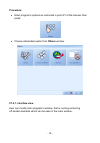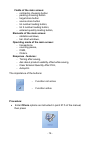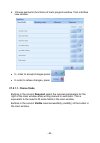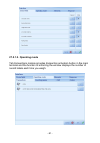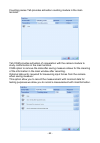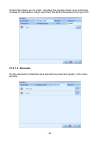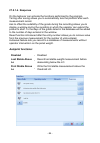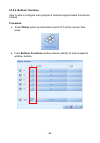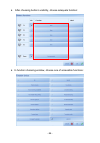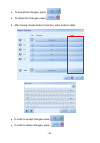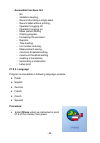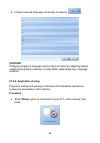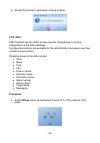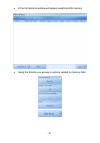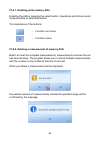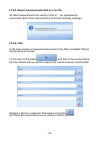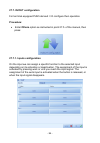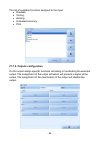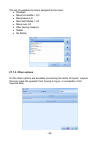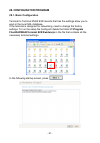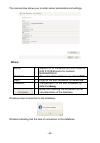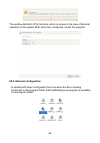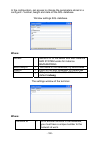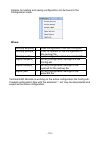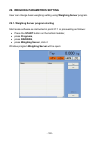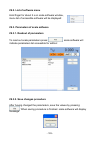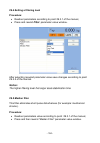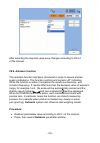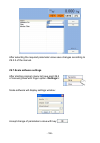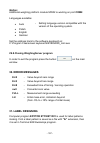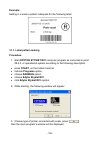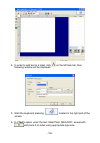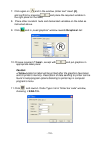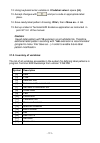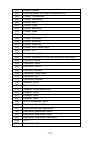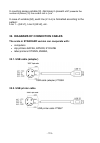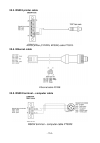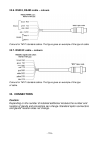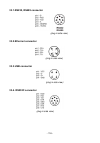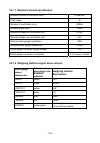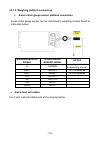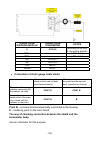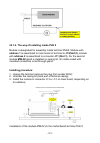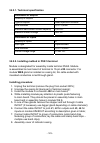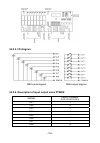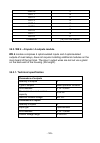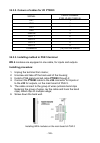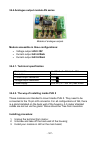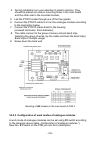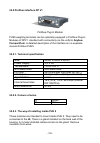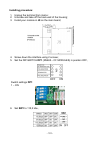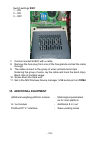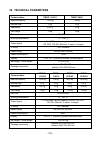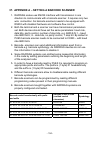- DL manuals
- RADWAG
- Scale
- TMX series
- User Manual
RADWAG TMX series User Manual
User Manual
Scales of TMX series
Manual number:
ITKU-36-06-09-11-A
Terminal E2R Ewidencja v. 1.1.6.119
M A N U F A C T U R E R O F E L E C T R O N I C
W E I G H I N G I N S T R U M E N T S
RADWAG 26 – 600 Radom 28 Bracka Street - POLAND
Phone +48 48 38 48 800, phone/fax. +48 48 385 00 10
Selling department +48 48 366 80 06
www.radwag.com
Summary of TMX series
Page 1
User manual scales of tmx series manual number: itku-36-06-09-11-a terminal e2r ewidencja v. 1.1.6.119 m a n u f a c t u r e r o f e l e c t r o n i c w e i g h i n g i n s t r u m e n t s radwag 26 – 600 radom 28 bracka street - poland phone +48 48 38 48 800, phone/fax. +48 48 385 00 10 selling dep...
Page 2
- 2 - september 2011.
Page 3: Table of Contents
- 3 - table of contents 1. Intended use ....................................................................................................................6 2. Precautions .....................................................................................................................6 3. Warra...
Page 4
- 4 - 21. Tra sactions...............................................................................................................46 n 21.1. Tarting working mode................................................................................................46 s 21.2. Tarting a transaction...........
Page 5
- 5 - 2 30. Error messages .......................................................................................................107 9.8. Closing weighingserver program.............................................................................107 31. Label designing .................................
Page 6: 1. Intended Use
- 6 - 1. Intended use scales of tms series with terminal e2r ewidencja are intended to be used for measuring and at the same time recording the data in local database or on server. The application is especially important when the weighed products are not directly related one to another by any common...
Page 7: 4. Main Dimensions
D. Warranty does not cover: • mechanical failures caused by inappropriate maintenance of the device or failures of thermal of chemical origin or caused by atmospheric discharge, overvoltage in mains or other random events, • cleaning service. E. Warranty expires after: • access by an unauthorized se...
Page 8: 5. Descripton of Connectors
5. Descripton of connectors back side view of pue 5 connectors in standard version: 1 strain gauge cable gland 2 usb connector 3 usb connector 4 rs232, rs485 connector 5 ethernet connector 6 power cord cable 7 on/off switch 8 glands of optional equipment (8in/8out, 4in/4out, rs485 via gland, additio...
Page 9: 6. Unpacking and Assembly
6. Unpacking and assembly a. Remove the scale from the packaging, b. Place the scale on even and hard surface far from heat sources, c. Scale should be levelled by turning levelling foot. Levelling is correct if air bubble is in central position of level indicator located on scale’s base. 7. Getting...
Page 10: 8. Logging On
8. Logging on you have to log on every time you start the scale. Caution: logging on is necessary in order to record weighing results and to choose article, contractor, wrappings, store, lot number from the database procedure: • while in the main application window, press ”log in”, then this will ap...
Page 11: Caution:
Caution: „operator 1” has got the „administrator’s” authority, what makes a scale’s user have direct access to all the program functions. The application consists of four authority levels, which are described later in the manual. In the information line the following can be found: log off time - tim...
Page 12: 9.2. Buttons’ Functions
9.2. Buttons’ functions zeroing of scale tarring hand-operated tare entering 10. Weighing procedure put a load on the scale pan. When appears the result can be read. In order to record the weighing result press: caution: to save the weighing result operator must be logged on and product must be chos...
Page 13: 10.1. Tarring
• do not load the pan with concentrated force: • avoid side loads, particularly side shocks should be avoided 10.1. Tarring in order to get the net weight put the load on pan and press when it is stable ( zero is indicated and net symbol appears in top left corner of weighing window). After placing ...
Page 14: Notice:
After unloading product and packing from the pan the display shows the tarred value with “minus” sign: notice: tarring process cannot be performed while the display shows a negative or zero value. Then err3 will appear on weighing window display. 10.2. Hand operated tare value entering it is also po...
Page 15: Notice:
Notice: zeroing is possible only within the range of ±2% of maximum scale’s capacity. If the zero value is beyond this range, err2 message will be displayed. 10.4. Weighing on two range scales switching between the i range and the ii range weighing appears automatically without operator’s presence w...
Page 16
1 - information line 2 - recorded weighing results window 3 - mass bar chart 4 - database of statistics 5 - log off/log on button 6 - weight window 7 - choosing items from database buttons 8 - programmable buttons choice window description/edition of database items - 16 - 1 - displayed items filteri...
Page 17: 12. Product Choice
Screen keyboard window - window clearing - cursor moving arrows 12. Product choice in the main program window the scale’s user can choose product from database by name or code, as the picture shows: choosing by code - 17 - choosing by name to remove the selected product press . 12.1. Choosing a prod...
Page 18
• choose the demanded product, then the program will automatically return to main window, where the product’s code and name will appear in appropriate fields: • in case of large number of products in the database, user can search: - by code - by name - by ean code of product as it is shown in the pi...
Page 19: Procedure:
12.2. Choosing a product by code procedure: • enter the product choosing by code mode according to point 12 of the manual so you can see : • using the screen keyboard load the demanded product’s code and accept it pressing button. • the program will automatically return to the main window, displayin...
Page 20: Caution!
Caution! Contractor’s choice window will be accessible after setting up its profile in the main application window, according to point 27.5.1 of the manual. 13.1. Contractor choosing by name procedure: • choose constructor choosing by name mode according to point 13 of the manual, then you will see ...
Page 21: Procedure:
As it is shown in the picture below: - searching for contractor by code - searching for contractor by name in order to eliminate code and name fields’ filtering, press button. 13.2. Contractor choosing by code procedure: • enter constructor choosing by code mode according to point 13 of the manual, ...
Page 22: 14. Choosing A Packing
14. Choosing a packing in the main application window the user can choose a packing by its code or name as follows: choosing by code - 22 - choosing by name to remove a package press . Caution! Packing choosing window will be accessible after setting up its profile in the main application window, ac...
Page 23: As The Picture Shows:
• press required packing, then the program will return to the main window displaying code and name of the chosen packing • in case of large number of packages in database user can filter or choose by: - code of packing, - name of packing, as the picture shows: - searching packages database by code -...
Page 24: 15. Store Choosing
• using screen keyboard, enter the demanded code of packing and accept it pressing button • the program will automatically return to the main window displaying code and name of chosen packing in appropriate fields. 15. Store choosing user can choose a source and target store according to following p...
Page 25: As The Picture Shows:
• choose demanded store, then the program will automatically return to main window, displaying name of chosen store in appropriate field: • in case of large number of stores in database, user can filter or search by: − store’s code − store’s name, as the picture shows: - searching stores’ database b...
Page 26: 16. Lot Choosing
16. Lot choosing scale’s user can load a lot number for each weighing. In order to do that, press the button appropriate for loading a lot number in the main application window. Lot/batch window can be cleared by pressing . Caution! Lot choosing window will be accessible after setting up its profile...
Page 27: 17. Lot 2 Choosing
17. Lot 2 choosing user weight for each weighing can indicate the number of lot 2. Procedure for defining the lot is the same as in paragraph 16 of the instructions. 18. Quantity number choosing procedure: in order to assign a weighting number which acts as a descriptive panel, press the main weight...
Page 28: 19. Databases
19. Databases 19.1. Access to databases edition procedure: • while in database choice window, press button, then the following will be displayed: 19.2. Operators’ database caution! Operators’ database edition is accessible in the program’s options for logged user who has the administrator’s or advan...
Page 29: 19.2.1. Adding An Operator
• access to operators’ database window will be displayed: 19.2.1. Adding an operator procedure: • enter the operators choosing window according to point 19.2 of the manual, then press: according to point 19.1 of the manual, then, the following will be displayed: - 29 -.
Page 30: And As The Picture Shows:
And as the picture shows: name* - operator’s name field code* - operator’s code field authority - user’s authority type set up password - setting up user’s password *) - filling in is obligatory • press text field or button in order to load operator’s data (code, name) the buttons’ functions: - appr...
Page 31: Caution!
• after operator’s code and name loading, set up authority level pressing a button below; choose an option from unrolled list: • set up operator’s password, pressing . Using keyboard that appears on the terminal’s screen, enter the password and accept it. Caution! You have to enter identical passwor...
Page 32: Procedure:
This is what will appear on the screen: complete the fields according to information in point 19.2.1 of the manual • in order to accept all changes, press , • in order to refuse changes, press . 19.2.3. Eliminating an operator procedure: • enter operators choosing window according to point 19.2 of t...
Page 33: Operators’ Authority Table
19.2.4. Operator’s authority operators’ authority table administrator advanced standard basic logging on a terminal weighing (choice of variables) reports min max thresholds options setting weighing parameters switching off a terminal operations closing the program adding editing contractors elimina...
Page 34: 19.3. Base of Products
19.3. Base of products 19.3.1. Adding products procedure: • using product choosing by name button in main program window enter base of products, then, according to point 19.1 of the manual, press: and this will appear: • press: button or text field in order to load data. • in order to accept adding ...
Page 35: Fields to Be Completed:
Fields to be completed: name* - name of product code* - code of product ean - ean bar code of product price - retail price of product mass - net weight tare - tare weight min - product’s min threshold max - product’s max threshold validity time - no of validity days of a product after the day of wei...
Page 36
After pressing a window appears in which additional information can be inscribed e.G.: ingredients. Every line (l1-ln) can be printed separately, see additional information in ch. 31.2. In order to add this field press and then enter the text for the line. The line is displayed in the window. - 36 -.
Page 37: - Add A Line
Functions of buttons in the window: - add a line - edit a line - delete a line - change line position - cancel changes confirm changes 19.3.2. Product’s editing procedure: • using choosing product by name button in the main program window enter base of products, then choose product to be edited, and...
Page 38: Procedure:
Fill in the fields according to point 19.3.1 of the manual • in order to accept changes, press , • in order to refuse changes, press . 19.3.3. Product eliminating procedure: • using product choosing by name button in the main program window enter base of products, choose product to be eliminated, an...
Page 39: Fields to Be Completed:
The following will appear: • press button or text field in order to load data. • in order to accept adding a contractor press: , • in order to eliminate changes press . Fields to be completed: code* - product’s code name* - product’s name place of living - contractor’s place of living street - stree...
Page 40: Procedure:
19.4.2. Contractor’s edition procedure: • using contractor choosing by name button in main program window, enter contractors base, choose a contractor to be edited, then according to point 19.1 of the manual press: then the following will be displayed: complete the fields according to point 19.4.1 o...
Page 41: Procedure:
19.4.3. Contractor’s elimination procedure: • using contractor choosing by name button in the main program window, enter contractors’ base, choose a contractor to be eliminated and according to point 19.1 of the manual press: chosen contractor will be eliminated from database. 19.5. Base of packages...
Page 42: The Spaces’ Meaning:
• in order to accept adding a packing press: , • in order to refuse changes press: . The spaces’ meaning: name* - name of packing code* - code of packing barcode - bar code of packing mass [kg] - weight of packing *) - fill in obligatory 19.5.2. Packing’s edition procedure: • using choosing a contra...
Page 43: Procedure:
Complete the fields according to point 19.5.1 of the manual. • in order to accept changes, press: , • in order to refuse changes, press: . 19.5.3. Eliminating a packing procedure: • using choosing a packing by name button in the main program window, enter packages base, choose a packing to be elimin...
Page 44: Tab, Select Active.
In the interface window tick counting pieces. You will see . In the interface window, select the operating modes and counting pieces tab, select active. • press 2 times. • the introduced changes are confirmed by pressing , the working mode is on when the pcs unit is on the display: in the weighing w...
Page 45
20.2. Setting reference unit mass the reference unit mass can be set by estimating single piece mass in the main program window using a function key attributed to this function. Settings are described in ch. 27.5.2 of this manual. After zeroing the platform put pieces on the pan and inscribe the qua...
Page 46: 21. Transactions
The third way of setting the reference mass is to inscribe its value in the field mass in the window above. 21. Transactions pue5 weighing terminals with the extended software version can operate in working mode transactions. The weighing process is connected with selling transactions – purchasing, ...
Page 47
• press two times. • confirm the introduced changes by pressing , 21.2. Starting a transaction there is button new in the main window to start a transaction. - 47 - choose transaction type..
Page 48: Types of Transaction:
Types of transaction: m-m transaction between warehouses - moving a product from one warehouse to another. Spr sell - transaction of selling that requires outlining of a contractor and a source warehouse. Zak purchase - transaction of buying that requires outlining of a contractor and a target wareh...
Page 49: Accessible Warehouses:
Accessible warehouses: code 1 - sell code 2 - purchase code 3 - warehouse1 after choosing all necessary parameters in the main program window detailed transaction information appears and a transaction symbol is attributed. All weighings in the transaction are attributed to a given unique symbol. A t...
Page 50: Ok.
From the list of transactions choose the one you want to continue and press ok. Until the transaction is closed it is accessible on the list of suspended transactions. 22. Statistics all the statistic data is regularly updated after loading each measuring data to scale’s database. Data interlock can...
Page 51: 23. Weighing Recording
23. Weighing recording all weighing results are saved in ms sql database, which is stored locally or on another weighing terminal or server. - 51 - after pressing save button, weighing result will be displayed automatically in the chart. The last twenty weighings are present on the list. All weighin...
Page 52: Save
The primary filter, the filter weights is presented as of the date - to date. By default, when you start windows are presented last two days. After selecting the weighing and selecting edit and delete, the weighting will be awarded as an archive which means that it will not be presented in the repor...
Page 53: 25. Logging Off
25. Logging off log off button in the main program window is used for logging off and switching off the terminal. The options are accessible if the logged user has got administrator’s or advanced authority. To exit the operator’s log off window, press: 25.1. Logging off log off function is used when...
Page 54: Change-Log
• then press change-log button: • list of accessible users will be displayed; after one of users is chosen, the program returns to its main window automatically. 25.3. Switching off a terminal user can switch off a weighing terminal only if he is logged on. Procedure: • press in the main program win...
Page 55: 27. Program’S Options
26. Checkweighing thresholds in the main program’s window user can see checkweighing thresholds’ results (min,max) in a bar chart checkweighing thresholds data is taken from database of a product or programmed with function buttons described in point 27.5.2 of the manual. 27. Program’s options proce...
Page 56: 27.2. Operators
• window with weighing parameters will be displayed automatically weighing server programconfiguration platforms connected by weighing module mw02 is described in point 24 of the manual. 27.2. Operators the option enables operators’ edition and setting logging and authorization mode. • enter program...
Page 57: 27.2.2. Log On Procedure
Then the window with accessible operator’s options will be displayed: 27.2.1. Operator’s edition edition, that is adding, changing or eliminating an operator has been described in point 19.2 of the manual. 27.2.2. Log on procedure procedure: • enter operator’s options as instructed in point 27.2 of ...
Page 58: Note That:
• choose logging procedure: accessible option will be marked with . • in order to accept loaded changes, press: , • in order to refuse changes, press: . Note that: select from list - while logging, user chooses operator’s name or code from database and has access to list of all operators enter code ...
Page 59: 27.2.3. Authorization
27.2.3. Authorization procedure: • enter operator’s options as instructed in point 27.2 of the manual, then press: • choose authorization mode: • in order to accept changes, press: , • in order to refuse changes, press: . - 59 -.
Page 60: Note That:
Note that: without authorization - in order to log on to a program, the user is supposed to enter chosen operator’s password password - while logging, password entering option is not active caution! If without authorization and select from list point 27.2.2 options are accessible at the same time, t...
Page 61: 27.3.1. Scales
• accessible devices will be displayed in the window below: 27.3.1. Scales the option enables configuration of scales connected to the weighing terminal pue5 with ethernet or rs232/485. Procedure: • enter devices option as instructed in point 27.3 of the manual, then press: - 61 -.
Page 62
• choose a scale to be edited then press: . • set up appropriate data in parameter edition window - 62 -.
Page 63: Note That:
Note that: description - optional characteristics of scale host - host’s ip address, default 127.0.0.1 specifies local computer’s address, port - scale’s port’s number udp/tcp database id - platform’s identification number lo threshold - lo threshold value for a particular platform. Lo threshold par...
Page 64: Note That:
• then window of options accessible for designing and labelling printer prints setting will be displayed • in order to accept changes press: , • in order to refuse changes, press: . Note that: name - here you can choose labelling printer accessible in operational system. After printer has been insta...
Page 65: Labels Printing Active
Labels printing active while measurement recording - additional options associated with printing labels, which allows you to disable printing of labels during the recording. Enable option to print labels for each record. Printed labels - number of printed labels, when set to 0, you write the part nu...
Page 66: Procedure:
27.3.3. Cgm – apparatus for testing conformation the program works with the apparatus to examine the conformation which allows registration at the weighing of information on meat quality. Hardware configuration requires you to set the communication port and speed . Procedure: • enter devices option ...
Page 67: 27.3.4. Output Mode
27.3.4. Output mode output mode options allows you to configure the two selected outputs are activated depending on the current position in relation to 0, the threshold min and max currently selected item. This feature can be used to control the process of dispensing the goods or alarm thresholds. P...
Page 68: Caution !
Output mode threshold state of mass dosing rough dosing accurate 1 0 - min 1 1 threshold 1,2 to min threshold 2 to max 2 min- max 0 1 1 0 - min 1 0 threshold 1 to min threshold 1,2 to max 2 min- max 1 1 1 0 - min 1 0 threshold 1 to min threshold 2 to max 2 min- max 0 1 1 0 - min 0 0 2 min- max 1 0 0...
Page 69: 27.4. Reports
27.4. Reports the option enables preparing and printing the weighing results report or write a report on the terminal disk in a file format pdf, xls or csv. Note: versions of reports are described below 9.11.9.0. Pue5reports.Dll file reports is located at terminal installed e2r. Procedure: • enter t...
Page 70: 27.4.1. Date
27.4.1. Date date is the main criterion of report preparing. Procedure: • enter reports window as instructed in point 27.4 of the manual • set up the initial and final calendar date, using button placed near date field. Calendar window will be closed after day has been chosen. The fields enable foll...
Page 71: 27.4.2. Laps
27.4.2. Laps using laps( report 1, report 2 ) located on the left, user sets various report displaying options. Following options can be used with laps column displaying order change column adding and eliminating from the view text field column filtering button column filtering increasing and decrea...
Page 72: • Menu
• menu in order to get access to extended menu, you need to hold your finger a bit longer on a column. Note that: sort ascending - displaying all column’s lines sorted increasingly sorting descending - displaying all column’s lines sorted decreasingly clear sorting - sorting a column’s lines elimina...
Page 73: Clear Grouping *
Full collapse * - winding up all the results clear grouping * - elimination of grouping accessible after choosing a grouping field *) – options accessible if grouping field window is switched on • columns filtering in order to filter a column’s data, write down the needed phrase in first line: - 73 ...
Page 74: • Sorting
In order to clear up loaded data displaying column filter, press in main window. • sorting sorting is possible after column or menu pressing . Sorting mode is displayed as changing sign: . • choosing columns use the button to customization window of the drag on two sides of any column. Available col...
Page 75: 27.4.3. Print Monitoring
Mass gram - mass of weighing in gram unit masa unit - mass unit set in the base of the product unit - unit set up in the database of the product operator - operator name product - product name contractor - name of contractor tara - tara lot - lot, batch symbol platform - number of platform destinati...
Page 76
After having prepared appropriate report, press: . In print monitoring window, ready report view will be displayed: buttons displayed in the window: quick print - sending a document directly to default printer first page - passing on to the first report’s page previous page - passing on to the previ...
Page 77: - Export to Pdf File Format
Zoom in zoom in in order to see enlarged part of the report print monitoring closing closing the report print monitoring pdf file - export to pdf file format excel file - export to xls file format csv file - export to csv file format - variable export file name variable name file export - constant e...
Page 78: Procedure:
Procedure: • enter program’s options as instructed in point 27 of the manual, then press: • choose demanded option from others window 27.5.1. Interface view user can modify main program’s window, that is, turning on/turning off certain elements which can be seen in the main window. - 78 -.
Page 79: Fields of The Main Screen:
Fields of the main screen: − contractor choosing button − packing choosing button − target store button − source store button − lot number loading button, − lot 2 number loading button, − entered quantity loading button, elements of the main screen: − statistics windows, − bar chart windows, operati...
Page 80: 27.5.1.1. Choice Fileds
• choose elements (functions) of main program window from interface view window. • in order to accept changes press: , • in order to refuse changes, press: . 27.5.1.1. Choice fileds buttons in the column required select the required parameters for the right of the main window while writing manual or...
Page 81: 27.5.1.2. Operating Mode
27.5.1.2. Operating mode tab transactions module provides transaction activation button in the main terminal and the function of enforcing the window displays the number of record labels each time you weigh. - 81 -.
Page 82
Counting pieces tab provides activation counting module in the main terminal. Tab cgm provides activation of cooperation with the camera module to study conformation in the main terminal. Cgm option to remove the data after saving measure allows for the cleaning of the information in the main window...
Page 83: 27.5.1.3. Elements
Orders tab allows you to order, including the module which is an extension module for transaction orders sent from the e2r transactions from your pc. 27.5.1.3. Elements on the elements of statistics and activate the panel bar graph, in the main window. - 83 -.
Page 84: 27.5.1.4. Response
27.5.1.4. Response on the behavior can activate the functions performed by the program. Tarring after saving allows you to automatically tare the platform after each measurement record. Ask to offset the suitability of the goods during the recording allows you to display a window during the recordin...
Page 85: Procedure:
27.5.2. Buttons’ functions user is able to configure main program’s window programmable (functional) buttons. Procedure: • enter others option as instructed in point 27.5 of the manual, then press: • from buttons’ functions window choose visibility of main program’s window buttons. - 85 -.
Page 86
• after choosing button’s visibility, choose adequate function: - 86 - • in function choosing window, choose one of accessible functions:.
Page 87
• to accept the changes, press: , • to refuse the changes, press: . • after having chosen button’s function, enter button’s label. - 87 - • in order to accept changes press: , • in order to refuse changes, press: ..
Page 88: Accessible Functions List:
Accessible functions list: − no − statistics clearing, − record of printing a single label, − record label without printing, − operator’s logging off, − operator’s logging on, − mass pattern definig − closing program, − increasing the precision, − reports, − tare loading, − lot number entering, − me...
Page 89: Caution!
• choose required language and accept it pressing: , caution! Changing program’s language version does not influence weighing server (weighing parameters window) or label editor (label designing) language versions. 27.5.4. Application closing program’s closing and passing to windows xp embedded oper...
Page 90: 27.6. Alibi
• accept the choice in application closing window. 27.6. Alibi e2r terminal has the ability to save records of weighings in a place independent of the sql database. Configuration options are available for the administrator and power user has access to view content. Weighing saved in the alibi includ...
Page 91
• in the full terminal window will appear weighing alibi memory. • using the actions you access to options related to memory alibi. - 91 -.
Page 92
27.6.1. Enabling write memory alibi enabling the alibi is pressing the select button, operations and active record measurements as described below. The importance of the buttons: - function not acrive - function active 27.6.2. Deleting a measurement of memory alibi button to clear the complete measu...
Page 93: 27.6.4. Filter
27.6.3. Export measurements alibi to a csv file all listed measurements are saved to a file in *. Csv separated by semicolons. Each time a record will be confirmed following message. 27.6.4. Filter in the main window of measurements stored in the alibi is available filtering and grouping of records....
Page 94: 27.7. In/out Configuration
27.7. In/out configuration for terminal equipped pue5 derived i / o configure their operation. Procedure: • enter others option as instructed in point 27.5 of the manual, then press: 27.7.1. Inputs configuration on the input we can assign a specific function to the selected input depending on its ac...
Page 95
The list of available functions assigned to the input: • disabled, • tarring, • zeroing, • increased accuracy, • print. 27.7.2. Outputs configuration on the output assign specific functions activating or inactivating the selected output. The assignment of the output activation will produce a signal ...
Page 96: 27.7.3. Other Options
The list of available functions assigned to the input: • disabled • mass first stable > lo • mass below lo • mast last stable > lo • mass over lo • after saving measure • stable • no stable 27.7.3. Other options on the other options are available concerning the terms of inputs / outputs that can mak...
Page 97: 28. Configurator Program
28. Configurator program 28.1. Basic configuration terminal to terminal pue5 e2r records that has the settings allow you to work in the local sql database. If the terminal is designed for networking, need to change the factory settings. To run the setup file config.E2r delete the folder c:\program f...
Page 98: Where:
The next window allows you to enter server parameters and settings. Where: server - name or ip of the server and sql instance e2r system works for instance bazaradwag database - the name of the database, by default e2r login - login to the sql database, by default sa password - the password for the ...
Page 99
The window definition id for terminal, which is unique in the case of terminal operation in the system e2r. Once fully configured, restart the program. 28.2. External configuration in parallel with basic configurator that runs when the file is missing config.E2r in the program folder. Ewpue5settings...
Page 100: Where:
In the configuration, get access to change the parameters stored in a config.E2r - number, weight and data on the sql database. Window settings sql database. Where: serwer - name or ip of the server and sql instance e2r system works for instance bazaradwag baza danych - the name of the database, by ...
Page 101: Where:
Options for loading and saving configuration can be found in the configuration menu. Where: wczytaj aktywną - load configuration from file config.E2r wczytaj bieżącą - load re-opened for the configuration of the (active) file wczytaj z pliku - load configuration from the selected file zapisz aktywną...
Page 102: Programs,
29. Weighing parametres setting user can change basic weighing setting using weighing server program. 29.1. Weighing server program starting start scale software as instructed in point 27.1 or proceeding as follows: • press the start button on the bottom taskbar, • press programs, • press radwag, • ...
Page 103
29.2. List of software menu hold finger for about 2 s on scale software window, menu list of accessible software will be displayed: 29.3. Parameters of scale software 29.3.1. Readout of parameters to read out scale parameters press: , scale software will indicate parameters list accessible for editi...
Page 104: Procedure:
29.4. Setting a filtering level procedure: • readout parameters according to point 29.3.1 of the manual, • press and rewind filter parameter value window. After selecting required parameter value save changes according to point 29.3.2 of the manual. Notice: the higher filtering level the longer scal...
Page 105: 29.6. Autozero Function
After selecting the required value save changes according to 29.3.2 of the manual. 29.6. Autozero function the autozero function has been introduced in order to assure precise scale’s indications. This function controls and corrects „0” indication. While the function is active it compares the result...
Page 106
After selecting the required parameter value save changes according to 29.3.2 of the manual. 29.7. Scale software settings after starting program menu list (see point 29.2 of manual) press with finger option : scale software will display settings window: accept change of parameters value with key: ....
Page 107: Notice:
Notice: additional weighing platform module mw02 is working on port com2. Languages available: • auto - setting language version compatible with the version of the operating system. • polish • english • german set the address track to the software keyboard on: c:\program files\screen keyboard\keyboa...
Page 108: Example:
Example: setting in a scale a pattern adequate for the following label: 31.1. Label pattern making procedure: 1. Start edytor etykiet r01 computer program as instructed in point 29.3.2. Or operational system according to the following description: • press start on the bottom task bar • indicate prog...
Page 109
4. In order to add text to a label, click on the left task bar, then following window will be displayed 5. Start the keyboard pressing: located in top right part of the screen. 6. In space enter the text: meat plant „meaton”, accept with and place it on label using appropriate type size. - 109 -.
Page 110: Caution:
7. Click again on and in the window „enter text” insert {4}, and confirm by pressing and place the required variable in the right place on the label, 8. Place other constant texts and demanded variables on the label as instructed above. 9. Click and in „load graphics” window rewind list: 10. Choose ...
Page 111: Caution:
12. Using keyboard enter variable in space {52} . 13. Accept changes with and put a code in appropriate label place. 14. Save ready label pattern choosing , then lab. 15. Set up a label in terminal e2r evidence application as instructed in point 27.3.2. Of the manual. Caution: saved label pattern wi...
Page 112
- 112 - {31} platform number {35} counting pieced: unit mass in calibration unit {48} product: temperature {49} product: description {50} product: name {51} product: code {52} product: ean code {53} product: mass {54} product: tare {55} product: unit price {56} product: minimum {57} product: maximum...
Page 113: 32.1. Usb Cable (Adapter)
In counting pieces variable {6} „net mass in present unit ” presents the number of pieces {10} the current unit is “pcs”. In case of variable {64}, each line (l1-ln) is formatted according to the pattern: line 1 – {64:l1}, line 2 {64:l2}, etc. 32. Diagrams of connection cables the scale in standard ...
Page 114: 32.3. Rs232 Printer Cable
32.3. Rs232 printer cable rs232 printer (citizen, epson) cable pt0019. 32.4. Ethernet cable ethernet cable p0198: 32.5. Rs232 terminal – computer cable rs232 terminal – computer cable pt0020 - 114 -.
Page 115: 33. Connectors
32.6. Rs232, rs485 cable – colours colours for “m12” standard cables. The figure gives an example of the type of cable. 32.7. Rs232c cable – colours colours for “m12” standard cables. The figure gives an example of the type of cable. 33. Connectors caution: depending on the number of installed addit...
Page 116: 33.2. Ethernet Connector
33.1. Rs232, rs485 connector (plug in side view) 33.2. Ethernet connector (plug in side view) 33.3. Usb connector (plug in side view) 33.4. Rs232c connector (plug in side view) - 116 -.
Page 117: Weighing Module Mw-02
34. Specification of additional modules apart from standard interface, it is possible to equip terminals pue 5 with additional module increasing functionality of devices: • weighing module mw-02 • 8 inputs / 8 outputs module we 8, • 4 inputs / 4 outputs module we 4, • analogue output moduleof an ser...
Page 118: Eighing Module
- 118 - 34.1.1. Module technical specification maximal number of convertor units 8 388 608 oiml class iii number of verification units 6000e maximal signal gain 19mv maximal voltage per verification unit 3,3 µv minimal voltage per verification unit 1µv minimal strain gauge impedance 90Ω maximal stra...
Page 119
34.1.3. Weighing platform connecting • 6-wire strain gauge sensor platform connection 6-wire strain gauge sensor can be connected to weighing module board as instructed below: weighing module signal strain gauge sensor signal notice e screen (according to the rule of connecting shields) ref+ sense +...
Page 120: Tensometer Body.
Signal from weighing module signal from tensometer notice e ekran (according to the rule of connecting shields) ref+ - (jp1 solder) ref- - (jp2 solder) in+ output+ in- output- +5v input+ agnd input- • connection of strain gauge cable shield with connection between the shield and the load cell body (...
Page 121: Installing Procedure:
34.1.4. The way of installing inside pue 5 module is designated for assembly inside terminal pue5. Module with address 1 is assembled to main board of terminal to j13(slot 0), module with address 2 is assembled to connector j11 (slot 1). For the second module mw-02 gland is installed on casing lid, ...
Page 122
Pcs. Component name 1 motherboard 2 weighing module 3 round ferrite core 4 ferrite core 4. While installing the module in the plastic socket on the main board turn you attention to the position of the module (see the figure below), 5. The strain gauge cable led through additional gland pg7 situated ...
Page 123: Installing Procedure:
- 123 - 34.2.1. Technical specification parameters of outputs quantity of outputs 8 type of outputs reed operation contacts wire diameter 0,14 - 0,5mm 2 maximal load-current contact capacity 0,2a dc maximal forward voltage 50v dc parameters of inputs quantity of inputs 8 input type optoinsulated wir...
Page 124: 34.2.3. I/o Diagram
34.2.3. I/o diagram we8 inputs diagram we8 outputs diagram 34.2.4. Description of input output wires pt0082: signal leads number (for jz-500 18g0,5) in 1 1 in 2 2 in 3 3 in 4 4 in 5 5 in 6 6 in 7 7 in 8 8 - 124 -.
Page 125
- 125 - gnd in 9 out 1 10 out 2 11 out 3 12 out 4 13 out 5 14 out 6 15 out 7 16 out 8 17 common (18) yellow green 34.3. We 4 - 4 inputs / 4 outputs module we 4 module comprises 4 optoinsulated inputs and 4 optoinsulated outputs of reed relays, does not require installing additional modules on the ma...
Page 126: Installing Procedure:
34.3.2. Colours of cables for i/o pt0083: signal leads number (for jz-500 108g0,5) in 1 1 in 2 2 in 3 3 in 4 4 gnd in 5 out 1 6 out 2 7 out 3 8 out 4 9 common (10) yellow green 34.3.3. Installing method in pue 5 terminal we 4 modules are equipped in one cable, for inputs and outputs. Installing proc...
Page 127: Voltage Output An 0-10V
34.4. Analogue output module an series module of analogue outputs module accessible in three configurations: • voltage output an 0-10v • current output an 4-20ma • current output an 0-20ma 34.4.1. Technical specification work modes 4 - 20ma , 0 - 20ma, 0 - 10v resolution 16 bit current output resist...
Page 128
4. During installation turn your attention to plastic columns. They should be placed one side in mounting holes in the main board and the other side in the mounted module; 5. Led the pt0015 cable through one of the free glands; 6. Connect the pt0015 cable to j3 on the analogue module according to th...
Page 129
34.4.4. Connections to an module drawing of connections of voltage output: colours of wires colour signal pink u out + gray gnd yellow +24v dc green gnd drawing of connections of current loop: colours of wires colour signal white i out + gray gnd yellow +24v dc green gnd cable for analogue output - ...
Page 130: 34.5.2. Colours of Wires
34.5. Profibus interface dp v1 profibus plug-in module pue5 weighing terminals can be optionally equipped in profibus plug-in modules of dpv1 standard with connectivity via the uniform anybus- compactcom. A detailed description of the interface is in a separate manual profibus pue5. 34.5.1. Technica...
Page 131: Installing Procedure:
Installing procedure: 1. Unplug the terminal from mains; 2. Unscrew and take off the back wall of the housing; 3. Install your module in j9 on the main board; 4. Screw down the interface using 2 screws; 5. Set the dip-switch dp1 (rs485 – cf modules) in position off, switch settings dp1: 1 – on 6. Se...
Page 132: Switch Settings Sw1:
Switch settings sw1: 1 – on 2 – on 3 – off 7. Connect socket sub-d with a cable, 8. Remove the hole plug from one of the free glands and led the cable through; 9. The cable connect to the group of wires (unhook band clips fastening the group of wires, lay the cable and hook the band clips). Band cli...
Page 133
- 133 - 36. Technical parameters technical data: tmx/e 1,5/3/h1 tmx/e 3/6/h1 maximal capacity 1,5/3 kg 3/6 kg minimal load 10 g 20 g readability 0,5/1 g 1/2 g tare range -3 kg -6 kg pan size 150×200 mm working temperature 0° - +40° c output signal 2 × usb (load carrying capacity 500ma), rs 232c, rs ...
Page 134
- 134 - 37. Appendix a – setting a barcode scanner 1. Radwag scales use rs232 interface with transmission in one direction to communicate with a barcode scanner. It requires only two wire connection. So barcode scanners needs to be equipped with rs232 with disabled hardware and software flow control...
Page 135: Producent
Producent w a g e l e k t r o n i c z n y c h radwag wagi elektroniczne 26 – 600 radom, bracka street 28 main line tel. +48 48 38 48 800, tel./fax. + 48 48 385 00 10 selling department + 48 48 366 80 06 www.Radwag.Pl - 135 -.