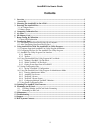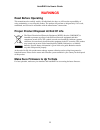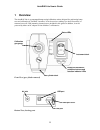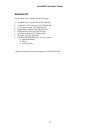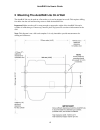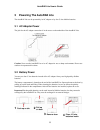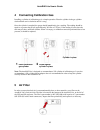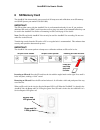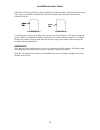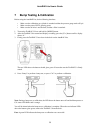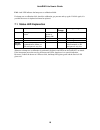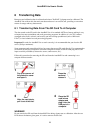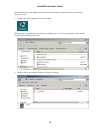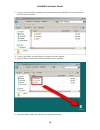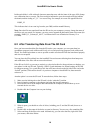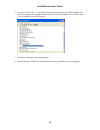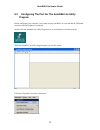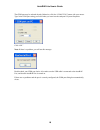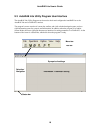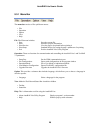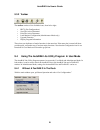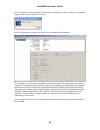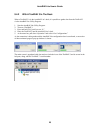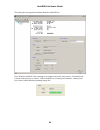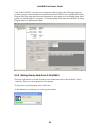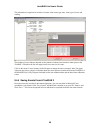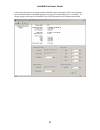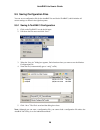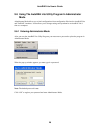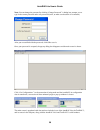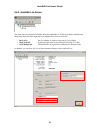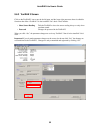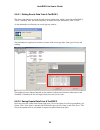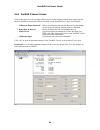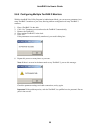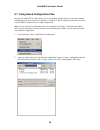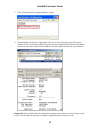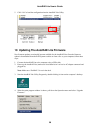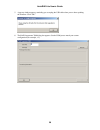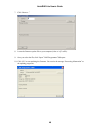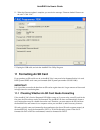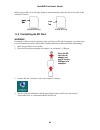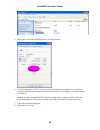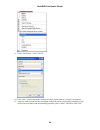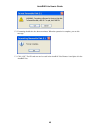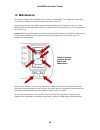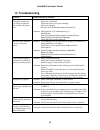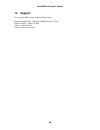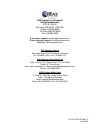- DL manuals
- Rae
- Measuring Instruments
- AutoRAE Lite
- User Manual
Rae AutoRAE Lite User Manual
Summary of AutoRAE Lite
Page 1
Autorae lite user’s guide rev. C june 2014 p/n t01-4007-000
Page 2
© copyright 2014 rae systems inc..
Page 3: Contents
Autorae lite user’s guide 1 contents 1 overview .......................................................................................................................................... 2 standard kit .....................................................................................................
Page 4: Warnings
Autorae lite user’s guide 2 warnings read before operating this manual must be carefully read by all individuals who have or will have the responsibility of using, maintaining, or servicing this product. The product will perform as designed only if it is used, maintained, and serviced in accordance ...
Page 5: 1 Overview
Autorae lite user’s guide 2 1 overview the autorae lite is an automated bump testing/calibration station designed for performing bump tests and calibration of toxirae 3 monitors. It can be used on a tabletop (or other flat surface) or mounted on a wall. Wall-mounting instructions are included in thi...
Page 6
Autorae lite user’s guide 3 standard kit the autorae lite is shipped with the following: autorae lite, as specified, p/n t01-0901-000 usb cable for pc connection, p/n 410-0086-000 12-volt power supply, p/n 500-0036-100 demand-flow regulator, p/n 490-0053-000 sdhc memory card, p/n 550-0301-000 quick ...
Page 7
Autorae lite user’s guide 4 2 mounting the autorae lite on a wall the autorae lite can be used on a flat surface, or it can be mounted on a wall. This requires drilling four holes into the wall and inserting screws to hold the autorae lite. Important! Make sure the wall is strong enough to support t...
Page 8
Autorae lite user’s guide 5 3 powering the autorae lite the autorae lite can be powered by its ac adapter or by four c-size alkaline batteries. 3.1 ac adapter power the jack for the ac adapter connection is in the recess on the underside of the autorae lite. Caution: never use the autorae lite or it...
Page 9: 5 Air Filter
Autorae lite user’s guide 6 4 connecting calibration gas installing a cylinder of calibration gas is a simple operation. Place the cylinder in the gas cylinder dock and then turn it clockwise until it is snug. Once the cylinder is attached, the gauge should immediately give a reading. The reading sh...
Page 10: 6 Sd Memory Card
Autorae lite user’s guide 7 6 sd memory card the autorae lite electronically stores records of all bump tests and calibrations on an sd memory card (rae systems part number 550-0301-000). Important! The sd card that comes with the autorae lite is pre-formatted and ready for use. If you purchase addi...
Page 11
Autorae lite user’s guide 8 if the sd card is locked, the service request led glows orange and blinks. The autorae lite cannot write data to a locked sd card. Remove the sd card and unlock it by moving the lock tab; then reinsert the sd card. Unlocked sd card locked sd card if remaining space for da...
Page 12
Autorae lite user’s guide 9 7 bump testing & calibration before using the autorae lite, do the following checkout: • make sure the calibration gas cylinder is attached and that the pressure gauge reads >50 psi. • make sure the power led is glowing green. • make sure the air inlet is not blocked, and...
Page 13
Autorae lite user’s guide 10 fail: a red led indicates the bump test or calibration failed. If a bump test or calibration fails, check the calibration gas pressure and try again. If it fails again, it is possible the sensor is depleted and must be replaced. 7.1 status led explanation led red green s...
Page 14: 8 Transferring Data
Autorae lite user’s guide 11 8 transferring data bump test and calibration data is collected each time a toxirae 3 is bump tested or calibrated. The autorae lite collects this data and event data and stores it on an sd card, providing a convenient means of storage and easy data transfer. 8.1 transfe...
Page 15
Autorae lite user’s guide 12 once the sd card is in the adapter and connected to the computer, it should show up as an external device or a drive. 1. Double-click the computer icon on your desktop. When it opens, you should see a list of drives, including your c:, where most programs reside, and the...
Page 16
Autorae lite user’s guide 13 3. You now see three folders containing files created each time the autorae lite was turned off or the sd card was inserted. 4. Create a new folder on your desktop or elsewhere on your computer. 5. Drag the file(s) from the sd card into the folder on your computer: 6. Op...
Page 17
Autorae lite user’s guide 14 inside each folder is a file with an 8-character name that starts with the letter of the type of file (bump test, calibration data, or events). The first two digits indicate the year, the second two digits indicate the month, and the ending of “_v1” is a reserved tag. Fo...
Page 18: Program
Autorae lite user’s guide 15 9 using autorae lite with the autorae lite utility program when connected to a computer with a usb cable, the autorae lite’s parameters can be viewed. In administrator mode, parameters can be changed. These include synchronizing the autorae lite’s time to match the compu...
Page 19
Autorae lite user’s guide 16 6. Open ports (click on the “+” to the left of it) and you should see the port for the autorae lite, plus its port number (for example, com6). Write down this port number; you will need it when you start autorae lite utility program. 7. Close device manager and system pr...
Page 20
Autorae lite user’s guide 17 9.2 configuring the port for the autorae lite utility program before configuring your computer’s port, make sure the autorae lite is on and that the usb cable between it and the computer is connected. Double-click the autorae lite utility program icon on your desktop to ...
Page 21
Autorae lite user’s guide 18 the com port may be selected already. Otherwise, click the “com(5-256)” button with your mouse. Type in the com port setting you found when you went into the computer’s system properties. Click “ok.” note: if there is a problem, you will see this message: double-check yo...
Page 22
Autorae lite user’s guide 19 9.3 autorae lite utility program user interface the autorae lite utility program can be used to check and configure the autorae lite or the autorae lite and a toxirae 3 monitor. The program’s screen consists of a menu bar, toolbar, and a left selection/navigation pane, a...
Page 23
Autorae lite user’s guide 20 9.3.1 menu bar the menu bar consists of five pull-down menus: • file • operation • option • view • help file. The file menu includes: • save save the current file • print print the synopsis information • print preview view the page to be printed before printing it • prin...
Page 24
Autorae lite user’s guide 21 9.3.2 toolbar the toolbar consists of six clickable icons, from left to right: • recv (get configurations) • save the active document • print the active document • load monitor configuration (administrator mode only) • upgrade firmware • display program information these...
Page 25
Autorae lite user’s guide 22 as the connection is being made and the autorae lite configuration data is transferred, an animated pop-up window with a progress bar is shown: once the information is acquired, the main screen is populated with information: in the left pane is an icon for the autorae li...
Page 26
Autorae lite user’s guide 23 9.4.2 with a toxirae 3 in the dock when a toxirae 3 is in the autorae lite’s dock, it is possible to gather data from the toxirae 3 via the autorae lite utility program. 1. Start the autorae lite utility program. 2. Turn on a toxirae 3. 3. Press and hold [y/+] until you ...
Page 27
Autorae lite user’s guide 24 the other panes are populated with data about the autorae lite: note: when the autorae lite is running on its charger with an ac power source, “external power” is shown in the box next to “power.” if the autorae lite is running on its batteries, a battery level bar is sh...
Page 28
Autorae lite user’s guide 25 click on the toxirae 3’s icon (or text) to change the other two panes’ data. The upper right pane provides a synopsis of the data that was transferred from the toxirae 3 to the autorae lite utility program. The lower right pane shows the information in what appears to be...
Page 29
Autorae lite user’s guide 26 the information is organized in an index of events, with sensor type, date, time, type of event, and reading. The number of events indexed depends on the number of alarm events that have taken place in the toxirae 3. Therefore the list can range from 0 (no events) to 10 ...
Page 30
Autorae lite user’s guide 27 it also shows the alarm level settings and the calibration span concentration. The lower right pane shows the information in an editable format, but is grayed out, indicating that it is “read-only.” to change settings in this pane, the autorae lite utility program must b...
Page 31
Autorae lite user’s guide 28 9.5 saving configuration files you can save a configuration file for the autorae lite and for the toxirae3, which includes all current settings as shown in the right data panes. 9.5.1 saving a toxirae 3 configuration 1. Click on the toxirae 3 icon in the left pane. 2. Pu...
Page 32
Autorae lite user’s guide 29 9.6 using the autorae lite utility program in administrator mode administrator mode allows you to load configurations from configuration files into the autorae lite and toxirae 3 monitors. It also allows you to change settings and synchronize an autorae lite’s time to a ...
Page 33
Autorae lite user’s guide 30 note: you can change the password by clicking “change password.” a dialog box prompts you to type in the current password and a new password (twice, to make sure that there is no mistake). After you are satisfied with the password, click ok to save it. Once your password...
Page 34
Autorae lite user’s guide 31 9.6.2 autorae lite screen the other panes are populated with data about the autorae lite. Unlike user mode, administrator mode now shows the lower right pane in an editable form. You can now edit: • gas lot no gas lot number, as shown on the side of a gas cylinder • cloc...
Page 35
Autorae lite user’s guide 32 9.6.3 toxirae 3 screen click on the toxirae 3 icon or text in the left pane, and the lower right pane now shows its editable functions that affect a toxirae 3 in the autorae lite’s dock. These include: • show sensor reading tells the toxirae to show the sensor reading al...
Page 36
Autorae lite user’s guide 33 9.6.3.1 getting events data from a toxirae 3 the lower right pane has a section devoted to events information, which is stored in the toxirae 3. This is “read-only” data, but can be imported. To import the events information, click “events.” as the information is collect...
Page 37
Autorae lite user’s guide 34 9.6.4 toxirae 3 sensor screen click on the sensor icon (for example, h2s) or its text in the left pane, and the lower right pane now shows its editable functions that affect a toxirae 3 in the autorae lite’s dock. These include: • calibration dates & interval shows the c...
Page 38
Autorae lite user’s guide 35 9.6.5 configuring multiple toxirae 3 monitors with the autorae lite utility program in administrator mode, you can set new parameters in as many toxirae 3 monitors as you want, allowing uniform configuration of many toxirae 3 monitors. 1. Place a toxirae 3 in the dock. 2...
Page 39
Autorae lite user’s guide 36 9.7 using saved configuration files because the autorae lite utility allows you to save monitor configurations, you can load a monitor configuration from your computer for upload to a toxirae 3. This is especially useful when you want many toxirae 3 monitors to use a sin...
Page 40
Autorae lite user’s guide 37 3. Click on the name of the configuration file to select it. 4. The information saved in the configuration file is now shown in the lower pane of the pop-up window, so that you can ensure that you have the correct configuration file and that its parameters are the ones y...
Page 41
Autorae lite user’s guide 38 5. Click “set” to load the configuration into the autorae lite utility. 10 updating the autorae lite firmware new firmware updates occasionally become available for the autorae lite. Once the firmware update is downloaded from the rae systems website or from a disc to yo...
Page 42
Autorae lite user’s guide 39 5. A pop-up window appears, reminding you to unplug the usb cable when you are done updating the firmware. Click “ok.” 6. The rae programmer 7000 dialog box appears. Set the com port to match your current configuration (for example, “6”)..
Page 43
Autorae lite user’s guide 40 7. Click “browse...” 8. Locate the firmware update file on your computer (it has a “.Rfp” suffix). 9. Once you select the file, click “open.” rae programmer 7000 opens. 10. Click “go” to start updating the firmware. You receive the message “processing information” as the...
Page 44
Autorae lite user’s guide 41 11. When the firmware update is complete, you receive the message “firmware loaded. Please reset the unit!” click “exit.” 12.Unplug the usb cable, and exit the autorae lite utility program. 11 formatting an sd card if you purchase an sd card for use in an autorae lite, i...
Page 45
Autorae lite user’s guide 42 before using an sd card or checking whether it needs formatting, make sure that its lock tab is in the “unlocked” position. Unlocked sd card locked sd card 11.2 formatting an sd card warning! Formatting an sd card erases everything on the card. Once an sd card is formatt...
Page 46
Autorae lite user’s guide 43 5. Right-click on the removable disk item to get details about it: 6. If the file system says “fat 32,” then you can click ok and use (or continue to use) the disk. If the disk is formatted for any other file system (fat or fat 16, for example), you should reformat it fo...
Page 47
Autorae lite user’s guide 44 9. Under “file system,” select “fat 32.” 10. Click “start.” (it does not matter whether you select “quick format,” so leave it unchecked.) 11. A pop-up window warns you that everything on the disk will be erased during formatting. If you do not want to continue with the ...
Page 48
Autorae lite user’s guide 45 12. Formatting should take less than one minute. When the operation is complete, you see this message: 13. Click “ok.” the sd card can now be used in the autorae lite. Remove it and place it in the autorae lite..
Page 49: 12 Maintenance
Autorae lite user’s guide 46 12 maintenance occasional cleaning of the autorae lite’s exterior is recommended. Use a damp cloth (water only, no solvents or cleaners) to wipe the exterior case and the dock area. Inspect the ports in the dock and the space between the bump and cal. Buttons and the cas...
Page 50: 13 Troubleshooting
Autorae lite user’s guide 47 13 troubleshooting problem possible reasons & solutions cannot perform bump or calibration. Bump and cal. Leds are dark and service req. Led glows red. Reasons: toxirae 3 is not in “ir” mode. Sd card is not installed. Sd card has little or no space remaining. Sd card is ...
Page 51: 14 Support
Autorae lite user’s guide 48 14 support to contact the rae systems technical support team: monday through friday, 7:00am to 5:00pm pacific (us) time phone (toll-free): +1 888-723-4800 phone: +1 408-952-8461 email: tech@raesystems.Com.
Page 52
Autorae lite user’s guide 49 15 rae systems by honeywell contacts rae systems by honeywell world headquarters 3775 n. First st. San jose, ca 95134-1708 usa phone: +1 408.952.8200 fax: +1 408.952.8480 e-mail: customerserv@raesystems.Com web site: www.Raesystems.Com rae systems europe aps kirstinehøj ...
Page 53
Autorae lite user’s guide 50 rae systems spain, s.L. Av. Remolar, 31 08820 el prat de llobregat spain phone: +34 933 788 352 fax: +34 933 788 353 mobile: +34 687 491 106 email: mdelgado@raespain.Com web: www.Raespain.Com rae systems germany gmbh felix-wankel-str. 5 82152 krailing, germany phone: +49...
Page 54
Rae systems by honeywell world headquarters 3775 n. First st. San jose, ca 95134-1708 usa phone: 408.952.8200 toll-free: 888.723.4800 fax: 408.952.8480 e-mail (sales support): raesales@raesystems.Com e-mail (technical support): tech@raesystems.Com web site: www.Raesystems.Com rae systems europe kirs...