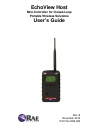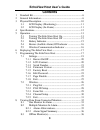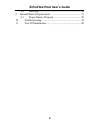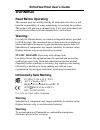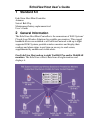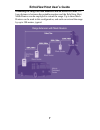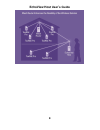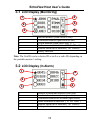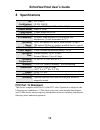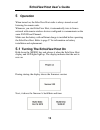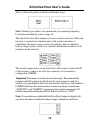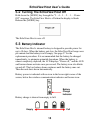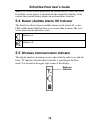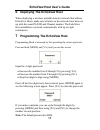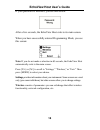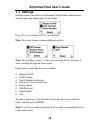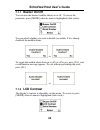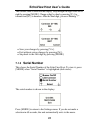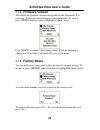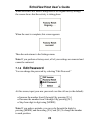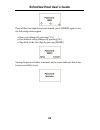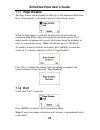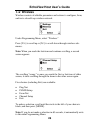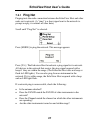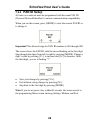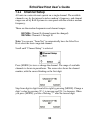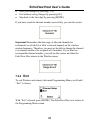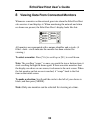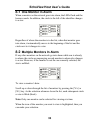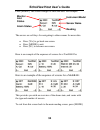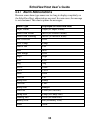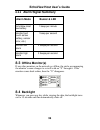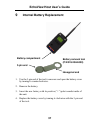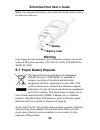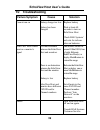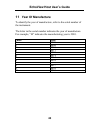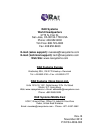- DL manuals
- Rae
- Recording Equipment
- EchoView Host
- User Manual
Rae EchoView Host User Manual
Summary of EchoView Host
Page 1
Rev. B november 2012 p/n f04-4006-000 echoview host mini-controller for closed-loop portable wireless solutions user’s guide.
Page 2
© copyright 2012 rae systems, inc..
Page 3: Echoview Host
Echoview host user’s guide 3 contents 1 standard kit ............................................................................. 6 2 general information ................................................................. 6 3 physical description .........................................................
Page 4: Echoview Host
Echoview host user’s guide 4 8.4 backlight .................................................................. 36 9 internal battery replacement ................................................ 37 9.1 proper battery disposal ........................................... 38 10 troubleshooting .............
Page 5: Echoview Host
Echoview host user’s guide 5 warnings read before operating this manual must be carefully read by all individuals who have or will have the responsibility of using, maintaining, or servicing this product. The product will perform as designed only if it is used, maintained, and serviced in accordance...
Page 6: Echoview Host
Echoview host user’s guide 6 1 standard kit echoview host mini controller antenna swivel belt clip maintenance/battery replacement tool user’s guide 2 general information the echoview host mini-controller is the cornerstone of rae systems’ closed-loop wireless solutions for portable gas monitors. Th...
Page 7: Echoview Host
Echoview host user’s guide 7 extending the range between monitors and an echoview host. If a long distance is between the portable monitors and the echoview host, mesh routers can be employed to extend the range. Up to three mesh routers can be used in this configuration, and each can extend the ran...
Page 8: Echoview Host
Echoview host user’s guide 8.
Page 9: Echoview Host
Echoview host user’s guide 9 1.1. Key features • remote wireless access to real-time readings and alarm status of portable gas monitors for faster incident response • establishes a closed-loop wireless network with and displays real-time readings and alarm status of up to eight portable gas monitors...
Page 10: Echoview Host
Echoview host user’s guide 10 3 physical description 1 led alarm 2 lcd (with backlighting) 3 buzzer alarm 4 battery cover (on bottom) 5 y/+, mode, and n/- keys 6 antenna 1 2 3 6 4 5.
Page 11: Echoview Host
Echoview host user’s guide 11 3.1 lcd display (monitoring) 1 selected monitor (solid circle or star)* 2 unselected monitor (open circle or star) 3 offline monitor (open circle with “x”) 4 radio transmission indicator (“h” for “host”) 5 audible alarm on/off indicator (“on” shown) 6 battery indicator ...
Page 12: Echoview Host
Echoview host user’s guide 12 4 specifications rf certifications fcc part15 ce en 300328 display graphical lcd (1 x 1.5″) with backlight audible alarm 90db @ 30cm visual alarm 2 super-bright red leds calibration none necessary em immunity no effect when exposed to 0.43mw/cm 2 rf interference (5-watt...
Page 13: Echoview Host
Echoview host user’s guide 13 5 operation when turned on, the echoview host radio is always turned on and listening for remote units. Whenever you start echoview host, it automatically tries to form a network with remote wireless devices configured to communicate on the same pan id and channel.. Mak...
Page 14: Echoview Host
Echoview host user’s guide 14 this is followed by the unit mode and modem type: note: modem type relates to its permanently set operating frequency. For further information, refer to page 30. Then the echoview host attempts to form a wireless network. When the network is created and communication wi...
Page 15: Echoview Host
Echoview host user’s guide 15 5.2 turning the echoview host off hold down the [mode] key through the “5…4…3… 2… 1… power off” sequence. The echoview host is off when the display is blank. Release the [mode] key. The echoview host is now off. 5.3 battery indicator the echoview host’s internal battery...
Page 16: Echoview Host
Echoview host user’s guide 16 note: for a fixed-system application, an external power source, the rae powerpak, can be used as a substitute for the internatoxil battery. Only remove the external battery adapter in non-hazardous locations. 5.4 buzzer (audible alarm) off indicator the echoview host’s ...
Page 17: Echoview Host
Echoview host user’s guide 17 6 deploying the echoview host when deploying a wireless portable detector network that utilizes echoview hosts, make sure all units on the network have been set up with the same pan id and channel number. The echoview host establishes a network automatically with up to ...
Page 18: Echoview Host
Echoview host user’s guide 18 if your password is incorrect, you see this screen: after a few seconds, the echoview host exits to its main screen. When you have successfully entered programming mode, you see this screen: note: if you do not make a selection in 60 seconds, the echoview host automatic...
Page 19: Echoview Host
Echoview host user’s guide 19 7.1 settings settings include some read-only information (serial number and firmware version) and some settings that you can change. Press [y/+] to scroll up or [n/-] to scroll down. Note: two more screens contain additional options: note: the scrolling “wraps,” so once...
Page 20: Echoview Host
Echoview host user’s guide 20 7.1.1 buzzer on/off you can turn the buzzer (audible alarm) on or off. To access the parameter, press [mode] when its name is highlighted (dark circle): you are asked whether you want to disable (or enable, if it is already disabled) the audible alarm: or to toggle the ...
Page 21: Echoview Host
Echoview host user’s guide 21 the contrast value is shown in the display. Step through the digits from left to right by pressing [mode]. Change a digit’s value by pressing [y/+] to increase and [n/-] to decrease. After the third digit, you see a flashing “?” save your changes by pressing [y/+]. Exit...
Page 22: Echoview Host
Echoview host user’s guide 22 7.1.4 firmware version this shows the firmware version incorporated in the instrument. It is read-only. You cannot make changes to the information. To view it, press [mode] when its name is highlighted (dark circle): press [mode] to return to the settings menu. If you d...
Page 23: Echoview Host
Echoview host user’s guide 23 while the echoview host is being reset to its original factory settings, the screen shows that the activity is taking place: when the reset is complete, this screen appears: then the unit returns to the settings menu. Note: if you perform a factory reset, all of your se...
Page 24: Echoview Host
Echoview host user’s guide 24 once all the four digits have been entered, press [mode] again to see the following screen appear. Save your changes by pressing [y/+]. Exit without saving changes by pressing [n/-]. Step back to the first digit by pressing [mode]. Saving the password takes a moment, an...
Page 25: Echoview Host
Echoview host user’s guide 25 7.1.7 page disable the page feature can be enabled to allow up to four additional echoview host “mimic panels” to be used as part of a closed-loop system. When the page feature is enabled, the echoview host broadcasts instrument data. These data can be picked up by mimi...
Page 26: Echoview Host
Echoview host user’s guide 26 7.2 wireless wireless consists of editable parameters and actions to configure, form, and test a closed-loop wireless network. Under programming menu, select “wireless.” press [y/+] to scroll up or [n/-] to scroll down through wireless sub- menus. Note: when you reach t...
Page 27: Echoview Host
Echoview host user’s guide 27 7.2.1 ping net pinging tests the radio connection between the echoview host and other units on its network. (a “ping” is a short signal sent to the network to prompt a reply; it contains no other data.) scroll until “ping net” is selected. Press [mode] to ping the netwo...
Page 28: Echoview Host
Echoview host user’s guide 28 7.2.2 pan id setup all units on a network must be programmed with the same pan id (personal network identifier) to ensure communication compatibility. When you see this screen, press [mode] to view the current pan id or to change it: important! The allowed range for pan...
Page 29: Echoview Host
Echoview host user’s guide 29 7.2.3 form net this screen is for forming a network. When you see this screen, press [mode] to form a network. This function allows the radio to scan all available channels and choose the least-congested one: the screen now displays a message asking if you want to confi...
Page 30: Echoview Host
Echoview host user’s guide 30 7.2.4 channel setup all units in a network must operate on a single channel. The available channels vary by the internal wireless modem’s frequency, and channel ranges are set by rae systems to correspond with the wireless modem frequency. These are the modem frequencie...
Page 31: Echoview Host
Echoview host user’s guide 31 save your changes by pressing [y/+]. Exit without saving changes by pressing [n/-]. Step back to the first digit by pressing [mode]. If you have saved the channel number successfully, you see this screen: important! Remember that the range of allowed channels for instru...
Page 32: Echoview Host
Echoview host user’s guide 32 8 viewing data from connected monitors whenever a monitor on the network goes into alarm the echoview host also receives it and displays it. When monitoring the network and when no alarms are present, the echoview host’s display looks like this: all monitors are represe...
Page 33: Echoview Host
Echoview host user’s guide 33 8.1 one monitor in alarm when a monitor on the network goes into alarm, the leds flash and the buzzer sounds. In addition, the circle to the left of the identifier changes to a star: regardless of where the monitor is in the list, when that monitor goes into alarm, it a...
Page 34: Echoview Host
Echoview host user’s guide 34 press [mode]. The screen changes to show the data. For example: the arrows are soft keys for navigating to other screens for more data. Press [y/+] to go back one screen. Press [mode] to exit. Press [n/-] to advance one screen. Here is an example of the sequence of scre...
Page 35: Echoview Host
Echoview host user’s guide 35 8.2.1 alarm abbreviations because some alarm type names are too long to display completely on the echoview host, abbreviations are used. In some cases, the message is not shortened. This chart explains the messages: alarm type displayed on echoview host super alarm supe...
Page 36: Echoview Host
Echoview host user’s guide 36 8.2.2 alarm signal summary alarm mode buzzer & led echoview host low battery 1 beep per minute monitor fault (such as low battery, sensor error, etc.) 1 beep per second monitor low alarm 2 beeps per second monitor high alarm 3 beeps per second 8.3 offline monitor(s) if ...
Page 37: Echoview Host
Echoview host user’s guide 37 9 internal battery replacement 1. Use the 3-pin end of the tool to unscrew and open the battery cover by turning it counterclockwise. 2. Remove the battery. 3. Insert the new battery with its positive (“+”) pole towards inside of the unit. 4. Replace the battery cover b...
Page 38: Echoview Host
Echoview host user’s guide 38 note: after changing the battery, wait at least 60 seconds before turning the echoview host on. Warning only change the internal battery in non-hazardous locations and use the battery rae systems provides (p/n: 500-0111-000), eve er34615 or xeno xl-205f). 9.1 proper bat...
Page 39: Echoview Host
Echoview host user’s guide 39 10 troubleshooting failure symptom cause solution cannot turn on battery charge too low battery has been changed replace battery wait at least 60 seconds to turn on echoview host check rae systems’ web site for inform- ation on batteries echoview host cannot receive a m...
Page 40: Echoview Host
Echoview host user’s guide 40 11 year of manufacture to identify the year of manufacture, refer to the serial number of the instrument. The letter in the serial number indicates the year of manufacture. For example, “m” indicates the manufacturing year is 2010. Letter year j 2008 k 2009 m 2010 n 201...
Page 42: Rae Systems
Rae systems world headquarters 3775 n. First st. San jose, ca 95134-1708 usa phone: 408.952.8200 toll-free: 888.723.4800 fax: 408.952.8480 e-mail (sales support): raesales@raesystems.Com e-mail (technical support): tech@raesystems.Com web site: www.Raesystems.Com rae systems europe kirstinehøj 23a, ...