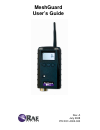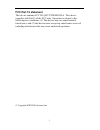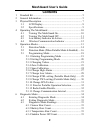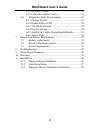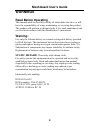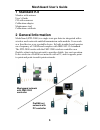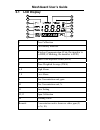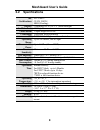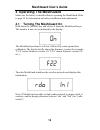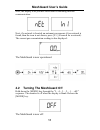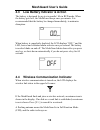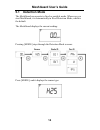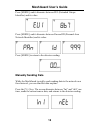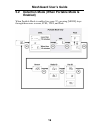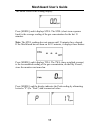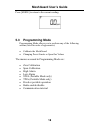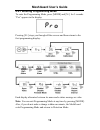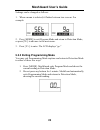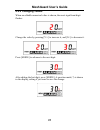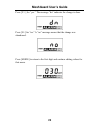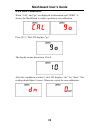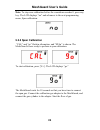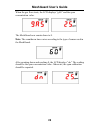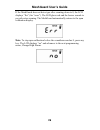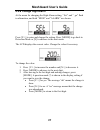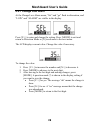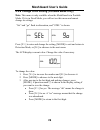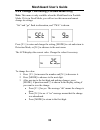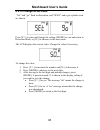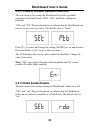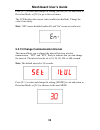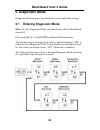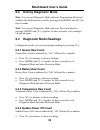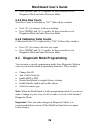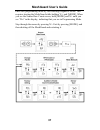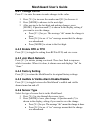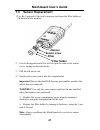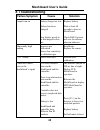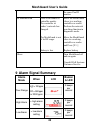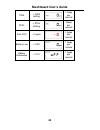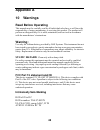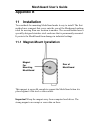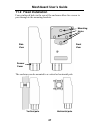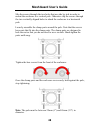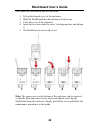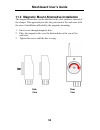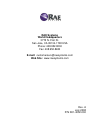Summary of FTD-2000
Page 1
Meshguard user’s guide rev. A july 2008 p/n d01-4002-000
Page 2: Fcc Part 15 Statement
1 fcc part 15 statement this device contains fcc id: qnt pt2400gs20-a. This device complies with part15 of the fcc rules. Operation is subject to the following two conditions: (1) this device may not cause harmful interference, and (2) this device must accept any interference received, including int...
Page 3: Meshguard User’S Guide
Meshguard user’s guide 2 contents 1 standard kit ............................................................................. 5 2 general information................................................................. 5 3 physical description ..............................................................
Page 4: Meshguard User’S Guide
Meshguard user’s guide 3 6.3.5 zero raw count................................................... 36 6.3.6 calibration delta counts...................................... 36 6.4 diagnostic mode programming............................... 36 6.4.1 change pan id .............................................
Page 5: Meshguard User’S Guide
Meshguard user’s guide 4 warnings read before operating this manual must be carefully read by all individuals who have or will have the responsibility of using, maintaining, or servicing this product. The product will perform as designed only if it is used, maintained, and serviced in accordance wit...
Page 6: Meshguard User’S Guide
Meshguard user’s guide 1 standard kit monitor with antenna user’s guide cd with resources calibration adapter maintenance tool calibration certificate 2 general information meshguard (ftd-2000) is a single toxic gas detector integrated with a wireless mesh network-enabled transmission radio module. ...
Page 7: Meshguard User’S Guide
Meshguard user’s guide 6 key features z up to 6 months continuous operation z ieee 802.15.4 mesh network functionality with 64-bit encryption z robust wireless mesh network with auto network forming and configuration z operating distance: up to 300 m, line of sight z very low-cost installation − no ...
Page 8: Meshguard User’S Guide
Meshguard user’s guide 3 physical description 1 2 3 4 7 5 6 1 led alarm 2 lcd 3 buzzer alarm 4 sensor gas inlet 5 battery cover 6 y/+, mode, and n/- keys 7 antenna not visible optional magnetic mount on rear 7.
Page 9: Meshguard User’S Guide
Meshguard user’s guide 3.1 lcd display 1 2 3 4 5 6 7 8 9 10 11 12 13 14 1 1 2 2 3 4 5 6 7 8 9 10 11 12 13 14 1 zero calibration 2 low battery indicator 3 wireless communication ( if on, the monitor is in rdf; if blinking, the monitor is ffd) 4 short term exposure limit (stel) 5 time weighted average...
Page 10: Meshguard User’S Guide
Meshguard user’s guide 9 3.2 specifications rf certifications fcc part15 ce en 300328 srrc(pending) display customized lcd (1 x 1.5″) with backlight audible alarm 90db @ 30cm visual alarm 2 super-bright red leds calibration two-point field calibration rf ieee 802.15.4/zigbee with mesh stack operatin...
Page 11: Meshguard User’S Guide
Meshguard user’s guide 4 operating the meshguard make sure the battery is installed before operating the meshguard. Refer to page 39 for information on battery installation and replacement. 4.1 turning the meshguard on hold down the [mode] key and release it when the meshguard beeps. The monitor is ...
Page 12: Meshguard User’S Guide
Meshguard user’s guide next, the display tells you that meshguard is initiating network communication: next, if a network is located, an antenna icon appears (if no network is found, then the icon is not shown; press [y/+] to search for a network). The current gas concentration reading is also displ...
Page 13: Meshguard User’S Guide
Meshguard user’s guide 4.3 low battery indicator & action the battery is designed for up to six months’ life in rfd mode. When the battery gets low, the meshguard beeps once per minute. It is recommended that the battery be changed immediately, to minimize disruption. When battery is completely depl...
Page 14: Meshguard User’S Guide
Meshguard user’s guide 13 5 operation modes the meshguard can operate as a reduced function device (rfd) or a full function device (ffd). In rfd mode, the meshguard transmits data to the host at a set interval (the default is 30 seconds) or anytime an alarm occurs. In ffd mode, the meshguard receive...
Page 15: Meshguard User’S Guide
Meshguard user’s guide 5.1 detection mode the meshguard can operate in fixed or portable mode. Whenever you start meshguard, it is automatically in fixed detection mode, which is the default. The meshguard displays the current reading: pressing [mode] steps through the detection mode screens: press ...
Page 16: Meshguard User’S Guide
Meshguard user’s guide press [mode], and it alternates between eui (extended unique identifier) and its value: press [mode], and it alternates between pan and id (personal area network identifier) and its value: press [mode] to return to the detector reading: manually sending data while the meshguar...
Page 17: Meshguard User’S Guide
Meshguard user’s guide 5.2 detection mode (when portable mode is enabled) when portable mode is enabled (see page 32), pressing [mode] steps through three more screens, stel, twa, and peak: 16.
Page 18: Meshguard User’S Guide
Meshguard user’s guide the initial screen is the reading display: press [mode], and it displays stel.The stel (short-term exposure limit) is the average reading of the gas concentration for the last 15 minutes. Note: the stel reading does not appear until 15 minutes have elapsed. If the meshguard ha...
Page 19: Meshguard User’S Guide
Meshguard user’s guide press [mode] to return to the current reading: 5.3 programming mode programming mode allows you to perform any of the following actions (listed in order of appearance): • calibrate the meshguard • changing preset limits or span gas values the menus accessed in programming mode...
Page 20: Meshguard User’S Guide
Meshguard user’s guide 5.3.1 entering programming mode to enter the programming mode, press [mode] and [n/-] for 3 seconds. “pro” appears in the display: pressing [n/-] steps you through all the screens and then returns to the first programming display: each display alternates between its name and a...
Page 21: Meshguard User’S Guide
Meshguard user’s guide settings can be changed as follows: 1. When a menu is selected, it flashes between two screens. For example: 2. Press [mode] to exit program mode and return to detection mode, or press [n/-] to advance to the next menu. 3. Press [y/+] to enter. The lcd displays “go.” 5.3.2 exi...
Page 22: Meshguard User’S Guide
Meshguard user’s guide 5.3.3 changing values when an editable numerical value is shown, the most significant digit flashes: change the value by pressing [y/+] to increase it, and [n/-] to decrease it. Press [mode] to advance to the next digit: after editing the last digit, press [mode]. A question m...
Page 23: Meshguard User’S Guide
Meshguard user’s guide press [y/+] for “yes.” the message “dn” indicates the change is done. Press [n/-] for “no.” a “no” message means that the change was abandoned. Press [mode] to return to the first digit and continue editing values for that menu. 22.
Page 24: Meshguard User’S Guide
Meshguard user’s guide 5.3.4 zero calibration when “cal” and “go” are displayed in alternation, and “zero” is shown, the meshguard is ready to perform a zero calibration. Press [y/+]. The lcd displays “go.” the display counts down from 10 to 0. After the countdown reaches 0, the lcd displays “dn,” f...
Page 25: Meshguard User’S Guide
Meshguard user’s guide note: to stop zero calibration before the countdown reaches 0, press any key. The lcd displays “no” and advances to the next programming menu, span calibration. 5.3.5 span calibration “cal” and “go” flash in alternation, and “span” is shown. The meshguard is now ready to perfo...
Page 26: Meshguard User’S Guide
Meshguard user’s guide when the gas flow starts, the lcd displays “gas” and the span concentration value. The meshguard now counts down to 0. Note: the countdown time varies according to the type of sensor used in the meshguard. After counting down and reaching 0, the lcd displays “dn.” the reading ...
Page 27: Meshguard User’S Guide
Meshguard user’s guide if the meshguard does not detect gas after counting down to 0, the lcd displays “err” (for “error”). The led glows red and the buzzer sounds to provide extra warning. The meshguard automatically returns to the span calibration display. Note: to stop span calibration before the...
Page 28: Meshguard User’S Guide
Meshguard user’s guide 5.3.6 change high alarm at the menu for changing the high alarm setting, “ set” and “ go” flash in alternation, and both “high“ and “alarm” are shown. Press [y/+] to enter and change the setting. Press [mode] to go back to detection mode or [n] to advance to the next menu. The...
Page 29: Meshguard User’S Guide
Meshguard user’s guide 5.3.7 change low alarm at the change low alarm menu, “set” and “go” flash in alternation, and “low“ and “alarm” are visible in the display. Press [y/+] to enter and change the setting. Press [mode] to exit and return to detection mode or [n] to advance to the next menu. The lc...
Page 30: Meshguard User’S Guide
Meshguard user’s guide 5.3.8 change stel setting (portable mode only) note: this menu is only available when the meshguard is in portable mode. If it is in fixed mode, you will not see this menu and cannot change its settings. “set” and “go” flash in alternation, and “stel” is shown. Press [y/+] to ...
Page 31: Meshguard User’S Guide
Meshguard user’s guide 5.3.9 change twa setting (portable mode only) note: this menu is only available when the meshguard is in portable mode. If it is in fixed mode, you will not see this menu and cannot change its settings. “set” and “go” flash in alternation, and “twa” is shown. Press [y/+] to en...
Page 32: Meshguard User’S Guide
Meshguard user’s guide 5.3.10 change span value “set” and “go” flash in alternation, and “span” and a gas cylinder icon are shown. Press [y/+] to enter and change the setting, [mode] to exit and return to detection mode, or [n/-] to advance to the next menu. The lcd displays the current value. Chang...
Page 33: Meshguard User’S Guide
Meshguard user’s guide 5.3.11 fixed or portable operation selection the next menu is for setting the meshguard for fixed or portable operation. In portable mode, stel, twa, and peak readings are included. “set” and “ ptb” flash in alternation, to indicate that the meshguard can now be set as fixed o...
Page 34: Meshguard User’S Guide
Meshguard user’s guide press [y/+] to enter and change the setting, [mode] to exit and return to detection mode, or [n/-] to go to the next menu. The lcd displays the current value (enabled or disabled). Change the value if necessary. Note: “dis” means disabled (radio off) and “en” means on (radio o...
Page 35: Meshguard User’S Guide
Meshguard user’s guide 6 diagnostic mode diagnostic mode provides raw data from sensors and about settings. 6.1 entering diagnostic mode note: to enter diagnostic mode, you must begin with the meshguard turned off. Press and hold [y/+] and [mode] until the meshguard starts. The instrument goes throu...
Page 36: Meshguard User’S Guide
Meshguard user’s guide 35 6.2 exiting diagnostic mode note: you can exit diagnostic mode and enter programming mode and calibrate the meshguard as usual by pressing both [mode] and [n/-] for three seconds. Note: you can exit diagnostic mode and enter detection mode by pressing [mode] and [y/+] toget...
Page 37: Meshguard User’S Guide
Meshguard user’s guide 36 • press [mode] and [y/+] together for three seconds to exit diagnostic mode and enter detection mode. 6.3.5 zero raw count zero raw count is indicated by “0rc” followed by a number. • press [n/-] to advance to the next reading. • press [mode] and [y/+] together for three se...
Page 38: Meshguard User’S Guide
Meshguard user’s guide enter this programming mode by first entering diagnostic mode. This requires starting the meshguard while holding y/+ and [mode]. When you see the sensor raw count screen, hold [mode] and n/- until you see “pro” in the display, indicating that you are in programming mode. Step...
Page 39: Meshguard User’S Guide
Meshguard user’s guide 38 6.4.1 change pan id press y/+ to enter the menu to make changes to the value. 1. Press [y/+] to increase the number and [n/-] to decrease it. 2. Press [mode] to advance to the next digit. 3. After moving to the last digit and making changes, press [mode]. A question mark (?...
Page 40: Meshguard User’S Guide
Meshguard user’s guide 7 sensor and battery replacement sensor compartment battery compartment sensor and battery removal tool (p/n 019-2044-000) 3-pin end hexagonal end 7.1 battery replacement 1. Use the 3-pin end of the tool to unscrew and open the battery cover by turning it counterclockwise. 2. ...
Page 41: Meshguard User’S Guide
Meshguard user’s guide battery battery cover 7.2 sensor filter replacement 1. Use the 3-pin end of the tool to unscrew and open the filter holder by turning it counterclockwise. Filter filter holder 2. Remove and discard the filter. 3. Place a new filter inside the monitor. 4. Replace the filter hol...
Page 42: Meshguard User’S Guide
Meshguard user’s guide 7.3 sensor replacement 1. Use the 3-pin end of the tool to unscrew and open the filter holder at the bottom of the monitor. Sensor sensor cover filter 2. Use the hexagonal end of the tool to open the remove the sensor cover, turning counterclockwise. Filter holder 3. Pull the ...
Page 43: Meshguard User’S Guide
Meshguard user’s guide 42 8 troubleshooting failure symptom cause solution cannot turn on battery charge too low battery has been changed new battery needs to be discharged before use replace battery wait at least 60 seconds to turn on meshguard check rae systems web site for inform- ation on batter...
Page 44: Meshguard User’S Guide
Meshguard user’s guide the same pan id number no antenna icon there is no reader or controller nearby. The controller or reader’s network has changed. The meshguard is out of its rf range. Battery is low move the meshguard closer to a working controller or reader. Perform the network searching funct...
Page 45: Meshguard User’S Guide
Meshguard user’s guide twa > twa setting 1 beep per second stel > stel setting 1beep per second zero drift 1 beep per second battery low 1 beep per minute battery exhausted 1 beep per second 44.
Page 46: Appendix A
45 appendix a 10 warnings read before operating this manual must be carefully read by all individuals who have or will have the responsibility of using, maintaining, or servicing this product. The product will perform as designed only if it is used, maintained, and serviced in accordance with the ma...
Page 47: Meshguard User’S Guide
Meshguard user’s guide appendix b 11 installation two methods for mounting meshguard make it easy to install. The first method uses a magnet that screw onto the rear of the meshguard, making ideal for moving from one location to another. The second method uses a specially designed stainless-steel en...
Page 48: Meshguard User’S Guide
Meshguard user’s guide 11.2 fixed installation four reinforced holes in the rear of the enclosure allow for a screw to pass through to the mounting brackets. Mounting holes side view front view sensor cover the enclosure can be mounted to a vertical or horizontal pole. Vertical pole horizontal pole ...
Page 49: Meshguard User’S Guide
Meshguard user’s guide slip the screws through the two holes that are side by side in order to mount the enclosure to a vertical pole. Otherwise slip the screws through the two vertically aligned holes to attach the enclosure to a horizontal pole. Loosely assemble the clamp parts around the pole. No...
Page 50: Meshguard User’S Guide
Meshguard user’s guide next, place the meshguard into the enclosure: 1. Lift up the hinged cover of the enclosure. 2. Slide the meshguard into the enclosure from the top. 3. Close the cover of the enclosure. 4. Insert the hex screw into the cover’s locking portion, and tighten it. 5. The meshguard i...
Page 51: Meshguard User’S Guide
Meshguard user’s guide 11.3 magnetic mount alternative installation the magnet-mount disc can be attached to the steel enclosure instead of the clamps. This approach provides the protection of the enclosure with the ease of installation afforded by the magnetic mounting. 1. Insert screw through magn...
Page 52: Rae Systems
Rae systems world headquarters 3775 n. First st. San jose, ca 95134-1708 usa phone: 408.952.8200 fax: 408.952.8480 e-mail: customerserv@raesystems.Com web site: www.Raesystems.Com rev. A july 2008 p/n d01-4002-000