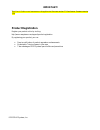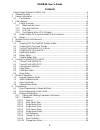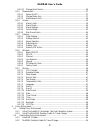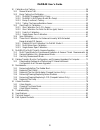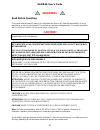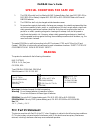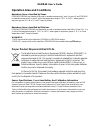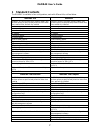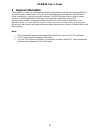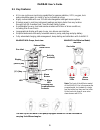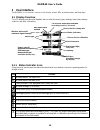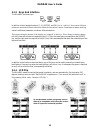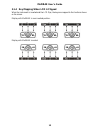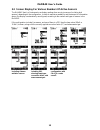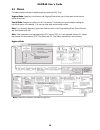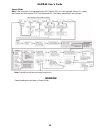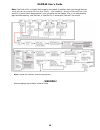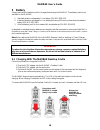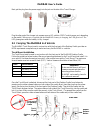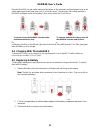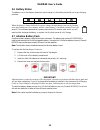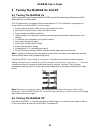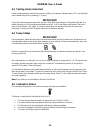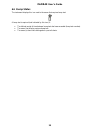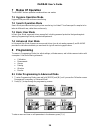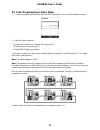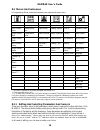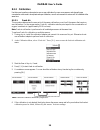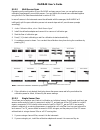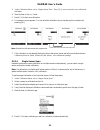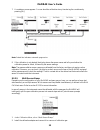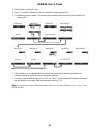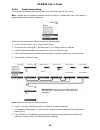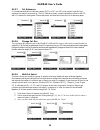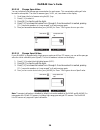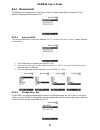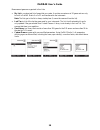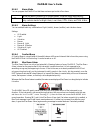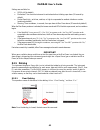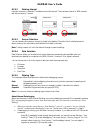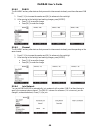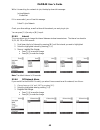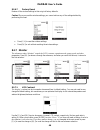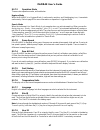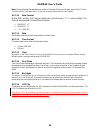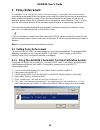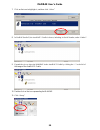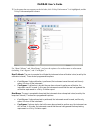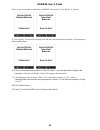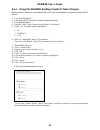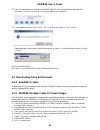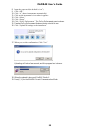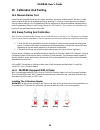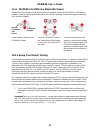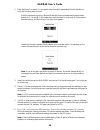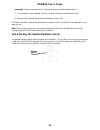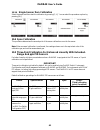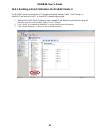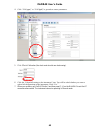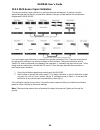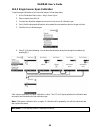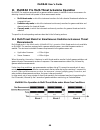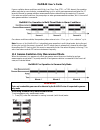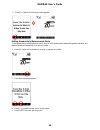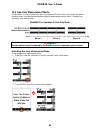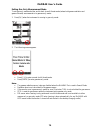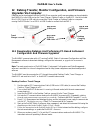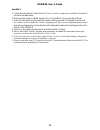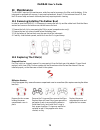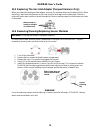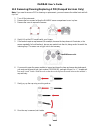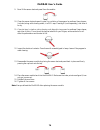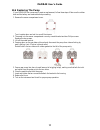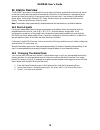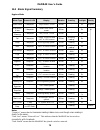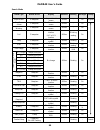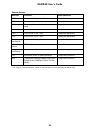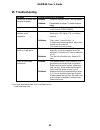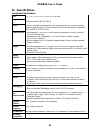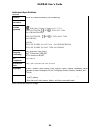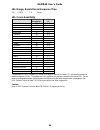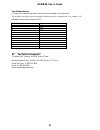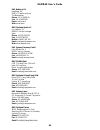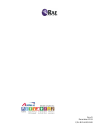- DL manuals
- Rae
- Measuring Instruments
- MultiRAE
- User Manual
Rae MultiRAE User Manual - 2 General Information
MultiRAE
User’s Guide
8
2 General Information
The MultiRAE is a family of multi-threat gas detectors that combine continuous monitoring capabilities
for volatile organic compounds (VOCs), toxic and combustible gases, and radiation, with Man Down
Alarm functionality in one highly portable instrument. MultiRAE monitors offer an industry-leading
selection of interchangeable field-replaceable electrochemical, combustible, infrared, PID
(photoionization detector), and gamma radiation sensors to fit a wide variety of applications. The
MultiRAE family’s wireless capability elevates worker protection to the next level by providing safety
officers real-time access to instrument readings and alarm status from any location for better visibility and
faster response.
Notes:
NDIR combustible sensors are not supported on the diffusion version with CSA certification.
The PID sensor requires a pumped configuration.
If a %Vol. NDIR sensor is installed in an instrument, a catalytic bead %LEL sensor must also be
installed in the instrument for CSA certification.
Summary of MultiRAE
Page 1
Multirae user ’s guide rev d december 2013 p/n: m01-4003-000
Page 2: Product Registration
Product registration register your product online by visiting: http://www.Raesystems.Com/support/product-registration by registering your product, you can: receive notification of product upgrades or enhancements be alerted to training classes in your area take advantage of rae systems special offer...
Page 3
Multirae user’s guide 1 contents proper product disposal at end of life .................................................................................... 6 1 standard contents ................................................................................................................... 7 2 g...
Page 4
Multirae user’s guide 2 8.3.2.11 change span2 value ....................................................................................... 36 8.3.3 measurement ........................................................................................................... 37 8.3.3.1 sensor on/off .........
Page 5
Multirae user’s guide 3 10 calibration and testing ........................................................................................................ 56 10.1 manual alarms test ...................................................................................................... 56 10.2 bump t...
Page 6: Warnings
Multirae user’s guide 4 warnings read before operating this manual must be carefully read by all individuals who have or will have the responsibility of using, maintaining, or servicing this product. The product will perform as designed only if it is used, maintained, and serviced in accordance with...
Page 7: Marking
Multirae user’s guide 5 special conditions for safe use 1. The pgm-62xx shall only be fitted with rae systems battery pack type m01-3051-000 or m01-3053-000 or battery adapter m01-3052-000 or m01-3054-000 fitted with duracell mn1500 batteries. 2. The pgm62xx shall only be charged outside hazardous a...
Page 8
Multirae user’s guide 6 operation area and conditions hazardous areas classified by zones pgm62x0/pgm62x6 are intended to be used in hazardous areas zone 0, zone 1 or zone 2, and pgm62x8 in hazardous areas zone 1 or zone 2 within the temperature range of -20º c to +50º c, where gases of explosion gr...
Page 9: 1 Standard Contents
Multirae user’s guide 7 1 standard contents the multirae is available in four configurations, each with different kits, outlined below. Multirae pro multirae multirae pro monitor with pump, sensors, battery, and wireless options as specified and protective black rubber boot, external filter, and bel...
Page 10: 2 General Information
Multirae user’s guide 8 2 general information the multirae is a family of multi-threat gas detectors that combine continuous monitoring capabilities for volatile organic compounds (vocs), toxic and combustible gases, and radiation, with man down alarm functionality in one highly portable instrument....
Page 11
Multirae user’s guide 9 2.1 key features all-in-one continuous monitoring capabilities for gamma radiation, vocs, oxygen, toxic and combustible gases, for a total of up to six threats at a time highly customizable with over 25 field-interchangeable intelligent sensor options wireless access to real-...
Page 12: 3 User Interface
Multirae user’s guide 10 3 user interface the multirae’s user interface consists of the display, alarm leds, an alarm buzzer, and three keys. 3.1 display overview the lcd display provides visual feedback that includes the sensor types, readings, alarm status, battery condition, and other information...
Page 13
Multirae user’s guide 11 3.1.2 keys and interface the multirae has three keys: y/+ mode n/- in addition to their labeled functions, [y/+], [mode], and [n/-] act as “soft keys” that control different parameters and make different selections within the instrument’s menus. From menu to menu, each key c...
Page 14
Multirae user’s guide 12 3.1.4 key mapping when lcd is flipped when the instrument is inverted and the lcd flips, the keys are mapped to the functions shown on the screen. Display with multirae in non-inverted position: display with multirae inverted:.
Page 15
Multirae user’s guide 13 3.2 screen display for various numbers of active sensors the multirae family of instruments can display readings from one to six sensors (including dual sensors), depending on the configuration. In order to maximize readability and the amount of information shown, the displa...
Page 16
Multirae user’s guide 14 3.3 menus the reading menus are easy to step through by pressing the [n/-] key. Hygiene mode: sampling is continuous, and hygiene mode allows you to clear peak and minimum values at any time. Search mode: samples only when you tell it to sample. This allows you to save sampl...
Page 17
Multirae user’s guide 15 search mode note: if the instrument is not equipped with a voc sensor (pid), or is not equipped with an lel sensor, then screens for those sensors (voc gas status and lel gas status, respectively) are not shown. Note: dashed line indicates automatic progression. Warning! Gam...
Page 18
Multirae user’s guide 16 note: if the peak or min is cleared, the average is also cleared. In addition, each cycle through the main screen after they are cleared will route from “ready… start sampling?” directly to date and time if you press [n/-] (see red line in diagram below), until you perform a...
Page 19
Multirae user’s guide 17 4 wireless control and submenus when you step through the main menu, as shown in the previous three diagrams, there are two screens for wireless communication. Note: these are only present if the multirae is equipped with a wireless module. At the radio on/off screen, you ca...
Page 20: 5 Battery
Multirae user’s guide 18 5 battery always make sure the batteries are fully charged before using the multirae. Three battery options are available for the multirae: 1. Standard duration rechargeable li-ion battery (pn: m01-3053-000) 2. Extended-duration rechargeable li-ion battery delivering 50% mor...
Page 21
Multirae user’s guide 19 next, put the plug from the power supply into the jack on the side of the desktop cradle: plug the other end of the charger into a power source. Automatic pid lamp cleaning when a multirae equipped with a pid (photoionization detector) is placed in the desktop cradle, its pi...
Page 22
Multirae user’s guide 20 next, put the plug from the power supply into the jack on the side of the travel charger: plug the other end of the charger into a power source (ac outlet or 12vdc mobile power port, depending on the model). When power is applied and the multirae’s battery is charging, the l...
Page 23
Multirae user’s guide 21 place the multirae into the cradle (make sure the bottom of the instrument and the alignment pins on the cradle mate properly) and press down until it is locked in place. Then wrap the velcro strap around the multirae and fasten its end to the mating velcro on the side of th...
Page 24
Multirae user’s guide 22 5.6 battery states the battery icon on the display shows how much charge is in the battery and alerts you to any charging problems. Full charge 2/3 charge 1/3 charge low charge battery alert when the battery’s charge falls below a preset voltage, the instrument warns you by ...
Page 25
Multirae user’s guide 23 6 turning the multirae on and off 6.1 turning the multirae on with the instrument turned off, press and hold the [mode] key until the beep sounds and the display and led alarm lights turn on, and then release. A rae systems logo (or a company name) should appear first. This ...
Page 26
Multirae user’s guide 24 6.3 testing alarm indicators under normal-operation mode and non-alarm conditions, the buzzer, vibration alarm, led, and backlight can be tested at any time by pressing [y/+] once. Important! If any of the alarms does not respond to this test, check the alarm settings in pro...
Page 27
Multirae user’s guide 25 6.6 bump status the instrument displays this icon next to the sensor that requires bump test: a bump test is required (and indicated by this icon) if: the defined period of time between bump tests has been exceeded (bump test overdue). The sensor has failed a previous bump t...
Page 28: 7 Modes Of Operation
Multirae user’s guide 26 7 modes of operation the multirae has two operation modes and two user modes. 7.1 hygiene operation mode hygiene mode provides continuous monitoring. 7.2 search operation mode search mode provides monitoring only when monitoring is initiated. This allows specific samples to ...
Page 29
Multirae user’s guide 27 8.2 enter programming in basic mode 1. To enter programming mode, press and hold [mode] and [n/-] until you see the password screen. 2. Input the 4-digit password: increase the number from 0 through 9 by pressing [y/+]. Step from digit to digit using [n/-]. Press [mode] when...
Page 30
Multirae user’s guide 28 8.3 menus and submenus in programming mode, menus and submenus are organized as shown here: calibration measurement alarms datalog wireless* monitor fresh air sensor on/off alarm limits clear datalog radio on/off lcd contrast multi sensor span change meas. Gas alarm mode dat...
Page 31
Multirae user’s guide 29 8.3.2 calibration use this menu to perform a bump test or zero or span calibration for one or more sensors, and change the gas concentration value used in bump tests and span calibration, as well as choose which sensors will be calibrated at the same time. 8.3.2.1 fresh air ...
Page 32
Multirae user’s guide 30 8.3.2.2 multi sensor span depending on the configuration of your multirae and span gas you have, you can perform a span calibration simultaneously on multiple sensors. You can define which sensors are calibrated together using the multi cal select menu described in section 8...
Page 33
Multirae user’s guide 31 3. At the calibration menu, select “single sensor zero.” press [y/+] once to enter the zero calibration sub-menu. 4. Start the flow of dry air, if used. 5. Press [y/+] to start zero calibration. 6. A countdown screen appears. You can abort the calibration at any time during ...
Page 34
Multirae user’s guide 32 7. A countdown screen appears. You can abort the calibration at any time during the countdown by pressing [n/-]. 8. If the calibration is not aborted, the display shows the sensor names and tells you whether the calibration passed or failed, followed by the sensor readings. ...
Page 35
Multirae user’s guide 33 3. Start the flow of calibration gas. 4. Press [y/+] to start calibrating or wait for calibration to start automatically. 5. A countdown screen is shown. You can abort the calibration at any time during the countdown by pressing [n/-]. 6. If the calibration is not aborted, t...
Page 36
Multirae user’s guide 34 8.3.2.6 single sensor bump this menu allows a bump test to be performed on an individual sensor of your choice. Note: if a bump test icon (bottle with bottom portion not filled in) is shown next to any of the sensors, it means that the sensor is due for a bump test. To perfo...
Page 37
Multirae user’s guide 35 8.3.2.7 cal. Reference it is sometimes desirable to calibrate a sensor (pid for voc, and lel) with a specific gas for best response to a gas you are surveying. The cal. Reference library contains calibration curves for the pid and lel sensors for select gases. Choose the sen...
Page 38
Multirae user’s guide 36 8.3.2.10 change span value you can individually set the span gas concentration for each sensor. This concentration setting will also be used for a bump test. The units of measure (ppm, %lel, etc.) are shown on the display. 1. Scroll down the list of sensors using the [n/-] k...
Page 39
Multirae user’s guide 37 8.3.3 measurement the submenus for measurement include sensor on/off, change measurement gas, and voc and gamma (if equipped) measurement units. 8.3.3.1 sensor on/off you can turn sensors on or off via this submenu. An “x” in a box to the left of a sensor’s name indicates it...
Page 40
Multirae user’s guide 38 measurement gases are organized in four lists: my list is a customized list of gases that you create. It contains a maximum of 10 gases and can only be built in prorae studio ii on a pc and transferred to the instrument. Note: the first gas in the list is always isobutylene ...
Page 41
Multirae user’s guide 39 8.3.3.3 measurement units in some cases, the measurement unit for displaying data from sensors can be changed. Standard available measurement units include: abbreviation unit sensor type ppm, ppb parts per million, parts per billion pid for voc mg/m3, ug/m3 milligrams per cu...
Page 42
Multirae user’s guide 40 8.3.4.2 alarm mode you can program the multirae so that there are two ways to shut off an alarm: auto reset when the alarm condition is no longer present, the alarm stops automatically. Latch you must manually turn off an alarm when one is triggered. The latched setting only...
Page 43
Multirae user’s guide 41 settings are available for: off/on (off by default) motionless time: time the instrument is motionless before initiating a pre-alarm (30 seconds by default) motion sensitivity: set to low, medium, or high to compensate for ambient vibration or motion (medium by default) warn...
Page 44
Multirae user’s guide 42 8.3.5.2 datalog interval intervals are shown in seconds. The default value is 60 seconds. The maximum interval is 3600 seconds, and the minimum is 1 second. 8.3.5.3 sensor selection you can choose which sensors’ data are included in the datalog. The entire list of installed ...
Page 45
Multirae user’s guide 43 about snapshot datalogging when the instrument is in snapshot datalogging mode, it captures a single “snapshot” of the data at the moment of your choosing. All you have to do is press [mode] each time you want to capture a snapshot of the data at that instant. No snapshot. P...
Page 46
Multirae user’s guide 44 8.3.6.2 pan id the multirae and any other devices that you want to interconnect wirelessly must have the same pan id. 1. Press [y/+] to increase the number and [n/-] to advance to the next digit. 2. After moving to the last digit and making changes, press [mode]. Press [y/+]...
Page 47
Multirae user’s guide 45 while it is searching for a network to join, the display shows this message: joining network please wait if it is unsuccessful, you will see this message: failed to join network check your other settings, as well as those of the network you are trying to join. You can press ...
Page 48
Multirae user’s guide 46 8.3.6.7 factory reset restore all the wireless settings to their original factory defaults. Caution! Once you reset the wireless settings, you cannot retrieve any of the settings deleted by performing this reset. Press [y/+] to reset the wireless settings. Press [n/-] to exi...
Page 49
Multirae user’s guide 47 8.3.7.2 operation mode there are two operation modes, outlined below. Hygiene mode when the multirae is in hygiene mode, it continuously monitors, and if datalogging is on, it saves data continuously. Refer to page 26 for more information on operation in hygiene mode. Search...
Page 50
Multirae user’s guide 48 note: advance through the alphabet and numbers (0 through 9) by one with each press of the [y/+] key. To scroll quickly, hold down the [y/+] key for as long as you want it to scroll rapidly. 8.3.7.10 date format month (mm) and day (dd) have two digits each, while the year (y...
Page 51: 9 Policy Enforcement
Multirae user’s guide 49 9 policy enforcement the multirae can be configured to enforce a facility/company’s requirements that calibration and/or bump testing be performed at specified intervals, and to explicitly prompt the user that calibration/bump testing is required. Depending on how policy enf...
Page 52
Multirae user’s guide 50 7. Click on the icon to highlight it, and then click “select.” 8. In prorae studio ii, the autorae 2 cradle is shown, including its serial number, under “online”: 9. Expand the view to show the multirae in the autorae 2 cradle by clicking the “+” to the left of the image of ...
Page 53
Multirae user’s guide 51 12. In the menu that now appears on the left side, click “policy enforcement.” it is highlighted, and the policy enforcement pane is shown: for “must calibrate” and “must bump,” you have the options of no enforcement or enforcement (including “can’t bypass,” and “can bypass”...
Page 54
Multirae user’s guide 52 these are the screens that are shown on a multirae after startup if “can bypass” is selected: if “can’t bypass” is selected, the display looks like this, and only allows the options of performing the test or shutting down: 16. Once you have made your selections in prorae stu...
Page 55
Multirae user’s guide 53 9.1.2 using the multirae desktop cradle or travel charger make sure the ac adapter is connected and that a usb cable is connected to a computer running prorae studio ii. 1. Turn on the multirae. 2. Hold down [mode] and [n/-] to enter programming mode. 3. Provide the password...
Page 56
Multirae user’s guide 54 16. Once you have made your selections in prorae studio ii, you must upload the changes to the instrument. Click the icon labeled “upload all settings to the instrument.” 17. A confirmation screen is shown. Click “yes” to perform the upload, or “no” to abort. Uploading takes...
Page 57
Multirae user’s guide 55 8. Input the password (the default is “rae”). 9. Click “ok.” 10. Click “a” (detect instruments automatically). 11. Click on the instrument’s icon when it appears. 12. Click “select.” 13. Click “setup.” 14. Click “policy enforcement.” the policy enforcement pane is shown. 15....
Page 58
Multirae user’s guide 56 10 calibration and testing 10.1 manual alarms test under normal operation mode and non-alarm conditions, the buzzer (audible alarm), vibration, visible alarms, and backlight can all be tested anytime by pressing [y/+] twice. If any alarm does not respond, check the alarm set...
Page 59
Multirae user’s guide 57 10.2.2 multirae lite diffusion model (no pump) because there is no single inlet on the diffusion (non-pumped) version of the multirae, a calibration adapter is used for supplying calibration gas to all sensors at one time. Follow these steps for attaching the calibration ada...
Page 60
Multirae user’s guide 58 2. Enter the bump test menu. It is accessible either through programming menu/calibration or using the following easy shortcut: with the instrument running in normal mode and the main measurement screen shown, press both [y/+] and [n/-] at the same time and hold them for 5 s...
Page 61
Multirae user’s guide 59 important! If one or more sensors fails a bump test, be sure to calibrate those sensors. 7. The bump test is now complete. Press exit to return to the main measurement screen. 8. Now perform a manual alarms test, as described in section 10.1. If all the alarms and all sensor...
Page 62
Multirae user’s guide 60 10.3 zero/fresh air calibration this operation sets the zero point of the sensor calibration curve for clean air. It should be performed before other calibrations. Important! Even though most toxic gas sensors can be zeroed in fresh air, sensors such as the co 2 and the part...
Page 63
Multirae user’s guide 61 10.3.4 single-sensor zero calibration select the sensor and then start the calibration by pressing [y/+]. You can abort the procedure anytime by pressing [n/-]. 10.4 span calibration this procedure determines the second point of the sensor calibration curve for the sensor. N...
Page 64
Multirae user’s guide 62 10.5.1 enabling 3-point calibration via prorae studio ii the multirae must be connected to a pc through the supplied desktop cradle, travel charger, or autorae 2 and must be in the pc or autorae 2 communications mode. 1. Start up the prorae studio ii software, enter a passwo...
Page 65
Multirae user’s guide 63 4. Click “voc(ppm)” or “voc(ppb)” to get and set sensor parameters. 5. Click 3-point calibration (the check mark should now be showing). 6. Click the “upload all settings to the instrument” icon. You will be asked whether you want to upload all configurations to the instrume...
Page 66
Multirae user’s guide 64 10.5.2 multi-sensor span calibration this lets you perform a span calibration on multiple sensors simultaneously. It requires using the appropriate span gas and that the concentration labeled on the gas cylinder matches the concentration programmed in the multirae. For a mul...
Page 67
Multirae user’s guide 65 10.5.3 single-sensor span calibration to perform span calibration of an individual sensor, follow these steps: 1. At the calibration menu, select “single sensor span.” 2. Select a sensor from the list. 3. Connect the calibration adapter and connect it to a source of calibrat...
Page 68
Multirae user’s guide 66 11 multirae pro multi-threat & gamma operation multirae pro monitors equipped with a gamma radiation sensor in addition to one or more sensors for detecting chemical threats can operate in three measurement modes: multi-threat mode, in which the instrument monitors for both ...
Page 69
Multirae user’s guide 67 if gas or radiation alarm conditions exist (high, low, max, over, stel, or twa alarms), the operation pattern switches to a much shorter, one-second-long cyclein which gas measurements are taken for 0.7 seconds followed by gamma radiation measurements that are taken during t...
Page 70
Multirae user’s guide 68 2. Press [y/+] when the following screen appears: exiting gamma-only measurement mode to exit gamma-only mode and either switch back to multi-threat mode (where both gamma radiation and gaseous threats are measured) or to gas-only mode: 1. Press [n/-] when the instrument is ...
Page 71
Multirae user’s guide 69 11.3 gas-only measurement mode the multirae pro can be switched to gas-only measurement mode. When in this mode, the gamma radiation sensor is not displayed and gamma radiation measurements are not taken. The pump runs constantly, as illustrated below: multirae pro operation...
Page 72
Multirae user’s guide 70 exiting gas-only measurement mode to exit gas-only mode and either switch back to multi-threat mode (where both gamma radiation and gaseous threats) are measured or to gamma-only mode: 1. Press [n/-] when the instrument is running in gas-only mode: 2. The following screen ap...
Page 73: Upgrades Via Computer
Multirae user’s guide 71 12 datalog transfer, monitor configuration, and firmware upgrades via computer datalogs can be downloaded from the multirae to a computer, and firmware updates can be uploaded to the multirae via the usb port on the travel charger, desktop cradle, or autorae 2. Use the inclu...
Page 74
Multirae user’s guide 72 autorae 2 1. Follow the instructions in the autorae 2 user’s guide to connect the autorae 2 and the pc using the included cable. 2. Make sure the monitor is either turned off or is in autorae 2 communications mode. 3. Place the instrument into the cradle face-down, making su...
Page 75: 13 Maintenance
Multirae user’s guide 73 13 maintenance the multirae requires little maintenance, aside from replacing sensors, the filter, and the battery. If the instrument is equipped with a pump, it may need replacement, as well. If the instrument has a pid, then the pid sensor lamp and sensor electrode panel m...
Page 76
Multirae user’s guide 74 13.3 replacing the gas inlet adapter (pumped versions only) when you remove the black gas inldet adapter, unscrew it in the same manner as the external filter. When replacing it, make sure that the arrow on the front points to the triangle on the rubber boot. Perform a pump ...
Page 77
Multirae user’s guide 75 13.5 removing/cleaning/replacing a pid (pumped versions only) note: if you need to access a pid for cleaning or replacement, you must remove the rubber boot and belt clip first. 1. Turn off the instrument. 2. Remove the four screws holding the multirae sensor compartment cov...
Page 78
Multirae user’s guide 76 9. Now lift the sensor electrode panel from the module: 10. Clean the sensor electrode panel (crystal) in a solution of isopropanol or methanol lamp cleaner (included, along with cleaning swabs, in a pid lamp cleaning kit, sold separately), and allow it to dry. 11. Clean the...
Page 79
Multirae user’s guide 77 13.6 replacing the pump if your multirae has a pump and it requires replacement, follow these steps. Make sure the rubber boot and the battery are removed before proceeding. 1. Remove the sensor compartment cover. Turn it upside down and set it on a soft flat surface. 2. The...
Page 80: 14 Alarms Overview
Multirae user’s guide 78 14 alarms overview the multirae provides an unmistakable five-way alarm notification system that combines local alarms on the device with real-time remote wireless alarm notification (if the instrument is equipped with the optional wireless functionality) to take worker safe...
Page 81
Multirae user’s guide 79 14.3 alarm signal summary hygiene mode alarm type buzzer & led display vibration reading backlight priority super alarm 4 beeps/sec “super alarm” screen 400ms - on highest man down alarm 3 beeps/sec “man down alarm” screen 400ms - on man down warning 2 beeps/sec “are you ok”...
Page 82
Multirae user’s guide 80 search mode alarm type buzzer & led display vibration reading backlight priority super alarm 4 beeps/sec “super alarm” screen 400ms - on highest man down alarm 3 beeps/sec “man down alarm” screen 400ms - on man down warning 2 beeps/sec “are you ok?” screen 400ms - on fail 3 ...
Page 83
Multirae user’s guide 81 general alarms message condition alarm indications high gas exceeds “high alarm” limit 3 beeps/flashes per second ovr gas exceeds sensor’s measurement range 3 beeps/flashes per second max gas exceeds electronic circuit’s maximum range 3 beeps/flashes per second low gas excee...
Page 84: 15 Troubleshooting
Multirae user’s guide 82 15 troubleshooting problem possible reasons & solutions cannot turn on power after charging the battery reasons: defective charging circuit. Defective battery. Solutions: replace battery or charger. Try another charge of battery. Lost password solutions: call technical suppo...
Page 85: 16 Specifications
Multirae user’s guide 83 16 specifications instrument specifications size 7.6" h x 3.8" w x 2.6" d (193 x 96.5 x 66 mm) weight pumped models: 31 oz. (880 g) diffusion models: 26.8 oz. (760 g) sensor over 25 intelligent interchangeable field-replaceable sensors, including gamma radiation, ppb and ppm...
Page 86
Multirae user’s guide 84 instrument specifications continued humidity 0% to 95% relative humidity (non-condensing) dust and water resistance ip-65 (pumped), ip-67 (diffusion) hazardous location approvals exiaclass i, division 1, groups a, b, c, d, t4 sira 11atex2152x, 0575 ii 1g ex ia iic t4 ga (for...
Page 87
Multirae user’s guide 85 sensor specifications radiation sensor range resolution gamma 0 to 20,000 µrem/h 1 µrem/h pid sensors range resolution voc 10.6 ev (hr) voc 10.6 ev (lr)* voc 10.6 ev (ppb) voc 9.8 ev 0.1 to 5,000 ppm 1 to 1,000 ppm 10 ppb to 2,000 ppm 0.1 to 1,000 ppm 0.1 ppm 1 ppm 10 ppb 0....
Page 88
Multirae user’s guide 86 lel range, resolution & response time lel 0-100% 1 % 15 sec lel cross-sensitivity compound lel relative sensitivity* lel cf methane 100 1.0 propane 62 1.6 propene 67 1.5 n-butane 50 2.0 isobutylene 67 1.5 n-pentane 45 2.2 n-hexane 43 2.3 cyclohexane 40 2.5 benzene 45 2.2 tol...
Page 89: 17 Technical Support
Multirae user’s guide 87 year of manufacture to identify the year of manufacture, refer to the serial number of the instrument. The second to last digit in the serial number indicates the year of manufacture. For example, “m” indicates the manufacturing year is 2010. First digit year j 2008 k 2009 m...
Page 90: Rae Systems Contacts
Multirae user’s guide 88 18 rae systems contacts rae systems world headquarters 3775 n. First st. San jose, ca 95134-1708 usa phone: +1 408.952.8200 fax: +1 408.952.8480 e-mail: customerserv@raesystems.Com web site: www.Raesystems.Com rae systems technical support monday through friday, 7:00am to 5:...
Page 91
Multirae user’s guide 89 rae benelux bv hoofdweg 34c 2908 lc capelle a/d ijssel the netherlands phone: +31 10 4426149 fax: +31 10 4426148 email: info@rae.Nl web: www.Rae.Nl rae systems spain, s.L. Av. Remolar, 31 08820 el prat de llobregat spain phone: +34 933 788 352 fax: +34 933 788 353 mobile: +3...
Page 93
Rev d december 2013 p/n: m01-4003-000