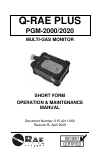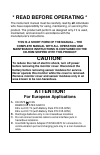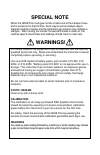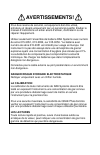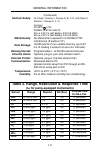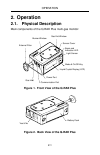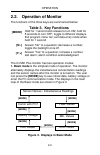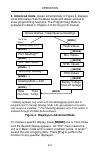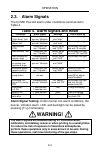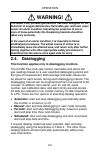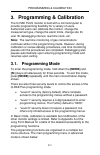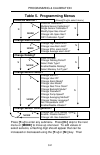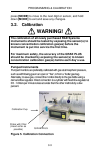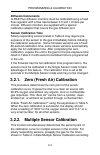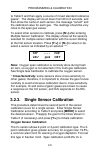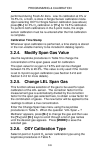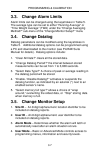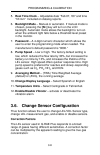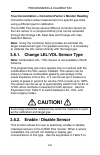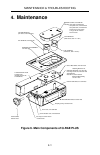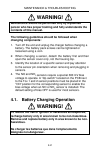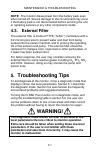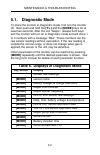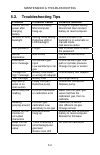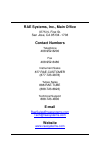- DL manuals
- Rae
- Monitor
- PGM-2000
- Operation & Maintenance Manual
Rae PGM-2000 Operation & Maintenance Manual
Summary of PGM-2000
Page 1
Q-rae plus pgm-2000/2020 multi-gas monitor short form operation & maintenance manual document number: 015-4011-000 revision b, april 2005.
Page 2: * Read Before Operating *
* read before operating * the instrument manual must be carefully read by all individuals who have responsibility for using, maintaining, or servicing this product. The product will perform as designed only if it is used, maintained, and serviced in accordance with the manufacturer's instructions. T...
Page 3: Special Note
Special note when the qrae plus multi-gas monitor is taken out of the transport case and is turned on for the first time, there may be some residual vapors trapped inside the monitor and the initial toxic gas sensors may indicate a few ppm. After running the monitor for several minutes in clean air,...
Page 4: Avertissements!
Avertissements! Pour des raisons de sécurité, cet équipment doit être utilisé, entretenu et réparé uniquement par un personnel qualifié. Étudier le manuel d’instructions en entier avant d’utiliser, d’entretenir ou de réparer l’équipement. Utiliser seulement l'ensemble de batterie rae systems avec nu...
Page 5: 1. General Information
General information 1-1 1. General information the q-rae plus is a programmable multi-gas monitor designed to provide continuous exposure monitoring of toxic gases, oxygen and combustible gases for workers in hazardous environments. There are two models available: pgm-2000, a pumped unit, and pgm-20...
Page 6: Intrinsic Safety:
General information 1-2 (continued) intrinsic safety: ul class i, division i, groups a, b, c, d, and class ii, division i, groups e, f, g (europe) ce 0575 ii 2g demko 02 atex 04201x eex ia d iic t4 (with battery p/n 015-3052) eex ia d iic t3 (with battery p/n 015-3053) em immunity: no effect when ex...
Page 7: Operation
Operation 2-1 2. Operation 2.1. Physical description main components of the q-rae plus multi-gas monitor: figure 1. Front view of the q-rae plus figure 2. Back view of the q-rae plus communication port power port gas exit window gas inlet buzzer window external filter mode & on/off key light sensor ...
Page 8: 2.2. Operation of Monitor
Operation 2-2 2.2. Operation of monitor the functions of the three keys are summarized below. Table 3. Key functions [mode] hold for 1 second and release to turn on; hold for 5 seconds to turn off; toggle to different displays. Exit program menu tier; exit data entry mode when held for 1 second [n/-...
Page 9
Operation 2-3 2. Advanced mode, shown schematically in figure 4, displays more information than the basic mode and allows access to more programming functions. The programming mode is explained in detail in chapter 4 of the long form manual. * datalog appears only when unit has datalogging option an...
Page 10: 2.3. Alarm
Operation 2-4 2.3. Alarm signals the q-rae plus will alarm under conditions summarized in table 4. Table 4. Alarm signals and reset condition alarm signal message alarm reset by gas exceeds “high alarm” limit 3 beeps/flashes per sec/ vibration sensor name and “high” move away from gas. Gas exceeds “...
Page 11: Warning!
Operation 2-5 warning! The qrae plus, portable gas detector has been designed for the detection of oxygen deficiencies, flammable gas, and toxic vapor levels. An alarm condition indicating the presence of one or more of these potentially life-threatening hazards should be taken very seriously. In th...
Page 12: Programming & Calibration
Programming & calibration 3-1 3. Programming & calibration the q-rae plus monitor is built with a microcomputer to provide programming flexibility for a variety of users. Authorized users can calibrate the monitor, change the measurement gas, change the alarm limits, change site id, user id, datalog...
Page 13: Table 5. Programming Menus
Programming & calibration 3-2 table 5. Programming menus calibrate monitor? (press [y/+] to select menu) fresh air calibration? Multiple sensor calibration? Single sensor calibration? Modify span gas value? Change lel span gas? Oxy calibration type? Change alarm limits? Change high alarm limit? Chan...
Page 14: 3.2. Calibration
Programming & calibration 3-3 press [mode] to move to the next digit or sensor, and hold down [mode] to exit and save any changes. 3.2. Calibration warning! The calibration of all newly purchased rae systems instruments should be tested by exposing the sensor(s) to known concentration calibration ga...
Page 15: Diffusion Instruments
Programming & calibration 3-4 diffusion instruments q-rae plus diffusion monitors must be calibrated using a fixed flow regulator with a flow rate between 0.5 and 1.0 liters per minute. Diffusion monitors are supplied with a special calibration adapter that covers the gas diffusion port. Sensor cali...
Page 16: Co* - - - -
Programming & calibration 3-5 to table 5 and then apply a source of mixed standard reference gases*. The display will count down from 60 to 0 seconds, and then show the name of each sensor, the message “cal’ed!” and the calibrated value for each gas. The readings should be very close to the span gas...
Page 17: Press [N/-] For 0% O
Programming & calibration 3-6 performed during fresh air zero. Low o 2 calibration at 0% or 19.5% o 2 , or both, is done in single sensor calibration mode. Upon selecting oxy for single sensor calibration (see above) press [n/-] for 0% o 2 calibration or [y/+] for 19.5% calibration. To perform both ...
Page 18: 3.3. Change Alarm Limits
Programming & calibration 3-7 3.3. Change alarm limits alarm limits can be changed using the keystrokes in table 5. The average type can be set to either “running average” or “time weight average” (twa) under the “change averaging method?” sub-menu of the “change monitor setup?” menu 3.4. Change dat...
Page 19: Correction Factors
Programming & calibration 3-8 5. Real time clock – adjustable date “feb 07, ‘00” and time “hh:mm” included on datalog reports. 6. Backlight mode – manual or automatic. If manual mode is chosen, pressing the [n/-] key will turn on the lcd backlight. Automatic mode allows the backlight to turn on when...
Page 20: Caution!
Programming & calibration 3-9 true concentration = correction factor x monitor reading correction factors allow measurement of a specific gas while using a different gas for calibration. The q-rae plus stores several different correction factors for the lel sensor in a compound library that can be a...
Page 21
Programming & calibration 3-10 select or de-select the desired sensors, as indicated by an asterisk (*) next to all enabled sensor names. 3.6.3. Change lel gas selection this function allows selection of the measurement gas for the lel sensor. The correction factor for this gas is automatically be d...
Page 22: Maintenance
Maintenance & troubleshooting 4-1 4. Maintenance figure 6. Main components of q-rae plus digital section, 015-1024-000 analog section, 015-1010-000 including: screws x4, 430-0051-000 430-0058-000 standoff x4, 430-0109-000 analog pcb assembly, 015-1011-000 retaining washers x4, sensor bias switch, 42...
Page 23: Warning!
Maintenance & troubleshooting 4-2 warning! Maintenance should be performed only by a qualified person who has proper training and fully understands the contents of this manual. The following guidelines should be followed when changing components: 1. Turn off the unit and unplug the charger before ch...
Page 24: Is Intrinsically Safe!
Maintenance & troubleshooting 4-3 the charging circuit of the q-rae plus is built into the monitor. Plug the ac to 12 v dc wall mount transformer adapter (or the automotive charging adapter) into the power source and connect the power jack to the monitor. The charging led should be red during chargi...
Page 25: 4.3. External
Maintenance & troubleshooting 5-1 note: the monitor draws power from the battery pack even when turned off. Severe damage to the circuit board may occur if the battery pack is not disconnected before servicing the unit or replacing sensors or any other components inside. 4.3. External filter the ext...
Page 26: 5.1. Diagnostic
Maintenance & troubleshooting 5-2 5.1. Diagnostic mode to place the monitor in diagnostic mode, first turn the monitor off. Next push and hold the [y/+] and the [mode] keys for at least two seconds. After the unit “beeps”, release both keys and the monitor will turn on in diagnostic mode and will sh...
Page 27: 5.2. Troubleshooting
Maintenance & troubleshooting 5-3 5.2. Troubleshooting tips problem possible cause possible solution cannot turn on power after charging battery defective battery. Microcomputer hang-up. Charge or replace battery. Disconnect then connect battery to reset computer. No led or lcd backlight wrong mode ...
Page 28: Contact Numbers
Rae systems, inc., main office 3775 n. First st. San jose, ca 95134 -1708 contact numbers telephone 408.952.8200 fax 408.952.8480 instrument sales 877.Rae.Customer (877.723.2878) tubes sales 888.Rae.Tube (888.723.8823) technical support 888.723.4800 e-mail raesales@raesystems.Com tech@raesystems.Com...