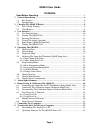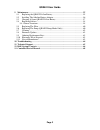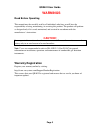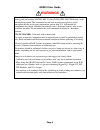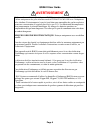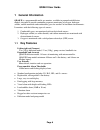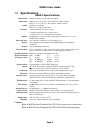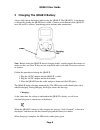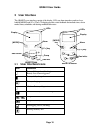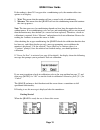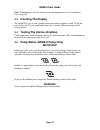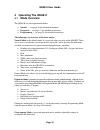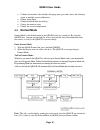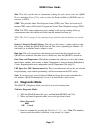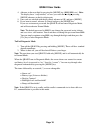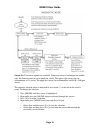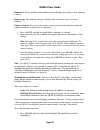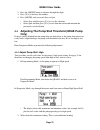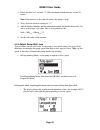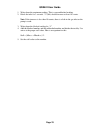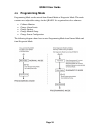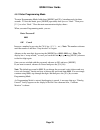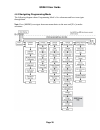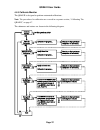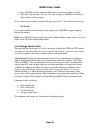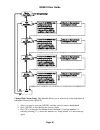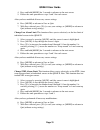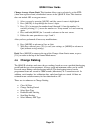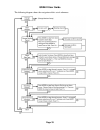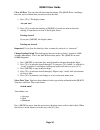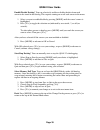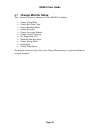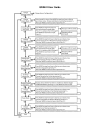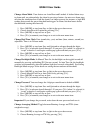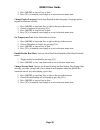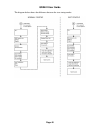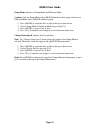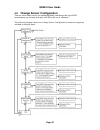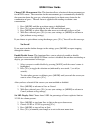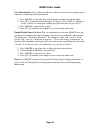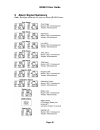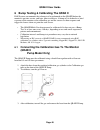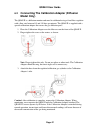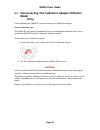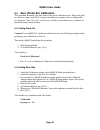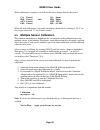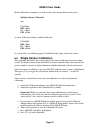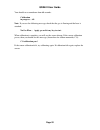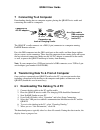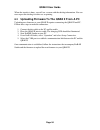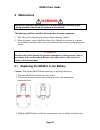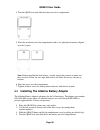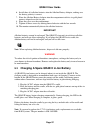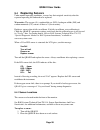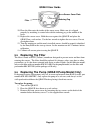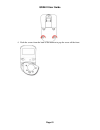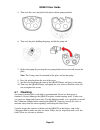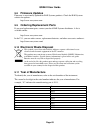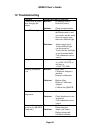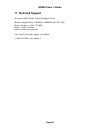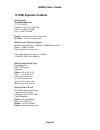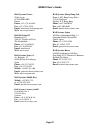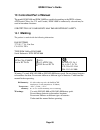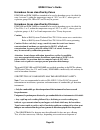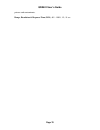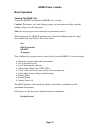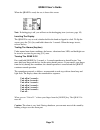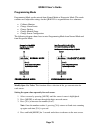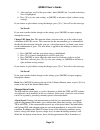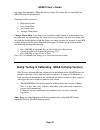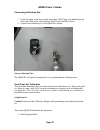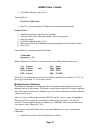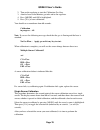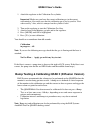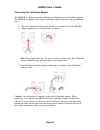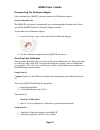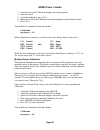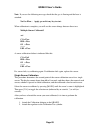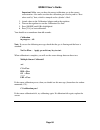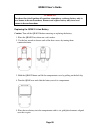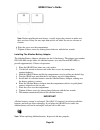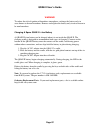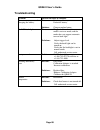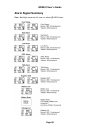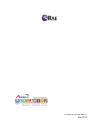- DL manuals
- Rae
- Measuring Instruments
- QRAE II
- User Manual
Rae QRAE II User Manual
Summary of QRAE II
Page 1
Qrae ii user ’s guide covers qrae ii diffusion & pump models with firmware version 3.60 or higher p/n 020-4100-000 rev. F may 2013.
Page 2
© copyright 2011 rae systems, inc..
Page 3: Contents
Qrae ii user guide page 1 contents read before operating ............................................................................................. 3 1 general information ................................................................................................... 6 1.1 key features .........
Page 4
Qrae ii user guide page 2 9 maintenance .............................................................................................................. 55 9.1 replacing the qrae ii li-ion battery .............................................................. 55 9.2 installing the alkaline battery ada...
Page 5: Warnings
Qrae ii user guide page 3 warnings read before operating this manual must be carefully read by all individuals who have or will have the responsibility of using, maintaining, or servicing this product. The product will perform as designed only if it is used, maintained, and serviced in accordance wi...
Page 6: Warnings
Qrae ii user guide page 4 warnings use only rae systems rechargeable battery pack part number 020-3402-000, or alkaline battery pack part number 020-3403-000. Use only duracell mn1500 batteries with alkaline battery pack. This instrument has not been tested in an explosive gas/air atmosphere having ...
Page 7: Avertissement
Qrae ii user guide page 5 avertissement utiliser seulement l'ensemble de batterie rae systems, la référence 020-3403-000. Utiliser uniquement des piles alcalines modele duracell mn1500 avec l’adaptateur piles alcalines cet instrument n’a pas été testé dans une atmosphère de gaz/air explosive ayant u...
Page 8: 1 General Information
Qrae ii user guide page 6 1 general information qrae ii is a programmable multi-gas monitor, available in pumped and diffusion models, designed to provide continuous exposure monitoring of oxygen, hydrogen sulfide, carbon monoxide and combustible gases for workers in hazardous environments. It monit...
Page 9: Specifications
Qrae ii user guide page 7 1.2 specifications qrae ii specifications configuration pumped or diffusion 4-gas with datalogging dimensions: diffusion: 5" l x 2.8" w x 1.5" h (125mm x 72mm x 38mm) pump: 5" l x 2.8" w x 1.5" h (125mm x 72mm x 38mm) weight: diffusion: 9 oz (250g) pump: 12 oz (350 g) with ...
Page 10
Qrae ii user guide page 8 2 charging the qrae ii battery always fully charge the battery before using the qrae ii. The qrae ii’s li-ion battery is charged by placing the qrae ii in its cradle. Contacts on the bottom of the qrae ii meet the cradle’s contacts, transferring power without other connecti...
Page 11: Low Voltage Warning
Qrae ii user guide page 9 note: a spare battery can be charged by placing it directly on the charging cradle. See “charging a spare qrae ii battery” on page 57 for details. Note: an alkaline battery adapter (part number 020-3403-000), which uses three aa alkaline batteries, may be substituted for th...
Page 12: 3 User Interface
Qrae ii user guide page 10 3 user interface the qrae ii’s user interface consists of the display, leds, an alarm transducer, and two keys, labeled [mode] and [y/+]. The lcd display provides visual feedback that includes time, sensor mode, battery condition, and datalog enable/disable status. 3.1 use...
Page 13: Turning The Qrae Ii On
Qrae ii user guide page 11 3.2 turning the qrae ii on to turn the qrae ii on, hold down [mode] for 2 seconds. Caution: the alarm is very loud. During startup, you can mute most of the sound by holding a finger over the alarm port. Note: do not put tape over the alarm port to permanently mute it. Whe...
Page 14
Qrae ii user guide page 12 if the reading is about 25% oxygen after a conditioning cycle, the monitor offers two options in its display: 1. Wait. This means that the monitor will run a second cycle of conditioning. 2. Measure. This means that the qrae ii will exit the conditioning menu and continue ...
Page 15: Inverting The Display
Qrae ii user guide page 13 note: if datalogging is off, you will not see the datalogging icon (see user interface icons, page 10). 3.3 inverting the display the qrae ii is easy to read, whether held in the hand or clipped to a belt. To flip the screen, press the [y/+] key and hold it down for 3 seco...
Page 16: Turning The Qrae Ii Off
Qrae ii user guide page 14 3.6 turning the qrae ii off press and hold [mode]. In 2 seconds, a 5-second countdown to shutoff begins. You must hold your finger on the key for the entire shutoff process. If you remove your finger from the key during the countdown, the shutoff operation is canceled and ...
Page 17: 4 Operating The Qrae Ii
Qrae ii user guide page 15 4 operating the qrae ii 4.1 mode overview the qrae ii has three operational modes: normal — see page 16 for detailed instructions. Diagnostic — see page 17 for detailed instructions. Programming — see page 24 for detailed instructions. The following is an overview of the t...
Page 18: Normal Mode
Qrae ii user guide page 16 calibrate the monitor (this includes changing span gases and values, and selecting single or multiple sensor calibrations) change alarm limits change/enable/disable the datalog change the monitor setup change the sensor configuration 4.2 normal mode normal mode is the defa...
Page 19: Diagnostic Mode
Qrae ii user guide page 17 min. This tells you the lowest (minimum) reading for each sensor since the qrae ii was turned on. Press [y/+] twice to clear the peak and min or [mode] once to advance to stel. Stel. This provides short term exposure limit (stel) data. These are based on 15- minute stel va...
Page 20
Qrae ii user guide page 18 4. Advance to the next digit by pressing the [mode] key (0000, 0000, etc.). Note: the display has a “wrap-around,” so once you reach the last digit, pressing [mode] advances to the first digit again. 5. Once you are satisfied with the password, advance to ok, and press [mo...
Page 21
Qrae ii user guide page 19 sensor set. Two sensor options are available. When any sensor is exchanged for another type, the firmware must be set to match the sensor. The upper right sensor slot can accommodate a co sensor. The upper left sensor slot accommodates an h 2 s 0.1-100 ppm sensor. The curr...
Page 22
Qrae ii user guide page 20 important! Always perform a full calibration after changing the setting or after replacing a sensor. Battery type. This indicates the type of battery that is currently in use (li-ion or alkaline). Display contrast. You can set the display contrast for maximum sharpness und...
Page 23: Only)
Qrae ii user guide page 21 2. Press the [mode] button to advance through the digits. 3. Press [y/+] to increase the number. 4. Press [mode] until you reach save or quit. • select save and then press [y+] to save the selection. • select quit and then press [y/+] to exit from this menu and maintain th...
Page 24
Qrae ii user guide page 22 3. Block the inlet for 3 seconds. “i” (idle) maximum should increase at least 10 counts. Note: if the increase is less than 10 counts, the pump is weak. 4. Write down the blocked reading for “i.” 5. Add the blocked number and the unblocked number and divide the total by 2 ...
Page 25
Qrae ii user guide page 23 1. Write down the maximum reading. This is your unblocked reading. 2. Block the inlet for 3 seconds. “i” (idle) should increase at least 10 counts. Note: if the increase is less than 10 counts, there is a leak in the gas inlet or the pump is weak. 3. Write down the blocked...
Page 26: Programming Mode
Qrae ii user guide page 24 4.5 programming mode programming mode can be entered from normal mode or diagnostic mode. This mode contains most adjustable settings for the qrae ii. It is organized into five submenus: calibrate monitor change alarm limits change datalog change monitor setup change senso...
Page 27
Qrae ii user guide page 25 4.5.1 enter programming mode to enter programming mode, hold down [mode] and [y/+] simultaneously for three seconds. To exit this mode, press [mode] repeatedly until you see “back.” then press [y/+] to select “back.” then the main concentration display shows. When you ente...
Page 28
Qrae ii user guide page 26 4.5.2 navigating programming mode the following diagram shows programming mode’s five submenus and how to navigate through them. Note: press [mode] to navigate from one menu choice to the next and [y/+] to make selections..
Page 29
Qrae ii user guide page 27 4.5.3 calibrate monitor the qrae ii is designed to perform automated calibrations. Note: the procedures for calibration are covered in a separate section, “calibrating the qrae ii,” on page 47. The submenus and actions are shown in the following diagram..
Page 30
Qrae ii user guide page 28 fresh air calibration. This sets the zero point of the sensor calibration curve for clean air. Expose the inlet to a clean air source with 20.9% oxygen and without any organic, toxic or combustible gas impurities. Follow the procedure outlined in “zero (fresh air) calibrat...
Page 31
Qrae ii user guide page 29 3. Press [mode] to select either the other arrow or to advance to save or quit. 4. With save selected, press [y/+] to save your settings, or [mode] to advance to quit (without saving settings). If you choose to quit without saving the changes, press [y/+]. You will see thi...
Page 32
Qrae ii user guide page 30 change high alarm limit. This function allows you to selectively set the high limit of individual sensors in the qrae ii. 1. Select a sensor by pressing [mode] until the sensor’s name is highlighted. 2. Press [mode] to step through the sensor’s digits. 3. Press [y/+] to in...
Page 33
Qrae ii user guide page 31 4. Press and hold [mode] for 3 seconds to advance to the next sensor. 5. Follow the same procedure as steps 2 and 3 for each sensor. After you have modified all necessary sensor settings: 6. Press [mode] to advance to save or quit. 7. With save selected, press [y/+] to sav...
Page 34: Change Datalog
Qrae ii user guide page 32 change average alarm limit. This function allows you to selectively set the stel (short term exposure limit) of individual sensors in the qrae ii. Note: this function does not include lel or oxygen sensors. 1. Select a sensor by pressing [mode] until the sensor’s name is h...
Page 35
Qrae ii user guide page 33 the following diagram shows the navigation of this set of submenus:.
Page 36
Qrae ii user guide page 34 clear all data. You can clear all data from the datalog. The qrae ii has a challenge that asks you to confirm that you want to clear the data. 1. Press [y/+]. The display shows: are you sure? 2. Press [y/+] to clear the datalog or [mode] if you do not want to clear the dat...
Page 37
Qrae ii user guide page 35 enable/disable datalog? You can selectively enable or disable the data from each sensor to be stored in the datalog. This requires turning on or off each sensor in the menu. 1. Select a sensor to enable/disable by pressing [mode] until the sensor’s name is highlighted. 2. ...
Page 38: Change Monitor Setup
Qrae ii user guide page 36 4.7 change monitor setup this is the most extensive submenu set in the qrae ii. It includes: change alarm mode change real time clock change backlight mode change password change averaging method change display language set temperature unit enable/disable run silent change...
Page 39
Qrae ii user guide page 37.
Page 40
Qrae ii user guide page 38 change alarm mode. Your choices are auto reset and latched. A latched alarm stays in alarm until you acknowledge the alarm by pressing a button. An auto-reset alarm turns off when the condition that set off the alarm is no longer present (for instance, a high h2s reading t...
Page 41
Qrae ii user guide page 39 3. Press [mode] to step to save or quit. 4. Press [y/+] to commit your change or to exit to the next menu item. Change display language. Scroll from english to other languages (language options depend on firmware version). 1. Press [mode] to step from save to quit to the u...
Page 42
Qrae ii user guide page 40 the diagram below shows the difference between the two startup modes:.
Page 43
Qrae ii user guide page 41 pump mode. Options are pump mode and diffusion mode. Caution: only use pump mode with a qrae ii outfitted with a pump, and only use diffusion mode with a qrae ii without a pump. 1. Press [mode] to step from save to quit to the up or down arrow. 2. Choose pump mode or diffu...
Page 44: Change Sensor Configuration
Qrae ii user guide page 42 4.8 change sensor configuration you can select which sensors are enabled/disabled, and change the type of lel measurement gas and unit of display for lel in this set of submenus. The following diagram shows how change sensor configuration’s menus are organized and how to n...
Page 45
Qrae ii user guide page 43 change lel measurement gas. This function allows selection of the measurement gas for the lel sensor. The correction for the measurement gas is automatically divided by the correction factor the span gas, selected previously, to obtain a new factor for the combination of g...
Page 46
Qrae ii user guide page 44 set calibration due. Set a calibration due day, which can create an alert during startup whenever a calibration must be performed. 1. Press [mode] to step from save and quit and to advance through the digits. 2. Press [y/+] to advance from 0 through 9. If you press [y/+] w...
Page 47: 5 Alarm Signal Summary
Qrae ii user guide page 45 5 alarm signal summary note: backlight automatically turns on when qrae ii alarms..
Page 48: (Qrae Ii
Qrae ii user guide page 46 6 bump testing & calibrating the qrae ii rae systems recommends that a bump test be performed on the qraeii before the monitor is put into service, and later, prior to each use. A bump test is defined as a brief exposure of the monitor to the calibration gas and the sensor...
Page 49: Model Only)
Qrae ii user guide page 47 6.2 connecting the calibration adapter (diffusion model only) the qrae ii is a diffusion monitor and must be calibrated using a fixed-flow regulator with a flow rate between 0.5 and 1.0 liters per minute. The qrae ii is supplied with a special calibration adapter that cove...
Page 50: Model
Qrae ii user guide page 48 6.3 disconnecting the calibration adapter (diffusion model only) after calibrating the qrae ii, you must remove the calibration adapter. Sensor calibration time the qrae ii is designed to automatically use a predetermined calibration time. Never operate the qrae ii with th...
Page 51
Qrae ii user guide page 49 6.4 zero (fresh air) calibration this procedure determines the zero point of the sensor calibration curve. Expose the inlet to a clean air source with 20.9% oxygen and without any organic, toxic or combustible gas impurities. This “zero air” can be from a cylinder, clean a...
Page 52: Multiple Sensor Calibration
Qrae ii user guide page 50 when calibration is complete, you will see the screen change between these two: co: zeroed co: 0ppm h2s: zeroed and h2s: 0ppm oxy: zeroed oxy: 20.9% lel: zeroed lel: 0%lel when the zero calibration is successful, the display should show a reading of “20.9” for the oxygen s...
Page 53: Single Sensor Calibration
Qrae ii user guide page 51 when calibration is complete, you will see the screen change between these two: multiple sensor calibrated! And co = pass h2s = pass o2 = pass lel = pass a sensor calibration failure is indicated like this: co = fail h2s = pass o2 = pass lel = pass if a sensor fails, try c...
Page 54
Qrae ii user guide page 52 you should see a countdown from 60 seconds: calibration in progress ... 60 note: if you see the following message, check that the gas is flowing and the hose is attached: no gas flow... Apply gas or hit any key to start. When calibration is complete, you will see the scree...
Page 55
Qrae ii user guide page 53 7 connecting to a computer downloading datalog data to computer requires placing the qrae ii in its cradle and connecting the cradle to a computer. The qrae ii’s cradle connects via a db9 (9-pin) connector to a computer running prorae remote software. Press the db9 connect...
Page 56
Qrae ii user guide page 54 when the transfer is done, you will see a screen with the datalog information. You can now export this datalog for other use or printing. 8.2 uploading firmware to the qrae ii from a pc uploading new firmware to your qrae ii requires connecting the qrae ii and pc. Follow t...
Page 57: 9 Maintenance
Qrae ii user guide page 55 9 maintenance warning! Maintenance should be performed only by a qualified person who has proper training and fully understands the contents of this manual. The following guidelines should be followed when changing components: 1. Turn off the unit and unplug the charger be...
Page 58
Qrae ii user guide page 56 4. Turn the qrae over and slide the battery out of its compartment. 5. Place the new battery into the compartment with its six gold-plated contacts aligned over the six pins. Note: before installing the new battery, visually inspect the contacts to make sure they are clean...
Page 59
Qrae ii user guide page 57 6. Install three aa alkaline batteries into the alkaline battery adapter, making sure the battery polarity is correct. 7. Place the alkaline battery adapter into the compartment with its six gold-plated contacts aligned over the six pins. 8. Place the cover over the compar...
Page 60: Replacing Sensors
Qrae ii user guide page 58 9.4 replacing sensors under normal operating conditions, sensors lose their original sensitivity after the expected operating life and need to be replaced. Warranties: the oxygen (o 2 ), combustible gas (lel), hydrogen sulfide (h 2 s) and carbon monoxide (co) sensors all h...
Page 61
Qrae ii user guide page 59 3. Remove the front sensor cover by loosening the two screws on the back of the monitor below the battery cover. Use the supplied hex wrench. 4. Push the screws from the back of the monitor to pop the cover off the front. 5. Locate the sensor you need to replace. 6. Using ...
Page 62: Replacing The Filter
Qrae ii user guide page 60 10. Place the filter onto the inside of the sensor cover. Make sure it is aligned properly by matching its center hole with the indexing peg at the middle of the cover. 11. Replace the sensor cover. Hold the cover against the qrae ii and place the qrae ii on a soft surface...
Page 63
Qrae ii user guide page 61 4. Push the screws from the back of the monitor to pop the cover off the front..
Page 64: Cleaning
Qrae ii user guide page 62 5. Turn over the cover and pull off the plate with the pump attached. 6. Turn over the plate holding the pump, and lift the pump off. 7. Replace the pump by pressing the new pump firmly into its recessed area on the plate. Note: the o-rings must be mounted on the plate, an...
Page 65: Firmware Updates
Qrae ii user guide page 63 9.8 firmware updates firmware is occasionally updated for rae systems products. Check the rae systems website for updates: http://www.Raesystems.Com 9.9 ordering replacement parts if you need replacement parts, contact your local rae systems distributor. A list is availabl...
Page 66: 10 Troubleshooting
Qrae ii user’s guide page 64 10 troubleshooting problem possible reasons & solutions cannot turn on power after charging the battery reasons: discharged battery. Defective battery. Solutions: charge or replace battery. No lcd back light reasons: trigger level too low, the current mode is not user mo...
Page 67: 11 Technical Support
Qrae ii user’s guide page 65 11 technical support to contact rae systems technical support team: monday through friday, 7:00am to 5:00pm pacific (us) time phone (toll-free): +1 888-723-4800 phone: +1 408-952-8461 email: tech@raesystems.Com life-critical after-hours support is available: +1 408-952-8...
Page 68: 12 Rae Systems Contacts
Qrae ii user’s guide page 66 12 rae systems contacts rae systems world headquarters 3775 n. First st. San jose, ca 95134-1708 usa phone: +1 408.952.8200 fax: +1 408.952.8480 e-mail: customerserv@raesystems.Com web site: www.Raesystems.Com rae systems technical support monday through friday, 7:00am t...
Page 69
Qrae ii user’s guide page 67 rae systems france zi des ayats 679390 millery france phone: +33 4 78 46 16 65 fax: +33 4 78 46 25 98 email: info-france@raeeurope.Com web: www.Raesystems.Fr rae benelux bv hoofdweg 34c 2908 lc capelle a/d ijssel the netherlands phone: +31 10 4426149 fax: +31 10 4426148 ...
Page 70: Marking
Qrae ii user’s guide page 68 13 controlled part of manual the model pgm 2400 and pgm 2400p are certified according to the iecex scheme, atex and ccsaus (for u.S. And canada). Pgm 2400p is intrinsically safe and may be used in hazardous locations. Substitution of components may impair intrinsic safet...
Page 71
Qrae ii user’s guide page 69 hazardous areas classified by zones pgm 2400 and pgm 2400p are intended to be used in hazardous areas classified for zone 1 or zone 2, within the temperature range of -20º c to +50º c, where gases of explosion groups iia, iib or iic and t4 may be present. Hazardous areas...
Page 72
Qrae ii user’s guide page 70 poisons and contaminants. Range, resolution & response time (lel): 0% - 100%, 1%, 15 sec..
Page 73
Qrae ii user’s guide page 71 basic operation turning the qrae ii on to turn the qrae ii on, hold down [mode] for 2 seconds. Caution: the alarm is very loud. During startup, you can mute most of the sound by holding a finger over the alarm port. Note: do not put tape over the alarm port to permanentl...
Page 74
Qrae ii user’s guide page 72 when the qrae ii is ready for use, it shows this screen: note: if datalogging is off, you will not see the datalogging icon (see icons, page 10). Inverting the display the qrae ii is easy to read, whether held in the hand or clipped to a belt. To flip the screen, press t...
Page 75
Qrae ii user’s guide page 73 programming mode programming mode can be entered from normal mode or diagnostic mode. This mode contains most adjustable settings for the qrae ii. It is organized into five submenus: calibrate monitor change alarm limits change datalog change monitor setup change sensor ...
Page 76
Qrae ii user’s guide page 74 5. After you have set all of the span values, hold [mode] for 3 seconds and release. Save is highlighted. 6. Press [y/+] to save your settings, or [mode] to advance to quit (without saving settings). If you choose to quit without saving the changes, press [y/+]. You will...
Page 77
Qrae ii user’s guide page 75 operating time remaining. When the battery voltage falls below the low threshold, the qrae ii turns off automatically. Submenus in this section are: high alarm limit low alarm limit stel alarm limit average alarm limit change alarm mode. Your choices are auto reset and l...
Page 78
Qrae ii user’s guide page 76 connecting calibration gas 1. Verify the pump is drawing sample (more than 250 cc/min. If in doubt check the flow with a flow meter range between 250 cc/min and 500 cc/min) 2. Connect the calibration gas to the qrae ii as shown. Sensor calibration time the qrae ii is des...
Page 79
Qrae ii user’s guide page 77 2. At calibrate monitor, press [y/+]. You should see: fresh air calibration? 3. Press y+ to start calibration. Calibration is performed automatically. Using zero gas 1. Attach the regulator to the zero gas cylinder. 2. Attach a hose to the calibration adapter and to the ...
Page 80
Qrae ii user’s guide page 78 2. Turn on the regulator to start the calibration gas flow. 3. Attach a hose to the monitor gas inlet and to the regulator. 4. Press [mode] until ok is highlighted. 5. Press [y/+] to start calibration. You should see a countdown from 60 seconds: calibration in progress ....
Page 81
Qrae ii user’s guide page 79 1. Attach the regulator to the calibration gas cylinder. Important! Make sure you have the correct calibration gas in the correct concentration. Also make sure that the calibration gas is not beyond its “best when used by” date, which is stamped on the cylinder’s label. ...
Page 82
Qrae ii user’s guide page 80 connecting the calibration adapter the qrae ii is a diffusion monitor and must be calibrated using a fixed-flow regulator the qrae ii is supplied with a special calibration adapter that covers the gas diffusion ports. 1. Place the calibration adapter over the filter area...
Page 83
Qrae ii user’s guide page 81 disconnecting the calibration adapter after calibrating the qrae ii, you must remove the calibration adapter. Sensor calibration time the qrae ii is designed to automatically use a predetermined calibration time. Never operate the qrae ii with the calibration adapter att...
Page 84
Qrae ii user’s guide page 82 3. Attach a hose to the calibration adapter and to the regulator. 4. Enter password. 5. At calibrate monitor, press [y/+]. 6. When you see fresh air calibration? Turn on the regulator to start the zero gas flow. 7. Press [y/+]. You should see a countdown from 30 seconds:...
Page 85
Qrae ii user’s guide page 83 note: if you see the following message, check that the gas is flowing and the hose is attached: no gas flow... Apply gas or hit any key to start. When calibration is complete, you will see the screen change between these two: multiple sensor calibrated! And co = pass h2s...
Page 86
Qrae ii user’s guide page 84 important! Make sure you have the correct calibration gas in the correct concentration. Also make sure that the calibration gas is not beyond its “best when used by” date, which is stamped on the cylinder’s label. 3. Attach a hose to the calibration adapter and to the re...
Page 87
Qrae ii user’s guide page 85 warning to reduce the risk of ignition of hazardous atmospheres, recharge battery only in area known to be non-hazardous. Remove and replace battery only in an area known to be non-hazardous. Replacing the qrae ii li-ion battery caution: turn off the qrae ii before remov...
Page 88
Qrae ii user’s guide page 86 note: before installing the new battery, visually inspect the contacts to make sure they are clean. If they are not, wipe them with a soft cloth. Do not use solvents or cleaners. 6. Place the cover over the compartment. 7. Tighten all three screws by turning them clockwi...
Page 89
Qrae ii user’s guide page 87 warning! To reduce the risk of ignition of hazardous atmospheres, recharge the battery only in areas known to be non-hazardous. Remove and replace the battery only in areas known to be non-hazardous. Charging a spare qrae ii li-ion battery a qrae ii li-ion battery can be...
Page 90: Troubleshooting
Qrae ii user’s guide page 88 troubleshooting problem possible reasons & solutions cannot turn on power after charging the battery reasons: discharged battery. Defective battery. Solutions: charge or replace battery. No lcd back light reasons: trigger level too low, the current mode is not user mode,...
Page 91: Alarm Signal Summary
Qrae ii user’s guide page 89 alarm signal summary note: backlight automatically turns on when qrae ii alarms..
Page 92
P/n 020-4100-000 rev. F may 2013.