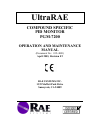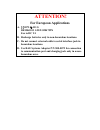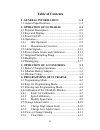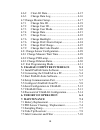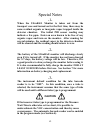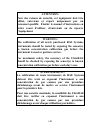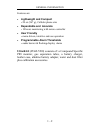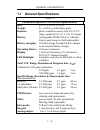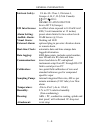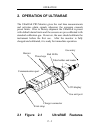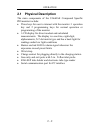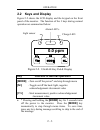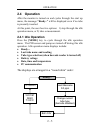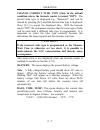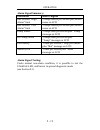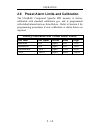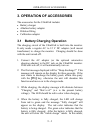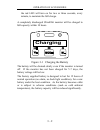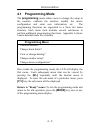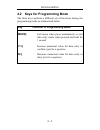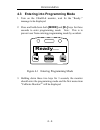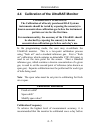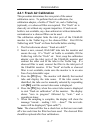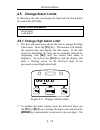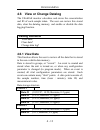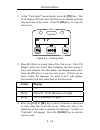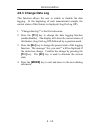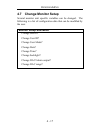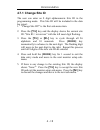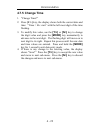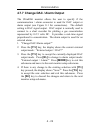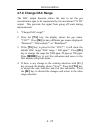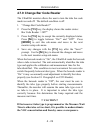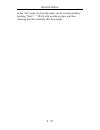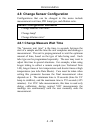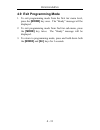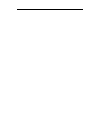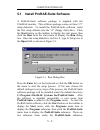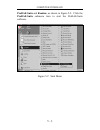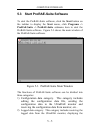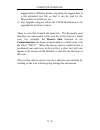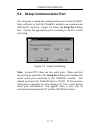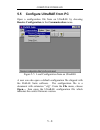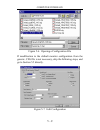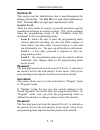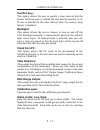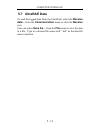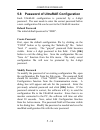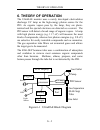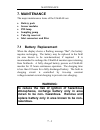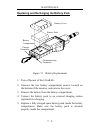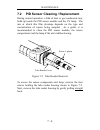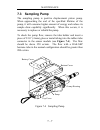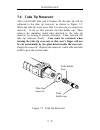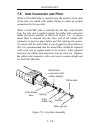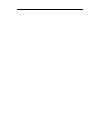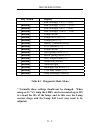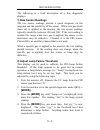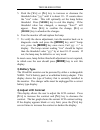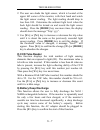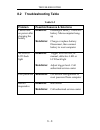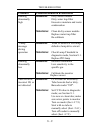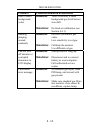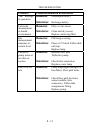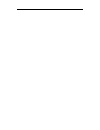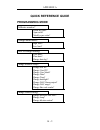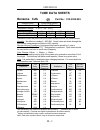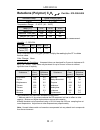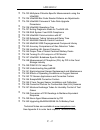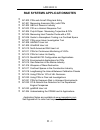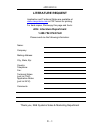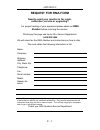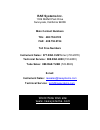- DL manuals
- Rae
- Measuring Instruments
- UltraRAE PGM-7200
- Operation And Maintenance Manual
Rae UltraRAE PGM-7200 Operation And Maintenance Manual
Summary of UltraRAE PGM-7200
Page 1
Ultrarae compound specific pid monitor pgm-7200 operation and maintenance manual (document no.: 012-4001) april 2003, revision f2 rae systems inc. 1339 moffett park drive sunnyvale, ca 94089.
Page 2: Attention!
Attention! For european applications a. 0575 ii 1g demko 03 atex 0204759x eex ia iic t4 b. Recharge batteries only in non-hazardous locations. C. Do not connect external cable to serial interface jack in hazardous locations. D. Use rae systems adapter p/n 500-0072 for connection to communication por...
Page 3: Table of Contents
Ii table of contents 1. General information 1-1 1.1 general specifications.......................................... 1-3 2. Operation of ultrarae 2-1 2.1 physical description............................................. 2-2 2.2 keys and display.................................................. 2-3 2...
Page 4: 5-1
Iii 4.6.2 clear all data............................................ 4-15 4.6.3 change data log....................................... 4-16 4.7 change monitor setup........................................ 4-17 4.7.1 change site id .......................................... 4-18 4.7.2 change user id ...
Page 5: 8. Troubleshooting
Iv 8. Troubleshooting 8-1 8.1 special diagnostic mode................................... ...8-2 8.2 troubleshooting table ......................................... 8-8 appendix a. Quick reference guide a-1 appendix b. Tube data sheets b-1 appendix c. Technical notes c-1 appendix d. Application notes...
Page 6: ! Warning !
V ! Warning ! - do not proceed before reading - this manual must be carefully read by all individuals who have or will have the responsibility for using, maintaining, or servicing this product. The product will perform as designed only if it is used, maintained, and serviced in accordance with the m...
Page 7: Caution
Vi special notes -1- when the ultrarae monitor is taken out from the transport case and turned on for the first time, there may be some residual organic or inorganic vapor trapped inside the detector chamber. The initial pid sensor reading may indicate a few ppm. Enter an area known to be free of an...
Page 8: Warning:
Vii warning: use only rae systems battery packs, part nos. 012- 3050, 012-3051 or 012-3052. This instrument has not been tested in an explosive gas/air atmosphere having an oxygen concentration greater than 21%. Substitution of components may impair intrinsic safety. Recharge batteries only in non-h...
Page 9: Attention:
Viii attention: pour des raisons de sécurité, cet équipment doit être utilisé, entretenu et réparé uniquement par un personnel qualifié. Étudier le manuel d’instructions en entier avant d’utiliser, d’entretenir ou de réparer l’équipement. Warning: the calibration of all newly purchased rae systems i...
Page 10: 1. General Information
General information 1 - 1 1. General information the ultrarae is a hand-held, programmable compound specific pid monitor designed to provide instantaneous exposure monitoring of a specific organic gas for workers in hazardous environments. It monitors a specific gas by utilizing a gas separation tub...
Page 11: Lightweight and Compact
General information 1 - 2 features are: • lightweight and compact - 20 oz (567 g), cellular phone size • dependable and accurate - 10 hours monitoring with micro controller • user friendly - menu driven, intuitive end-use operation • programmable alarm thresholds - audio buzzer & flashing display al...
Page 12: 1.1 General
General information 1 - 3 1.1 general specifications table 1.1 compound specific pid monitor specification size: 9.25"l x 3.0"w x 2.0"h weight: 21 oz (567 g) with battery pack detector: photo-ionization sensor with 9.8 ev uv lamp, optional 10.6 or 11.7 ev uv lamps battery: rechargeable nimh, nicd, o...
Page 13: Intrinsic Safety:
General information 1 - 4 intrinsic safety: ul & culclass 1, division i, groups a, b, c, d (us & canada) 0575 ii 1g demko 03 atex 0204759x eex ia iic t4 (europe) em interference: no effect when exposed to 0.43 mw/cm2 rfi (5 watt transmitter at 12 inches) alarm setting: preset alarm limits for two ac...
Page 14: 2. Operation of Ultrarae
Operation 2 - 1 2. Operation of ultrarae the ultrarae pid monitor gives the real time measurements and activates alarm signals whenever the exposure exceeds preset limits. Prior to factory shipment the ultrarae is preset with default alarm limits and the sensors are pre-calibrated with standard cali...
Page 15: 2.1 Physical
Operation 2 - 2 2.1 physical description the main components of the ultrarae compound specific pid monitor include: • three keys for user to interact with the monitor: 1 operation key and 2 programming keys for normal operation or programming of the monitor • lcd display for direct readout and calcu...
Page 16: 2.2 Keys and Display
Operation 2 - 3 2.2 keys and display figure 2-2shows the lcd display and the keypad on the front panel of the monitor. The function of the 3 keys during normal operation are summarized below: figure 2-2. Ultrarae key pad & display key function in normal operation [mode] -turn on/off the power* and s...
Page 17: 2.3 Power
Operation 2 - 4 2.3 power on/off to turn on the ultrarae compound specific pid monitor, press [mode] key for one second and release. The audio buzzer will beep once and the display will show “on!..” and then “ver #.##” to indicate the unit’s current firmware version number. The model number, current...
Page 18: 2.4 Operation
Operation 2 - 5 2.4 operation after the monitor is turned on and cycles through the start up menu, the message “ready..” will be displayed even if no tube is presently inserted. At this point, the user has two options: 1) step through the idle operation menu, or 2) take a measurement. 2.4.1 idle ope...
Page 19: Ready:
Operation 2 - 6 to choose a specific display, press the [mode] key one or more times until the desired display appears. Note: to get back to “ready” mode from any of the above display, press the [mode] key repeatedly until the “ready” message appears. Figure 2-3 the ultrarae is ready ready: the moni...
Page 20: !! Caution !!
Operation 2 - 7 change current tube type [only in the default condition where the barcode reader is turned “off”]: the present tube type is displayed e.G., “benzene?” and can be altered by pressing [n/-] until the desired tube type is displayed. Press [y/+] to accept the displayed tube. With the bar...
Page 21: Pc Communication:
Operation 2 - 8 pc communication: allows user to up load data from the ultrarae to a personal computer (pc) or send/receive configuration information between a pc and the ultrarae. Connect the monitor to the serial port of a pc, and start the ultrarae application software. Press the [y/+] key and th...
Page 22: 2.4.2 Measurement Overview
Operation 2 - 9 2.4.2 measurement overview to start a measurement, the monitor must first be in the “ready…” mode. The monitor normally powers up into this mode. Measurement phases: • ready • tube preparation • insert and identify tube • start measurement • display and log measurement • remove tube ...
Page 23: Tube Insertion
Operation 2 - 10 ***caution: wear hand and eye protection when breaking tube tips. Use caution in handling tubes with broken ends. Keep away from children. Rae-sep tubes should be disposed of according to local regulations. See footnotes of data sheets for disposal information.*** tube insertion uns...
Page 24: Start Measurement
Operation 2 - 11 circumvented by pressing [y/+] and selecting the appropriate tube at the subsequent prompts using the [n/-] and [y/+] keys. Start measurement press the [y/+] key to start the measurement cycle. The pump will start and the remaining wait time will be displayed. If a voc tube is inser...
Page 25: 2.5 Alarm
Operation 2 - 12 2.5 alarm signals at the end of each measurement period, the gas concentration is compared with the programmed alarm limits (two gas concentration alarm limit settings: low & high). A separate set of limits can be programmed for each tube. If the concentration exceeds either of the ...
Page 26: Alarm Signal Summary:
Operation 2 - 13 alarm signal summary: condition alarm signal gas exceeds “high alarm” limit 3 beeps/flashes per second plus sensor name on lcd gas exceeds “low alarm” limit 2 beeps/flashes per second plus sensor name on lcd pump failure 3 beeps/flash per second plus “pump” message on lcd pid lamp f...
Page 27: Cal Gas
Operation 2 - 14 2.6 preset alarm limits and calibration the ultrarae compound specific pid monitor is factory calibrated with standard calibration gas, and is programmed with default alarm limits as listed below. Refer to section 4 for programming procedures if new calibration or alarm limits are r...
Page 28
Operation 2 - 15 2.7 integrated sampling pump the ultrarae compound specific pid monitor includes an integrated sampling pump. This is a diaphragm type pump that provides 400-500 cc per minute flow rate (with no tube in place). Connecting a 1/4 inch tygon tubing with 1/8 inch inside diameter to the ...
Page 29: 2.8 Backlight
Operation 2 - 16 2.8 backlight the lcd display is equipped with an led backlight to assist in reading the display under poor lighting conditions. In manual mode, the backlight can be turned on by pressing and holding the [n/-] key for one second in normal operation. The backlight can be turned off b...
Page 30: 2.9 Datalogging
Operation 2 - 17 2.9 datalogging the ultrarae compound specific pid monitor stores the time stamp, sample number, tube name and measured gas concentration at the end of every sample period (when data logging is enabled). In addition, the following information is stored: user id, site id, serial numb...
Page 31
Operation of accessories 3 - 1 3. Operation of accessories the accessories for the ultrarae include: • battery charger • alkaline battery adapter • dilution fitting • calibration adapter 3.1 battery charging operation the charging circuit of the ultrarae is built into the monitor. It only needs a re...
Page 32: Charging
Operation of accessories 3 - 2 the red led will turn on for two or three seconds, every minute, to maintain the full charge. A completely discharged ultrarae monitor will be charged to full capacity within 10 hours. Figure 3-1 charging the battery the battery will be drained slowly even if the monit...
Page 33
Operation of accessories 3 - 3 3.2 alkaline battery adapter an alkaline battery adapter is supplied with each ultrarae kit. It accepts four aa size alkaline batteries and can be used in place of the ni-mh or ni-cd battery pack to provide approximately 12-14 hours of operation. The adapter is intende...
Page 34: 3.3 Dilution Fitting
Operation of accessories 3 - 4 3.3 dilution fitting the user may wish to install a dilution fitting in front of the rae-sep tube to dilute the gas samples. One application for a dilution fitting is to measure organic gas when the concentration exceeds the upper limit of the sensor range. Make sure t...
Page 35: 4. Programming Of Ultrarae
Programming 4 - 1 4. Programming of ultrarae the ultrarae monitor is built with a microcomputer to provide programming flexibility for the user. Authorized users can re-calibrate the monitor, change the alarm limits, change site id, user id, lamp type, real time clock, etc. Programming is menu-drive...
Page 36: 4.1 Programming
Programming 4 - 2 4.1 programming mode the programming mode allows users to change the setup in the monitor, calibrate the monitor, modify the sensor configuration and enter user information, etc. The programming functions are organized in a three tier menu structure. Each menu item includes several...
Page 37: 4.2 Keys
Programming 4 - 3 4.2 keys for programming mode the three keys perform a different set of functions during the programming mode as summarized below. Key function in programming mode [mode] exit menu when press momentarily or exit data entry mode when pressed and held for 1 second [y/+] increase nume...
Page 38: Ready…
Programming 4 - 4 4.3 entering into programming mode 1. Turn on the ultrarae monitor, wait for the “ready..” message to be displayed. 2. Press and hold down both [mode] and [n/-] keysfor three seconds to enter programming mode. Note: this is to prevent user from entering programming mode by accident...
Page 39: Calibration Warnings:
Programming 4 - 5 4.4 calibration of the ultrarae monitor calibration warnings: the calibration of all newly purchased rae systems instruments should be tested by exposing the sensor(s) to known concentration calibration gas before the instrument put into service for the first time. For maximum safe...
Page 40
Programming 4 - 6 it is used. If this is not possible, then the monitor should be calibrated at least once a week. Correction factors not possible it is necessary to calibrate for each type of rae-sep tube directly with the gas to be measured and with the corresponding rae-sep tube in place. It is n...
Page 41: 4.4.1 Fresh Air Calibration
Programming 4 - 7 4.4.1 fresh air calibration this procedure determines the zero point of the sensor calibration curve. To perform fresh air calibration, the calibration adapter, a bottle of “fresh” air, and a tedlar bag (optional), or a charcoal filter are required. The “fresh” air is clean dry air...
Page 42: 4.4.2 Span Calibration
Programming 4 - 8 4.4.2 span calibration this procedure is the second type of sensor calibration. A bottle of standard reference gas (span gas) and a tedlar bag are needed to perform this procedure. First, fill the tedlar bag with the span gas. Connect the calibration adapter to the inlet port of th...
Page 43: 4.4.3 Modify Span Value
Programming 4 - 9 4.4.3 modify span value this function allows the user to change the span value of the standard calibration gas. Figure 4-2 modify span value the cursor blinks at the first digit of the span value. Use the [y/+] or [n/-] key to modify the digit at the cursor position. Press the [mod...
Page 44: 4.5 Change Alarm Limits
Programming 4 - 10 4.5 change alarm limits in this menu, the user can change the high and low alarm limits for each rae-sep tube. Alarm limit sub-menu high limit? Low limit? 4.5.1 change high alarm limit 1. The first sub-menu item allows the user to change the high alarm limit. Press the [y/+] key. ...
Page 45
Programming 4 - 11 flashing digit will move on to the next digit to its right. Press and hold the [mode] key for 1 second to exit data entry mode. If there is any change to the existing value, the display shows “save?” press the [y/+] key to accept the new value and move to the next sub-menu. Press ...
Page 46
Programming 4 - 12 4.5.2 change low alarm limit 1. The second sub-menu item allows the user to change the low alarm limit. Press [y/+] key. The monitor will identify the inserted tube and display the tube name. If the tube cannot be identified, the tube can be manually selected by responding with [n...
Page 47: Datalog Sub-Menu
Programming 4 - 13 4.6 view or change datalog the ultrarae monitor calculates and stores the concentration and id of each sample taken. The user can review this stored data, clear the datalog memory, and enable or disable the data logging function. Datalog sub-menu view data? Clear data? Change data...
Page 48: Action Display
Programming 4 - 14 1. At the “view data?” menu display, press the [y/+] key. The lcd display will next show the first event number and start date and time of the event. Press the [n/-] key to view the next event. Figure 4-4 viewing data 2. Press [y/+] key to review data of the first event. The lcd d...
Page 49: 4.6.2 Clear All Data
Programming 4 - 15 4.6.2 clear all data this function will erase all data stored in the non-volatile data memory. 1. “clear all data?” is the first sub-menu. 2. Press the [y/+] key to clear the data memory. Display shows: “are you sure?” 3. Pressing the [y/+] key again confirms erasure of all the da...
Page 50: 4.6.3 Change Data Log
Programming 4 - 16 4.6.3 change data log this function allows the user to enable or disable the data logging. At the beginning of each measurement sample, the current status of this feature is displayed (log on/log off). 1. “change data log?” is the first sub-menu. 2. Press the [y/+] key to change t...
Page 51: 4.7 Change Monitor Setup
Programming 4 - 17 4.7 change monitor setup several monitor unit specific variables can be changed. The following is a list of configuration data that can be modified by the user. Monitor setup sub-menu change site id? Change user id? Change user mode? Change date? Change time? Change backlight? Cha...
Page 52: 4.7.1 Change Site Id
Programming 4 - 18 4.7.1 change site id the user can enter an 8 digit alphanumeric site id in the programming mode. This site id will be included in the data log report. 1. “change site id?” is the first sub-menu item. 2. Press the [y/+] key and the display shows the current site id: “site id = xxxx...
Page 53: 4.7.2 Change User Id
Programming 4 - 19 4.7.2 change user id the user can enter an eight digit alphanumeric user id in the programming mode. This user id will be included in the datalog report. 1. “change user id?” is the second sub-menu item in table 4.5. 2. Press the [y/+] key and the display shows the current user id...
Page 54: 4.7.3 Change User Mode
Programming 4 - 20 4.7.3 change user mode there are two different user modes: display and program that can be selected from the programming menu. 1. “change user mode?” is displayed. 2. Press the [y/+] key, the display shows the current user mode selection: “user mode = program?” 3. Press the [y/+] ...
Page 55: 4.7.4 Change Date
Programming 4 - 21 4.7.4 change date the ultrarae monitor is equipped with a real time clock (rtc) into which the user can enter the correct date and time. 1. “change date?” 2. Press [y/+] key, the display shows both the current date and time: “date = mm / dd” with the left most digit of the date fl...
Page 56: 4.7.5 Change Time
Programming 4 - 22 4.7.5 change time 1. “change time?” 2. Press [y/+] key, the display shows both the current date and time: “time = hh : mm” with the left most digit of the time flashing. 3. To modify this value, use the [y/+] or [n/-] key to change the digit value and press the [mode] key momentar...
Page 57: 4.7.6 Change Backlight
Programming 4 - 23 4.7.6 change backlight the ultrarae monitor allows the user to turn the lcd back light on and off. This can be done automatically when ambient light falls below or above a certain level, or manually by pressing the [n/-] key. 1. “change backlight?” 2. Press [y/+] key, the display ...
Page 58
Programming 4 - 24 4.7.7 change dac / alarm output the ultrarae monitor allows the user to specify if the communication / alarm connector is used for dac output or alarm output (see figure 8-1 for connections). The default setting is dac signal output. Dac output is normally used to connect to a cha...
Page 59: 4.7.8 Change Dac Range
Programming 4 - 25 4.7.8 change dac range the dac output function allows the user to set the gas concentration span to be represented by the maximum 2.5v dc output. This prevents the signal from going off scale during measurements. 1. “change dac range?” 2. Press the [y/+] key, the display shows the...
Page 60: !! Caution !!
Programming 4 - 26 4.7.9 change bar code reader the ultrarae monitor allows the user to turn the tube bar code reader on and off. The default condition is off. 1. “change bar code reader?” 2. Press the [y/+] key, the display shows the reader status: bar code reader = off?” 3. Press the [y/+] key to ...
Page 61
Programming 4 - 27 in the “on” mode, the barcode reader can be circumvented by pressing “start?…” [y/+] with no tube in place, and then selecting the tube manually after the prompt..
Page 62
Programming 4 - 28 4.8 change sensor configuration configurations that can be changed in this menu include measurement wait time, pid lamp type, and dilution ratio. Sensor configuration sub-menu change measure wait time? Change lamp? Change dilution ratio? 4.8.1 change measure wait time the “measure...
Page 63: 4.8.2 Change Pid Lamp
Programming 4 - 29 4.8.2 change pid lamp there are three different energy uv lamps available for the pid sensor: 9.8 ev, 10.6 ev and 11.7 ev. The user must select the correct lamp from the programming menu. 1. “change lamp?” is the second sub-menu item. 2. Press the [y/+] key, the display shows the ...
Page 64: 4.8.3 Change Dilution Ratio
Programming 4 - 30 4.8.3 change dilution ratio the user can insert an optional dilution fitting on the ultrarae gas inlet port to dilute the gas sample. In this case the user must enter a dilution ratio (from 1 to 20) from the programming menu so that the reading can be compensated to show the actua...
Page 65
Programming 4 - 31 4.9 exit programming mode 1. To exit programming mode from the first tier menu level, press the [mode] key once. The “ready” message will be displayed. 2. To exit programming mode from 2nd tier sub-menu, press the [mode] key twice. The “ready” message will be displayed. 3. To retu...
Page 67
Computer interface 5 - 1 5. Ultrarae computer interface each ultrarae is shipped with an integral software package, called the prorae suite, and a serial computer interface cable. This software package runs on any ibm compatible personal computer (pc) under windows 3.1 or windows 95, 98 or nt and...
Page 68: 5.1 Install
Computer interface 5 - 2 5.1 install prorae-suite software a prorae-suite software package is supplied with the ultrarae monitor. This software package comes on three 3.5” setup diskettes. To install the prorae-suite software, insert the first setup diskette into the “a” (floppy disk) drive. Click t...
Page 69: Prorae-Suite
Computer interface 5 - 3 prorae-suite and readme, as shown in figure 5-2. Click the prorae-suite submenu item to start the prorae-suite software. Figure 5-2 start menu.
Page 70: [Mode]
Computer interface 5 - 4 5.2 connecting the ultrarae to a pc the ultrarae monitor includes a serial interface cable. Connect the db-9 connector side of the cable to the serial port of the pc, and connect another side of the cable to the multirae plus monitor. Turn on the power to the ultrarae monito...
Page 71
Computer interface 5 - 5 5.3 start prorae-suite software to start the prorae-suite software, click the start button on the taskbar to display the start menu, click programs -> prorae-suite -> prorae-suite submenu item to start the prorae-suite software. Figure 5-3 shows the main window of the prorae...
Page 72: Communication
Computer interface 5 - 6 logged data in different format, exporting the logged data to a tab delimited text file so that it can be read by the microsoft excel software, etc.. 3) the upgrade category allows the ultrarae firmware to be upgraded to the latest version. There is a tool bar beneath the me...
Page 73: 5.4 Setup
Computer interface 5 - 7 5.4 setup communication port it is necessary to setup the communication port on the prorae- suite software so that the ultrarae monitor can communicate with the pc correctly. Figure 5-4 shows the setup port dialog box. Choose the appropriate port according to the pc’s serial...
Page 74: Receive Configuration
Computer interface 5 - 8 5.5 configure ultrarae from pc open a configuration file from an ultrarae by choosing receive configuration in the communication menu. Figure 5-5 load configuration from an ultrarae a user can also open a default configuration file shipped with the prorae suite software. The...
Page 75
Computer interface 5 - 9 figure 5-6 opening a configuration file if modification to the default monitor configuration from the generic .Cfg file is not necessary, skip the following steps, and go to section 5.5 directly. Figure 5-7 edit configuration.
Page 76: Site/user Id:
Computer interface 5 - 10 site/user id: this section sets the identification that is used throughout the datalog information. The site id is an eight digit alphanumeric field. The user id is an eight digit alphanumeric field. Security level: there are three levels of security to provide protection a...
Page 77: Comfort Beep:
Computer interface 5 - 11 comfort beep: this option allows the user to specify a time interval that the buzzer will beep once to remind the user that the monitor is on. If zero is entered for the time interval, then the security beep feature is disabled. Backlight: this option allows the user to cho...
Page 78
Computer interface 5 - 12 5.6 send configuration to ultrarae after the configuration has been loaded to the prorae suite, click on the “conf” icon, the configuration is ready for modification. To send a modified configuration to the ultrarae, select the send configuration… function from the communic...
Page 79: 5.7 Ultrarae Data
Computer interface 5 - 13 5.7 ultrarae data to read the logged data from the ultrarae, select the receive data… from the communication menu or click the receive icon. User can select save as… from the file menu to save the data as a file. Type in a desired file name with “..Dat” as the data file nam...
Page 80: Default Password
Computer interface 5 - 14 5.8 password of ultrarae configuration each ultrarae configuration is protected by a 4-digit password. The user needs to enter the correct password before a new configuration file can be sent to the ultrarae monitor. Default password the initial default password is “0000”. ...
Page 81: 6. Theory of Operation
Theory of operation 6 - 1 6. Theory of operation the ultrarae monitor uses a newly developed electrodeless discharge uv lamp as the high-energy photon source for the pid. As organic vapors pass by the lamp, they are photo- ionized and the ejected electrons are detected as a current. The pid sensor w...
Page 82: Servicing The Unit.
Theory of operation 6 - 2 the pid sensor for this ultrarae monitor is constructed as a small cavity in front of the uv lamp. A diaphragm pump is installed inside the monitor enclosure to draw air sample into the sensor through the gas separation tube and then exits through the gas outlet port on the...
Page 83: 7. Maintenance
Maintenance 7 - 1 7. Maintenance the major maintenance items of the ultrarae are: • battery pack • sensor modules • pid lamp • sampling pump • tube tip reservoir • inlet connectors and filter 7.1 battery replacement when the display shows a flashing message “bat”, the battery requires recharging. Th...
Page 84
Maintenance 7 - 2 replacing and recharging the battery pack figure 7-1 battery replacement 1. Turn off power of the ultrarae. 2. Unscrew the two battery compartment screws, located on the bottom of the monitor, and remove the cover. 3. Remove the battery from the battery compartment. 4. Connect the ...
Page 85
Maintenance 7 - 3 6. Ensure the battery plug is securely connected to the ultrarae. 7. Close the battery cover and tighten the two screws. Replacing the alkaline battery adapter 1. Insert four fresh aa size alkaline batteries into the alkaline battery adapter. Make sure that the polarity of the batt...
Page 86
Maintenance 7 - 4 7.2 pid sensor cleaning / replacement during normal operation, a film of dust or gas condensate may build up inside the pid sensor module and the uv lamp. The rate at which this film develops depends on the type and concentration of vapors being sampled. As a guide, it is recommend...
Page 87: Is Not Damaged.
Maintenance 7 - 5 if the lamp does not turn on, the monitor will display an error message (lamp) to indicate replacement of the lamp may be required. Periodic cleaning of the lamp window will remove film deposits and restore lamp sensitivity. Care must be exercised when cleaning the window surface s...
Page 88: On 11.7 Ev Lamps.
Maintenance 7 - 6 1. Turn off ultrarae power. 2. Open the bar code (tube) reader cover by unscrewing the four case screws from the front of the monitor case. 3. Remove the sensor module from the lamp housing by gently pulling on the module. Note the sensor is made of teflon and stainless steel mater...
Page 89: 7.3 Sampling
Maintenance 7 - 7 7.3 sampling pump the sampling pump is positive displacement piston pump. When approaching the end of the specified lifetime of the pump, it will consume higher amount of energy and reduce its sample draw capability significantly. When this occurs, it is necessary to replace or reb...
Page 90: Pump Replacement
Maintenance 7 - 8 pump replacement 1. Turn off ultrarae power. 2. Open the battery cover, remove the battery pack, carefully unscrew the six screws to open the bottom cover. 3. Unplug the pump from the pcb. Unscrew the two screws that hold the pump assembly to the pcb. Disconnect the tygon tubing th...
Page 91: 7.4 Tube Tip Reservoir
Maintenance 7 - 9 7.4 tube tip reservoir after a rae-sep tube end is broken off, the tube tip will be collected in the tube tip reservoir, as shown in figure 7-5. When the tube tip reservoir is full, it is necessary to empty the reservoir. To do so, first unscrew the tube holder cap. Then remove the...
Page 92: 7.5 Inlet
Maintenance 7 - 10 7.5 inlet connector and filter when a rae-sep tube is inserted into the monitor, both ends of the tube are sealed with rubber fittings to make an airtight connection for the gas inlet. When a rae-sep tube is inserted into the bar code reader cap, the tube end is pushed against the...
Page 93
Maintenance 7 - 11 figure 7-6 shows the assembly drawing of the gas inlet tube and tube cap holder. The gas inlet tube is made of a piece of teflon tube. A metal ferrule is crimped onto the teflon tube and the v-grove on the metal tube adapter provides an air tight seal when the tube cap is tightene...
Page 95: 8. Troubleshooting
Troubleshooting 8 - 1 8. Troubleshooting to aid the user in diagnosing the monitor, the monitor has a special diagnostic mode that can display critical, low level parameters. Section 8.1 describes the operation of the diagnostic mode. Section 8.2 summarizes the frequently encountered problems and su...
Page 96: 8.1 Special
Troubleshooting 8 - 2 8.1 special diagnostic mode to place the monitor into the special diagnostic mode, first turn the monitor off. Next push and hold the [y/+] key, while still holding the [y/+] key, also push and hold the [mode] key for at least two seconds. After the required delay, release both...
Page 97: Key Action
Troubleshooting 8 - 3 key action display raw readings, 1a (+ = 10x) [mode] raw readings, 10a (+ = 10x) [mode] raw readings, 1b (+ = 10x) [mode] raw readings, 10b (+ = 10x) [mode] lamp current [mode] lamp fail level (+/-) [mode] lamp drive (+/-)* [mode] battery (alkaline/nicd) [mode] lcd contrast (+/...
Page 98: 1) Raw Sensor Readings
Troubleshooting 8 - 4 the following is a brief description of a few diagnostic displays: 1) raw sensor readings the raw sensor readings provide a quick diagnosis on the response and the sensitivity of the sensor. When zero gas (fresh clean air) is applied to the monitor, the raw sensor readings typi...
Page 99: [Mode
Troubleshooting 8 - 5 5. Push the [y/+] or [n/-] key to increase or decrease the threshold value “yyy” until it is about 10 - 15 counts above the “xxx” value. This will optimally set the lamp failure threshold. Press [mode] key to exit this display. If the threshold value has changed, a message “sav...
Page 100: 5) Dac Output Counts
Troubleshooting 8 - 6 5) dac output counts the menu allows the user to adjust the value of the analog output dac use the [y/+] and [n/-] keys. The remote alarm output signal on the serial interface cable is deselected and the analog output signal is selected in its place. This signal has a range of ...
Page 101: 8) Ccd Tube Reader
Troubleshooting 8 - 7 2. The user can shade the light sensor, which is located at the upper left corner of the monitor, with their hand and watch the light sensor reading. The light reading should drop to less than 100. Determine the ambient light level when the back light should be turned on and re...
Page 102: 8.2 Troubleshooting
Troubleshooting 8 - 8 8.2 troubleshooting table table 8-2 problem possible reasons & solutions cannot turn on power after charging the battery reasons: discharged battery. Defective battery microcomputer hang- up solutions: charge or replace battery. Disconnect, then connect battery to reset compute...
Page 103: Problem
Troubleshooting 8 - 9 problem possible reasons & solutions reading abnormally high reasons: dirty sensor module dirty water trap filter excessive moisture and water condensation solutions: clean & dry sensor module replace water trap filter re-calibrate “lamp” message during operation reasons: weak ...
Page 104: Problem
Troubleshooting 8 - 10 problem possible reasons & solutions read a small background value reasons: there is actually a small background gas level sensor zero drift solutions: do fresh air calibration (see section 4.4.1) reading jumping around randomly reasons: incorrect calibration gas value. Low se...
Page 105: Problem
Troubleshooting 8 - 11 problem possible reasons & solutions “bat” message in operation reasons: discharged battery solutions: recharge battery full scale measurement in humid environment reasons: dirty or wet sensor solutions: clean and dry sensor replace water trap filter gas measurement saturates ...
Page 107: Quick Reference Guide
Appendix a a - 1 quick reference guide programming mode calibrate monitor? Fresh air calib? Span calib? Modify span value? Change alarm limits? High limit? Low limit? View or change datalog? View data? Clear data? Change data log? Change monitor setup? Change site id? Change user id? Change user mod...
Page 108: Tube Data Sheets
Appendix b b - 1 tube data sheets benzene c 6 h 6 part no.: 012-3022-005 standard lamp typical range (ppmv) 9.8 ev 0.1 – 1000 temperature range: 2 - 40 °c (36 - 104°f) temp ( °c) 2-10 10-15 15-30 30-40 temp ( °f) 36-50 50-60 60-86 86-104 measure time (sec) 150 90 60 40 calibration should be performe...
Page 109: Butadiene (Polymer) C
Appendix b b - 2 butadiene (polymer) c 4 h 6 part no.: 012-3024-005 standard lamp typical range (ppmv) 9.8 ev 0.1 - 200 temperature range: 5 - 40 °c (41 - 104°f) temp ( °c) 5-18 18-30 30-40 temp ( °f) 41-64 64-86 86-104 measure time (sec) 180 75 50 sample vol. (ml) 1500 600 400 calibration should be...
Page 110: Halocarbon (Ch
Appendix b b - 3 halocarbon (ch 2 cl 2 ) part no.: 012-3023-005 standard lamp typical range (ppmv) 11.7 ev 0.1 - 200 temperature range: 2-40 °c (41-104°f) substance meas. Time (sec) vol. (ml) temp ( °c) 2-10 10-15 15-30 30-40 methyl chloride 30 180 temp ( °f) 36-50 50-60 60-86 86-104 methylene chlor...
Page 111
Appendix c c - 1 rae systems technical notes ❐ tn-102 facts about pid measurement ❐ tn-103 external datalogger interface to minirae pid ❐ tn-104 partial list of ionization potentials ❐ tn-105 minirae pid battery characteristics ❐ tn-106 correction factors, ionization potentials, and calibration char...
Page 112
Appendix c c - 2 ❐ tn-133 methylene chloride-specific measurements using the ultrarae ❐ tn-134 ultrarae bar code reader patterns an adjustments ❐ tn-135 ultrarae firmware & tube data upgrade procedures ❐ tn-136 ultrarae operations tips ❐ tn-137 exiting diagnostic mode for toxirae lel ❐ tn-138 rae sy...
Page 113
Appendix d d - 1 rae systems applicationnotes ❐ ap-200 pids and aircraft wing-tank entry ❐ ap-201 measuring ammonia (nh 3 ) with pids ❐ ap-202 abcs of gases in industry ❐ ap-203 pid as a hazmat response tool ❐ ap-204 pulp & paper: measuring turpentine & clo 2 ❐ ap-205 measuring heat transfer fluids ...
Page 114: Literature Request
Appendix e e - 1 literature request application and technical notes are available at www.Raesystems.Com in pdf format for printing. For hard copies, photocopy this page and fax to: attn: literature department 1.408.752.0724 fax please send me the following information: name: company: mailing address...
Page 115: Request For Rma Form
Appendix f f - 1 request for rma form need to send your monitor in for repair, calibration, service or upgrading? For proper tracking of your equipment please obtain an rma number before returning the monitor. Photocopy this page and fax to attn: service department: 1.408.585.3544 we will return fax...
Page 116: Rae Systems Inc.
Rae systems inc. 1339 moffett park drive sunnyvale, california 94089 main contact numbers tel: 408.752.0723 fax: 408.752.0724 toll free numbers instrument sales: 877.Rae.Customer (723.2878) technical service: 888.Rae.4800 (723.4800) tube sales: 888.Rae.Tube (723.8823) e-mail: instrument sales: raesa...