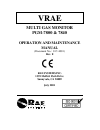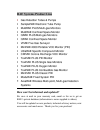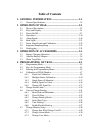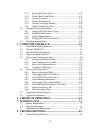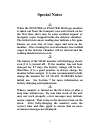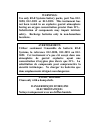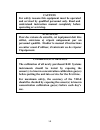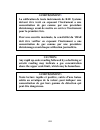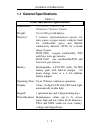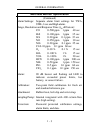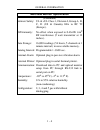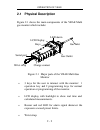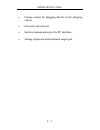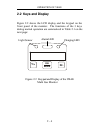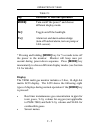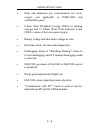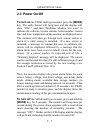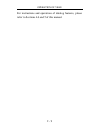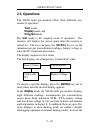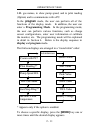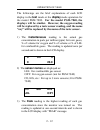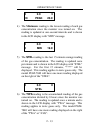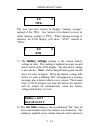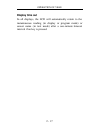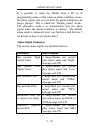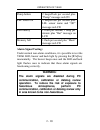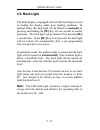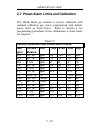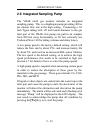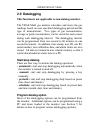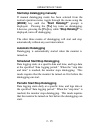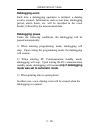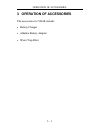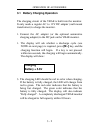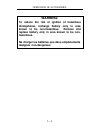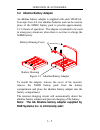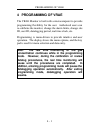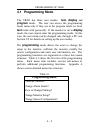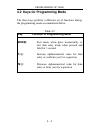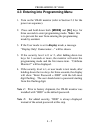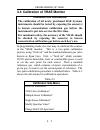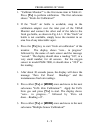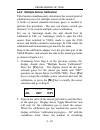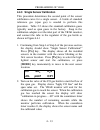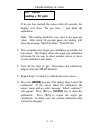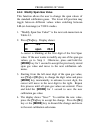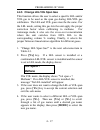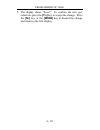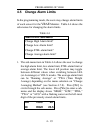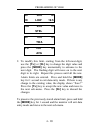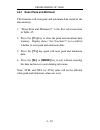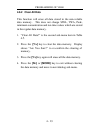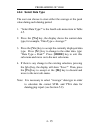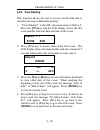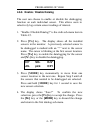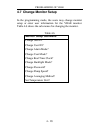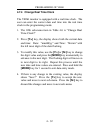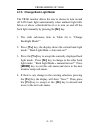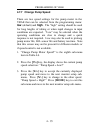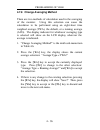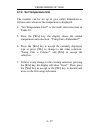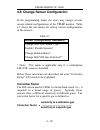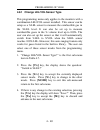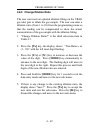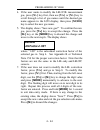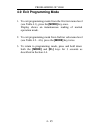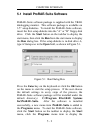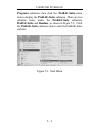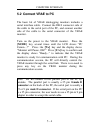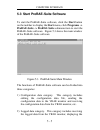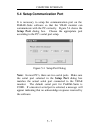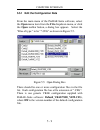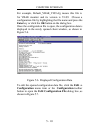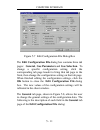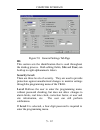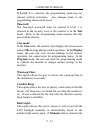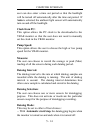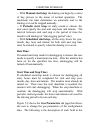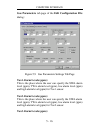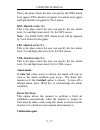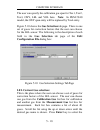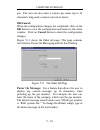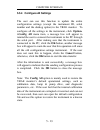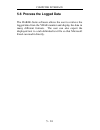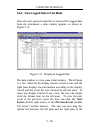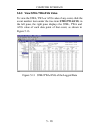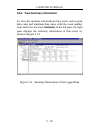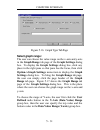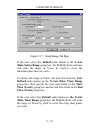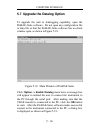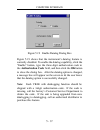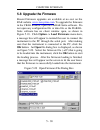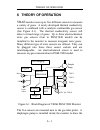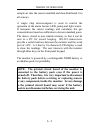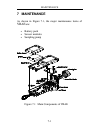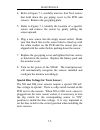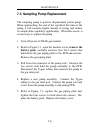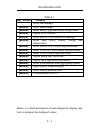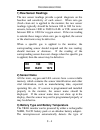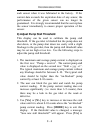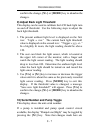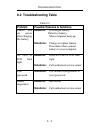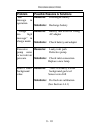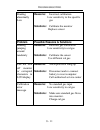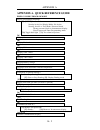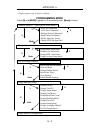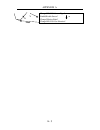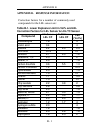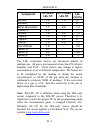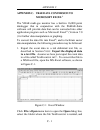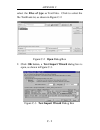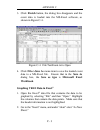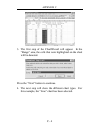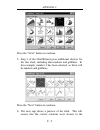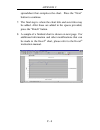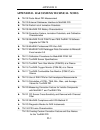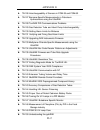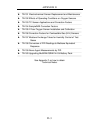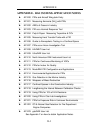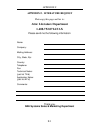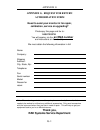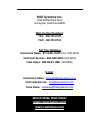- DL manuals
- Rae
- Measuring Instruments
- VRAE PGM-7800
- Operation And Maintenance Manual
Rae VRAE PGM-7800 Operation And Maintenance Manual
Summary of VRAE PGM-7800
Page 1
Vrae multi gas monitor pgm-7800 & 7840 operation and maintenance manual (document no.: 017-4001) rev. E rae systems inc. 1339 moffett park drive sunnyvale, ca 94089 july 2001.
Page 2: Rae Systems Product Line
Rae systems product line § gas detection tubes & pumps § samplerae electronic tube pump § multirae plus multi-gas monitors § multirae confined space monitor § qrae plus multi-gas monitors § qrae confined space monitor § vrae five gas surveyor § minirae 2000 portable voc monitor (pid) § ultrarae spec...
Page 3: Table Of Contents
I table of contents 1. General information........................................... 1-1 1.1 general specifications......................................................................... 1-2 2 operation of vrae................................................... 2-1 2.1 physical description .........
Page 4
Ii 4.7.4 change real time clock...................................................... 4-32 4.7.5 change back light mode.................................................... 4-33 4.7.6 change password ................................................................. 4-34 4.7.7 change pump speed..........
Page 5
Iii 8.2 troubleshooting table ....................................................................... 8-9 appendix a. Quick reference guide...................................................A-1 appendix b. Response information ................................................B-1 appendix c. V-rae dat...
Page 6: ! Warning !
Iv ! Warning ! - do not proceed before reading - this manual must be carefully read by all individuals who have or will have the responsibility for using, maintaining, or servicing this product. The product will perform as designed only if it is used, maintained, and serviced in accordance with the ...
Page 7: Special Notes
V special notes -1- when the pgm-7800 or pgm-7840 multi gas monitor is taken out from the transport case and turned on for the first time, there may be some residual organic or inorganic vapor trapped inside the detector chamber. The initial toxic sensor reading may indicate a few ppm. Ensure an are...
Page 8: Warnings:
Vi warnings: use only rae systems battery packs, part nos. 012- 3050, 012-3051 or 012-3052. This instrument has not been tested in an explosive gas/air atmosphere having an oxygen concentration greater than 21%. Substitution of components may impair intrinsic safety. Recharge batteries only in non-h...
Page 9: Caution:
Vii caution: for safety reasons this equipment must be operated and serviced by qualified personnel only. Read and understand instruction manual completely before operating or servicing. Attention: pour des raisons de sécurité, cet équipment doit être utilisé, entretenu et réparé uniquement par un p...
Page 10: Avertissement
Viii avertissement : la calibration de toute instruments de rae systems doivent être testé en exposant l’instrument a une concentration de gaz connue par une procédure dietalonnage avant de mettre en service l’instrument pour la première fois. Pour une securite maximale, la sensibilité du vrae doit ...
Page 11: 1 General Information
General information 1 - 1 1 general information the vrae is a programmable multi gas monitor designed to provide continuous exposure monitoring of toxic gases, oxygen and combustible gases for workers in hazardous environments. Two models of vrae are available: pgm- 7800 and pgm-7840. The pgm-7840 h...
Page 12
General information 1 - 2 1.1 general specifications table 1.1 vrae gas monitor specification dimensions: 7.75”l x 2.75”w x 1.5”h (19.6 cm x 7.0 cm x 3.8 cm) weight: 19 oz (540 g) with battery. Detector: 5 sensors: electrochemical sensors for toxic gases, oxygen sensor, catalytic bead for combustibl...
Page 13
General information 1 - 3 multi gas monitor specification (continued) alarm settings: separate alarm limit settings for twa, stel, low and high alarm. Range, resolution and response time (t 90 diffusion): co 0-500 ppm 1 ppm 40 sec h 2 s 0-100 ppm 1 ppm 35 sec so 2 0-20 ppm 0.1 ppm 35 sec no 0-250 pp...
Page 14
General information 1 - 4 multi gas monitor specification (continued) intrinsic safety: ul & culclass 1, division i, group a, b, c, d (us & canada), eex ia iic t2 (europe). Em immunity: no effect when exposed to 0.43mw /cm2 rf interference (5 watt transmitter at 12 inches). Data storage: 16,000 read...
Page 15: 2 Operation of Vrae
Operation of vrae 2 - 1 2 operation of vrae the vrae monitor is a walkie-talkie size multi-gas exposure monitor. It gives real time measurements and activates alarm signals whenever the exposure exceeds preset limits. Prior to factory shipment, the vrae is preset with default alarm limits and the se...
Page 16: 2.1 Physical Description
Operation of vrae 2 - 2 2.1 physical description figure 2.1 shows the main components of the vrae multi gas monitor which include: figure 2.1 major parts of the vrae multi gas monitor • 3 keys for the user to interact with the monitor: 1 operation key and 2 programming keys for normal operation or p...
Page 17
Operation of vrae 2 - 3 • charge contact for plugging directly to the charging station. • gas entry and exit port. • serial communication port for pc interface. • analog output and external alarm output port..
Page 18: 2.2 Keys And Display
Operation of vrae 2 - 4 2.2 keys and display figure 2.2 shows the lcd display and the keypad on the front panel of the monitor. The functions of the 3 keys during normal operation are summarized in table 2.1 on the next page: figure 2.2 keypad and display of the vrae multi gas monitor mode n/- y/+ o...
Page 19: Key
Operation of vrae 2 - 5 table 2.1 key function in normal operation [mode]: turn on/off the power* and choose different display mode. [n/-]: toggle on/off the backlight. [y/+]: alarm test and alarm acknowledge (turn off latched alarm, turn on pump or lel sensor). * pressing and holding [mode] key for...
Page 20
Operation of vrae 2 - 6 • peak and minimum gas concentrations for toxic, oxygen (not applicable to pgm-7840) and combustible gases. • 8-hour time weighted average (twa) or running average and 15 minute short term exposure limit (stel) values of the toxic gases in ppm. • battery voltage and shut down...
Page 21: 2.3 Power On/off
Operation of vrae 2 - 7 2.3 power on/off to turn on the vrae multi gas monitor, press the [mode] key. The audio buzzer will beep once and the display will show “on!..” and then “multigas monitor ver n.Nn” to indicate the software version number. Serial number, current date and time, temperature of t...
Page 22: The [Mode] Key.
Operation of vrae 2 - 8 turning off the multi gas monitor with the ac adapter in place will result in a display of “charging..” or “battery charged” and indication of battery voltage. This indicates that the monitor is off, but the smart charger circuit is now active. To turn the unit on from the ch...
Page 23
Operation of vrae 2 - 9 for instructions and operations of datalog features, please refer to sections 4.6 and 5 of this manual..
Page 24: 2.4 Operations
Operation of vrae 2 - 10 2.4 operations the vrae multi gas monitor offers three different user modes of operation: text mode, display mode, and program mode. The text mode is the simplest mode of operation. The monitor will display the sensor name after the monitor is turned on. The user can press t...
Page 25: Display And Program Mode.
Operation of vrae 2 - 11 lel gas names, to show pump speed, and to print reading (option) and to communicate with a pc. In the program mode, the user can perform all of the functions of the display mode. In addition, the user can enter a programming mode. In the programming mode, the user can perfor...
Page 26: 0.0
Operation of vrae 2 - 12 the followings are the brief explanations of each lcd display in the text mode or the display mode operation for the model pgm-7800. For the model pgm-7840, the displays will be similar. However, the oxygen reading will be replaced by a toxic sensor reading, and the name “ox...
Page 27: 2.0
Operation of vrae 2 - 13 5 2.0 3 10 peak 20.9 4) the minimum reading is the lowest reading of each gas concentration since the monitor was turned on. The reading is updated at one-second intervals and is shown in the lcd display with “min” message. 0 0.0 0 0 min 19.9 5) the stel reading is the last ...
Page 28: 0.0
Operation of vrae 2 - 14 0 0.0 0 twa the user can also choose to display “running average”, instead of the twa. See section 4 for details on how to select running average or twa. When running average is selected, the lcd display will show “avg”, instead of “twa”. 0 0.0 0 avg 7) the battery voltage r...
Page 29: 8/3/96 8:30
Operation of vrae 2 - 15 the lcd display together with the current date, time and temperature. 8/3/96 8:30 on = 3:50 20 °c 9) the datalog menu shows the current datalog mode. If the vrae monitor is non-datalog monitor, this menu will not show up. If manual datalog mode is selected, the menu will pro...
Page 30: [Y/+]
Operation of vrae 2 - 16 13) if the serial printer option is enabled through the pro- rae suites, a new menu item is shown “print reading?” connect a rae specified serial printer to the serial port of the monitor. By pressing the “y” key, the current instantaneous readings of the monitor will be pri...
Page 31: Display Time Out
Operation of vrae 2 - 17 display time out in all displays, the lcd will automatically return to the instantaneous reading (in display or program mode) or sensor name (in text mode) after a one-minute timeout interval if no key is pressed..
Page 32: 2.5 Alarm Signals
Operation of vrae 2 - 18 2.5 alarm signals the built-in microcomputer constantly updates and monitors gas concentration and compares it with the programmed alarm limits (twa, stel, and two instantaneous alarm limits: low & high). Whenever the concentration exceeds any of the preset limits, the loud ...
Page 33: Alarm Signal Summary:
Operation of vrae 2 - 19 it is possible to setup the vrae from a pc or in programming mode so that when an alarm condition occurs, the alarm signals stay on even after the alarm condition is no longer present. This is called the “latching alarm” mode. The alternative mode is to automatically reset t...
Page 34: Alarm Signal Testing:
Operation of vrae 2 - 20 pump failure 2 beeps/flash per second plus “pump” message on lcd lel sensor off 3 beeps/flash per second plus lel sensor name and “off” message on lcd low battery 1 flash per second, 1 beep per minute plus “bat” message on lcd memory full 1 flash per second plus “mem” messag...
Page 35: 2.6 Back Light
Operation of vrae 2 - 21 2.6 back light the lcd display is equipped with an led back light to assist in reading the display under poor lighting conditions. In manual mode, this back light can be turned on manually by pressing and holding the [n/-] key for one second in normal operation. The back lig...
Page 36: Gas
Operation of vrae 2 - 22 2.7 preset alarm limits and calibration the vrae multi gas monitor is factory calibrated with standard calibration gas, and is programmed with default alarm limits as listed below. Refer to section 4 for programming procedures if new calibrations or alarm limits are required...
Page 37
Operation of vrae 2 - 23 2.8 integrated sampling pump the vrae multi gas monitor includes an integrated sampling pump. This is a diaphragm pump providing 400 cc per minute flow rate at the high setting. Connecting a 1/4 inch tygon tubing with 1/8 inch inside diameter to the gas inlet port of the vra...
Page 38: 2.9 Datalogging
Operation of vrae 2 - 24 2.9 datalogging this function is not applicable to non-datalog monitor. The vrae multi gas monitor calculates and stores the gas readings based on user-specified datalogging period and the type of measurement. Two types of gas measurements, average or peak concentration, can...
Page 39: [Mode]
Operation of vrae 2 - 25 start/stop datalogging manually if manual datalogging mode has been selected from the normal operation menu, toggle through the menu using the [mode] key until the “start datalog?” prompt is displayed. Pressing the [y/+] key turns on datalogging. Likewise, pressing the [y/+]...
Page 40: Datalogging Event
Operation of vrae 2 - 26 datalogging event each time a datalogging operation is initiated, a datalog event is created. Information, such as start time, datalogging period, alarm limits, etc. Will be recorded in the event header, followed by the measurement data. Datalogging pause under the following...
Page 41
Operation of accessories 3 - 1 3 operation of accessories the accessories for vrae include: • battery charger • alkaline battery adapter • water trap filter.
Page 42: Charging
Operation of accessories 3 - 2 3.1 battery charging operation the charging circuit of the vrae is built into the monitor. It only needs a regular ac to 12v dc adapter (wall mount transformer) to charge the monitor. 1. Connect the ac adapter (or the optional automotive charging adapter) to the dc jac...
Page 43
Operation of accessories 3 - 3 note: if a ni-cd battery is used, perform occasional deep discharge to the battery to maintain full capacity. The deep discharge cycle can be done proceeding a charge cycle by powering the unit with the ac adapter. The display will prompt: deep discharge? Press the [y/...
Page 44: Warning:
Operation of accessories 3 - 4 warning: to reduce the risk of ignition of hazardous atmospheres, recharge battery only in area known to be non-hazardous. Remove and replace battery only in area known to be non- hazardous. Ne charger les batteries que dans emplacements designes non-dangereux..
Page 45
Operation of accessories 3 - 5 3.2 alkaline battery adapter an alkaline battery adapter is supplied with each vrae kit. It accepts four aa size alkaline batteries and can be used in place of the nimh battery pack to provide approximately 12-14 hours of operation. The adapter is intended to be used i...
Page 46: 3.3 Water Trap Filter
Operation of accessories 3 - 6 3.3 water trap filter the water trap filter is made of ptfe (teflon ) membrane with a 0.2 micron pore size to prevent water from being sucked into the sensor manifold, which would cause extensive damage to the monitor. It will also remove any dust and other particles f...
Page 47: 4 Programming Of Vrae
Programming of vrae 4 - 1 4 programming of vrae the vrae monitor is built with a microcomputer to provide programming flexibility for the user. Authorized users can re-calibrate the monitor, change the alarm limits, change site id, user id, datalogging period, real time clock, etc. Programming is me...
Page 48: 4.1 Programming Mode
Programming of vrae 4 - 2 4.1 programming mode the vrae has three user modes: text, display and program mode. The user can access the programming mode menu only if they are in the program mode (or from text mode with password). If the monitor is set to display mode, the user cannot enter the program...
Page 49: Security Level
Programming of vrae 4 - 3 security level there are three levels of security in the vrae programming mode to provide further protection against unauthorized changes to the monitor alarm settings and other settings. The level 2 security allows a user to enter programming mode without any restriction. ...
Page 50: Key
Programming of vrae 4 - 4 4.2 keys for programming mode the three keys perform a different set of functions during the programming mode as summarized below. Table 4.2 key function in programming menu [mode]: exit menu when press momentarily or exit data entry mode when pressed and held for 1 second ...
Page 51: [Mode]
Programming of vrae 4 - 5 4.3 entering into programming menu 1. Turn on the vrae monitor (refer to section 2.3 for the power on sequence). 2. Press and hold down both [mode] and [n/-] keys for three seconds to enter programming mode. Note: this is to prevent the user from entering the programming mo...
Page 52: [Y/+]
Programming of vrae 4 - 6 6. If the correct digit value is not “0”, use [y/+] key or [n/-] key to increase or decrease the digit value. Then press [mode] key momentarily to confirm the digit value. Display shows the actual digit entered and moves the flashing cursor to the next digit (to the right)....
Page 53: Calibration Warnings:
Programming of vrae 4 - 7 4.4 calibration of vrae monitor calibration warnings: the calibration of all newly purchased rae systems instruments should be tested by exposing the sensor(s) to known concentration calibration gas before the instrument is put into service the first time. For maximum safet...
Page 54
Programming of vrae 4 - 8 4.4.1 fresh air calibration this procedure determines the zero point of the sensor calibration curve. To perform fresh air calibration, the calibration adapter and a bottle of “fresh” air (optional) are recommended. The “fresh” air is clean dry air with 20.9% oxygen concent...
Page 55: [Y/+]
Programming of vrae 4 - 9 1. “calibrate monitor?” is the first menu item in table 4.1. Press [y/+] to perform calibration. The first sub-menu shows: “fresh air calibration?” 2. If the “fresh” air bottle is available, snap in the calibration adapter over the inlet port of the vrae monitor and connect...
Page 56: [Y/+]
Programming of vrae 4 - 10 4.4.2 multiple sensor calibration this function simultaneously determines the second point of calibration curves for multiple sensors in the monitor. A bottle of mixed standard reference gases is needed to perform this procedure. The user can choose several gas mixtures* t...
Page 57: [Mode]
Programming of vrae 4 - 11 seconds while the monitor performs calibration. When the countdown timer reaches 0, the display shows the name of each sensor, the message “cal’ed!” and the calibrated value for each gas. If no gas has reached the sensor after 60 seconds, the display will show “ no gas flo...
Page 58: [Y/+]
Programming of vrae 4 - 12 press the [y/+] key to select the sensor and the [n/-] key to de-select the sensor. A previously selected sensor will show an “*” next to the sensor name. A previously de-selected sensor will not show an “*” next to the sensor name. 6. Press the [mode] key momentarily to m...
Page 59: [Y/+]
Programming of vrae 4 - 13 4.4.3 single sensor calibration this procedure determines the second point of the sensor calibration curve for a single sensor. A bottle of standard reference gas (span gas) is needed to perform this procedure. Table 2.2 shows the standard calibration gases typically used ...
Page 60: Cal’Ed
Programming of vrae 4 - 14 co cal’ed reading = 50 ppm if no gas has reached the sensor after 60 seconds, the display will show “no gas flow…” and abort the calibration. Note: the reading should be very close to the span gas value. After about 30 seconds pause, the display will show the message “span...
Page 61
Programming of vrae 4 - 15 oxygen sensor calibration (not applicable to pgm-7840) the oxygen sensor calibration is slightly different from all other sensors. The oxygen sensor measures a range from 0 to 30% of oxygen in the air. During “fresh” air calibration, the oxygen sensor is calibrated to fixe...
Page 62: [Y/+]
Programming of vrae 4 - 16 4.4.4 modify span gas value this function allows the user to change the span values of the standard calibration gases. The lower left position may toggle betwe en different values when switching between lel(or autorange) or vol% modes. 1. “modify span gas value?” is the ne...
Page 63: [Y/+]
Programming of vrae 4 - 17 4.4.5 change lel/vol span gas this function allows the user to select a specific lel and/or vol gas to be used as the span gas during lel/vol gas calibration. The lel and vol gases must be the same. For the lel mode, setting this gas lets the unit apply the proper correcti...
Page 64: [Y/+]
Programming of vrae 4 - 18 5. The display shows “save ?” to confirm the new gas selection, press the [y/+] key to accept the change. Press the [n/-] key or the [mode] key to discard the change and return to the first display..
Page 65: Alarm Limit Sub-Menu
Programming of vrae 4 - 19 4.5 change alarm limits in the programming mode, the users may change alarm limits of each sensor for the vrae monitor. Table 4.4 shows the sub-menus for changing the alarm limits. Table 4.4 alarm limit sub-menu change high alarm limit? Change low alarm limit? Change stel ...
Page 66: 50.0
Programming of vrae 4 - 20 35 50.0 10 10 low 19.5 100 25.0 15 stel 35 10.0 10 twa 1.0 10.0 10 avg 2. To modify this limit, starting from the left-most digit, use the [y/+] or [n/-] key to change the digit value and press the [mode] key momentarily to advance to the next digit. The flashing digit wil...
Page 67: Datalog Sub-Menu
Programming of vrae 4 - 21 4.6 view or change datalog vrae monitor calculates and stores the gas readings at a specified interval. The user can review these stored readings or change datalog setup from the programming mode. Users can also program additional datalog options in a pc and download them ...
Page 68: [Y/+]
Programming of vrae 4 - 22 4.6.1 reset peak and minimum this function will reset peak and minimum data stored in the data memory. 1. “reset peak and minimum?” is the first sub-menu item in table 4.5. 2. Press the [y/+] key to clear the peak and minimum data memory. Display shows “are you sure?” to r...
Page 69: 4.6.2 Clear All Data
Programming of vrae 4 - 23 4.6.2 clear all data this function will erase all data stored in the non-volatile data memory. This does not change stel, twa, peak, minimum concentration and run time values which are stored in the regular data memory. 1. “clear all data?” is the second sub-menu item in t...
Page 70: [Y/+]
Programming of vrae 4 - 24 4.6.3 change datalog period the datalog period can be programmed from 1 to 3,600 seconds (1 hour). 1. “change datalog period?” is the third sub-menu item in table 4.5. 2. Press the [y/+] key, the display shows “new period = 0060” with the left-most digit flashing, where “0...
Page 71: 4.6.4 Select Data Type
Programming of vrae 4 - 25 4.6.4 select data type the user can choose to store either the average or the peak value during each datalog period. 1. “select data type?” is the fourth sub-menu item in table 4.5. 2. Press the [y/+] key, the display shows the current data type, for example, “data type = ...
Page 72: 4.6.5 View Datalog
Programming of vrae 4 - 26 4.6.5 view datalog this function allows the user to review all the data that is stored in the non-volatile data memory. 1. “view datalog?” is the fifth sub-menu item in table 4.5. Press the [y/+] key and the lcd display shows the first event number and start date and time ...
Page 73: [Y/+]
Programming of vrae 4 - 27 4.6.6 enable / disable datalog the user can choose to enable or disable the datalogging function on each individual sensor. This allows users to selectively log certain sensor readings of interest. 1. “enable / disable datalog?” is the sixth sub-menu item in table 4.5. 2. ...
Page 74: 4.7 Change Monitor Setup
Programming of vrae 4 - 28 4.7 change monitor setup in the programming mode, the users may change monitor setup or enter user information for the vrae monitor. Table 4.6 shows the sub-menus for changing the monitor. Table 4.6 monitor setup sub-menu change site id? Change user id? Change alarm mode? ...
Page 75: [Y/+]
Programming of vrae 4 - 29 4.7.1 change site id & change user id the user can enter an 8 digit alphanumeric site id & user id in the programming mode. These id’s will be included in the datalog report. 1. “change site id?” and “change user id?” are the first and second sub-menu items in table 4.6. 2...
Page 76: 4.7.2 Change Alarm Mode
Programming of vrae 4 - 30 4.7.2 change alarm mode there are two different alarm modes: latched and automatic reset in vrae that can be selected from the programming menu. 1. “change alarm mode?” is the third sub-menu item in table 4.6. 2. Press the [y/+] key, the display shows the current alarm mod...
Page 77: 4.7.3 Change User Mode
Programming of vrae 4 - 31 4.7.3 change user mode there are three different user modes: text, display, and program in vrae that can be selected from the programming menu. 1. “change user mode?” is the fourth sub-menu item in table 4.6. 2. Press the [y/+] key, the display shows the current user mode ...
Page 78: [Y/+]
Programming of vrae 4 - 32 4.7.4 change real time clock the vrae monitor is equipped with a real time clock. The user can enter the correct date and time into the real time clock in the programming mode. 1. The fifth sub-menu item in table 4.6 is “change real time clock?” 2. Press [y/+] key, the dis...
Page 79: [N/-]
Programming of vrae 4 - 33 4.7.5 change back light mode the vrae monitor allows the user to choose to turn on and off lcd back light automatically when ambient light falls below or above a threshold level or to turn on and off the back light manually by pressing the [n/-] key. 1. The sixth sub-menu ...
Page 80: 4.7.6 Change Password
Programming of vrae 4 - 34 4.7.6 change password the user can modify the password from the monitor. 1. The seventh sub-menu item in table 4.6 is “change password?” 2. Press the [y/+] key and the display shows the current password: “enter new password = xxxx” with the left most digit flashing. 3. Pre...
Page 81: 4.7.7 Change Pump Speed
Programming of vrae 4 - 35 4.7.7 change pump speed there are two speed settings for the pump motor in the vrae that can be selected from the programming menu: low (default) and high. The “high” setting should be used for long lengths of tubing or when rapid changes in input conditions are expected. ...
Page 82: 2. Press The [Y/+]
Programming of vrae 4 - 36 4.7.8 change averaging method there are two methods of calculation used in the averaging of the monitor. Using this selection can cause the calculation to be performed using an eight-hour time weighted average (twa), the default, or a running average (avg). The display ind...
Page 83: 5. Press The [Y/+]
Programming of vrae 4 - 37 4.7.9 set temperature unit the monitor can be set up to give either fahrenheit or celsius units wherever the temperature is displayed. 4. “set temperature unit?” is the tenth sub-menu item in table 4.6. 5. Press the [y/+] key, the display shows the current temperature unit...
Page 84: Correction Factor
Programming of vrae 4 - 38 4.8 change sensor configuration in the programming mode, the users may change several sensor related configurations of the vrae monitor. Table 4.7 shows the sub-menus for setting various configurations of the sensors. Table 4.7 sensor configuration sub-menu change lel/vol ...
Page 85
Programming of vrae 4 - 39 correction factors are often used to obtain a calculated concentration of a specific gas while using a different gas during calibration. When the unit is calibrated to %lel methane, the cf is multiplied by the reading to obtain the true %lel concentration of the measured g...
Page 86: [Y/+]
Programming of vrae 4 - 40 4.8.1 change lel/vol sensor type this programming menu only applies to the monitors with a combination lel/vol sensor installed. This sensor can be setup as a %lel sensor to measure the combustible gas in the %lel level. It can also be set up to measure combustible gases i...
Page 87: [Y/+]
Programming of vrae 4 - 41 4.8.2 enable / disable sensor this function allows the user to selectively enable or disable individual sensors in the vrae monitor. When a sensor is disabled, the sensor will not measure nor display the gas concentration. 1. “enable / disable sensors?” is the second sub-m...
Page 88: [Y/+]
Programming of vrae 4 - 42 4.8.3 change dilution ratio the user can insert an optional dilution fitting on the vrae gas inlet port to dilute the gas sample. The user can enter a dilution ratio (from 1 to 10) from the programming menu so that the reading can be compensated to show the actual concentr...
Page 89: [Y/+]
Programming of vrae 4 - 43 4.8.4 change lel/vol gas selection this function allows the users to choose one of the pre- stored lel gases in the monitor and calculate its correction factor relative to the lel calibration gas. This factor will then be used during gas measurements to show the equivalent...
Page 90: [Y/+]
Programming of vrae 4 - 44 4. If the user wants to modify the lel/vol measurement gas, press [n/-] key first, then use [y/+] or [n/-] key to scroll through a list of gas names until the desired gas name appears in the lcd display, then press [mode] key to select the new gas name. 5. The display show...
Page 91: 4.9 Exit Programming Mode
Programming of vrae 4 - 45 4.9 exit programming mode 1. To exit programming mode from the first tier menu level (see table 4.1), press the [mode] key once. Display shows an instantaneous reading of normal operation mode. 2. To exit programming mode from 2nd tier sub-menu level (see table 4.2 - 4.6),...
Page 92: 5 Computer Interface
Computer interface 5 - 1 5 computer interface each vrae with datalogging option is shipped with a software package, called prorae-suite, and a serial computer interface cable. This software package runs on any ibm compatible personal computer (pc) under windows 95 , windows 98 , windows nt 4.0, wind...
Page 93: Enter
Computer interface 5 - 2 5.1 install prorae-suite software prorae-suite software package is supplied with the vrae datalogging monitor. This software package is available on 3.5” setup diskettes. To install the prorae-suite software, insert the first setup diskette into the “a” or “b” floppy disk dr...
Page 94
Computer interface 5 - 3 programs submenu, then click the prorae-suite menu item to display the prorae-suite submenu. There are two submenu items under the prorae-suite submenu: prorae-suite and readme, as shown in figure 5.2. Click the prorae-suite submenu item to start the prorae-suite software. F...
Page 95: 5.2 Connect Vrae to Pc
Computer interface 5 - 4 5.2 connect vrae to pc the basic kit of vrae datalogging monitors includes a serial interface cable. Connect the db-9 connector side of the cable to the serial port of the pc, and connect another side of the cable to the serial connector of the vrae monitor. Turn on the powe...
Page 96
Computer interface 5 - 5 5.3 start prorae-suite software to start the prorae-suite software, click the start button on the taskbar to display the start menu, click programs -> prorae-suite -> prorae-suite submenu item to start the prorae-suite software. Figure 5.3 shows the main window of the prorae...
Page 97
Computer interface 5 - 6 logged data in different format, exporting the logged data to a tab delimited text file so that it can be read by the microsoft excel software, etc. 3) upgrade category. This category includes upgrading the datalog feature of the vrae monitor, enable/disable the serial print...
Page 98
Computer interface 5 - 7 5.4 setup communication port it is necessary to setup the communication port on the prorae-suite software so that the vrae monitor can communicate with the pc correctly. Figure 5.4 shows the setup port dialog box. Choose the appropriate port according to the pc’s serial port...
Page 99
Computer interface 5 - 8 5.5 process the configuration data the prorae-suite software allows the user to edit the configuration data, send the configuration data to the vrae monitor, and receive the configuration data from the vrae monitor. The following subsections describe the detail of each opera...
Page 100
Computer interface 5 - 9 5.5.1 edit the configuration data from the main menu of the prorae-suite software, select the open menu item from the file dropdown menu, or click the open toolbar button, a dialog box appears. Select the “files of type:” to be “*.Cfg” as shown in figure 5.5. Figure 5.5 open...
Page 101: Enter
Computer interface 5 - 10 for example, default_vrae_v109.Cfg means this file is for vrae monitor and its version is v1.09. Choose a configuration file by highlighting the file name and press the enter key or click the ok button on the dialog box. Once the configuration file is open, the configuratio...
Page 102
Computer interface 5 - 11 figure 5.7 edit configuration file dialog box the edit configuration file dialog box contains three tab pages: general , gas parameters and gas selection. To change a specific configuration setting, click the corresponding tab page header to bring that tab page to the front...
Page 103: Id:
Computer interface 5 - 12 figure 5.8 general settings tab page id: this section sets the identification that is used throughout the datalog process. Both editing fields, site and user, can hold up to eight alphanumeric letters. Security level: there are three levels of security. They are used to pro...
Page 104: Password:
Computer interface 5 - 13 if level 2 is selected, the programming menu may be entered without restriction. Any changes made in the programming menu can be saved. Password: the four-digit password must be entered if level 1 is selected as the security level or the monitor is in the text mode. Entry t...
Page 105: Clock From Pc:
Computer interface 5 - 14 user can also enter a time out period so that the backlight will be turned off automatically after the time out period. If auto is selected, the ambient light sensor will automatically turn on and off the backlight. Clock from pc: this option allows the pc clock to be downl...
Page 106: Run Time:
Computer interface 5 - 15 -- with manual start/stop, the datalog can begin by a series of key presses in the menu of normal operation. The maximum run time determines an automatic end to the datalog or it can be stopped manually. -- if periodic start /stop (or daily) mode is chosen, the user must sp...
Page 107: Tox1 Alarm Levels (Ppm):
Computer interface 5 - 16 gas parameters tab page of the edit configuration file dialog: figure 5.9 gas parameters settings tab page tox1 alarm levels (ppm): this is the place where the user can specify the stel alarm level (ppm), twa alarm level (ppm), low alarm level (ppm) and high alarm level (pp...
Page 108: Oxy Alarm Levels (%):
Computer interface 5 - 17 this is the place where the user can specify the stel alarm level (ppm), twa alarm level (ppm), low alarm level (ppm) and high alarm level (ppm) for tox3 sensor. Oxy alarm levels (%): this is the place where the user can specify the low alarm level (%) and high alarm level ...
Page 109: Lel Current Gas Selection:
Computer interface 5 - 18 the user can specify the calibration gas span for tox1, tox2, tox3, oxy, lel and vol here. Note: in pgm-7840 model, the oxy span entry will be replaced by tox4 entry. Figure 5.10 shows the gas selection tab page. There is one set of gases for correction factors that the use...
Page 110: Ok/cancel:
Computer interface 5 - 19 gas. The user can also enter a custom gas name (up to 16 characters long) and a custom correction factor. Ok/cancel: when the configuration changes are completed, click on the ok button to save the configuration and return to the client window. Click on cancel button to abo...
Page 111
Computer interface 5 - 20 on-line printing: it is an option that requires a rae specified serial printer. This feature allows the user to retain a hard copy of the instantaneous reading. To utilize the printer option, the user must first enable the on-line printing. Once the on-line printing is enab...
Page 112
Computer interface 5 - 21 5.5.2 send configuration to vrae after the configuration data is loaded into the prorae-suite software, the user can send the configuration settings to the vrae monitor. To send the configuration settings to the instrument, click communication->send config menu item or clic...
Page 113
Computer interface 5 - 22 5.5.3 receive configuration data to receive the configuration data from the vrae monitor, click communication->receive config menu item, a message box will appear to remind the user to connect the instrument to the pc through the serial port. After making sure that the inst...
Page 114
Computer interface 5 - 23 5.5.4 configure all settings the user can use this function to update the entire configuration settings (except the instrument id, serial number and the datalog option) in the vrae monitor. To configure all the settings in the instrument, click option- >config all menu item...
Page 115
Computer interface 5 - 24 5.6 process the logged data the prorae-suite software allows the user to retrieve the logged data from the vrae monitor and display the data in many different formats. The user can also export the displayed text to a tab delimited text file so that microsoft excel can read ...
Page 116
Computer interface 5 - 25 5.6.1 receive data from vrae to receive the logged data from the vrae, click communication->receive data menu item or click the receive data toolbar button (left arrow with “recv” letters), a message box will appear to remind the user to connect the instrument to the pc thr...
Page 117
Computer interface 5 - 26 5.6.2 view logged data in text mode once the user opened a data file or received the logged data from the instrument, a data window appears, as shown in figure 5.12. Figure 5.12 displayed logged data the data window is a two -pane client window. The left pane is a tree whic...
Page 118
Computer interface 5 - 27 left or to the right to enlarge a pane if that pane is not big enough. To view the data points of a specific event, the user can click the item representing that event under the item data\text mode. For example, click the item event #1 on the left pane, the right pane displ...
Page 119
Computer interface 5 - 28 5.6.3 view stel/twa/avg value to view the stel, twa or avg value of any event, click the event number item under the tree item stel/twa/avg in the left pane, the right pane displays the stel, twa and avg value of each data point of that event, as shown in figure 5.13. Figur...
Page 120
Computer interface 5 - 29 5.6.4 view summary information to view the summary information of any event, such as peak data value and minimum data value, click the event number item under the tree item summary in the left pane, the right pane displays the summary information of that event, as shown in ...
Page 121: Select Graph Type:
Computer interface 5 - 30 5.6.5 view logged data in graph mode to view the logged data of a specific event in graph mode, click the event item under the tree item graph mode in the left pane, and the right pane displays the graph of that event, as shown in figure 5.15. Figure 5.15 graph of the logge...
Page 122: Select Graph Range:
Computer interface 5 - 31 figure 5.16 graph type tab page select graph range: the user can choose the value range on the x-axis and y-axis in the graph range tab page of the graph settings dialog box. To display the graph settings dialog box, click any place in the right pane so that pane has the fo...
Page 123: Time (X-Axis) Group Box.
Computer interface 5 - 32 figure 5.17 graph range tab page if the user select the default radio button in the y-axis (data value) range group box, the prorae-suite software will scale the range of y-axis by itself to cover the maximum data value on y-axis. To choose the range of x-axis, the user fir...
Page 124
Computer interface 5 - 33 5.6.6 export the displayed data to a text file the prorae-suite software allows the user to export the displayed text to a tab delimited text file so that microsoft excel can read it directly. To export the text displayed in the right pane to a tab delimited text file, clic...
Page 125
Computer interface 5 - 34 5.6.7 export a graph to a file the prorae-suite software allows the user to export the displayed graph to a windows bitmap (.Bmp) file or a windows metafile (.Wmf) file. To export the displayed graph in the right pane to a windows bitmap or metafile file, first click any pl...
Page 126
Computer interface 5 - 35 5.6.8 print the logged data after viewing the data results, the user may print the data to a printer in order to obtain a hard copy of the text or graphic data report. First, click any place in the right pane to set the focus on that pane, then select file->print menu item,...
Page 127
Computer interface 5 - 36 5.7 upgrade the datalog option to upgrade the unit to datalogging capability, open the prorae-suite software. Do not open any configuration file or data file so that the prorae-suite software has no client window open, as shown in figure 5.18. Figure 5.18 main window of pro...
Page 128
Computer interface 5 - 37 figure 5.19 enable datalog dialog box figure 5.19 shows that the instrument’s datalog feature is currently disabled. To enable the datalog capabiltiy, click the “enable” button, type the three-digit authorization code in the authorization code field, and then click the ok b...
Page 129: 5.8 Upgrade The Firmware
Computer interface 5 - 38 5.8 upgrade the firmware recent firmware upgrades are available at no cost on the rae website www.Raesystms.Com . To upgrade the firmware in the vrae monitor, open the prorae-suite software. Do not open any configuration file or data file so the prorae- suite software has n...
Page 130: 6 Theory of Operation
Theory of operation 6 - 1 6 theory of operation vrae monitor uses up to five different sensors to measure a variety of gases. A newly developed thermal conductivity sensor is combined with a catalytic combustible gas sensor (see figure 6.1). The thermal conductivity sensor will detect a broad range ...
Page 131
Theory of operation 6 - 2 sample air into the sensor manifold and then distributed it to all sensors. A single chip microcomputer is used to control the operation of the alarm buzzer, led, pump and light sensor. It measures the sensor readings and calculates the gas concentrations based on calibrati...
Page 132: 7 Maintenance
Maintenance 7-1 7 maintenance as shown in figure 7.1, the major maintenance items of vrae are: • battery pack • sensor modules • sampling pump figure 7.1 main components of vrae.
Page 133: 7.1 Battery Replacement
Maintenance 7-2 7.1 battery replacement when the display shows a flashing message “bat”, the battery requires recharging. The battery may be replaced in the field (in area known to be non-hazardous) if required. It is recommended to recharge the vrae monitor upon returning from field work. A fully c...
Page 134
Maintenance 7-3 replacing and recharging battery pack 1. Turn off power of the vrae . 2. Refer to figure 7.1, unscrew two case screws from the bottom of the monitor case and remove the battery cover. 3. Remove the battery pack from the battery compartment. 4. Place a new battery pack in the battery ...
Page 135: 7.2 Sensor Replacement
Maintenance 7-4 7.2 sensor replacement the toxic, combustible and oxygen sensors all have an expected operating life. Under normal operating condition, most sensors will lose its original sensitivity after the expected operating life and needs to be replaced. Each sensor module in vrae includes a no...
Page 136
Maintenance 7-5 4. Refer to figure 7.1, carefully unscrew four no.2 screws that hold down the gas piping cover to the pcb and sensors. Remove the gas piping plate. 5. Refer to figure 7.1, identify the location of a specific sensor and remove the sensor by gently pulling the sensor upward. 6. Plug a ...
Page 137
Maintenance 7-6 7.3 sampling pump replacement the sampling pump is positive displacement piston pump. When approaching the end of the specified life time of the pump, it will consume higher amount of energy and reduce its sample draw capability significantly. When this occurs, it is necessary to rep...
Page 138: 8 Troubleshooting
Troubleshooting 8 - 1 8 troubleshooting to aid the user in diagnosing the monitor, the monitor has a special diagnostic mode that can display critical, low level parameters. Section 8.1 describes the operation of the diagnostic mode. Section 8.2 summarizes the frequently encountered problems and sug...
Page 139: [Y/+]
Troubleshooting 8 - 2 8.1 special diagnostic mode to place the monitor into the special diagnostic mode, first turn the monitor off. Next push and hold the [y/+] key, while still holding the [y/+] key, also push and hold the [mode] key for at least two seconds. After the required delay, release both...
Page 140: Key Action
Troubleshooting 8 - 3 table 8.1 key action display show raw readings [mode] show sensor name [mode] show battery type and battery temperature [mode] adjust lcd contrast [mode] show lel or vol sensor raw readings [mode] show date, clock, battery voltage and temperature [mode] show lel & oxy sensor ex...
Page 141: 1) Raw Sensor Readings
Troubleshooting 8 - 4 1) raw sensor readings the raw sensor readings provide a quick diagnosis on the baseline and sensitivity of each sensor. When zero gas (fresh clean air) is applied to the monitor, the raw sensor readings typically should be between 100 to 300 for toxic sensors, between 1800 to ...
Page 142: 4) Adjust Lcd Contrast
Troubleshooting 8 - 5 battery installed inside the monitor and displays the type of battery. The re–chargeable battery includes a temperature sensor. The temperature sensor reading is also displayed. 4) adjust lcd contrast this display allows the user to adjust the lcd contrast. Press [y/+] to incre...
Page 143
Troubleshooting 8 - 6 each sensor when it was fabricated in the factory. If the current date exceeds the expiration date of any sensor, the performance of the given sensor can no longer be guaranteed. It is strongly recommended that the user replace the sensor immediately to ensure proper operation ...
Page 144
Troubleshooting 8 - 7 confirm the change, [n/-] or [mode] key to abandon the changes. 9) adjust back light threshold this display can be used to calibrate the lcd back light turn on and off threshold. Use the following steps to adjust the back light threshold. 1. The present ambient light level is d...
Page 145
Troubleshooting 8 - 8 only for testing the pump condition and do not become saved in the nonvolatile memory (see section 4.7 to update the pump speed setting). 11) start battery deep discharge this display can be used to begin a battery deep discharge cycle. Certain rechargeable batteries may requir...
Page 146: 8.2 Troubleshooting Table
Troubleshooting 8 - 9 8.2 troubleshooting table table 8.2 problem possible reasons & solutions cannot turn on power after charging the battery reasons: discharged battery. Defective battery. Microcomputer hang-up. Solutions: charge or replace battery. Disconnect then connect battery to reset compute...
Page 147: Problem
Troubleshooting 8 - 10 problem possible reasons & solutions “bat” message in operation reasons: discharged battery solutions: recharge battery “voltage too high message” in charge mode reasons: battery fuse blown or wrong ac adapter solutions: check battery and adapter excessive pump noise or no inl...
Page 148: Reasons:
Troubleshooting 8 - 11 reading abnormally low reasons: incorrect calibration low sensitivity to the specific gas solutions: calibrate the monitor replace sensor problem possible reasons & solutions reading jumping around randomly reasons: incorrect gas calibration low sensitivity to cal gas solution...
Page 149
Appendix a a - 1 appendix a. Quick reference guide display mode/ program mode display instantaneous readings [n]+[mode] for 3 seconds: security level=0 or display mode: no action security level=1 or text mode: password check wrong password: back to instantaneous display correct password: enter progr...
Page 150: Programming Mode
Appendix a a - 2 *--display appears only if option is enabled. Programming mode press [n] and [mode] together for 3 seconds to enter, [mode] to return calibrate monitor? (press [y] to select menu) fresh air calibration? Vol% zero calibration? Multiple sensor calibration? Single sensor calibration? M...
Page 151
Appendix a a - 3 change lel/vol sensor type? Enable/disable sensor? Change dilution ratio? Change lel/vol gas selection? N y mode n.
Page 152: Compound
Appendix b b - 1 appendix b. Response information correction factors for a number of commonly used compounds for the lel sensor are: table b-1. Lower explosive limit in vol% and lel correction factors for lel sensor & lel/tc sensor compound lel sensor lel cf lel/tc sensor lel cf lel (vol%) acetaldeh...
Page 153: Compound
Appendix b b - 2 compound lel sensor lel cf lel/tc sensor lel cf lel (vol%) methane 1.0 1.0 5 methanol 1.5 6 methyl ethyl ketone 1.7 2.6 1.4 octane, n- 2.9 1 pentane 1.8 3.4 1.5 propane 1.5 1.9 2.1 propene 1.5 2.5 2 toluene 1.9 4.4 1.1 vinyl chloride 1.8 3.6 xylene, m- 2.7 1.1 xylene, o- 3.0 0.9 xyl...
Page 154: Microsoft Excel
Appendix c c - 1 appendix c. Vrae data conversion to microsoft excel the vrae multi-gas monitor has a built-in 16,000 point datalogger that in conjunction with the prorae-suite software will provide data that can be converted into other application program such as microsoft excel (version 7.0 ) for ...
Page 155
Appendix c c - 2 select the files of type as text files. Click to select the file textevent.Txt, as shown in figure c-2. Figure c-2 open dialog box 2. Click ok button, a text import wizard dialog box is open, as shown in figure c-3. Figure c-3 text import wizard dialog box.
Page 156: Workbook.
Appendix c c - 3 3. Click finish button, the dialog box disappears and the event data is loaded into the ms-excel software, as shown in figure c-4. Figure c-4 file textevent.Txt is open 4. Click file->save as menu item to save the loaded event data to a ms-excel file. Ensure that in the save as dial...
Page 157
Appendix c c - 4 3. The first step of the chartwizard will appear. In the “range” area, the cells that were highlighted on the chart will be denoted. Press the “next” button to continue. 4. The next step will show the different chart types. For this example, the “line” chart has been selected..
Page 158
Appendix c c - 5 press the “next” button to continue. 5. Step 3 of the chartwizard gives additional choices for the line chart, including data markers and gridlines. In this example, number 4 has been selected, so there will be markers and gridlines. Press the “next” button to continue. 6. The next ...
Page 159
Appendix c c - 6 spreadsheet that comprises the chart. Press the “next” button to continue. 7. The final step is where the chart title and axis titles may be added. After these are added in the spaces provided, press the “finish” button. 8. A sample of a finished chart is shown on next page. For add...
Page 160
Appendix d d-1 appendix d. Rae systems technical notes p tn-102 facts about pid measurement p tn-103 external datalogger interface to minirae pid p tn-104 partial list of ionization potentials p tn-105 minirae pid battery characteristics p tn-106 correction factors, ionization potentials, and calibr...
Page 161
Appendix d d-2 p tn-126 interchangeability of sensors in pgm-35 and pgm-50 p tn-127 benzene-specific measurements in petroleum hydrocarbons using the ultrarae p tn-128 toxirae pid communications problems p tn-129 gas detection tube and hand pump interchangeability p tn-130 setting alarm limits for m...
Page 162
Appendix d d-3 p tn-151 electrochemical sensor replacement and maintenance p tn-152 effects of operating conditions on oxygen sensors p tn-153 tc sensor applications and correction factors p tn-154 samplerae correction factors p tn-155 2-year oxygen sensor installation and calibration p tn-156 corre...
Page 163
Appendix e e-1 appendix e. Rae systems application notes p ap-200 pids and aircraft wing-tank entry p ap-201 measuring ammonia (nh 3 ) with pids p ap-202 abcs of gases in industry p ap-203 pid as a hazmat response tool p ap-204 pulp & paper: measuring turpentine & clo 2 p ap-205 measuring heat trans...
Page 164: Attn: Literature Department
Appendix f f-1 appendix f. Literature request photocopy this page and fax to: attn: literature department 1.408.752.0724 fax please send me the following information: name: company: mailing address: city, state, zip: country: telephone: fax: technical notes: (just list tn #) application notes: (just...
Page 165: Authorization Form
Appendix g g-1 appendix g. Request for return authorization form need to send your monitor in for repair, calibration, service or upgrading? Photocopy this page and fax to: 1.408.752.0724 you will receive, via fax, an rma number and instructions on how to ship. We must obtain the following informati...
Page 166: Rae Systems Inc.
Rae systems inc. 1339 moffett park drive sunnyvale, california 94089 main contact numbers tel: 408.752.0723 fax: 408.752.0724 toll free numbers instrument sales: 877.Rae.Customer (723.2878) technical service: 888.Rae.4800 (723.4800) tube sales: 888.Rae.Tube (723.8823) e-mail: instrument sales: raesa...