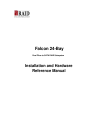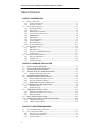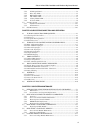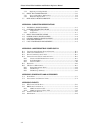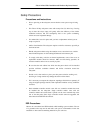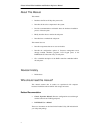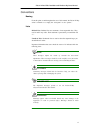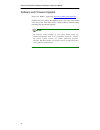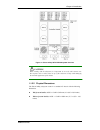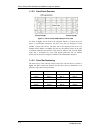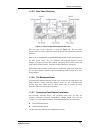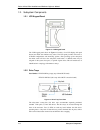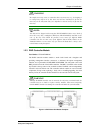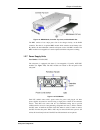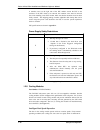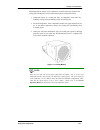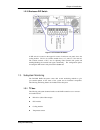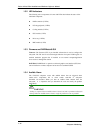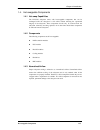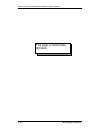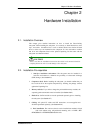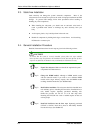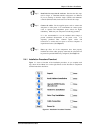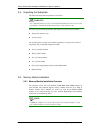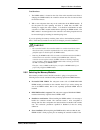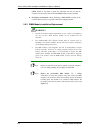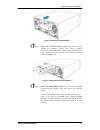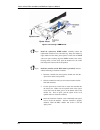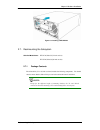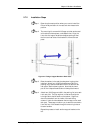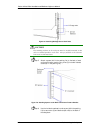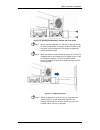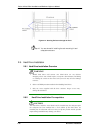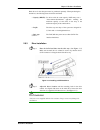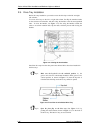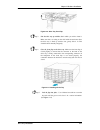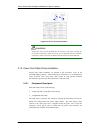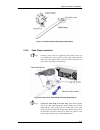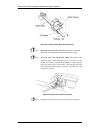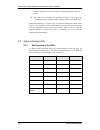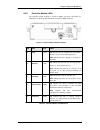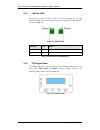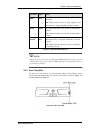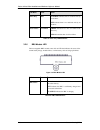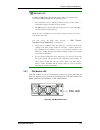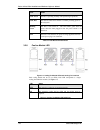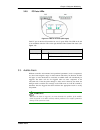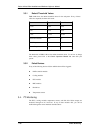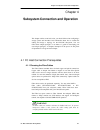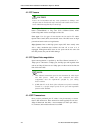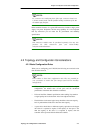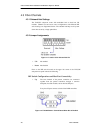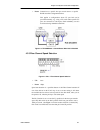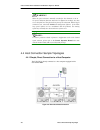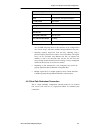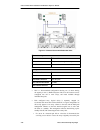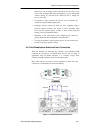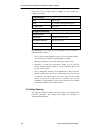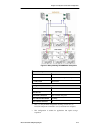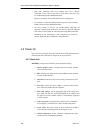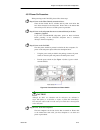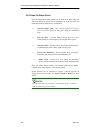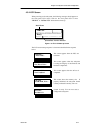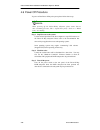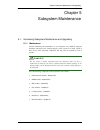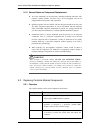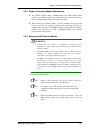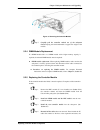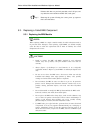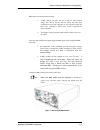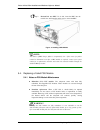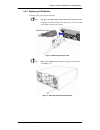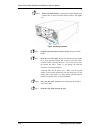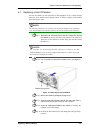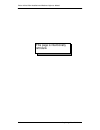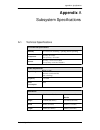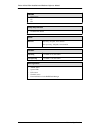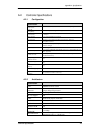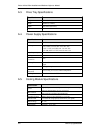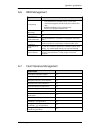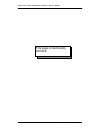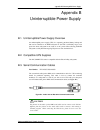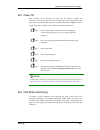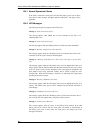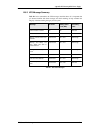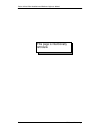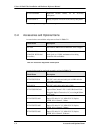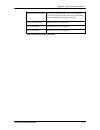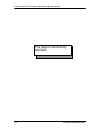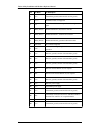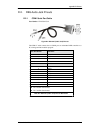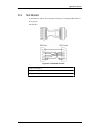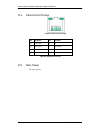- DL manuals
- RAID
- Storage
- Falcon 24-Bay
- Installation And Hardware Reference Manual
RAID Falcon 24-Bay Installation And Hardware Reference Manual
Summary of Falcon 24-Bay
Page 1
Falcon 24-bay dual fibre-to-sata raid subsystem installation and hardware reference manual revision 1.1.
Page 2
Falcon 24 dual fibre installation and hardware reference manual table of contents chapter 1 introduction 1.1. P roduct o verview .............................................................................................. 1-1 1.1.1 product introduction ................................................
Page 3
Falcon 24 dual fibre installation and hardware reference manual 3.2.4 lcd keypad panel......................................................................................... 3-4 3.2.5 drive tray leds ............................................................................................ 3-5 3...
Page 4
Falcon 24 dual fibre installation and hardware reference manual 5.5.2 replacing a cooling module ........................................................................ 5-11 5.6. Drive tray maintenance ........................................................................ 5-12 5.6.1 notes on hard...
Page 5
Falcon 24 dual fibre installation and hardware reference manual safety precautions precautions and instructions • prior to powering on the subsystem, ensure that the correct power range is being used. • this falcon 24 bay subsystem comes with twenty-four (24) drive bays. Leaving any of these drive b...
Page 6
Falcon 24 dual fibre installation and hardware reference manual about this manual this manual: • introduces the falcon 24 bay subsystem series. • describes all the active components in the system. • provides recommendations and details about the hardware installation process of the subsystem. • brie...
Page 7
Falcon 24 dual fibre installation and hardware reference manual conventions naming from this point on and throughout the rest of this manual, the falcon 24 bay series is referred to as simply the “subsystem” or the “system.” lists bulleted lists: bulleted lists are statements of non-sequential facts...
Page 8
Falcon 24 dual fibre installation and hardware reference manual software and firmware updates please visit raid’s support site: http://www.Raidinc.Com/support.Php problems that occur during the updating process may cause unrecoverable errors and system down time. Always consult technical personnel b...
Page 9
Chapter 1: introduction chapter 1 introduction 1.1. Product overview 1.1.1 product introduction this hardware manual briefly introduces the falcon 24 bay, 2gbps fibre to serial ata (sata) raid subsystem as shown in figure 1-1. Figure 1-1: falcon 24 bay sata raid subsystem the falcon 24 bay raid subs...
Page 10
Falcon 24 dual fibre installation and hardware reference manual telnet access and web-based management of the subsystem using the included raidwatch manager software. I/o signals/commands transmitted between the raid controller and the disk drives in the front section of the subsystem pass through a...
Page 11
Chapter 1: introduction figure 1-2: falcon 24 bay sata raid subsystem overview caution! When working with the subsystem, it is important to use tools with extreme care. Do not place tools or other items on top of the enclosure to help avoid damaging the outward appearance of the chassis. 1.1.2.2 phy...
Page 12
Falcon 24 dual fibre installation and hardware reference manual 1.1.2.3 front panel overview figure 1-3: falcon 24 bay raid subsystem front view as shown in figure 1-3, the front of the subsystem features a 4-column by 6-row layout to accommodate twenty-four (24) drive trays that are designed to hou...
Page 13
Chapter 1: introduction 1.1.2.5 rear panel overview figure 1-5: falcon 24 bay raid subsystem rear view the rear panel of the s ubsystem is shown in figure 1-5. The rear panel provides access to all the components located in the rear half of the raid subsystem enclosure. Three (3; n+1) redundant, hot...
Page 14
Falcon 24 dual fibre installation and hardware reference manual 1.2. Subsystem components 1.2.1 lcd keypad panel figure 1-6: lcd keypad panel the lcd keypad panel shown in figure 1-6 consists of an lcd display with push buttons and leds that indicate array status. The lcd panel provides full access ...
Page 15
Chapter 1: introduction warning! Be careful not to warp, twist, or contort the drive tray in any way (e.G., by dropping it or resting heavy objects on it). The drive tray has been customized to fit into the drive bays in the subsystem and if it is deformed or altered it may not fit into the drive ba...
Page 16
Falcon 24 dual fibre installation and hardware reference manual the controller module faceplate is shown in figure 1-8 and has two (2) rs-232c (audio jack) serial ports (labeled com1 and com2); one (1) rj-45 ethernet connector and five (5) status-indicating leds (labeled from 1 to 5). The controller...
Page 17
Chapter 1: introduction figure 1-9: bbu module, controller top cover, and the module slot the bbu consists of two major parts. One is the charger circuitry on the raid controller. The other is an optional bbu module which contains several battery cells. By default, the dual-redundant controller subs...
Page 18
Falcon 24 dual fibre installation and hardware reference manual a retention screw on the right side of the psu module secures the psu to the enclosure. If the psu needs to be removed, the retention screw must be removed first. After installing a new psu module, make sure that the retention screw has...
Page 19
Chapter 1: introduction maintaining efficient airflow across components. Under the following conditions, the cooling fans automatically increase their rotation speed to increase the airflow: 1. Component failure: if a cooling fan, psu, or temperature sensor fails, the remaining cooling fan(s) automa...
Page 20
Falcon 24 dual fibre installation and hardware reference manual 1.2.9 host i/o modules part number: ift-9274cf2hio4l – left hand side (viewed from the rear) ift-9274cf2hio4r – right hand side (viewed from the rear) figure 1-12: host i/o module the hot-swappable host i/o modules are secured to the en...
Page 21
Chapter 1: introduction 1.2.10 enclosure dip switch figure 1-13: enclosure dip switch a dip switch is located on the upper left corner of enclosure rear panel, above the cooling module. The six (6) switches marked from 1 to 3 and 6 to 8 are reserved. The switches marked 4 and 5 are for adjusting fib...
Page 22
Falcon 24 dual fibre installation and hardware reference manual 1.3.2 led indicators the following active components all come with leds that indicate the status of the individual component: raid controller (5 leds) lcd keypad panel (3 leds) cooling module (2 leds) psu module (1 led) drive tray (2 le...
Page 23
Chapter 1: introduction 1.4. Hot-swappable components 1.4.1 hot-swap capabilities the falcon subsystem comes with hot-swappable components that can be exchanged while the subsystem is still online without affecting the operational integrity of the subsystem. These components should only be removed f...
Page 24
Falcon 24 dual fibre installation and hardware reference manual this page is intentionally left blank 1-16 hot-swappable components.
Page 25
Chapter 2 hardware installation chapter 2 hardware installation 2.1. Installation overview this chapter gives detailed instructions on how to install the falcon 24 bay subsystem. When installing the subsystem, it is necessary to install hard drives, drive trays, and cables. Installation into a rack ...
Page 26
Falcon 24 dual fibre installation and hardware reference manual 2.3. Static-free installation static electricity can damage the system’s electronic components. Most of the subsystems that are returned for repair are the result of improper installation and esd damage. To prevent esd damage, follow th...
Page 27
Chapter 2 hardware installation step 5. Install the drive trays into the enclosure. Note that the drive trays used in single- or redundant-controller subsystems are different. If you are working on both the single- (g2224) and redundant- controller (r2224) models, make sure not to mix the drive tray...
Page 28
Falcon 24 dual fibre installation and hardware reference manual 2.5. Unpacking the subsystem the subsystem components are packed in several boxes. Warning! For a detailed packing list, refer to the included unpacking list. Do not rely on the non-definitive, summarized checklist shown below--it is fo...
Page 29
Chapter 2 hardware installation considerations: 1. The dimm module is located on the side of the main controller board. Prior to changing the dimm module, the controller canister must first be removed from the enclosure chassis. 2. With a new subsystem, there may not be cached data in the dimm modul...
Page 30
Falcon 24 dual fibre installation and hardware reference manual dimm module is not firmly in place, the subsystem will not run and the controller will need to be removed and the dimm module correctly installed. Purchasing considerations: when purchasing a ddr dimm to install on the controller board,...
Page 31
Chapter 2 hardware installation figure 2-2: removing the bbu module step 3. Remove the controller module. Remove the retention screws securing the controller’s ejection levers using a phillips screwdriver. Using both hands, simultaneously press the ejection levers downward until the controller is re...
Page 32
Falcon 24 dual fibre installation and hardware reference manual ejector levers ejector levers figure 2-4: accessing a dimm module step 5. Install the replacement dimm module. Carefully remove the replacement module from its anti-static bag. Grasp the module by edges. Make sure the white, plastic eje...
Page 33
Chapter 2 hardware installation figure 2-5: installing a bbu module 2.7. Rackmounting the subsystem slide rail model name: ift-9274cslider32 (32-inch version) ift-9274cslider36 (36-inch version) 2.7.1 package contents the slide rail kit (32- or 36-inch versions) includes the following components. Yo...
Page 34
Falcon 24 dual fibre installation and hardware reference manual item h/812.8mm; 36-inch/914.4mm quantity 1 mounting bracket assembly, left 1 2 mounting bracket assembly, right 1 3 end bracket, left 1 4 end bracket, right 1 5 screw, cross recess round head, m5x35, rev.: 1.0 4 6 screw, m5x5mm, positio...
Page 35
Chapter 2 hardware installation 2.7.2 installation steps step 1. Determine the exact position where you want to install the falcon 24 bay enclosure in the rack, and then measure the position. Step 2. The mounting kit comes with m5 cage nuts that can be used with racks that have square, unthreaded ho...
Page 36
Falcon 24 dual fibre installation and hardware reference manual figure 2-8: attaching m5 cage nuts to rack posts caution! The mounting positions on the rack posts must be carefully measured so that rails are mounted parallel to each other. Also pay attention to the clearance between the rack-mounted...
Page 37
Chapter 2 hardware installation figure 2-10: attaching end brackets to the rear side of enclosure step 7. Gently slide the subsystem into the rack by aligning the tips of the end brackets with the support brackets. Carefully rest the tips of the end brackets onto the support brackets and slide the c...
Page 38
Falcon 24 dual fibre installation and hardware reference manual figure 2-12: securing enclosure through the front step 10. You are done with installing the rack mounting kit and subsystem enclosure. 2.8. Hard drive installation 2.8.1 hard drive installation overview warning! 1. Handle hard drives wi...
Page 39
Chapter 2 hardware installation hard drives for the subsystem must be purchased separately. When purchasing the hard drives, the following factors should be considered: • capacity (mb/gb): use drives with the same capacity. Raid arrays use a “least-common-denominator” approach meaning the maximum ca...
Page 40
Falcon 24 dual fibre installation and hardware reference manual 2.9. Drive tray installation before drive tray installation, you need to access the drive bays on the left- and right- side columns: to access drive bays on the left- or right-side column, first flip the retention latches on the enclosu...
Page 41
Chapter 2 hardware installation figure 2-16: drive tray front flap step 3. Line the drive tray up with the slot in which you wish to insert it. Make sure that it is resting on the rails inside the enclosure. Once the drive tray is lined up with the slot, gently slide it in. This should be done smoot...
Page 42
Falcon 24 dual fibre installation and hardware reference manual figure 2-18: drive tray key-lock rotation warning! All the drive trays must be installed into the enclosure even if they currently do not contain a hard drive. If the drive trays are not installed, then the ventilation required for cool...
Page 43
Chapter 2 hardware installation figure 2-19: cable clamp and cable strap (cable mount) 2.10.2 cable clamp installation step 1. Connect a power cord to a subsystem power socket so that you can determine the correct position of the cable clamp along the cable strap. The diagram below shows the relativ...
Page 44
Falcon 24 dual fibre installation and hardware reference manual figure 2-21: inserting cable strap into cable clamp step 3. Mount the cable strap to the chassis by inserting the push-in barb anchor into the pre-drilled hole underneath the power supply. Step 4. Secure the power cord with the cable cl...
Page 45
Chapter 3 subsystem monitoring chapter 3 subsystem monitoring 3.1. Subsystem monitoring overview the falcon 24 bay subsystems are equipped with a variety of self-monitoring features that keep you informed of the subsystem’s operational status. These monitoring features provide vital feedback to help...
Page 46
Falcon 24 dual fibre installation and hardware reference manual software to determine the cause of the alarm and take the appropriate corrective measures. I 2 c: the i 2 c bus monitors the operational integrity of the cooling fan, temperature sensors, and psu modules (present/not present, ready/fail...
Page 47
Chapter 3 subsystem monitoring 3.2.2 controller module leds the controller module faceplate is shown in figure 3-1 below. The leds are numbered from 1 to 5 and their definitions are shown in table 3-2 below. Figure 3-1: falcon 24 baycontroller faceplate led name color status 1 ready green on indicat...
Page 48
Falcon 24 dual fibre installation and hardware reference manual 3.2.3 lan port leds the lan port comes with two (2) leds. As shown in figure 3-2, one led indicates the online status and the other indicates lan activity. The led definitions are shown in table 3-3. Figure 3-2: lan port leds led name c...
Page 49
Chapter 3 subsystem monitoring led name color status pwr blue on indicates that power is being supplied to the subsystem. Off indicates that no power is being supplied to the subsystem or the subsystem/raid controller has failed. Busy white on indicates that there is active traffic on the host/drive...
Page 50
Falcon 24 dual fibre installation and hardware reference manual led name color status drive busy blue flashing indicates there is read/write activity on the drive. Off indicates there is no read/write activity on the drive. Power status green/red green indicates that a drive is installed in the driv...
Page 51
Chapter 3 subsystem monitoring important! In addition to bbu failure itself and the charger failure, the subsystem may also light the bbu fault led when the following occur: 1. The temperature sensor embedded with the charger circuit reports a temperature reading exceeding 45 degree celsius. 2. The ...
Page 52
Falcon 24 dual fibre installation and hardware reference manual color status static green the psu is operating normally and experiencing no problems static red the psu has failed and is unable to continue providing power to the subsystem. Blinking green the psu is not turned on. This led blinks gree...
Page 53
Chapter 3 subsystem monitoring 3.2.9 fc ports leds figure 3-8: leds on fc ports (sfp cages) each fc port on the host i/o modules has two (2) green leds. The led on the left is left undefined while the led on the right indicates fibre channel link status. (see figure 3-8) green status link activity g...
Page 54
Falcon 24 dual fibre installation and hardware reference manual 3.3.1 default threshold values table 3-10 shows the default threshold values for the subsystem. If any of these values are surpassed, the alarm will sound: parameter upper threshold lower threshold +3.3v +3.6v +2.9v +5v +5.5v +4.5v +12v...
Page 55
Chapter 4: subsystem connection and operation chapter 4 subsystem connection and operation this chapter outlines some basic rules you should follow when configuring a storage system and introduces basic information about how to connect the cabling and design a topology for the falcon subsystems. You...
Page 56
Falcon 24 dual fibre installation and hardware reference manual 4.1.2 fc lasers caution! Lasers can be hazardous and may cause permanent eye damage, and therefore must be treated with respect and used with caution. Never look at lasers without knowing that they are turned off. Wavelengths: the laser...
Page 57
Chapter 4: subsystem connection and operation note: lc connectors are small form-factor, fiber-optic connectors based on a 1.25-mm ceramic ferrule with the familiar latching mechanism of the rj- 45 modular plug and jack. Other beneficial features of a typical sfp transceiver include a single power s...
Page 58
Falcon 24 dual fibre installation and hardware reference manual 4.2.2 fibre channel topologies the fibre channel standard supports three (3) separate topologies: point-to- point, fibre channel arbitrated loop (fc-al), and fabric switch. • point-to-point: point-to-point topology is the simplest topol...
Page 59
Chapter 4: subsystem connection and operation • make sure you select the appropriate host port topology option through the firmware configuration utilities. The available options include: - loop only - point-to-point - loop preferred, otherwise point-to-point • if hub is enabled, the host ids on the...
Page 60
Falcon 24 dual fibre installation and hardware reference manual 4.3 fibre channels 4.3.1 onboard hub settings the falcon subsystem comes with embedded hub on their host i/o modules. Channel bus and access routes configurations with different dip switch settings are diagrammed below. The onboard hub ...
Page 61
Chapter 4: subsystem connection and operation • down: connection to a specific host port travels down to a specific raid controller as diagrammed below. This applies to configurations where fc port hub can be provided externally, e.G., using a fc switch where specific fc ports are connected to switc...
Page 62
Falcon 24 dual fibre installation and hardware reference manual warning! When the speed selection is manually switched for host channels to run at 1g speed, subsystem firmware must also be adjusted accordingly. You may access the firmware using the lcd in front of the subsystem, rs-232 hyper termina...
Page 63
Chapter 4: subsystem connection and operation channel settings host ch0 and ch1 drive via system bus, through the backplane 4 th dip switch hub enabled configuration information raid controllers 2 host servers 1 data path connection dual data paths host channel bandwidth 400 mbps max. Number of driv...
Page 64
Falcon 24 dual fibre installation and hardware reference manual figure 4-6: clustered servers with redundant paths channel settings host ch0 and ch1 drive via system bus, through the backplane 4 th dip switch hub enabled configuration information raid controllers 2 host servers 2 data path connectio...
Page 65
Chapter 4: subsystem connection and operation failed server. By associating an array with ids on two host buses, every host bus has all mapped ids. Most multi-pathing or access management software running on clustered servers should be able to manage the access to these ids. • if controller a fails,...
Page 66
Falcon 24 dual fibre installation and hardware reference manual please note, in the example shown in figure 4-7, the channels are configured as follows: channel settings host ch0 and ch1 drive via system bus, through the backplane 4 th dip switch hub disabled configuration information raid controlle...
Page 67
Chapter 4: subsystem connection and operation figure 4-8: daisy-chaining falcon-r2224 subsystems channel settings host ch0, ch1 drive via system bus, through the backplane 4 th dip switch hub enabled configuration information raid controllers 2 host servers 2 data path connection dual-redundant data...
Page 68
Falcon 24 dual fibre installation and hardware reference manual • data paths connecting each host computer each has a failsafe counterpart. In the event of host link or server failure, data access can be continued through the redundant data path. • bypass is provided on the host i/o modules in this ...
Page 69
Chapter 4: subsystem connection and operation 4.5.2 power on procedure when powering on the falcon, please follow these steps: step 1. Power on the fibre channel connection devices. These devices include the fc switches and any other such device that have been connected to the subsystems. Please ref...
Page 70
Falcon 24 dual fibre installation and hardware reference manual 4.5.3 power on status check once the subsystem has been powered on, the status of the entire subsystem should be checked to ensure that all components are receiving power and functioning without complications or malfunctions. … controll...
Page 71
Chapter 4: subsystem connection and operation 4.5.4 lcd screen when powering on the subsystem, the following messages should appear on the front panel lcd screen. Wait for the front panel lcd to show “ready” or “no host lun” before the host boots up. Model name falcon ready status/data transfer indi...
Page 72
Falcon 24 dual fibre installation and hardware reference manual 4.6 power off procedure to power off the falcon 24 bay subsystem, please follow these steps: note: when powering off the falcon 24 bay subsystem, please ensure that no time- consuming processes, like a logical drive parity check or a me...
Page 73
Chapter 5 subsystem maintenance and upgrading chapter 5 subsystem maintenance 5.1. Introducing subsystem maintenance and upgrading 5.1.1 maintenance constant monitoring and maintenance of your subsystem will minimize subsystem downtime and preserve the working integrity of the system for a longer pe...
Page 74
Falcon 24 dual fibre installation and hardware reference manual 5.1.2 general notes on component replacement all of the components on the subsystem, including the raid controllers, psu modules, cooling modules, and drive trays, are hot-swappable and can be changed while the subsystem is still in ope...
Page 75
Chapter 5 subsystem maintenance and upgrading 5.2.2 notes on controller module maintenance the controller module contains a dimm module and a bbu module. When replacing the controller module, these components can be removed and used on the new controller module if they are functioning normally. When...
Page 76
Falcon 24 dual fibre installation and hardware reference manual figure 5 -1: removing the bbu module step 4. Disconnect all cables that are connected to the controller module you wish to replace. These include the fc cables connecting to the host or cascaded enclosures, ethernet cables connected to ...
Page 77
Chapter 5 subsystem maintenance and upgrading figure 5 -3: removing the controller module step 7. Carefully pull the controller module out of the subsystem chassis keeping one hand underneath to support the weight of the module. 5.2.4 dimm module replacement if a dimm module fails or a dimm module w...
Page 78
Falcon 24 dual fibre installation and hardware reference manual ethernet cable that was previously attached to the lan port, and any cables that were attached to the rs-232c audio jacks. Step 5. Power up the system following the correct power up sequence that is described below. 5.3. Replacing a fai...
Page 79
Chapter 5 subsystem maintenance and upgrading bbu failure can result from the following: 1. A bbu (battery cell pack) has lost its ability to hold electrical charge. This may be the case after the battery cells have been recharged for many times regardless of how long the module has been used. There...
Page 80
Falcon 24 dual fibre installation and hardware reference manual step 2. Re-install the new bbu. To do this, insert the bbu into the module slot, and fasten the spring screw to secure the bbu. Figure 5 -5: installing a bbu module note: the chance of bbu charger failure is comparatively low. If the ca...
Page 81
Chapter 5 subsystem maintenance and upgrading 5.4.2 replacing a psu module to replace a psu, please follow these steps: step 1. Flip open the cable clamp (if used) and remove the power cord connecting the failed module to the main power. If the provided cable clamps are used, remove them. Figure 5 -...
Page 82
Falcon 24 dual fibre installation and hardware reference manual step 3. Remove the failed module by pressing the retention handle down until the psu is released from the enclosure chassis. (see figure 5-8) figure 5 -8: dislodging the psu step 4. Gently pull the psu module out of the chassis using th...
Page 83
Chapter 5 subsystem maintenance and upgrading 5.5. Cooling module maintenance 5.5.1 notes on cooling module maintenance two redundant cooling modules: the subsystem is equipped with two redundant, hot-swappable, dual-fan cooling modules located above the psu modules. These cooling modules control th...
Page 84
Falcon 24 dual fibre installation and hardware reference manual step 2. Gently slide the new cooling module into the chassis. Do not use force or slam the module. The slide lock will hold the module in place. 5.6. Drive tray maintenance 5.6.1 notes on hard drive maintenance hot-swappable drive trays...
Page 85
Chapter 5 subsystem maintenance and upgrading 5.7. Replacing a host i/o module all host i/o modules on the falcon are hot-swappable. If any of these modules failed, the whole module can be replaced online. To install or replace an i/o module, please follow these steps: note: the following instructio...
Page 86
Falcon 24 dual fibre installation and hardware reference manual this page is intentionally left blank 5-14 replacing a host i/o module.
Page 87: Appendix A
Appendix a specifications appendix a subsystem specifications a.1. Technical specifications environmental specifications humidity 5% to 95% (non condensing – operating and non-operating) temperature operating: 0º to 40ºc non-operating: -20º to 60ºc altitude operating: sea level to 12,000 ft non-oper...
Page 88
Falcon 24 dual fibre installation and hardware reference manual emi/emc • fcc class-a • ce • cb safety requirements • ul60950 / iec 60950 shock half-sine operating: 5g peak, 11ms duration non-operating: 10g peak, 11ms duration vibration operating 5 to 500hz, 0.2g, 0.5oct/min non-operating 5 to 500hz...
Page 89
Appendix a specifications a.2. Controller specifications a.2.1 configuration specification raid levels 0, 1(0 + 1), 3, 5, 10, 30, 50, jbod, and non-raid disk spanning host o/s compatibility host o/s independent; supports all major platforms host interface 2 2gbps fibre channels via independent host ...
Page 90
Falcon 24 dual fibre installation and hardware reference manual a.3. Drive tray specifications specification height 28mm (1.1inch) width 110mm (4.3 inches) depth 218.92mm (8.6 inches) key-lock yes a.4. Power supply specifications specification nominal power 405w dc output +3.3v: 3.20v to 3.465v; min...
Page 91
Appendix a specifications a.6. Raid management specification configuration performance • lcd keypad panel • text-based firmware-embedded utility over rs-232c connection through the included audio jack-to-db-9 serial cable • raidwatch manager using an ethernet link • telnet access through an ethernet...
Page 92
Falcon 24 dual fibre installation and hardware reference manual this page is intentionally left blank a-6 fault tolerance management.
Page 93
Appendix b uninterruptible power supply appendix b uninterruptible power supply b.1. Uninterruptible power supply overview an uninterruptible power supply (ups) is a separately purchased battery backup unit that can be connected to an raid subsystem. If the ups is sufficiently large, it can power th...
Page 94
Falcon 24 dual fibre installation and hardware reference manual b.4. Connecting the ups to the subsystem b.4.1 connect the psu module power cords the three (3) power cords shipped with the subsystem must be plugged into the power cord sockets in the rear of the psu modules. The plug at the other end...
Page 95
Appendix b uninterruptible power supply b.5. Power on when powering on the subsystem, the ups must be powered on before the subsystem. To see how to power on the ups, please refer to the documentation that came with your ups. Note that the power on sequence described in chapter 4 will be altered. Th...
Page 96
Falcon 24 dual fibre installation and hardware reference manual b.6.1 normal operational status if the ups is connected to main power and the ups battery power level is above 50%, then no status messages will appear and the “write-back” write policy will be applicable. B.6.2 ups messages the followi...
Page 97
Appendix b uninterruptible power supply b.6.3 ups message summary table b-1 below summarizes the ups messages described above. It is important that you become familiar with these messages and their meanings to help maintain the integrity of the data running through your subsystem. Message ac power b...
Page 98
Falcon 24 dual fibre installation and hardware reference manual this page is intentionally left blank b-6 ups status monitoring.
Page 99
Appendix c spare parts and accessories appendix c spare parts and accessories c.1. Spare parts spare parts that come with the subsystem are listed in table c-1. Model name description ift-84af22rd24c fibre to sata raid controller module, for es falcon- g/r2224 subsystem, no fc-2g sfp host connectors...
Page 100
Falcon 24 dual fibre installation and hardware reference manual ift-9274chandr right-side forearm handle, for es 4u/24-bay subsystems ift-9274cbt-c battery cell pack, li-ion, for es 4u/24-bay subsystems table c-1: spare parts shipped with the subsystem c.2. Accessories and optional items accessories...
Page 101
Appendix c spare parts and accessories ift-9274a2dt2s1s-0030 drive tray (type-iii bezel and type-ii led lightpipe), 2-to-1 sata (sata-ii) mux conversion, power mos switch embedded, dual-controller subsystems ift-9272cdtraydmy dummy drive tray, type-ii bezel ift-9274cslider32 slide rails for 24" to 3...
Page 102
Falcon 24 dual fibre installation and hardware reference manual this page is intentionally left blank c-4 accessories and optional items.
Page 103
Appendix d pinouts appendix d pinouts d.1. Sfp connector pinouts each of the sfp host or expansion ports is comprised of a case bottom, an emi case, and a 20-pin host connector. These port sockets receive small-form-factor pluggable (sfp) fiber optic and copper-based transceivers. Contact raid’s tec...
Page 104
Falcon 24 bay installation and hardware reference manual pin pin name pin description 1 v eet transmitter ground (common with receiver ground) 2 t fault transmitter fault; not supported transmitter disable; laser output disabled on high or 3 t dis open 4 mod_def(2) module definition 2; data line for...
Page 105
Appendix d pinouts d.2. Db9 audio jack pinouts d.2.1 com1 serial port cable part number: ift-9270aycab figure d-2: rs-232c (audio jack) pinouts the com1 y-cable connects the two com1 ports on redundant raid controllers to a pc running terminal emulation program. Cn1 pin number pin name 1 ground 2 tx...
Page 106
Falcon 24 bay installation and hardware reference manual d.2.2 com2 serial port cable to ups com2 cable: use this cable to connect the com2 port to a ups. Part number: ift-9270cupscab figure d-3: com2 cable cn1 and cn2 connectors cn1 pin number pin name 1 ground 2 txd 3 rxd cn2 pin number pin name 1...
Page 107
Appendix d pinouts d.3. Null modem a null modem is used for wire-swap and is necessary for connecting com1 cn2 to a pc serial port. Pn: ift-9011 figure d-4: null modem pin outs swap pin 2 and pin 3 swap pin 4 and pin 6 swap pin 7 and pin 8 table d-4: null modem pin outs null modem d-5.
Page 108
Falcon 24 bay installation and hardware reference manual d.4. Ethernet port pinouts figure d-5: ethernet port pinouts pin pin name pin pin name 1 lan_txp 5 n2 2 lan_txn 6 lan_rxn 3 lan_rxp 7 n1 4 n2 8 n1 table d-5: ethernet port pinouts d.5. Main power iec-type receptacle. D-6 ethernet port pinouts.