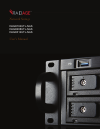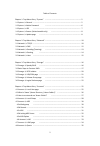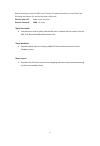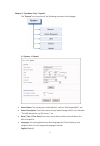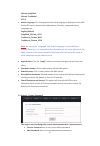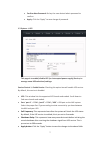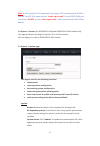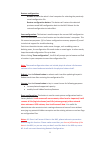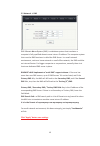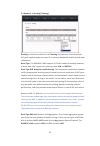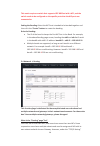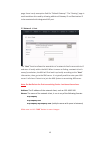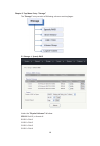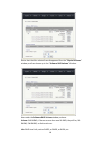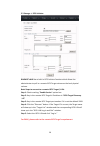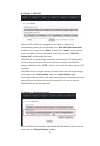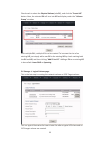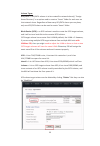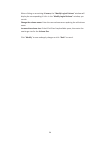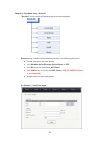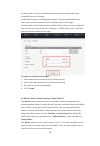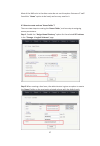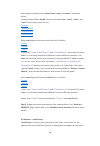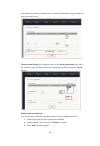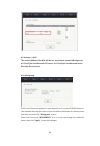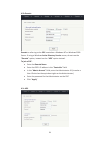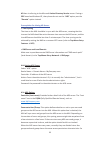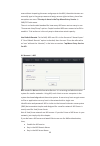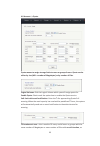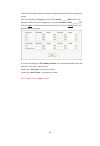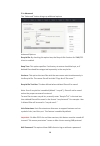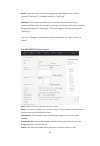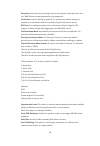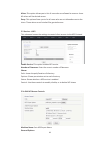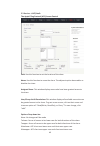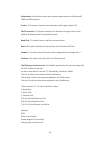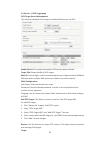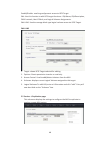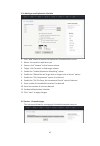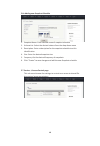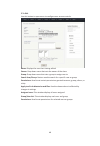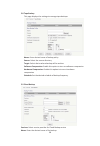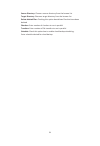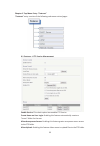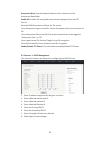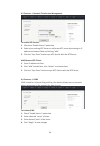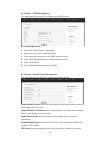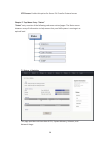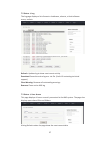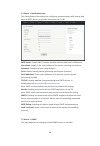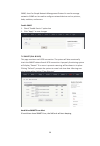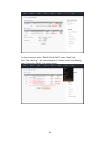- DL manuals
- RAIDAGE
- Network Hardware
- DAGE104UTL-NAS
- User Manual
RAIDAGE DAGE104UTL-NAS User Manual
Summary of DAGE104UTL-NAS
Page 2
2 table of contents chapter 1: top-menu-entry: “system” ………………………………………………………………………… 5 1.1 system → general ……………………….………………………………………………………………………… 5 1.2 system → admin password ………………………………………………………………………… 6 1.3 system → ups ………………………………………………………………………………………………... 7 1.4 system → sensor (limited mode...
Page 3
3 chapter 5: top-menu-entry: “services” ………………………………………………………………………… 37 5.1 service → smb/cifs page ……………………………………………………………………………………… 37 5.1a advanced ………………………………………………………………………………………………… 38 5.1b edit smb/cifs access control ………………………………………………………………………… 39 5.2 service → nfs ………………………………………………………………...
Page 4
4 before reading on with this nas user’s guide, first please familiarize yourself with the following documents for quick and proper reference: default admin id: root ---case sensitive default password: 0000 ---4 zeros “quick start guide” instructions on how to quickly find the nas user’s network and...
Page 5
5 chapter 1: top-menu-entry: “system” the “system” entry consists of the following sub-menu entries/pages 1.1 system → general server name: the name given to the nas unit, such as “mycompanynas”, etc. Server description: enter description to help identify usage of this unit. Example: “the nas backup...
Page 6
6 chinese simplified chinese traditional utf-8 admin language: this setting determines what language is displayed on the nas admin gui menu, accessed via web browser. Currently, supported admin languages are: english (default) simplified_chinese_utf8 traditional_chinese_big5 traditional_chinese_utf8...
Page 7
7 confirm new password: re-key the new desired admin password to confirm. Apply: click the “apply” to save change of password. 1.3 system → ups this page is to enable/disable ups (un-interrupted power supply) service, to manage some ups selections/settings. Service control → enable service: checking...
Page 8
8 note: #1: no network ups is supported, only support ups is connected via rs232 or usb. #2: for apc ups, please use the “ simple signal cable ” for the rs232/com port connection. Do not use the “ smart signal cable ” which comes with the apc ups by default. 1.4 system → sensor (for dage104utl-nas a...
Page 9
9 restore configuration: browse: browse the admin’s local computer for selecting the previously saved configuration file. Restore configuration button: this button will restore the selected previous-saved nas configuration back to the nas. Reboot for the restored configuration to take effect. Save c...
Page 10
10 chapter 2: top-menu-entry: “network” “network” entry consists of the following sub-menu entries/pages: 2.1 network → tcp/ip on this page, static ips can be set for specific nic ports, along with some other properties. Nic port is identified as “ethx”, such as: eth0, eth1, eth2, and etc. When clic...
Page 11
11 static ip: allows the admin to enter the static ip address, netmask, and default gateway for the nic port. Dhcp: when selected, the nic port will get an ip assigned from the dhcp server in the network. The fields: ip address, netmask, and default gateway will display what values were assigned fro...
Page 12
12 2.2 network → dns dns -domain name system (dns) is a database system that translates a computer's fully qualified domain name into an ip address. The computer system that runs the dns functions is called the dns server. In a small network environment, such as a home network or small office networ...
Page 13
13 2.3 network → bonding (teaming) bonding is sometimes referred to as teaming. Its purpose is to bond multiple nic ports together under the same ip to increase bandwidth and/or provide path redundancy. Bond type: the raidage’s nas supports all 7 basic modes of bonding. However, in these days only 2...
Page 14
14 this mode requires a switch that supports ieee 802.3ad with lacp , and the switch needs to be configured on the specific ports that the nic ports are connected to. Setting the bonding: select the nic ports intended to be bonded together and then click the “create” button to create the bonding. Ru...
Page 15
15 page, there is only one option field for “default gateway”. The “routing” page is used to address this need by allowing additional gateway ip and destination ip to be associated with designated nic port. 2.5 network → host the “host” function allows the association of a network client’s name with...
Page 16
16 chapter 3: top-menu-entry: “storage” the “storage” entry consists of following sub-menu entries/pages: 3.1 storage → speedy raid under the “physical volumes” window: scsi id: disk id, in format of: 0:0:0:0 = disk 1 1:0:0:0 = disk 2 2:0:0:0 = disk 3 3:0:0:0 = disk 4.
Page 17
17 info: disk info, such as: brand, model, and firmware size: disk size select/stat: disk-selection/disk-status. The empty box means the disk is not selected. Check-marking the box selects his disc. Next to the box is that stat of the disc. “ok” means the disk is at normal status. It could show “fai...
Page 18
18 notice that the disks selected have disappeared from the “physical volumes” window, and have shown up in the “software raid volume” window. Now under the software raid volume window, we have: volume: sw-raid#0, if there are more than one sw-raid, they will be, sw- raid#1, sw-raid#2, so forth and ...
Page 19
19 select/stat: raid volume-selection/raid volume-status. When the selection box is empty, its means that the raid is not selected. Status can be: normal, degraded, failed, degraded recovering %, etc. Remove button: select by check-marking a raid, and then if the “remove” button is clicked, the sele...
Page 20
20 3.3 storage → iscsi initiator raidage’s nas has a built-in iscsi initiator function which allows the administrator to pull in a remote iscsi target volume as the local physical volume. Basic steps to connect to a remote iscsi target / lun: step 1: check-marking “enable service” option box step 2:...
Page 21
21 3.4 storage → usb/1394 when an usb or 1394 disk is plugged into the system, a device and corresponding capacity will be displayed in the “raw usb/1394 volume pool” window. Give it a name in the “name” field and click “import” and the format screen will appear. Once it is formatted, it will show u...
Page 22
22 check-mark to select the physical volume (aka pv), and click the “create vg” button. Now, the selected pv will turn into vg and display under the “volume group” window. With multiple pvs, multiple vgs can be created. To increase the size of an existing vg, just simply add a new pv to the existing...
Page 23
23 volume types: xfs/ext4 – a xfs/ext4 volume is to be created for network share(s). “assign home directory” is an option used to create a “home” folder for each user on that network share. Regardless of how many xfs/ext4 shares you may have, only one xfs/ext4 share can be used to create “home” fold...
Page 24
24 when clicking on an existing lv name, the “modify logical volume” window will display the corresponding lv info. In the “modify logical volume” window, you can do: change the volume name: enter the new volume name replacing the old volume name. Increase the volume size: if the vg still has free/a...
Page 25
25 chapter 4: top-menu-entry: “account” “account” entry consists of following sub-menu entries/pages: account entry is used to allow the administrator to do following functions: create local users and local groups join windows active directory service server or pdc join nis server for unix/linux nfs...
Page 26
26 for mac clients, they are considered local users, user accounts need to be created for them on this page. For windows clients on a workgroup network, they are considered as local users, and need user accounts to be created for them on this page. In other words, for windows clients and mac clients...
Page 27
27 most of the nas units in the data center do not use this option. But some it staff found this “home” option to be handy and are very used to it. 4.3 how to create and use ‘home folder’? There are two steps to creating the ‘home folder’, and one step to assigning access permissions. Step 1: enable...
Page 28
28 with the given example here: share0, user1, user2, and user3; it works like below. Inside the share folder ‘share0’, there are the sub-folders: ‘user1’, ‘user2’, and ‘user3’; the directory looks like this: \\share0 \\share0\user1 \\share0\user2 \\share0\user3 when user1 logins to the share, user1...
Page 29
29 users who share the same permissions instead of individually assigning rights to each user one by one. Creating local group: key the group name in the local group name field, up to 31 characters long, without any spaces in between, and then click the “create” button. Adding users to the group. On...
Page 30
30 4.5 account → ads this section defines if the nas will be in a stand-alone network (workgroup), or if it will join the microsoft pdc server, or if it will join the microsoft active directory service server. 4.5a workgroup if pdc or ad servers are absent in your network or if you have pdc/ad serve...
Page 31
31 4.5b domain domain is referring to the pdc created on a windows nt or windows 2000 server. If using a windows active directory service server, do not use the “domain” option, instead use the “ads” option instead. To join a pdc: enter the domain name enter the pdc’s ip address in the “controller” ...
Page 32
32 ad here is referring to the microsoft active directory service server. If using a pdc based on windows nt, then please do not use the “ads” option, use the “domain” option instead. Prerequisites for joining ad server: • time syncing the time on the nas should be in-sync with the ads server, meani...
Page 33
33 even without importing the users and groups to the nas, the administrator can manually type in the group names and assign access rights to them, plus a few exceptions on users. This step is done in the top-menu-entry: service → smp/cifs sub-menu. There is no hard-coded standard for how many ads u...
Page 34
34 click “apply” button 4.7 account → ldap page ldap (lightweight directory access protocol) is a protocol used to access network directory for user/client authentication. Note : the ldap service supported by our nas system is for nfs clients only. Ldap service for smb/cifs clients are not supported...
Page 35
35 4.8 account → quota quota means to assign storage limits to users or group of users. Quota can be either by size (mb – number of megabytes) or by number of files. Logical volumes: pick the logical volume which you will assign quota for. Enable quota: check-mark the option box to enable the quota ...
Page 36
36 that the administrator does not need to assign quota user by user or group by group. Enter the number of megabytes in the field: quota ______ mb or enter the number of files for each user/group, in the field: number of files _______ ea click on ‘user’ to fill the quota to each/all users or click ...
Page 37
37 chapter 5: top-menu-entry: “services” 5.1 service → smb/cifs page windows screen sharing service management: the smb/cifs submenu allows access to settings in order to manage sharing on windows-based systems. All logical volumes created on the nas are automatically enabled for smb/cifs service. E...
Page 38
38 5.1a advanced the “advanced” button brings up additional options advanced options: recycle bin: by checking this option box, the recycle bin function for smb/cifs client is enabled. Keep tree: this option specifies if a directory structure should be kept, or if deleted files should be categorized...
Page 39
39 audit: in the case of an audit log being greater than 10mb in size, it will be renamed “audit.Log.1.” and begin looping to “audit.Log.” rotations: the number entered into this text box dictates on how many rotations will be saved. For example, entering 4 into the box will result in log files bein...
Page 40
40 permission: use this option to assign share access rights to selected users. Use the “add” button to apply permission to a group/user. Inheritance: use this setting to apply acl’s, permissions, owner and group properties to sub-folders and files created using the inheritance option. Dfs root: thi...
Page 41
41 allow: this option allows you to list all users who are allowed to access a share. All others will be denied access. Deny: this option allows you to list all users who are not allowed access to the share. Those who are not listed will be granted access. 5.2 service → nfs this submenu houses the s...
Page 42
42 read only- limits users from writing new data or changing existing data secure- requires requests to be made on internet ports less than ipport_reserved (1024). To turn off this feature, check “insecure locks.” this must be disabled for access on macintosh. Async- this option allows nfs server to...
Page 43
43 5.3 service → afp/atalk the apple filing protocol (afp) access control path: use this function to set the location of the share name: use this function to name the share. The adjacent option box enables or disables the share. Assigned users: this window displays users who have been granted access...
Page 44
44 mswindows- checking this option box improves performance for windows nt, 2000 and 2003 systems. Prodos- this function improves communication with legacy apple ii os. Crlf conversion- this feature converts line feeds and carriage returns from unix to windows and afp compatible formats. Read only- ...
Page 45
45 5.4 service → iscsi target page iscsi target service management this sub menu displays the settings to enable/disable access via iscsi. Enable service: this option box enables iscsi service when checked. Target iqn: shows the iqn of iscsi target. Node id: up to 8 digits, used to avoid having the ...
Page 46
46 enable/disable- used to grant/prevent access to iscsi target edit- use this function to edit iscsi target functions:. Iqn name, iqn description, chap controls, host ip block, and logical volumes assignments. Edit luns- used to manage block-type logical volume access via iscsi target. Edit luns 1....
Page 47
47 5.5a adding a new replication schedule 1. Click “add” button to access the replication schedule editor screen 2. Name- set name for replication job 3. Source- click “browse” to find source volume 4. Target- click “browse” to find target volume 5. Enable the “enable replication scheduling” option ...
Page 48
48 5.6a adding new snapshot schedule 1. Snapshot name- enter desired name of snapshot schedule 2. Volume list- select the desired volume from the drop down menu 3. Description- enter a description for the snapshot schedule to aid in identification 4. Size- enter the desired snapshot size 5. Frequenc...
Page 49
49 5.7a edit use this button to open menu to configure user access controls. Name: displays the user that is being edited owner: drop down menu that sets the owner of the share group: drop down menu that sets a group to assign user to search user/group: feature used to search for a specific user or ...
Page 50
50 5.8 tape backup this page displays the settings to manage tape backups. Name: enter desired name of backup policy source: select the source directory target: select device where backup will be written software compression: enable this option to turn on software compression hardware compression: e...
Page 51
51 source directory: choose a source directory from the browse list target directory: choose a target directory from the browse list delete deleted files: checking this option box deletes files that have been deleted checkers: enter number of checkers to run in parallel transfers: enter number of fi...
Page 52
52 chapter 6: top-menu-entry: “features” “features” entry consists of the following sub-menu entries/pages 6.1 features → ftp service management enable service: this check option box enables ftp service create home on user login: enabling this feature automatically creates a “home” folder for the us...
Page 53
53 anonymous root: use the browse button to select a location for the anonymous root folder enable ssl: enables ssl encrypted communication between user and ftp service generate pem-generates certificate for ssl service force anonymous logins to use ssl- forces anonymous users to only access via ssl...
Page 54
54 6.3 features → network time service management to enable ntp service: 1. Check the “enable service” option box 2. Select a pre-existing ntp server or add a new ntp server by entering its ip address and subnet fields and clicking “add” 3. Click the “sync once” button sync ntp service with the ntp ...
Page 55
55 6.5 features → ddns management this page displays the menu for configuring the ddns service. To enable ddns service: 1. Check the “enable service” option box 2. Select a service via the drop down menu 3. Enter a desired username for the ddns service account 4. Enter a desired password for the ddn...
Page 56
56 sftp access: enable this option for secure file transfer protocol access chapter 7: top-menu-entry: “status” “status” entry consists of the following sub-menu entries/pages: the status menu shows an array of information to help ensure that your nas system is running at an optimal level. 7.1 statu...
Page 57
57 7.2 status → log the log page displays a list of events: shutdowns, reboots, critical software errors, and etc. Refresh: updates log to show most recent activity download: saves the entire log as a .Txt file. (useful if contacting technical support) clear warning: removes all outstanding warnings...
Page 58
58 7.4 status → notification page this menu displays the settings for configuring communication with internal and external smtp servers to provide information to it staff. Smtp server: simple mail transport protocol used to send email notifications user name: usually is the email address of the pers...
Page 59
59 snmp, short for simple network management protocol is used to manage networks. Snmp can be used to configure network devices such as printers, hubs, switches, and servers. Enable snmp 1. Check “enable service” option box 2. Click “apply” to save changes 7.6 smart (disk & raid) this page monitors ...
Page 60
60 to silence the alert, select “smart (disk & raid)” under “status” tab. Click “clear warning” – will stop beeping for 5 minutes and will start beeping again if hard drive smart error issues remain..