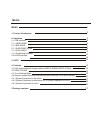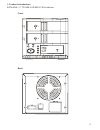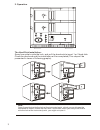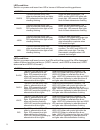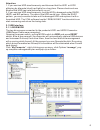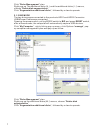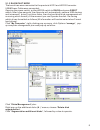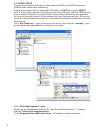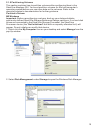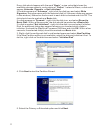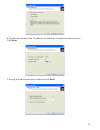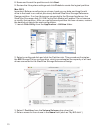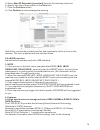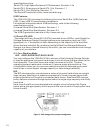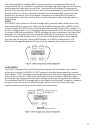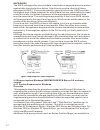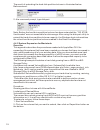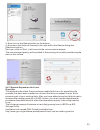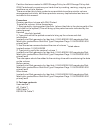Summary of v7Age220-SAU
Page 1
V7age220-sau.
Page 2
Menu 1 2 3 6 6 7 8 9 10 14 14 14 14 15 15 17 17 19 20 21 menu 1. Product introduction 2. Operation 2.1 usb interface 2.1.1 jbod mode 2.1.2 big mode 2.1.3 raid0/fast mode 2.1.4 raid1/safe 2.1.5 partitioning volumes 2.2 esata interface 3. Note 4. Features 4.1 high speed exterinal storage solution,usb2...
Page 3
Front back 1. Product introduction sata hdd× 2 to usb 2.0/esata 3.0g interface. 2.
Page 4
2. Operation 3 the hard disk installation: sway from side to side the lock, and pull the doorknob to insert 1 or 2 hard disk. Close the doorknob and the installation will be completed (this step will be presented in terms of following graphs) note: sway from side to side the lock at the instructed p...
Page 5
Connect to the computer host through usb or esata, and turn on the power. (instruction will be presented in the following graphs) turn on the switch of raid0, led would keep bright, and the host would be entering the raid1 active status. Turn on the switch of raid1, raid1 led would keep bright, and ...
Page 6
Led condition: switch on power and insert two hd in terms of different working patterns. Led condition: switch on power and insert one or two hds with either one of the hds damaged under different working patterns. (hdd1 normal, and hdd2 is abnormal; hdd1 abnormal and hdd2 is normal.) 5 pattern self...
Page 7
Attention: 1. If you use two hdd simultaneously and discover that the led1 or led2 glittering by alternate blue & red lights for a long time. Please check and see whether the hdd has installed correctly or not. 2. If you use two hdd simultaneously, and the hdd is damaged under raid0, jbod, and big p...
Page 8
Click “disks management” plan: right pop-up the additional disks (h :)' menus, choose “delete disk segmentation”. Click “segmentation additional disks”, followed by a clew to operate. 7 click “disks management” plan: right pop-up the additional disks (h :) and the additional disks (i :)' menus, choo...
Page 9
2.1.3 raid0/fast mode the two drives were connected to the products hdd1 and hdd2 connector. Usb&power cable were connected; opening the power switch, pulling mode switch to raid0 and press reset switch, after a few seconds, the computer will automatically capture usb devices and increased 1 drive(i...
Page 10
2.1.4 raid1/safe the two drives were connected to the products hdd1 and hdd2 connector; usb&power cable were connected; opening the power switch, pulling mode switch to raid1 and press reset switch, after a few seconds, the computer will automatically capture usb devices and increased 2 drives(if no...
Page 11
2.1.5 partitioning volumes this section explains how to partition volumes after configuring them in the steelvine manager gui. You must partition volumes for the host computer's operating system before you can store data on the volumes. Refer to the operating system's documentation for further guida...
Page 12
Every disk should appear with the word “basic”, a size value that shows the available storage capacity, and a status of “online”. Instead of basic, a disk could appear unknown, dynamic, or not initialized. If the disk appears as “unknown”, right-click the disk icon and select write signature. A wind...
Page 13
6. Specify the partition size. By default, the partition occupies the entire volume. Click next. 7. Assign a drive letter or mount path and click next. 12.
Page 14
8. Name and format the partition and click next. 9. Review the file system settings and click finish to create the logical partition. Mac os x important: before reconfiguring a volume, back up your data and drag the old drive to the trash to un-mount previously defined steelvine storage reference de...
Page 15
5. Select mac os extended (journaled) from the format drop-down list. 6. Specify the size of the partition in the size field. 7. Click the partition button. 8. Click partition to acknowledge the warning. Disk utility mounts the created partition and represents it with an icon on the desktop. The ico...
Page 16
Specifications online: serial ata: high speed serialized at attachment, revision 1.0a serial ata ii: extensions to serial ata 1.0a, revision 1.1 serial ata ii: port multiplier, revision 1.1 the serial ata web site is http://www.Serialata.Org/. Usb features the 1328-sil5744 provides the following uni...
Page 17
It is also possible to create a big volume using only a single hard disk drive connected to port 0, and then increase the storage capacity of the volume later by adding another hard disk drive to port 1 and pressing the mode change push- button. The new disk blocks of port 1 will be concatenated to ...
Page 18
Safe(raid1) the safe storage policy stores all data in duplicate on separate drives to protect against data loss due to drive failure. One drive mirrors the other at all times, equivalent to raid 1. Every write operation goes to both drives. Safe provides the highest level of data protection for cri...
Page 19
Perform similar volume management activities, but those products are very sophisticated and are not included in this manual. Procedure before you can use diskpart.Exe commands on a hard drive disk partition/volume, you must first list and then select the partition/volume to extend their capacity to ...
Page 20
The result of extending the hard disk partition/volume is illustrated below. Before extend: 2. At a command prompt, type diskpart. Note: before the hard drive partition/volume has been extended the “152.67gb unallocated” was not accessible for data usage. After using the disk part utility to extend ...
Page 21
3. Now click on the resize button on the bottom 4. Now move the slider all the way to the right within the resize dialog box. (maximum resize) once you click on start, it will execute the volume resize request. The new storage capacity will be added to the existing drive while maintaining the data o...
Page 22
Partition that was created in jbod storage policy to a big storage policy disk. Gnu parted easily organizes your hard drive by creating, resizing, copying your partitions on a linux system. There are other third-party products are available to perform similar volume management activities, but those ...