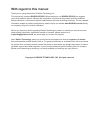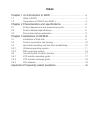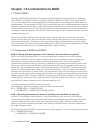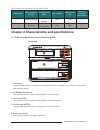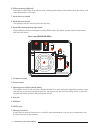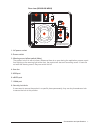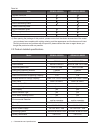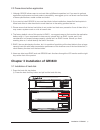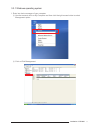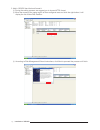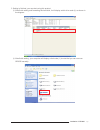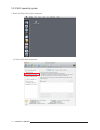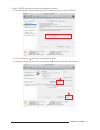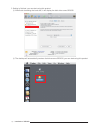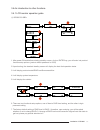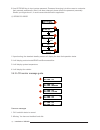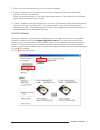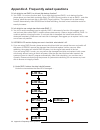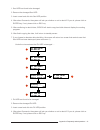Summary of GearRAID GR3630-2S-SB2+
Page 1
Gearraid gr3630-2s-sb2+ / wbs2 user manual v.1.2 (january, 2010).
Page 2: With Regard to This Manual
With regard to this manual thank you for using the product of raidon technology inc. This manual will introduce raidon gr3630 . Before starting to use raidon gr3630 , we suggest you to first read this manual. Although the information in the manual have been carefully confirmed before publication, bu...
Page 3: Index
Index chapter 1 an introduction to raid ............................................................ 4 1.1 what is raid?................................................................................. 4 1.2 comparison of raid 0 and raid 1................................................. 4 chapter 2...
Page 4
Chapter 1 an introduction to raid 1.1 what is raid? The idea of raid (redundant array of inexpensive disks) was first proposed by david a. Patterson, garth gibson and randy h. Katz at university of california, berkeley in 1988. The purpose of raid is to store the same data in multiple hard disks at ...
Page 5
The following is a comparison of two raid levels: raid level basic operation principle disk applicable space data reliability data transmit rate minimum hard disk requirement 0 partition storage total hard disk capacity low fast 2 1 mirroring minimum hard disk capacity high slow 2 chapter 2 characte...
Page 6
6. Failure warning light(red) it will light up when there is an interior fault, including three status of hard disk failure, fan failure, and when temperature is too high. 7. Hard disk tray handle 8. Hard disk tray button the operation key for removing the hard disk tray 9. Hard disk reading/writing...
Page 7
Rear view (gr3630-2s-wbs2) 1. Ac power socket 2. Power switch 3. Warning sound effect switch (mute) the product is built in with a buzzer. Whenever there is an error during the application process, apart from lighting up the warning light at the front, the product will also emit a warning sound. If ...
Page 8
Parts list item gr3630-2s-sb2+ gr3630-2s-wbs2 gr3630 main unit ac power cord usb 2.0 connecting cable esata connecting cable 1394b connecting cable quick installation guide cd (user guide) screw pack ※ after opening the package of this product, please ensure that the related accessories of the model...
Page 9
2.3 precautions before application 1. Although gr3630 allows users to use hard disks of different capacities, but if you want to get best application performance and best product compatibility, we suggest you to use brand new hard disks of same specifications, model number and brand. 2. If you want ...
Page 10
2. Install two brand new sata hard disks in the hard disk trays and secure each of them with screws at four positions as indicated in the diagram using the screw pack provided. Finally, insert the hard disk trays into gr3630. 3.2 product connection and booting 1. Connect ac power cord to your power ...
Page 11
3.3.1 windows operating system 1. Enter into device manager of your computer. ※ use the mouse to click on my computer and then click the right mouse button to select management option. ※ click on disk management installation of gr3630 11.
Page 12
2. Add in gr3630 hard disk and format it. ※ during the setting process, we suggest you to choose ntfs format. ※ move the mouse to the upper region of non-configured area and click the right button; it will display the list of new disk partition ※ according to disk management wizard instructions, cli...
Page 13
3. Setting is finished, you can start using this product. ※ after finish setting and formatting the hard disk, it will display a disk drive code (i:) as shown in the diagram. ※ after finish setting, your computer will display a disk code (i:) to note that you can now use gr3630 normally. Installatio...
Page 14
3.3.2 mac operating system 1. Enter into disk utility of your computer. ※ click on this hard disk device 14 installation of gr3630
Page 15
2. Add in gr3630 hard disk name and do formatting operation. ※ choose hard disk formatting and disk drive name setting (can be set as gr3630) ※ click on erase key and start formatting the hard disk. ※ after finish setting the disk drive, click erase key and start formatting the hard disk. 1 2 1 2 in...
Page 16
3. Setting is finished, you can start using this product. ※ after finish formatting the hard disk, it will display the disk drive name gr3630. ※ the desktop will automatically create a disk drive name gr3630, you can start using this product. 16 installation of gr3630
Page 17
3.4 an introduction to other functions 3.4.1 lcd monitor operation guide ※ gr3630-2s-sb2+ 1. After power on and before entering standby screen, click on enter key, you will enter into product function setup options (product default password is: 0000) 2. Upon booting, the standard standby screen will...
Page 18
8. Use up/down key to input custom password. Password changing is to allow users to customize their personal preferences. After it has been changed, please record the password personally. Should you forget about it, it would cause disturbances to application. ※ gr3630-2s-wbs2 1. Upon booting, the st...
Page 19
3. Failed: you have installed hard disk, but it has failed to operate. 4. F: when f appears on the top right corner of monitor, it represents that the fan has already malfunctioned and is not working. Please visual inspect whether or not the fan has stopped working. If the malfunction is confirmed, ...
Page 20
Appendix a frequently asked questions q: is it alright to use raid 1 to do hard disk backup function? A: yes. Raid 1 is a mirror function itself. If your hark disk requires raid 1 to do backup function, please place your hard disk containing data in pri hdd (source) position to set as raid 1, and af...
Page 21
1. Sec hdd has found to be damaged 2. Remove the damaged sec hdd 3. Insert a new hard disk into sec hdd position 4. After about 5 seconds, the system will ask you whether or not to rebuild? If you do, please click on enter key; if not, please click on esc key. 5. After confirming to rebuild data, gr...
Page 22
5. After confirming to rebuild data, gr3630 will start to copy hard disk data and display the working progress. 6. After finish copying the data, it will return to standby screen. 7. If you choose to abandon data rebuilding, the screen will return to a screen that reminds user that pri hdd has been ...