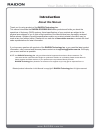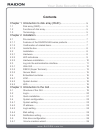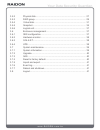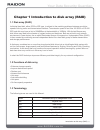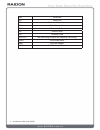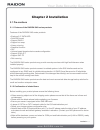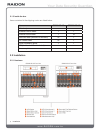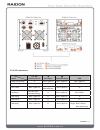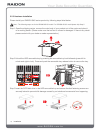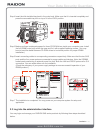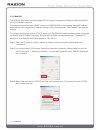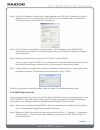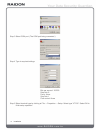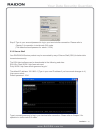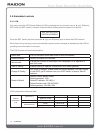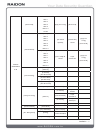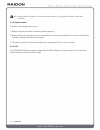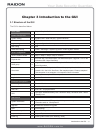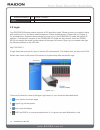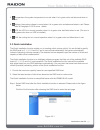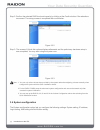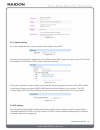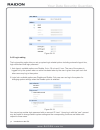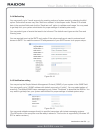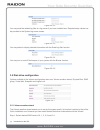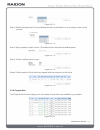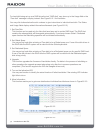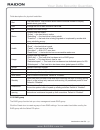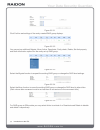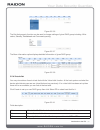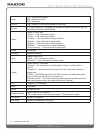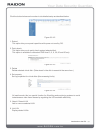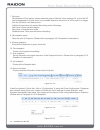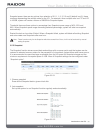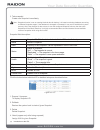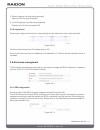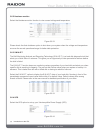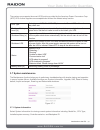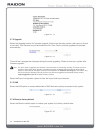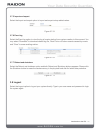Summary of GR2880-8S-U5
Page 1
Gr/ir2880-8s-u5 user manual v.1.1 (november, 2010).
Page 2: Introduction
Introduction about this manual thank you for using products of the raidon technology inc. This manual introduces the raidon gr/ir2880 sas series products and briefs you about the operations of disk array (raid) systems. Actual specifications of your products are subject to the physical ones shipped ...
Page 3: Contents
Contents chapter 1 introduction to disk array (raid) .......................................... 5 1.1 disk array (raid)........................................................................... 5 1.2 functions of disk array.................................................................... 5 1.3 t...
Page 4
3.5.2 physical disk................................................................................... 27 3.5.3 raid group..................................................................................... 29 3.5.4 virtual disk..........................................................................
Page 5
Chapter 1 introduction to disk array (raid) 1.1 disk array (raid) individual hard disk, either scsi or ide type, is subject to the matching problems between revolution speed of driving motor and transmission interface. Transmission speed of an ultra 160 scsi or ata100 ide hard disk may have a limit ...
Page 6
Wb write-back ro read-only ds dedicated spare disks gs global spare disks dc dedicated cache gc global cache dg degrade mode s.M.A.R.T. Self-monitoring analysis and reporting technology. Wwn world wide name hba host bus adapter mpio multi-path input/output 6 introduction to disk array (raid).
Page 7: Chapter 2 Installation
Chapter 2 installation 2.1 pre-cautions 2.1.1 features of the raidon sas series products features of the raidon sas series products: • employs 2.5” sata hdd • dual sas tunnel • support raid 6 • support hot swap • n-way mirroring • snapshot function • gui • volume based share/exclusive cache configur...
Page 8
2.1.3 inside the box items contained in the shipping carton are listed below: item ir2880-8s-u5 gr2880-8s-u5 main body • • external rs232 cable • • internal rs232 cable • ▬ minisas cable (minisas to minisas) ▬ • ac power cable ▬ • quick installation guide • • cd (the user’s manual included) • • acce...
Page 9
2.2.2 led indications led status host access-1/2 fan failure controller status hdd power on (booting) ▬ red / lights on blue / lights on red / lights on raid building blue / lights on ▬ blue / lights on blue / blinks fan failure blue / lights on red / lights on & buzzer alarm red / lights on ▬ acces...
Page 10
2.2.3 hardware installation please install your raidon sas series product by following steps listed below: note : the following steps are for the ir2880-8s-u5 model. For gr2880-8s-u5 model please skip step 5. Step 1 open the shipping carton, remove the main body of your product out of the carton and...
Page 11
Step 4 insert the disk-installed-tray back in the main body. Make sure that it is inserted completely and press the removable tray lock on top of it to the lock position. Step 5 make sure there is adequate space for three cd-rom drives inside your computer case. Install the full ir2880 main body wit...
Page 12
2.3.1 web gui the raidon sas series products support gui for system management. Make sure that related lan port is connected in advance. For network environment with a dhcp server your raidon sas series products can get ip address automatically. You may get the ip address through lcm of the equipmen...
Page 13
Step 4 set up the ip address, subnet mask, default gateway and dns. The ip address and default gateway must be in the same domain (192.168.0.Xxx) of your 2880 series product (please contact your system administrator for confirmation.) step 5 click ok after you have filled in required values. (the ip...
Page 14
Step 3 select com port. (the com port being connected.) step 4 type in required settings. Bits per second: 115200 data bits: 8 parity: none stop bits: 1 flow control: none step 5 select terminal type by clicking at file → properties → setup. Select type “vt100”. Select ok to finish setup operation. ...
Page 15
Step 6 type in your account/password to log in your terminal after connection. Please refer to chapter 3 for operation in similar web gui mode. (the default account/password is: admin / 1234.) 2.3.3 secure shell your raidon sas series product may be connected by way of secure shell (ssh) for better ...
Page 16
2.4 embedded controls 2.4.1 lcm you may control the lcd control module (lcm) by pressing the four function keys of ▲ (up), ▼(down), esc (exit) and ent (select). A screen as shown below displays after the system is turned on: press the ent (select) key then press the ▲ (up) and ▼(down) keys to select...
Page 17
Raidon gr/ir2880u5 ▲ ▼ [quick install] raid 0 raid 1 raid 3 raid 5 raid 6 raid 0+1 xxx gb [apply the config] [▲yes no▼] [volume wizard] [local] raid 0 raid 1 raid 3 raid 5 raid 6 raid 0+1 [use default algorithm] [volume size] xxx bg [apply the config] [▲yes no▼] [jbod x]▲ ▼ raid 0 raid 1 raid 3 raid...
Page 18
Note : please proceed "shutdown" to erase the cache memory in the physical hard disk for better data protection. 2.4.2 system buzzer functions of the system buzzer are: 1. Beep for one second after successful system power on. 2. Beep continuously when there is any system failure or error encountered...
Page 19
Chapter 3 introduction to the gui 3.1 structure of the gui the gui is described below: quick install → step 1 / step 2 / confirm system configuration system setting → system name / date and time / system indication ip address → mac address / address / dns / port login setting → login configurati...
Page 20
Reboot and shutdown → reboot / shutdown logout 3.2 login your raidon sas series product supports a gui operation mode. Please connect your network cable and make sure it is in the same network segment of other related devices. Please refer to chapter 2 for required setup. Illustration below shows y...
Page 21
5. Temperature: the system temperature is normal when it is in green color and abnormal when in red. 6. Voltage: the system voltage is normal when it is in green color and abnormal when in red. Please refer to paragraph 3.6.2 for more details. 7. Ups: the ups is in normal operation when it is in gre...
Page 22
Step 2: confirm the selected raid level and capacity by clicking at the confirm button if the selections are correct. The setup process is completed after confirmation. Figure 3.3.2 step 3: the screen of virtual disk options displays afterwards and the preliminary hardware setup is now completed. Yo...
Page 23
Figure 3.4.1 3.4.1 system setting you may change the name of your system in the system name field. Figure 3.4.1.1 you may set up the system related time in the date and time field. Type in the name of your ntp server if the network time protocol (ntp) function has been selected. Figure 3.4.1.2 the s...
Page 24
Figure 3.4.2.1 3.4.3 login setting the login setting option lets you set up system login related options including automatic logout time, login restrictions and login password. 1. Auto logout: available options are disable, 5 min, 30 min and 1 hour. The user of the system is logged out by the system...
Page 25
3.4.4 mail setting you may specify up to 3 email accounts for receiving notices of system events by selecting the mail option. Some email servers may filter “mail-from address” to block spam mails. Please fill in related data in the required fields and click the “send test mail” option to validate e...
Page 26
Figure 3.4.5.2 you may send the related log files to a log server if you have installed one. Required setup values can be provided in the system log server screen. Figure 3.4.5.3 you may select to display desired information with the event log filter function. Figure 3.4.5.4 you may turn on and off ...
Page 27
Figure 3.5.1.1 step 2: select to accept one of the pre-defined disk drive combinations or to configure a new one by yourself. Figure 3.5.1.2 step 3: setup capacity of disk volume. (the default size is the whole available space.) figure 3.5.1.3 step 4: confirm settings given by you. Figure 3.5.1.4 se...
Page 28
For hard disk being set up as a raid drive the text “raid disk” may show up in the usage field or the “free disk” message is display instead. See figure3.5.2.1 for illustration. You may click buttons below the slot numbers to give instructions to individual hard disk. The status and usage fields dis...
Page 29
Field descriptions for physical hard disks: slot the hard disk id. Click the blue button below individual number to display details about given disks. Size change the unit of disk volume to gb or mb. Rg name of the raid group. Status current hard disk status. “online” → the hard drive is online. “re...
Page 30
Figure 3.5.3.1 click confirm and settings of the newly created raid group displays. Figure 3.5.3.2 you may set up additional migrate, move, active, deactivate, parity check, delete, set disk property and more information options for the newly set up raid group. Figure 3.5.3.3 select the migrate func...
Page 31
Figure 3.5.3.6 the set disk property function can be used to change settings of given raid group including: write cache, standby, readahead and command queuing. Figure 3.5.3.7 the more information option displays detailed information of given raid group. Figure 3.5.3.8 3.5.4 virtual disk you may vie...
Page 32
Write wt = write-through cache wb = write-back cache ro = read-only priority high / middle / low priorities between virtual disks. Bg rate 0~4, with default at 4. The bigger the number the higher performance ratio for its background jobs (like rebuilding). Status status of virtual disk. “online” → t...
Page 33
Click the button below each number to do detailed setup as described below. Figure 3.5.4.2 1. Extend this option lets you expand capacities with space not used by rg. 2. Parity check this option lets you do parity check against selected disk. This option is available to redundant raid level 3, 5, 6,...
Page 34
7. Set clone set dedicated vd for backup, please select the type as “backup” when creating vd, so that the vd can be designated for clone, and it only workable when the volume size of vd is equal to or bigger than the vd which it will backup from. Additional instructions will appear after setting as...
Page 35
Snapshot space: there are six options from selection of 0.5, 1, 1.5, 2, 2.5 and 3 (default is at 2), these numbers representing the multiple ratios for the vd., for example, when multiple ratio is at "2" and vd is 100gb, system will create a volume of 200gb for snapshot space. Threshold: there are t...
Page 36
3. Take snapshot create new snapshot immediately. Note : snapshot function is not as creating identical data for backup, it is based on existing database recovering to different snapshot stages, if the database is damaged or formatted, it may not be workable for system recovery. Also if the changes ...
Page 37
5. Detach (appear only after being exposed) remove lun for given snapshot. 6. List lun (appear only after being exposed) display list of all the connected lun. 3.5.6 logical unit entering the logical unit function to view/add logical units attached to each virtual hard disk. Figure 3.5.6.1 click the...
Page 38
3.6.2 hardware monitor select the hardware monitor function to view current voltage and temperature. Figure 3.6.2.1 please check the auto shutdown option to shut down your system when the voltage and temperature are over the normal operational range for better data protection. 3.6.3 s.M.A.R.T. The s...
Page 39
The system now supports the smart-ups function provided by the american power conversion corp. (apc) ups of other suppliers are acceptable but without the related setup function. Ups type select types of ups. For apc ups please select smart-ups or none for any other one. Shutdown battery level (%) t...
Page 40
Figure 3.7.1.1 3.7.2 upgrade select the upgrade function for firmware upgrade. Get the new firmware version (with name in format of xxxx.Bin). Click browse to scroll and select the file. Click confirm and the upgrade will complete automatically. Figure 3.7.2.1 there will be a progress bar displayed ...
Page 41
3.7.5 import and export select the import and export option to import and export setup related values. Figure 3.7.5.1 3.7.6 event log select the event log option to view the log of events starting from system creation to this moment. You may select “download” to download related log file, “mute” to ...