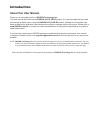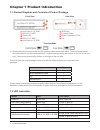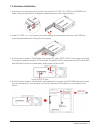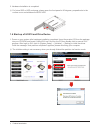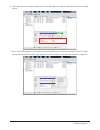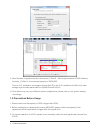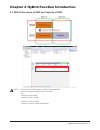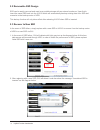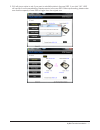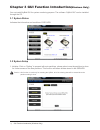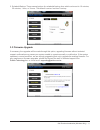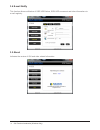Summary of InTANK HyBrid RunneR iH1010-2S-S2
Page 1
Intank series hybrid runner ih1010-2s-s2 user manual v.1.0 (july, 2010).
Page 2: Introduction
Introduction about this user manual thank you for using the product of raidon technology inc.. This user manual will introduce the raidon ih1010-2s-s2 product. It is recommended that you read this manual carefully before using the raidon ih1010-2s-s2 product. Although the information has been verifi...
Page 3: Index
Index chapter 1 product introduction .................................................................. 4 1.1 product diagrams and contents of product package.................... 4 1.2 led instructions.............................................................................. 4 1.3 hardware insta...
Page 4
Chapter 1 product introduction 1.1 product diagrams and contents of product package front view rear view 1 lock hole of 3.5” hdd 1 sata port 2 led of 3.5” hdd 2 function mode 3 power led 3 power connector of fan 4 led of 2.5” ssd 4 fan 5 lock hole of 2.5” ssd function mode ※ please select the functi...
Page 5
1.3 hardware installation 1. Use the key from accessory kit to unlock front panel of 3.5” hdd / 2.5” ssd from hdd/ssd lock holes, and open the panel to 90 degrees, perpendicular from the original position. 2. Install 3.5” hdd / 2.5” ssd properly into each defined drive slots and make sure hdd/ ssd a...
Page 6
5. Hardware installation is completed. ※ for future ssd or hdd exchange, please open the front panel to 90 degrees, perpendicular to the surface cover and withdraw the ssd/ hdd. 1.4 start-up of ih1010 and drive device 1. Power on your system after hardware installation completed. Insert the product ...
Page 7
2. After rebooting your system, please enter “disk management” and you should find the newly added drives. 3. Enter "disk management" and initialize the newly added drives, then proceed with “format" to each drives with desired file system type, and device will be ready to use upon the format is com...
Page 8
4. When finished, it appears two disc volumes as (1) disk-g : with the performance of ssd & backup functions, (2) disc-h : the extended capacity of sata hdd. From an o.S. Installation, we suggest utilizing disk-g for the o.S. Installation and disk-h for data storage to get the best performance of hy...
Page 9
Chapter 2 hybrid function introduction 2.1 with performance of ssd and capacity of hdd note : 1. Please make sure the capacity of hdd is bigger than ssd. 2. How to calculate the capacity of disk volumes? Eg: capacity of ssd: 80gb capacity of hdd: 120gb capacity of disk-a: 80gb capacity of disk-b: 12...
Page 10
2.2 removable ssd design ssd can be easily removed and used as a portable storage with an external enclosure. Upon finish, insert the same ssd back into the ih1010 which will automatically backup existing data from ssd and overwrite to the backup sector of hdd. This backup function will only takes e...
Page 11
3. Gui will give a notice to ask if you want to rebuild the data in the new ssd, if you click “ok”, hdd will recover from the saved data of backup sector to the new ssd. Before proceeding, please make sure that the capacity of new ssd is bigger than the original one. Hybrid function introduction 11.
Page 12
Chapter 3 gui function introduction (windows only) you can install hybrid gui for system monitoring purpose. The software “hybrid gui” can be installed through the cd. 3.1 system status indicates the information and condition of ssd/ hdd. 3.2 system setup 1. Initialize: click on “setting” to proceed...
Page 13
2. Schedule backup: three manual options for scheduled backup time which can be set to 10 minutes, 30 minutes, 1 hour, or 3 hours. The default is set as “real-time” backup. 3.3 firmware upgrade if necessary, the upgrades will be made through this option, upgrading firmware without technical support ...
Page 14
3.4 e-mail notify this function allows notification of ssd/ hdd failure, ssd/ hdd movement and other information via e-mail regularly. 3.5 about indicates the version of gui and other related information. 14 gui function introduction (windows only).