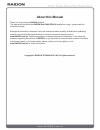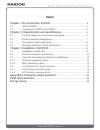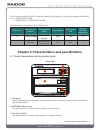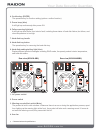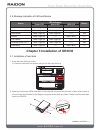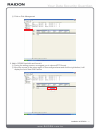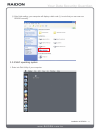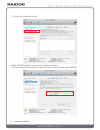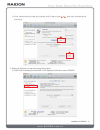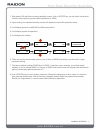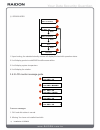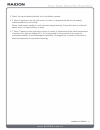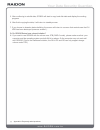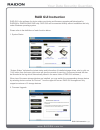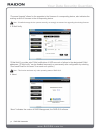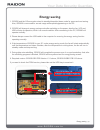Summary of SafeTANK GR3630-SB3
Page 1
V.1.0 (january, 2012) safetank gr3630-sb3 / wsb3 user manual.
Page 2: About This Manual
About this manual thank you for purchasing raidon products. This manual will introduce the raidon geartank gr3630 and before using it, please read this manual thoroughly. Although all information contained in this user manual has been carefully verified before publishing, however, the actual product...
Page 3: Index
Index chapter 1 an introduction to raid ............................................................ 4 1.1 what is raid? ................................................................................. 4 1.2 comparison of raid 0 and raid 1 ................................................. 4 chapter...
Page 4
Chapter 1 an introduction to raid 1.1 what is raid? The idea of raid (redundant array of inexpensive disks) was first proposed by david a. Patterson, garth gibson and randy h. Katz at university of california, berkeley in 1988. The purpose of raid is to store the same data in multiple hard disks at ...
Page 5
The computing method of raid 1 hard disk capacity: [total capacity] = [minimum capacity of hard disk] ex: 2 × 500gb hdd=500gb 1 × 500gb hdd+1× 200gb hdd=200gb the following is a comparison of two raid levels: raid level basic operation principle disk applicable space data reliability data transmit r...
Page 6
4. Confirm key (enter) the operation key for function setting (options: confirm function). 5. Power lamp (blue) it will light up continuously after power on. 6. Failure warning light(red) it will light up when there is an interior fault, including three status of hard disk failure, fan failure, and ...
Page 7
5. Usb port 6. Esata port 7. Security lock hole if users want to secure the product in a specific place permanently, they can buy themselves a lock to secure the lock at this position. 8. 1394b port parts list item gr3630-sb3 gr3630-wsb3 gr3630 main unit ac power cord usb 3.0 connecting cable esata ...
Page 8
Auto-rebuilding yes yes lcd display yes yes status indicator light yes yes error status warning sound yes yes environmental detection yes /abnormal temperature and fan operation yes /abnormal temperature and fan operation cooling fan dc-12v / 6cm / 3500 rpm dc-12v / 6cm / 3500 rpm power input ac 100...
Page 9
2.4 message indication of led and buzzer status led indicators buzzer power led alarm led hdd led power on blue / light on ------ ------ ------ no disk blue / light on red / light on ------ yes disk failure blue / light on red / light on ------ yes access blue / light on ------ blue / blink ------ f...
Page 10
3.2 product connection and booting 1. Connect ac power cord to your power outlet and gr3630. 2. Choose the interface (usb & esata & 1394b) that you want, and hook up your computer with the connecting cable. ※ choose only one type of interface to hook up with your computer. 3. Switch on the power of ...
Page 11
※ click on disk management 2. Add in gr3630 hard disk and format it. ※ during the setting process, we suggest you to choose ntfs format. ※ move the mouse to the upper region of non-configured area and click the right button; it will display the list of new disk partition installation of gr3630 11.
Page 12
※ according to disk management wizard instructions, click next to proceed the process until finish. 3. Setting is finished, you can start using this product. ※ after finish setting and formatting the hard disk, it will display a disk drive code (i:) as shown in the diagram. 12 installation of gr3630
Page 13
※ after finish setting, your computer will display a disk code (i:) to note that you can now use gr3630 normally. 3.3.2 mac operating system 1. Enter into disk utility of your computer. Installation of gr3630 13.
Page 14
※ click on this hard disk device 2. Add in gr3630 hard disk name and do formatting operation. ※ choose hard disk formatting and disk drive name setting (can be set as gr3630) 14 installation of gr3630
Page 15
※ after finish setting the disk drive, please click erase buttons 1 & 2 , then start formatting the hard drive . 3. Setting is finished, you can start using this product. ※ after finish formatting the hard disk, it will display the disk drive name gr3630. 1 2 installation of gr3630 15.
Page 16
※ the desktop will automatically create a disk drive name gr3630, you can start using this product. 3.4 an introduction to other functions 3.4.1 lcd monitor operation guide ※ gr3630-sb3 1 6 down down down down entere nter down up 2 3 4 5 gr3630-sb3 booting... Password 0000 setup password yes no pri ...
Page 17
1. After power on and before entering standby screen, click on enter key, you will enter into product function setup options (product default password is: 0000) 2. Upon booting, the standard standby screen will display the hard disk operation status. 3. It will display product model/raid level/firmw...
Page 18
※ gr3630-wsb3 1. Upon booting, the standard standby screen will display the hard disk operation status. 2. It will display product model/raid level/firmware edition. 3. It will display system temperature. 4. It will display fan rotation. 3.4.2 lcd monitor message guide common messages 1. Ok: hard di...
Page 19
3. Failed: you have installed hard disk, but it has failed to operate. 4. F: when f appears on the top right corner of monitor, it represents that the fan has already malfunctioned and is not working. Please visual inspect whether or not the fan has stopped working. If the malfunction is confirmed, ...
Page 20
Appendix a frequently asked questions q: is it alright to use raid 1 to do hard disk backup function? A: yes. Raid 1 is a mirror function itself. If your hark disk requires raid 1 to do backup function, please place your hard disk containing data in pri hdd (source) position to set as raid 1, and af...
Page 21
1. Sec hdd has found to be damaged 2. Remove the damaged sec hdd 3. Insert a new hard disk into sec hdd position 4. After about 5 seconds, the system will ask you whether or not to rebuild? If you do, please click on enter key; if not, please click on esc key. 5. After confirming to rebuild data, gr...
Page 22
5. After confirming to rebuild data, gr3630 will start to copy hard disk data and display the working progress. 6. After finish copying the data, it will return to standby screen. 7. If you choose to abandon data rebuilding, the screen will return to a screen that reminds user that pri hdd has been ...
Page 23: Raid Gui Instruction
Raid gui instruction raid gui is the software for device status monitoring and firmware upgrades self-developed by raidon for raidon 2045 raid chip. Raid gui can be executed directly without installation and only under windows operating system. Please refer to the definitions of each function below:...
Page 24
“firmware upgrade” allows for the upgrades to the firmware of corresponding device, also indicates the existing version of firmware to the corresponding device. Note : if installed storage device operates normally, we strongly recommend not upgrading the existing firmware. 3. E-mail notify “e-mail n...
Page 25: Energy Saving
Energy saving 1. Gr3630 and the os are synchronized to standby/sleep/shut down mode for green and cost saving. Also, gr3630 is recovered for normal usage while operating/powering on the pc. 2. Gr3630 will change to energy saving mode after switching on the power, also the fan, lcd and hdd will stop ...