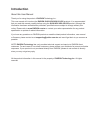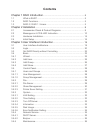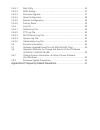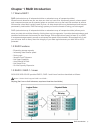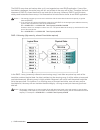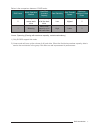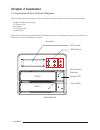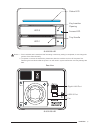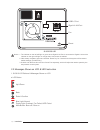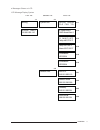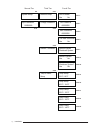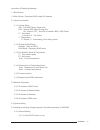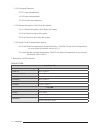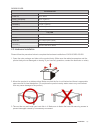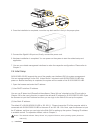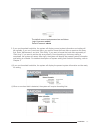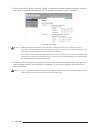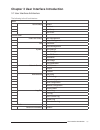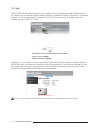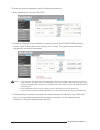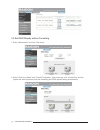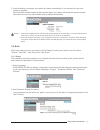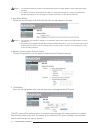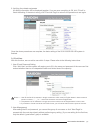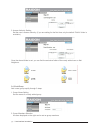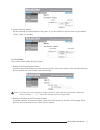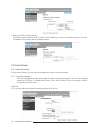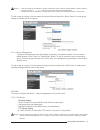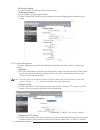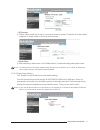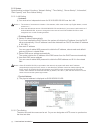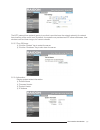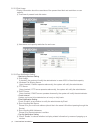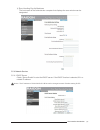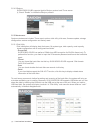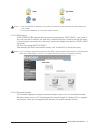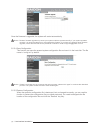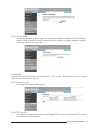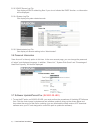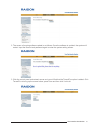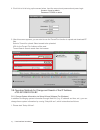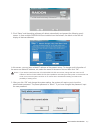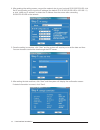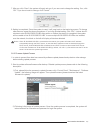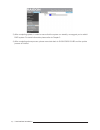Summary of SL3610-2S-LB2
Page 1
Nas sl3610/20-2s-lb2 user manual v.2.0 (september, 2009).
Page 2: Introduction
Introduction about this user manual thank you for using the product of raidon technology inc.. This user manual will introduce the raidon sl3610/sl3620-2s-lb2 products. It is recommended that you read this manual carefully before using the sl3610/sl3620-2s-lb2 product. Although the information has b...
Page 3: Contents
Contents chapter 1 raid introduction ...................................................................... 5 1.1 what is raid?................................................................................ 5 1.2 raid functions...........................................................................
Page 4
3.5.5.1 disk utility....................................................................................... 36 3.5.5.2 raid setting................................................................................... 37 3.5.5.3 firmware upgrade.............................................................
Page 5: Chapter 1 Raid Introduction
Chapter 1 raid introduction 1.1 what is raid? Raid (redundant array of independent disks or redundant array of inexpensive disks) whenever and wherever we are, we store our data in a hard drive. Abnormally access, slower speed and unresponsiveness are all expected when an accident occurs or the hard...
Page 6
The raid 0 array does not backup data, so it is not regarded as a real raid application. If one of the hard disks is damaged, the entire array will fail, and all data in the array will be lost. Therefore, the fault tolerance of raid 0 is lower than that of any hard disk in the array. However, raid 0...
Page 7
Below is the comparison between 2 raid levels: raid level basic operation method hard disk available capacity data reliability data transfer speed minimum number of hard disks 0 striping data across each drive total capacity of all the hard disks low highest 2 1 mirroring half of total capacity of a...
Page 8: Chapter 2 Installation
Chapter 2 installation 2.1 accessories check and product diagrams after you open the outer package, make sure that the following items are contained in the package: ‧ sl36xx-2s-lb2 product body ‧ ac power cord ‧ lan cable ‧ cd (user guide) ‧ accessory kit make sure the related accessories and the pr...
Page 9
Sl3620-2s-lb2 notice : 1. If the hard disks are inserted and the formatting or disk array setting is completed, do not change the position of the disks arbitrarily. 2. To replace or remove the hard disks, please shut down the machine and turn off the power first. Removing the hard disks while the po...
Page 10
Sl3620-2s-lb2 notice : 1. The indicator on the left will light on green when gigabit lan port is connected to gigabit lan and the indicator on the right will light on orange when host access is enabled. 2. With startup completed, press and hold the “reset” key for 5 seconds and the system will be re...
Page 11
● messages shown on lcd lcd message display system dhcp ip 010.001.002.110 network mask 255.255.255.000 gateway 010.001.002.001 dns server 168.095.001.001 network info. Booting system info. Ip:dchp raid-1 010.001.002.110 hd1:ok hd2:ok f1:o f2:o t:o ip mode:dhcp raid mode:raid-1 f1_3416 f2_off temp:4...
Page 12
Temp & alarm setup temp setup 30°c / 86°f temp setup 40°c / 104°f temp setup 50°c / 122°f alarm setup 40°c / 104°f alarm setup 50°c / 122°f alarm setup 60°c / 140°f reboot / shutdown reboot system shutdown system reboot system? Yes no shutdown system? Yes no dhcp mode? Yes no old password: 00000000 ...
Page 13
Instruction of displaying message 1-1 boot screen 1-2 main screen : displaying raid mode & ip address 2-1 system information 2-1-1 system status hd1 : first hdd status (upper one) hd2 : second hdd status (lower one) ok : normal / off : no hdd is installed / bad : hdd failed f1 : fan status o: normal...
Page 14
2-3-2 changing password 2-3-2-1 input old password 2-3-2-2 input new password 2-3-2-3 confirm new password 2-3-3 reboot the system / shut down the system 2-3-3-1 reboot the system / shut down the system 2-3-3-1a confirm to reboot the system 2-3-3-1b confirm to shut down the system 2-3-4 smart fan & ...
Page 15
Sl3620-2s-lb2 front panel led led status power on blue / blinks booting completely blue / lights on raid fail purple / lights on rebuilding purple / lights on fan fail blue & purple / blinks overheat purple / lights on tray led led status access blue / blinks raid fail red / blinks (hdd failed) rebu...
Page 16
4. Once the installation is completed, insert the tray back and fix it firmly in the proper place. 5. Connect the gigabit lan port and, finally, connect the power cord. 6. Hardware installation is completed. You can power on the system to start the related setup and application. 7. You can use relat...
Page 17
The default account and password are as follows: login username: admin default password: admin 2. If you use formatted hard disks, the system will display current system information and setting will be available. If you use 2 new hard disks, you need to format the hard disks or create a disk array f...
Page 18
3. Please enter “basic setting” and click “wizard” to change the system related information, including host name, ip address and password, etc. For detailed descriptions, refer to chapter 3. Change ip setting notice : 1. Before the disks are formatted or the disk array is created, be sure not to cha...
Page 19
Chapter 3 user interface introduction 3.1 user interface architecture the following is the ui architecture: basic quick setup → wizard add user add group add share control panel users and group → user management group management file → file server share management system → lan settings time settings...
Page 20
3.2 login sl3610/3620-2s-lb2 supports graphic user interface (gui) to manage the system. Make sure that the network wire is connected and the setting program is installed first. Refer to chapter 2.3 for related settings. For the example below, ip address is: 10.1.2.200 (your own host ip address) ope...
Page 21
To format the hard disk separately, refer to the following procedures: 1. Enter “maintenance” and click “disk utility”. 2. Choose the hard disk to be formatted and choose file format. Sl3610/3620-2s-lb2 provides 3 formats: fat32, ext2 and ext3. After choosing, click “format”. The system will start t...
Page 22
3.3 set raid directly without formatting 1. Enter “maintenance” and click “disk array”. 2. Select “disk array mode” and “format file system”. After choosing, click “create disk” and the system will start to perform hard disk formatting and raid system setting automatically. 22 user interface introdu...
Page 23
3. Once formatting is complete, the system will restart automatically. It can be ready for use once startup is complete. If the hard disk installed needs not be formatted again, the system will display the present system information and you can make related setting changes immediately. Notice : 1. S...
Page 24
Notice : 1. The password shall not exceed 16 characters and must be english letters in lower case and numeric numbers. 2. To install more than 2 sl3610/3620-2s-lb2s, it is recommended that you change the password to prevent other persons from changing your system information via the default password...
Page 25
6. Verifying the related equipments all setting information will be displayed together. If you are sure everything is ok, click “finish” to finish the setting; if the data is wrong, click “previous page” to return to the procedure to set again. Once the above procedures are complete, the basic setti...
Page 26
3. Access authority setting set the user’s access authority. (if you are setting for the first time, only the default “public” folder is available.) once the shared folder is set, you can find the exclusive folder of the newly added user on net neighbors. 3.4.3 add group add a user group rapidly thr...
Page 27
3. Access authority setting set the authority to access folders of the group. (if you are setting for the first time, only the default “public” folder is available.) 3.4.4 add share add a share folder rapidly through 3 steps 1. Setting of the share folder’s name input the name of the folder, move th...
Page 28
3. Setting of nfs access authority to set the access authority of nfs, check “allow access by all users” to allow all access or fill in the ip address of the access device allowed directly. 3.5 control panel 3.5.1 users and groups in users and groups, you can set and manage two items: users and grou...
Page 29
Notice : 1. User id shall be 20 characters in length at maximum which must be english letters in lower case and numeric numbers, “-”, “_” or “.” and its first character must be an english letter. 2. The password is 16 characters in length at maximum which must be english letters in lower case. To ad...
Page 30
‧ nfs server setting ※ check “enable” to initiate the nfs server function. ‧ guest access setting ※ click “enable” to permit guest access. ※ check “enable disk quota” to set the upper limit of data (mega bytes) uploaded by the guest. 3.5.2.2 share management the share management screen will display ...
Page 31
‧ nfs access ※ check “allow access by all users” to permit all users to access. Or add the ip of the access computer or subnet mask in the list to permit access. ‧ delete share ※ after selecting a folder name, click “delete share” to delete the designated share name. Notice : to delete the data in t...
Page 32
3.5.3 system system setting includes 6 functions: “network setting”, “time setting”, “server startup”, “information”, “disk capacity” and “error notice setting”. 3.5.3.1 lan setting ‧ hostname ※ you must set an independent name for sl3610/3620-2s-lb2 over the lan. Notice : 1. The number of character...
Page 33
The ntp (network time protocol) server is one that is provided over the network primarily for network time checking of the user’s host. By default, the system now provides two ntp server addresses, time. Windows.Com and time.Nist.Gov, for users to choose. 3.5.3.3 turn off server ※ click the “restart...
Page 34
3.5.3.5 disk usage display information about the use status of the present hard disk and restriction on user capacity. ※ overview of present hard disk status ※ use status and capacity restriction for each user. 3.5.3.6 error notification setting ‧ monitoring services setting ※ disk usage if checked,...
Page 35
※ error handling pop-up machines the host name of the administrator computer that displays the error window can be designated. 3.5.4 network service 3.5.4.1 dhcp server check “server enable” to start the dhcp server. If the dhcp function is selected, fill in a related ip address. Notice : the ip add...
Page 36
3.5.4.2 bonjour sl3610/3620-2s-lb2 supports apple’s bonjour protocol and itunes server ※ check “enable” to initiate the bonjour protocol. 3.5.5 maintenance system maintenance includes: there are six options: disk utility, disk area, firmware update, storage configuration, restore configuration and f...
Page 37
Notice : 1. Once the usb disk is detected by the system, you need to set the read authority before reading the “usb1” folder. 2. To remove the usb disk, click “uninstall” before removal. 3.5.5.2 raid setting sl3610/3620-2s-lb2 supports two disk array level applications: raid 0 raid 1, and linear. If...
Page 38
Once the firmware is upgraded, the system will restart automatically. Notice : random firmware upgrade may cause your system unable to operate normally. If your system operates normally, it is recommended that you not upgrade the firmware. If you have any question about firmware upgrade, contact the...
Page 39
3.5.5.6 factory reset by entering the factory default page, you can reset the system configuration file to the factory default. Once a decision is made to reset to the factory default, all system settings, including users and network, etc. Will be lost. 3.5.6 log file login records include: five ite...
Page 40
3.5.6.3 dhcp server log file can display all dhcp related log files. If you do not initiated the dhcp function, no information will be displayed. 3.5.6.4 system log file can display all system related records. 3.5.6.5 administrator log file can display all records relating to the “administrator”. 3....
Page 41
2. The screen of ongoing software update is as follows: once the software is updated, the system will restart. Input the account and password again to enter the system setting screen. 3. Click the control panel and network server and you will find that the torrentflux option is added. Click torrentf...
Page 42
4. Click link to bit to bring up the screen below. Input the account and password and press login. Account: mysql or admin password: 123456 or admin 5. After this screen appears, you can start to use the torrentflux function to upload and download bt files. Select a torrent for upload: select a seed...
Page 43
2. Click “setup” and the setting software will detect automatically and present the following result screen. In case multiple raidon nas are installed over the network, the blank on the left will display all devices detected. In this screen, you can learn related ip address of the present server. To...
Page 44
4. After entering the setting screen, connect the network wire to your host and sl3610/20-2s-lb2, click set ip configuration mai to input the ip address (the default ip of sl3610/20-2s-lb2 is 192.168.1.1) or click “obtain an ip address” to obtain the ip address from the server after connecting sl361...
Page 45
7. After you click “save”, the system will again ask you if you are sure to change the setting. If so, click “ok”. If you do not want to change, click “cancel”. 8. Setting is completed. Once the system is reset, it will jump back to the beginning screen. To change other servers, repeat the above pro...
Page 46
3) after completing update, in order to ensure that the system run steadily, we suggest you to rebuild raid system. For detail information please refer to chapter 3. 4) after completing above process, please move data back to sl3610/3620-2s-lb2 and the update process is finished. 46 user interface i...
Page 47
Appendix a frequently asked questions 1. Unable to detect device on the setup util.Exesoftware? A . 1) make sure that sl3610/3620-2s-lb2 and the rj-45 network on the pc are connected to the switch and the power is turned on. 2) it takes about 2 minutes 2 minutes to start sl3610/3620-2s-lb2 after pow...