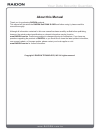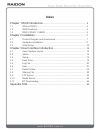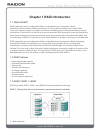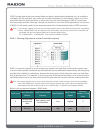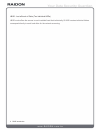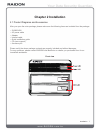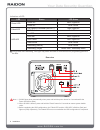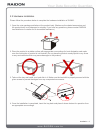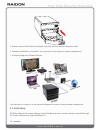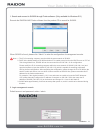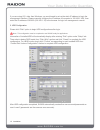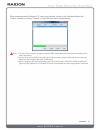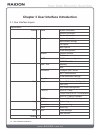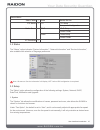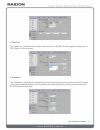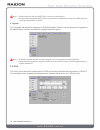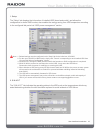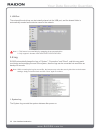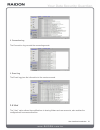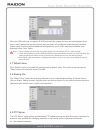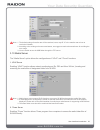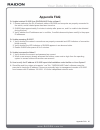Summary of SL3650-LB2 SafeTANK
Page 1
V.1.2 (november, 2011) safetank sl3650-lb2(nas) user manual.
Page 2: About This Manual
About this manual thank you for purchasing raidon products. This manual will introduce the raidon safetank sl3650 and before using it, please read this manual thoroughly. Although all information contained in this user manual has been carefully verified before publishing, however, the actual product...
Page 3: Index
Index chapter 1 raid introduction ....................................................................... 4 1.1 what is raid?................................................................................. 4 1.2 raid features.............................................................................
Page 4: Chapter 1 Raid Introduction
Chapter 1 raid introduction 1.1 what is raid? Raid (redundant array of independent disks or redundant array of inexpensive disks) hard drive is well known as a basic requirement for storing data and widely use on daily basis. From such frequent usage, the incidences of slower accessing speed, abnorm...
Page 5
Raid 0 simply data striped over several disks and gives a performance advantage, as it is possible to read parts of a file in parallel, but comes with no parity information for redundancy, if either one of the array disks fails will cause the failure to entire array, thus the fault-tolerance of raid...
Page 6
Jbod : just a bunch of disks (two individual hdds) jbod mode offers the access to each installed hard disk individually, sl3650 creates individual folders correspond directly to each hard disks for the network accessing. 6 raid introduction.
Page 7: Chapter 2 Installation
Chapter 2 installation 2.1 product diagrams and accessories after you open the outer package, please make sure the following items are included from the package: • sl3650-lb2 • ac power cable • adapter • internet cable • quick installation guide • cd (user manual) • accessory kit please verify the a...
Page 8
Indications of led led status led status power led power on blue / lights on power off blue / blinks failed led fan failed or overheat (over 55℃) red / lighs on raid failed red / blinks hdd led no hdd -- hdd idle blue / lights on hdd failed red / lights on data access blue / blinks rebuilding (sourc...
Page 9
2.2 hardware installation please follow the procedure below to complete the hardware installation of sl3650: 1. Open the outer package and take out the product body. (make sure the related accessories and the product body is not damaged or missing. If you have any questions, please contact raidon lo...
Page 10
5. Please connect lan cable to the gigabit lan port and then connect the power cable. 6. Hardware installation is completed. You may power on the system to setup for applications. 7. A network diagram of related devices you may refer to chapter 3 for the system management console to setup related co...
Page 11
1. Search and connect to sl3650 through finder software. (only available for windows o.S.) execute the raidon-nas finder software from the product cd to search for sl3650. When sl3650 is found, please click “admin” to enter the configuration of management console. Note : 1. The ip of connecting comp...
Page 12
If you are using o.S. Other than windows, you would need to set up the static ip address to login the management interface. Please manually configure the ip address of computer to 192.168.1.Xxx, then enter the ip address of sl3650 (192.168.1.10) to the browser for login into management console. 3. H...
Page 13
When accessing under windows o.S., users may instantly connect to the individual folders with “finder” software by clicking “connect” to login with user name and passwords. Note : 1. For any kind of necessary changes of installed hdd, please backup all stored data to another device before proceeding...
Page 14
Chapter 3 user interface introduction 3.1 user interface layers system menu status → status system information network information service information setup → system system information administrator settings fan option back options power management network network interface ip address dhcp dhcp serv...
Page 15
Service menu share folder → share samba service ftp server → ftp ftp setup anonymous configuration media server → upnp upnp setup current folder itunes itunes setup current folder bt download → 3.2 status the “status” option indicates “system information”, “network information” and “service informat...
Page 16
Avoiding the reset problem, the related configuration can be inputted and outputted into the “backup option”. 2. Network the “network” tab indicates the speed of existing network connection and allows the ip address configuration of sl3650. Note : we suggest using the static ip address to the conven...
Page 17
4. Date/time the “date/time” tab allows the settings of date and time to sl3650, and we suggest choosing from a “ntp server” for the accuracy. 5. Notification the “notification” tab allows the configuration of automated email notices reporting occurred incidents to the appointed email address. You m...
Page 18
Note : 1. Please make sure with your smtp isp for a correct connected port. 2. Please confirm whether the smtp server requires for the authentication, some of the smtp does not requiring authentication for access. 6. Upgrade the “upgrade” tab allows the upgrades to sl3650 firmware. Please save the f...
Page 19
1. Setup the “setup” tab displays the information of installed hdd (brand and model), and allows the configuration to desire raid modes, also enables the energy saving from hdd suspension according to the configured idle period via “hdd power management” section. Note : 1. Related settings must be c...
Page 20
3. Usb port the external thumb drives can be instantly shared via the usb port, and the shared folder is automatically created as the device name to the network. Note : 1. This feature is not available for managing the access authorities. 2. Only support in formats of ext3/ext2/ntfs/fat/vfat/hfs+. 3...
Page 21
2. Connection log the connection log records the connecting events. 3. Event log the event log gives the information to the events occurred. 3.6 user the “user” option allows the modifications to sharing folders and user accounts, also enables the configurations to access authorities. User interface...
Page 22
When the hdd setting is completed, sl3650 automatically creates five user accounts/passwords as user1~user5 (passwords are the same as user accounts) with configured authorities and individual folders ready for access without additional configurations, and it is also manually modifiable upon demands...
Page 23
Note : 1. The default setting of transfer rate will be restricted, users may fill “0” in the transfer rate column to revoke the limitation. 2. According to the existing environment and status, we suggest to restrict the transfer rate for avoiding the over usage. 3. You are unable to see the usb fold...
Page 24
Note : 1. The name of stored files must be in utf-8 format; otherwise, the file names may displays in scrambled codes from itunes program. 2. The share folder name should be combined the letter and number. 3.11 bt downloading the “bt download” option enables the continuous downloads with instant sha...
Page 25: Appendix Faq
Appendix faq q: unable to detect sl3650 from raidon-nas finder software? A: 1. Please make sure the rj-45 network cables of sl3650 and computer are properly connected to the switch, and all related power has been turned on. 2. Sl3650 takes approximately 2 minutes to startup after power on, and it is...