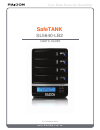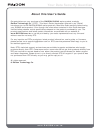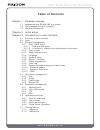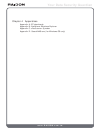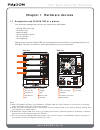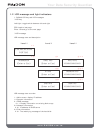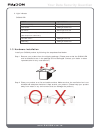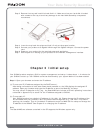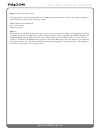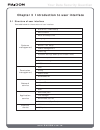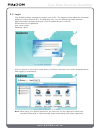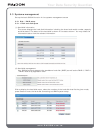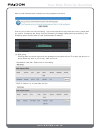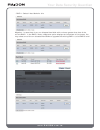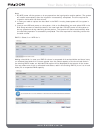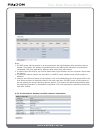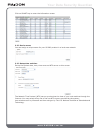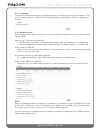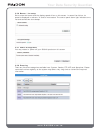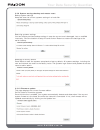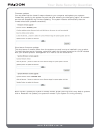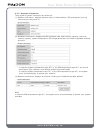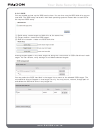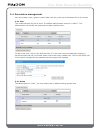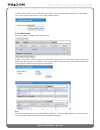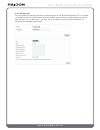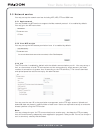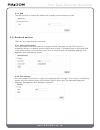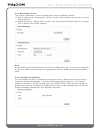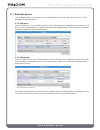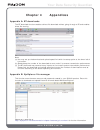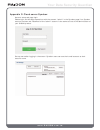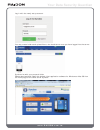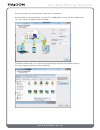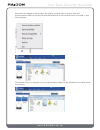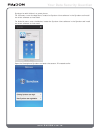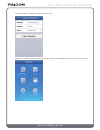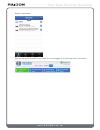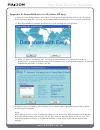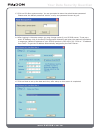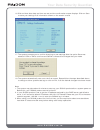- DL manuals
- Raidon
- Computer Accessories
- SL5640-LB2
- User Manual
Raidon SL5640-LB2 User Manual - About This User’S Guide
w w w . R A I D O N . c o m . t w
Your Data Security Guardian
About this User’s Guide
Congratulations on your purchase of the RAIDON SL5640 series product made by
Raidon Technology Co. ("RTC"). This User’s Guide (hereinafter referred to as "Guide")
introduces you to the RAIDON SL5640 series products. Read this Guide carefully before using
your SL5640 series product. Even though the information contained in this Guide has been
verified before release, actual specifications depend on the product purchased by you. The
product specifications and latest update information are available on our website at
www.RAIDON.com.tw or can be provided by your sales representative at any time and
without need for notice by RTC.
For any inquiries on RTC's products or latest product information, user’s guide, or firmware,
please contact us at supporting@raidon.com.tw. RTC's service personnel shall reply to you at
the earliest opportunity.
Note: RTC's technical support and services are available to agents and dealers who bought
products directly from RTC. Consumers and/or users who did not get their products directly from
RTC are required to contact dealers from whom the product was purchased for better support
and faster responses. Please do not try to directly contact RTC for support if your product was
not purchased from RTC directly as you may get no reply at all.
All rights reserved.
© Raidon Technology Co.
Summary of SL5640-LB2
Page 1
W w w . R a i d o n . C o m . T w your data security guardian sl5640-lb2 user’s guide safetank v1.0 (february 2012).
Page 2: About This User’S Guide
W w w . R a i d o n . C o m . T w your data security guardian about this user’s guide congratulations on your purchase of the raidon sl5640 series product made by raidon technology co. ("rtc"). This user’s guide (hereinafter referred to as "guide") introduces you to the raidon sl5640 series products...
Page 3: Table of Contents
W w w . R a i d o n . C o m . T w your data security guardian table of contents chapter 1 hardware devices chapter 2 initial setup chapter 3 introduction to user interface 1.1 1.2 1.3 accessories and sl5640-lb2 at a glance lcd message and light indicators hardware installation 3.1 3.2 3.3 3.4 struct...
Page 4
W w w . R a i d o n . C o m . T w your data security guardian chapter 4 appendices appendix a: bt downloads appendix b: ajaxplorer windows explorer appendix c: cloud server syncbox appendix d: searchnas.Exe (for windows os only).
Page 5
W w w . R a i d o n . C o m . T w your data security guardian chapter 1 hardware devices 1.1 accessories and sl5640-lb2 at a glance your shipment package shall contain the components listed below: • sl5640-lb2 main body • ac power cord • network cable • quick installation guide • cd (this guide) • p...
Page 6
W w w . R a i d o n . C o m . T w your data security guardian 1.2 lcd message and light indicators 1. Sl5640 lcd key and lcd messages > lcd key left/right: toggle switch between left and right esc: back to last page enter: ok and go to the next page > lcd message lcd message tree and description lcd...
Page 7
W w w . R a i d o n . C o m . T w your data security guardian 2. Light indicator sl5640-lb2 status power on/standby data access fan failure overheat (system temperature above 55℃ or cpu temperature above 85℃) hard disk failure rebuilding light indicator power light turns blue hdd light flashes blue ...
Page 8: Chapter 2 Initial Setup
W w w . R a i d o n . C o m . T w your data security guardian step 3 remove the tray and install the hard disk in it. Make sure that your hard disk is locked with screws to the tray to avoid any damage to the hard disk caused by unexpected movements. Step 4 insert the tray back into place and lock i...
Page 9
W w w . R a i d o n . C o m . T w your data security guardian step 2 : enter the login screen the login screen will be displayed after the ip address has been entered. Enter your account, pssword and verification code to go to the setup screen. Default account and password user name: admin password:...
Page 10
W w w . R a i d o n . C o m . T w your data security guardian chapter 3 introduction to user interface 3.1 structure of user interface see table below for the structure of user interface: disk drive / raid setup device name date and setup time language network setup buzzer / fan setup power manageme...
Page 11
W w w . R a i d o n . C o m . T w your data security guardian 3.2 login your sl5640 product manages the system with a gui. The diagrams listed below are illustrated based on internet explorer 8.0. The diagrams may vary with different browser software. Open the browser program and type in the ip addr...
Page 12
W w w . R a i d o n . C o m . T w your data security guardian 3.3 systems management set up the basic sl5640 function in the systems management screen 3.3.1 disk / raid setup 3.3.1.1 disk and disk space (1) hard disk information this screen displays the hard disk information including the brand and ...
Page 13
W w w . R a i d o n . C o m . T w your data security guardian after a hard disk has been created you are prompted to format it click on ok to start the disk formatting. The format operations may take some time, please wait for a while. A progress bar along with the formatting message displays during...
Page 14
W w w . R a i d o n . C o m . T w your data security guardian • raid 1: select 2 hard disks for this migration: in case there is any un-allocated hard disk with a volume greater than that of the current raid 1 in the raid1 mode, a migration option displays at the bottom of the screen. You may select...
Page 15
W w w . R a i d o n . C o m . T w your data security guardian note: 1. Do not power off the system or do any operations during migration and be patient. The system will restart automatically after the migration is successfully completed. The time required for migration varies with the disk volume. 2...
Page 16
W w w . R a i d o n . C o m . T w your data security guardian note: 1. Do not power off the system or do any operations during the adding disk operation and be patient. The system will restart automatically after the adding disk operation is successfully completed. The time required for adding a dis...
Page 17
W w w . R a i d o n . C o m . T w your data security guardian click on smart key to enter the information screen the network time protocol (ntp) server synchronizes the time of your host machine through the internet. You may select either one of the two ntp servers provided by the system : time.Wind...
Page 18
W w w . R a i d o n . C o m . T w your data security guardian 3.3.4 language the system automatically selects a language based on the language used by your browser. There are six available options: traditional chinese, simplified chinese, english, german, russian and korean. 3.3.5 network setup you ...
Page 19
W w w . R a i d o n . C o m . T w your data security guardian 3.3.6 buzzer / fan setup set to mute the buzzer and the display speed of fan on this screen. In case of fan failure, its speed is displayed in red zero "0" and to mute status. The control panel alarm light indicator turns red and sounds t...
Page 20
W w w . R a i d o n . C o m . T w your data security guardian 3.3.9 system settings backup and master reset backup system settings keep and save the current systems settings in a hard disk. 3.3.10 firmware update this page displays the current firmware edition. Online notice for firmware upgrade onc...
Page 21
W w w . R a i d o n . C o m . T w your data security guardian firmware updates you may download the latest firmware release to your computer and update your systems firmware by specifying the update file path and after selecting the navigating option. All network services are stopped during firmware...
Page 22
W w w . R a i d o n . C o m . T w your data security guardian 3.3.11 systems information three types of system information are shown as: (1) systems information: displays systems name, firmware edition, cpu and systems running time since the last power on. (2) hardware information: displays the cpu ...
Page 23
W w w . R a i d o n . C o m . T w your data security guardian 3.3.12 iscsi you may enable and set up the iscsi service here. You can then use the iscsi disk drive as your local disk. The iscsi setup varies with individual operating systems. Please refer to each os for the required iscsi setup. (1) q...
Page 24
W w w . R a i d o n . C o m . T w your data security guardian 3.4 permission management you may create a user, group or public folder and set up the use of windows ad on this screen. 3.4.1 user this screen displays the list of users. The default administrator account is "admin". The administrator ca...
Page 25
W w w . R a i d o n . C o m . T w your data security guardian to add a new group: click on the add group tab, fill in the group name and click on the setup icon to the right to add users in the newly created group. 3.4.3 public folder you may create or delete public folders here. To add a new public...
Page 26
W w w . R a i d o n . C o m . T w your data security guardian 3.4.4 window ad you may select the domain disk drive mode to switch to the windows ad mode. Fill in the data including the name of the ad server and the domain administrator and press apply to use the user list set up in the ad server. Yo...
Page 27
W w w . R a i d o n . C o m . T w your data security guardian 3.5 network service you may set up the network services including afp, nfs, ftp and ssh here 3.5.1 apple network you may enable the afp service to support the mac network protocol. It is enabled by default. You may give the afp name here....
Page 28
W w w . R a i d o n . C o m . T w your data security guardian 3.5.4 ssh the ssh function is enabled by default with a default communication port 22. 3.5 network service there are four application services here 3.6.1 path for download you may enable the bitorrent service to support the bt download se...
Page 29
W w w . R a i d o n . C o m . T w your data security guardian 3.6.3 multimedia service this service includes both itunes and dlna options and is enabled by default. (1) itunes media server: default path is "public" and the itunes software can discover the music files saved here. (2) dlna media serve...
Page 30
W w w . R a i d o n . C o m . T w your data security guardian 3.7 external device your sl5640 product can support up to three usb devices at one time. The two types of usb devices are described below. 3.7.1 usb drive insert a usb drive in your sl5640 product, click on re-discover to display the info...
Page 31: Chapter 4
W w w . R a i d o n . C o m . T w your data security guardian chapter 4 appendices appendix a: bt downloads the bt download function enables a direct file download without going through a pc and enables direct file sharing. Note: (a) you may set up the download and upload speed limit with the setup ...
Page 32
W w w . R a i d o n . C o m . T w your data security guardian appendix c: cloud server syncbox account setup and page login please login and do setup operations with the account "admin" in the syncbox page if no syncbox account has been set. Password of the "admin" account is the same as that of the...
Page 33
W w w . R a i d o n . C o m . T w your data security guardian log in with the newly set up account. You may create folders and upload files to the cloud server once you have logged into the server. Synchronize with your personal folder please download and install the desired client application softw...
Page 34
W w w . R a i d o n . C o m . T w your data security guardian enter the proper user name and the cloud server ip address. As illustrated in the figure below, the user id is test@raidon.Com.Tw and the ip address is 10.1.2.64 (static ip address recommended). The default folder path is c:\documents and...
Page 35
W w w . R a i d o n . C o m . T w your data security guardian once you have logged in the syncbox icon display at lower right of screen, open the synchronization folder to synchronize and download files in the cloud server to this folder in your local computer. Files copied from your computer to thi...
Page 36
W w w . R a i d o n . C o m . T w your data security guardian synchronize with folders in a smart phone: for ios users: enter the app store, locate the syncbox client software in the syncbox and install the client software as instructed. For android users: enter the market, locate the syncbox client...
Page 37
W w w . R a i d o n . C o m . T w your data security guardian the cloud server ip address shall be a static one. Options in the smartphone are the same as those in the web page ones, enter file list to view..
Page 38
W w w . R a i d o n . C o m . T w your data security guardian read or upload data. See the user guide available in the cloud server homepage for further instruction information..
Page 39
W w w . R a i d o n . C o m . T w your data security guardian appendix d: searchnas.Exe (for windows os only) in addition to the change system information including the ip address and time of your ip address product through web gui, you may use the searchnas.Exe software for the functions listed bel...
Page 40
W w w . R a i d o n . C o m . T w your data security guardian 1.3 click on ok after systems setup. You are prompted to enter the administrator password. Please enter the default password "admin" or any new password chosen by you. 1.4 after logging in the setup screen you may change name of your sl56...
Page 41
W w w . R a i d o n . C o m . T w your data security guardian 1.6 click on next after date and time are set and the confirmation screen displays. Click on save to store your settings if all information shown on the screen is valid. 1.7 the system prompts you to confirm changing to new settings after...