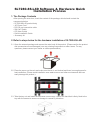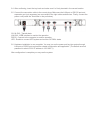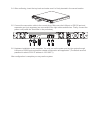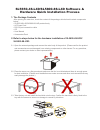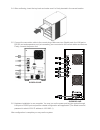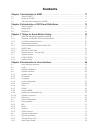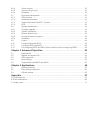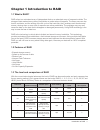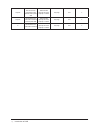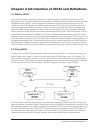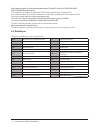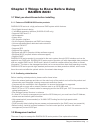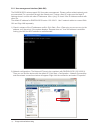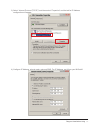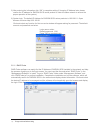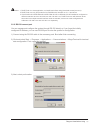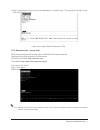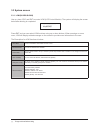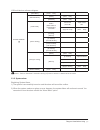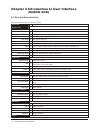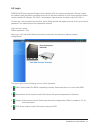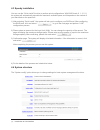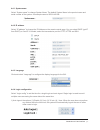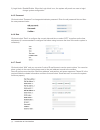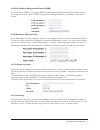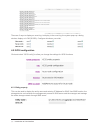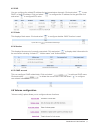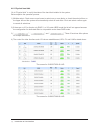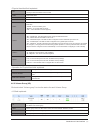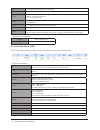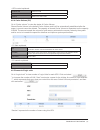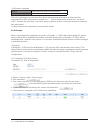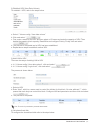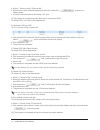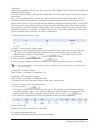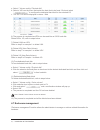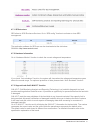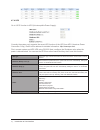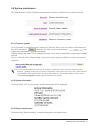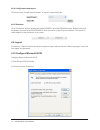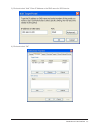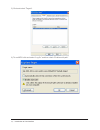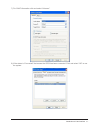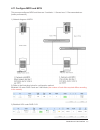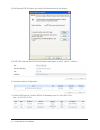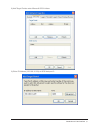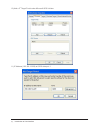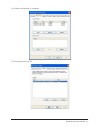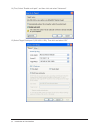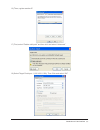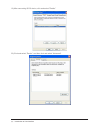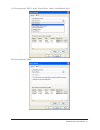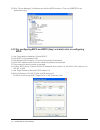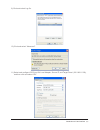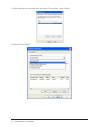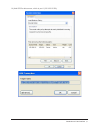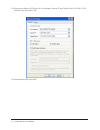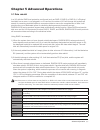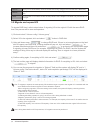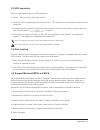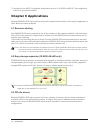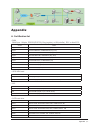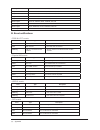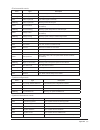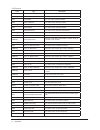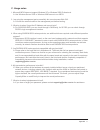- DL manuals
- Raidon
- Server
- SL5650-4S-L4D
- User Manual
Raidon SL5650-4S-L4D User Manual
Summary of SL5650-4S-L4D
Page 1
V.2.3 (august, 2009) sl5650-4s-l4d sl5800-8s-l4d sl7280-8s-l4d sl7650-4s-l4d user manual.
Page 2: Foreword
Foreword thank you for using products from raidon technology inc. This manual will introduce to you the raidon scsi series products and help you understand the operations of the raid system. The information stated in this manual was thoroughly confirmed before publication; however, the specification...
Page 3: Installation Process
Sl7280-8s-l4d software & hardware quick installation process 1. The package contents after opening the outer box, check the content of the package, which should contain the components below: • sl7280-8s-l4d product body • ac power cord • rs-232 port connection cable • 2m cat.5 cable • cd (user guide...
Page 4
2.4. After confirming, insert the tray back and make sure it is firmly inserted in the correct location. 2.5. Connect the connection cable to the correct plugs. Make sure the lan port or rs-232 port and expansion port (not necessary) are connected to the right cables and devices. Finally, connect th...
Page 5: Installation Process
Sl7650-4s-l4d software & hardware quick installation process 1. The package contents after opening the outer box, check the content of the package, which should contain the components below: • sl7650-4s-l4d product body • ac power cord • rs-232 port connection cable • 2m cat.5 cable • cd (user guide...
Page 6
2.4. After confirming, insert the tray back and make sure it is firmly inserted in the correct location. 2.5. Connect the connection cable to the correct plugs. Make sure the lan port or rs-232 port and expansion port (not necessary) are connected to the right cables and devices. Finally, connect th...
Page 7
Sl5650-4s-l4d/sl5800-8s-l4d software & hardware quick installation process 1. The package contents after opening the outer box, check the content of the package, which should contain components below: • sl5650-4s-l4d/sl5800-8s-l4d product body • ac power cord • rs-232 port connection cable • cd • us...
Page 8
2.4. After confirming, insert the tray back and make sure it is firmly inserted in the correct location. 2.5. Connect the connection cable to the correct plugs. Make sure two gigabit ports, the lan port or rs-232 port and expansion port (not necessary) are connected to the correct cables and devices...
Page 9: Contents
Contents chapter 1 introduction to raid....................................................................... 11 1.1 what is raid?............................................................................................................. 11 1.2 features of raid.......................................
Page 10
4.6.4 cache volume............................................................................................................. 35 4.6.5 amount of logic units................................................................................................... 35 4.6.6 examples............................
Page 11
Chapter 1 introduction to raid 1.1 what is raid? Raid refers to a redundant array of independent disks or a redundant array of inexpensive disks. The storage of data makes heavy uses of hard disks no matter where it happens. The heavy use can also lead to accidents, and the ending of the life cycle ...
Page 12
3+spare data with same bits are stored in independent hard disks & backup hard disk total hard disk capacity minus the capacity of 2 disks very high fast 4 5+spare all hard disks have same bits information & backup hard disk total hard disk capacity minus the capacity of 2 disks very high fast 4 6 a...
Page 13
Chapter 2 introduction of iscsi and definitions 2.1 what is iscsi? Scsi (small computer standard interface) is a parallel interface using ansi standard to connect peripheral device. Because the speed of transmission is faster than other standard interface, for better workstations and servers it is a...
Page 14
Http://www.Microsoft.Com/downloads/details.Aspx?Familyid=12cb3c1a-15d6-4585-b385- befd1319f825&displaylang=en for installation procedure for microsoft iscsi initiator, please refer to appendix d. Linux also provides iscsi initiator software for downloads, please refer to the address below: descripti...
Page 15: Raidon Iscsi
Chapter 3 things to know before using raidon iscsi 3.1 what you should know before installing 3.1.1 features of raidon iscsi series products raidon iscsi series is a high performance raid system which features: • dual gigabit channel design • 1 infiniband expansion interface (slx650-4s-l4d only) • s...
Page 16
3.2.1 user management interface (web gui) the raidon iscsi series support gui for system management. Please confirm related network ports are connected. For connection through the network port, if using a fixed ip, make sure the fixed ip address doesn’t conflict with other ip addresses. Use a “ping”...
Page 17
3) select “internet protocol (tcp/ip)” and then select “properties” and the tab for ip address configuration will appear. 4) configure ip address, subnet mask, gate and dns. For ip address, get it from your mis staff. Things to know before using 17.
Page 18
5) after entering the information click “ok” to complete setting (if changing ip address later, please confirm the ip address for raidon iscsi series product is under the same network to ensure the proper operation of the system). 6) system login. The default ip address for raidon iscsi series produ...
Page 19
Notice : 1. Raid finder is a java application, so install java before using (download at www.Java.Com). 2. Raid finder can only find products from raidon with firmware ver. 2.2.1 and above. 3. If the slx650-4s-l4d/sl5800-8s-l4d/sl7280-8s-l4d or srx650-4s-u3d installed is configured on different netw...
Page 20
4) then configure settings. Bits per second: 115200 data bits: 8 bytes parity: none stop bits: 1 flow control: none 5) select terminal emulation. Click and select file → properties → settings. Configure the terminal emulation as vt100. After configuration is done, click and select “ok” to complete c...
Page 21
6) after connecting, enter the account and password to complete login. The operation is similar to web gui user interface mode login name: admin; default password: 1234 3.2.3 remote access – secure shell ssh (secure shell) permits remote login for raidon iscsi series products. Download ssh client so...
Page 22
3.3 system access 3.3.1 lcm (sl5650/sl5800) use up, down, esc and ent to control lcm (lcd control module). The system will display the screen below after booting is completed: press ent and you can select lcm functions using up or down buttons. When warnings or errors occur, lcm will display related...
Page 23
Lcm architecture reference diagram raidon intelliraid [alarm mute] [yes no] [reset/shutdown] [reset] [yes no] [shutdown] [yes no] [quick install] raid 0 (raid 1/raid 3/ raid 5/raid 6) xxxxxx mb volume size (xxxxxx m) adjust volume size apply the config [yes no] [view ip setting] [ip config] ...
Page 24: (Raidon Iscsi)
Chapter 4 introduction to user interface (raidon iscsi) 4.1 user interface structure user interface structure is shown below: quick install step 1 / step 2 / step 3 / confirm system config system name system name ip address dhcp / static / http port / https port / ssh port iscsi isns / authent...
Page 25
4.2 login raidon iscsi series support graphic user interface (gui) for system management. Please confirm the network cable has been connected and is set for the same network as your current devices. Below uses the default ip address: 192.168.0.1 as example. Open browser and enter: http://192.168.0.1...
Page 26
4.3 speedy installation you can use the “quick install” function to perform quick configurations. With raid levels 0, 1, 3, 5, 6, the system will automatically calculate the maximum available space and it depends on the number of your hard disks or the space left. 1) after selecting “quick install”,...
Page 27
4.4.1 system name select “system name” to change system name. The default system name is the product name and serial number of the system. An example name is iscsi-a40189. 4.4.2 ip address select “ip address” to change the ip address on the remote control page. You can select dhcp (get ip from dhcp)...
Page 28
2) login block: disable/enable. When the login block is on, the system will permit one user to login/ change system configuration. 4.4.5 password click and select “password” to change administrator password. Enter the old password first and then the new password twice. 4.4.6 date click and select “d...
Page 29
4.4.8 easy network management protocol (snmp) click and select “snmp” to configure snmp (simple network management protocol) trap message. There can be at most 3 sets of snmp configuration message addresses. The default community is “public”. 4.4.9 messenger (windows only) if the “messenger” functio...
Page 30
There are 3 ways to display an event log: to display in the event log; the system pops up a dialog window; display on lcm (sl5650). Configure whichever your wish. 4.5 iscsi configuration click and select “iscsi config” to allow you change the settings for iscsi functions. 4.5.1 entity property this ...
Page 31
4.5.2 nic you can configure the related ip address for two transmission channels. Click and select “ ” to use dhcp or fixed ip address. Click and select “ ” to configure the ip address for the gate and click and select “ ” to configure mtu value. 4.5.3 node this displays node name. Click and select ...
Page 32
4.6.1 physical hard disk go to “physical disk” to verify the status of the hard disk installed in the system. Below explains the operation process: 1) multiple select. Check one or more boxes to select one or more disks, or check the select all box on the upper left and the system will automatically...
Page 33
• physical hard disk field explained: slot the slot number of the hard disk. The blue button next to the number indicates “more information” function. Clicking it shows the details of the hard disk. Wwn world wide name. Size (mb) disk volume vg name associated volume group name. Status disk state: “...
Page 34
#pd the number of physical disks of the volume group #udv the number of user data volumes of the volume group status the status of volume group “online” volume group is online “fail” volume group fails status 1 “dg” degraded mode. This volume group is not completed. The reason could be lack of...
Page 35
• udv control explained: attach lun attach to a lun create create a user data volume delete delete a user data volume 4.6.4 cache volume (cv) go to “cache volume” to view the status of cache volume. Shared cache volume is the default cache volume and it will be automatically established after the po...
Page 36
• lun control explained: attach attach a logical unit number to a user data volume detach detach a logical unit number from a user data volume the rule for permission control starts from above and proceeds downwards and there are two requirements for udv. Requirement number one: “*”, lun 0. Requirem...
Page 37
2) establish udv (user data volume) to establish 1 udv, refer to the steps below: a. Select “/ volume config / user data volume” b. Click and select “ “ c. First, enter a name for the udv and then select a vg name and enter the capacity of udv. Then decide the capacity, block capacity, read/write an...
Page 38
A. Select “/ volume config / physical disk” b. Select box to check available space and then click and select “ ” and set it as shared space. C. In status 1 field the system will display “gs” icon. 5) the process is completed and the disk can be used as an iscsi. To delete udvs, vg, refer to the step...
Page 39
• example 2 here, we will establish 2 udvs in one vg. One of the udv is shared cache volume and the other uses dedicated cache volume. First, the dedicated cache volume must be established, which will help establishing the udv and then delete them. Every udv is associated with a special cv (cache vo...
Page 40
A. Select “/ volume config / physical disk” b. Select a vg from the menu and select the hard disk to be freed. Click and select “ ” to configure the dedicated hard disk for the selected vg. C. The “ds” icon will be displayed in status 1 field 6) the process is completed and pds can be used like an i...
Page 41
4.7.1 ses structure ses refers to scsi enclosure services. Go to “ses config” function to activate or close ses management. The application software for ses user can be downloaded at the site below: santools: http://www.Santools.Com/ 4.7.2 hardware information go to “hardware monitor” function to ch...
Page 42
4.7.4 ups go to “ups” function to ups (uninterruptible power supply). Currently the system only supports the smart-ups function of the ups from apc (american power conversion corp.). Refer to this address for detailed information: http://www.Apc.Com/ . First, connect system and apc ups using rs-232....
Page 43
4.8 system maintenance the “maintenance” function allows the administrator to perform maintenance to system functions. 4.8.1 firmware upgrade go to “upgrade” to update firmware. Prepare the "xxxx.Bin” file for your new version of firmware and then click and select “ " select the file. After clicking...
Page 44
4.8.4 config import and export click and select "congif import & export” to import / export config file. 4.8.5 shutdown go to “shutdown” and the system will display reboot and shutdown buttons. Before turning off the power, click and select shutdown to clear the cache on the physical hard disk. That...
Page 45
3) click and select “add”. Enter ip address or the dns name for iscsi device. 4) click and select “ok” introduction to user interface 45.
Page 46
5) click and select “targets”. 6) to run mpio click and select “log on” and then check “enable multi-path”. 46 introduction to user interface.
Page 47
7) for chap information click and select “advance”. 8) if the status is “connected” that means the iscsi has been connected. Click and select “ok” to use the system. Introduction to user interface 47.
Page 48
9) below explains steps to remove iscsi device. First, click and select “details”. 10) then check the item to remove. 11) next, click and select “log off”. 12) the system executes and the iscisi is removed. 48 introduction to user interface.
Page 49
4.11 configure mpio and mc/s this process configures mpio and there are 2 methods: 1. General use, 2. Recommended use (better performance). 1) network diagram of mpio. 2) refer to the illustration below for configuration method. Establish vg under raid 5 and use 3 hard disks (the number of hard disk...
Page 50
4) run microsoft iscsi initiator and confirm the node name for the initiator. 5) at r5 udv attached with lun enters initiator node name at "host" (refer 4.11 step 4) 6) complete capacity configuration. 7) confirm iscsi device. Confirm iscsi's ip addresses: port 0 is 192.168.11.229, port 1 is 192.168...
Page 51
8) add target portals under microsoft iscsi initiator 9) enter ip address (192.168.11.229) at iscsi data port 0. Introduction to user interface 51.
Page 52
10) add a 2 nd target portal under microsoft iscsi initiator. 11) ip address (192.168.12.229) at iscsi data port 1 52 introduction to user interface.
Page 53
12) initiator configuration is complete. 13) click and select log on. Introduction to user interface 53.
Page 54
14) first, select “enable multi-path”, and then click and select "advanced”. 15) select target portal port 0 (192.168.11.229). Then click and select “ok” 54 introduction to user interface.
Page 55
16) then, register another ip. 17) first, select “enable multi-path” and then click and select “advanced” 18) select target portal port 1 (192.168.11.229). Then click and select “ok” introduction to user interface 55.
Page 56
19) after connecting iscsi device, click and select "details”. 20) click and select “device”, and then click and select “advanced”. 56 introduction to user interface.
Page 57
21) click and select “mpio”, select “round robin” under “load balance policy”. 22) click and select “apply”. Introduction to user interface 57.
Page 58
23) run "device manager" in windows and confirm mpio functions. Then use iometer to do performance test. 4.12 for configuring mc/s and mpio (they’re similar) refer to configuring mpio 1) use 3 hard disks to establish vg and raid 5. 2) use raid 5 vg to establish udv. 3) run microsoft iscsi initiator ...
Page 59
9) click and select log on. 10) click and select “advanced”. 11) select and configure iscsi port 0's local adapter, source ip, and target portal (192.168.11.229), and then click and select “ok”. Introduction to user interface 59.
Page 60
12) after finishing the connection click and select "connections” under “details”. 13) select “round robin” 60 introduction to user interface.
Page 61
14) add iscsi's data source, which is port 1(192.168.12.229). Introduction to user interface 61.
Page 62
15) select and configure iscsi port 1's local adapter, source ip, and target portal (192.168.11.229) and then click and select “ok” 16) complete the setting for mc/s 62 introduction to user interface.
Page 63
Chapter 5 advanced operations 5.1 data rebuild in a vg with the raid level protection configured (such as raid 3, raid 5 or raid 6), if a physical hard disk has an error, is not plugged in or is removed, the status of vg will change and system will search for remaining available space to reconstruct...
Page 64
Raid 50 (striping over the member raid 5). Allows two hard disks to fail or being unplugged, but the hard disks must in different array. Raid 60 (striping over the member raid 6). Allows four hard disks to fail or being unplugged, but each two hard disks must in different array. Jbod the abbreviatio...
Page 65
5.3 udv expansion refer to steps below to perform udv expansion. 1) select “/ volume config / user data volume” 2) select the udv to expand and click and select the “ ” button next to the numbers in the large and small field. 3) change the size of capacity. Ensure the size of capacity must be larger...
Page 66: Chapter 6 Applications
7) one disk will run mpio. For detailed configuration refer to 4.12. Mpio and mc/s. The configuration of mc/s is very similar to mpio. Chapter 6 applications because raidon iscsi series products have twin gigabit channel design, their range of application is wider. Below are some examples: 6.1 resou...
Page 67: Appendix
Appendix a. Certification list • ram ram spec: 184pins, ddr333(pc2700), reg.(register) or ub(unbuffer), ecc or non-ecc. Vendor model unigen ug732d6688kn-dh, 256mb ddr333 (ub) unigen ug732d7588kz-dh, 256mb ddr333 (reg, ecc) unigen ug764d7588kz-dh, 512mb ddr333 (reg, ecc) unigen ug7128d7588lz-dh, 1gb ...
Page 68
Samsung spinpoint p80, hdsasp0812c, 80gb, 7200rpm, sata, 8m seagate barracuda 7200.7, st380013as, 80g, 7200rpm, sata, 8m seagate barracuda 7200.7, st380817as, 80g, 7200rpm, sata, 8m, ncq seagate barracuda 7200.8, st3400832as, 400g, 7200rpm, sata, 8m, ncq seagate barracuda 7200.9, st3500641as, 500g, ...
Page 69
• environmental events level type description info admin login ok info: admin login successfully. Warning admin login fail warning: admin fails to login. Info admin logout ok info: admin logout successfully. Warning admin logout fail warning: admin fails to logout. Error thermal critical error: syst...
Page 70
• lvm events level type description info vg created ok info: vg has been created. Warning vg created fail warning: fail to create vg . Info vg deleted info: vg has been deleted. Info udv created ok info: udv has been created. Warning udv created fail warning: fail to create udv . Info udv deleted in...
Page 71
C. Usage notes 1. Microsoft mpio does not support windows xp or windows 2000 professional. A: use windows server 2003 or windows 2000 server to run mpio. 2. I can ping the management port successfully but cannot access web gui. A: connect the network cable to the management port before booting. 3. W...