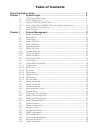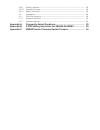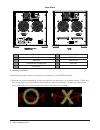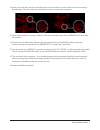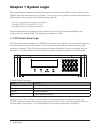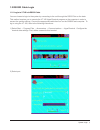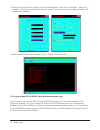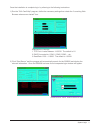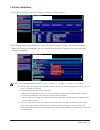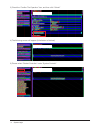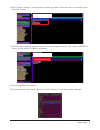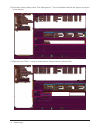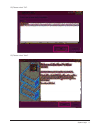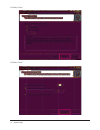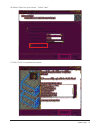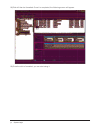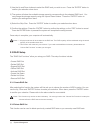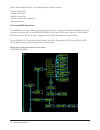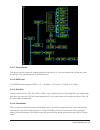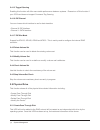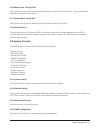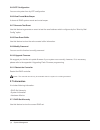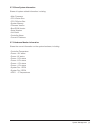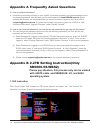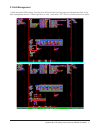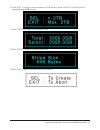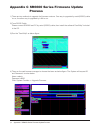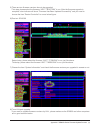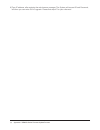Summary of SR6600 Series
Page 1
Sr6600 series user manual v5.0 (september, 2010).
Page 2: Table Of Contents
Table of contents quick installation guide……………………................................................…… 5 chapter 1 system login........................................................................... 8 1.1 lcd control panel login ........................................................................
Page 3
2.6.9 modify password ................................................................................................ 28 2.6.10 upgrade firmware ............................................................................................. 28 2.6.11 restart controller ..................................
Page 4: Forewords
Forewords about this manual thank you for using products from raidon technology, inc. This manual will introduce the raidon sr6600 series product. Before using raidon sr6600 series, youareadvisedtoreadthismanualfirst.Allinformationcontainedinthismanualhasbeencarefully confirmedbeforeprinting,butthea...
Page 5
Sr6600 series quick installation guide 1. Package contents after opening the external packaging it should contain the following components: item quantity sr6600 unit 1 removable hdd rack 5 usb cable 1 (sr6600-5s-wbs2 only) esata cable 1 (sr6600-5s-wbs2 only) firewire 800 (1394b) cable 1 (sr6600-5s-w...
Page 6: Wbs1(A)
Rear view wbs2 u3 1 power input 2 power on/off 3 cooling fan 4 rs232 port 5 lan port 6 esata port 7 firewire 800 (1394b) port 8 usb port 9 scsi port 2. Hardware installation please follow the steps below to complete the installation of the sr6600 hardware. 1) remove the external packaging, remove th...
Page 7
2) install your hard disks into the removable rack and secure them in place with the screws included in the parts bag. This will protect your hard disk from any unnecessary movement. 3) once the hard disks have been installed, insert the removable racks into the sr66000 unit and close the handles. 4...
Page 8: Chapter 1 System Login
Chapter 1 system login after completing the hardware installation process you must then set the raid level and volume, or the sr6600willnotberecognizedbythecomputer.Youcanlogintothesystemtoperformconfigurationand administration tasks using any of the three following methods: •the lcd control panel m...
Page 9
1.2 rs2323 cable login 1.2.1 login to vt100 via rs232 cable you can choose to login to the system by connecting to the unit through the rs232 port on the back. This method requires you to execute the vt-100 hyperterminal program on the computer in order to access the system settings. Connect the app...
Page 10
3)configuretherelevantdatasettings(refertothetablebelow).Oncesetupiscomplete,selectfile→ contentt→settingsandsettheterminalmodetovt100.Oncethesettingshavebeensetselect“ok” to make the connection. 4) once connected, enter the password to log in. Default password: 0000 1.2.2 login to web gui via rs232...
Page 11
Once the installation is complete log in by referring to the following instructions: 1)runthe“gui-com2http”program,definethenecessarysettingsthencheckthe“launchingweb browser when server started!” box. Explanation of settings 1. Tcp port: a value between 1~65535. The default is 81. 2. Raid connected...
Page 12
3) after entering the account and password the setup screen will be shown.. 1.3 login to web gui via lan port if you choose to log into the web gui over a lan connection, please connect the sr6600 to the network and the sr6600 will automatically acquire an ip address from your dhcp server. If an ip ...
Page 13
1.4 quick installation 1) click “quick function” and “quick create” will pop up. Click to enter it. 2) this screen displays total number of disks, raid mode, capacity of disk, and initialization mode. Basic setups require no changes. You may simply follow the default settings (user may also make cha...
Page 14
3)checkthe“confirmtheoperation”box,andthenclick“submit” 4)thefollowingscreenwillappear.(initializationisfinished) 5) please select “restart controller” under “system controls”. 14 system login.
Page 15
6) click “restart controller”, and the following screen will appear. Check the option in the red box, and then click “submit” 7) after this screen appears, check the option in the red box again, and then click “submit”.Sr6600 will restart, and the setup of sr6600 is completed. 8) connect sr6600 with...
Page 16
10) as shown below, please select “disk management”. The unformatted hard disk will appear (as shown in the red box). 11) right-click the “disk 1” to pop up three options. Please execute “initialize disk”. 16 system login.
Page 17
12)pleaseselect“ok”. 13) please select “next”. System login 17.
Page 18
14) select “next”. 15) select “next”. 18 system login.
Page 19
16) select “perform a quick format”、select “next”. 17) click “finish” to complete the process. System login 19.
Page 20
18) disk will then be formatted. Once it is completed, the following screen will appear. 19) once the disk is formatted, you can start using it. 20 system login.
Page 21: Chapter 2 System Management
Chapter 2 system management 2.1 system architecture quick volume and raid set setup → raid set functions → create raid set → delete raid set → expand raid set → activate raid set → create hot spare → delete hot spare → rescue raid set volume set functions → create volume set → delete volume set → mo...
Page 22
2) use the up and down buttons to select the raid level you wish to use. Press the “enter” button to confirmyourselectionwhendone. 3) the system will show the available storage capacity corresponding to the selected raid level. You can change the storage capacity using the up and down buttons. Press...
Page 23
2.3.3 expand raid set this function allows the user to directly expand the capacity of a raid set currently in use without having to delete the current raid set before rebuilding. Notes : 1. The newly added capacity must have a volume set up before it can be used. This can be performed through “volu...
Page 24
Under “volume set functions”, the available setup functions include: •createvolumeset •deletevolumeset •modifyvolumeset •checkvolumesetconsistency •stopvolumeset 2.4.1 create raid volume set the sr6600-5s-u3 uses a difference interface from the other models so information available under this functi...
Page 25
2.4.1.1 volume name the default volume name will always appear as volume set. #. You can rename the volume set name providing it does not exceed the 15 characters limit. 2.4.1.2 raid level the sr6600 series supports raid0, 1+0, 1+0+spare, 3, 3+spare, 5, 5+spar, 6, 6+ spare 2.4.1.3 strip size youcans...
Page 26
2.4.1.5 tagged queuing enabling this function will offer more stable performance between systems. Please turn off this function if your scsi card does not support command tag queuing. 2.4.1.6 ide channel you can choose which interface to use for data transfers: •channel0:ideinterface •channel1:satai...
Page 27
2.5.2 modify pass through disk thisfunctioncanbeusedtomodifythesettingsforthecurrentpassthroughdisk.Oncemodifiedthe hardware information will be shown. 2.5.3 delete pass through disk thisfunctioncanbeusedtodeletethecurrentlydefinedpassthroughdisk. 2.5.4 identify device to avoid the removal of the wr...
Page 28
2.6.5 ntp configuration youcansetsystemtimebyntpconfiguration 2.6.6 view events/mute beeper it shows all raid system events and mute beeper. 2.6.7 generate test event usethisfeaturetogenerateaneventtotesttheemailaddresswhichconfiguresbythe“altertbymail config”option. 2.6.8 clear event buffer use thi...
Page 29
2.7.2 show system information shows all system related information, including: •mainprocessor •cpuicachesize •cpudcachesize •systemmemory •firmwareversion •bootromversion •serialnumber •unitserial •controllername •currentipaddress 2.7.3 hardware monitor information shows the current information on t...
Page 30: Sr6600-5S-Wbs2)
Appendix a frequently asked questions q:howtoupdatethefirmware? A: ifeverythingisworkingnormallyonyoursystem,afirmwareupgradeisnotrecommendedtoavoid unnecessaryproblems.Newfirmwarecanbedownloadedfrom www.Raidon.Com.Tw. Before updatingthefirmware,werecommendthatyoucontactcustomersupportorsendane-mail...
Page 31
2. Disk management 1) after complete raid setting, the hard drive will be divided into two parts and showed two disks in the disk management column. Please right click on disk 1 and select ”gpt disk” to combine these two disks. Appendix b 2.2tb setting instruction(only sr6600-5s-wbs2) 31.
Page 32
2) format the disk to complete the process. 3. Lcm operating instruction 1) after entering the password and “quick volume and raid set setup” appears, please press ”enter”. 2) select “raid mode’ and press “enter”. 32 appendix b 2.2tb setting instruction(only sr6600-5s-wbs2).
Page 33
3) press “esc” is to set the volume supporting 2.2tb capacity; press “enter” is to set the volume supporting over 2.2tb capacity 4)press“enter”toconfirmtheavailablevolume. 5)press“enter”toconfirmavailablestripesize. 6)press“esc”tocancelandpress“enter”toconfirm. Appendix b 2.2tb setting instruction(o...
Page 34: Process
Appendix c sr6600 series firmware update process 1)therearetwomethodstoupgradethefirmwareversions.Onewayisupgradedbyserial(rs232)cable to run, the other way is upgraded by lan to run. 2) from rs232 cable please connect sr6x00 and pc by serial (rs232) cable, then install the software”com2http” includ...
Page 35
5)therearetwofirmwareversionshavetobeupgraded. Firststep,pleaseselectthefirmware“arc****boot.Bin”torun.Afterthefirmwareupgradeis complete, a bar indicator will show “firmware has been updated successfully” and you need to choosetheitem“restartcontroller”torunasbelowfigure. 6) restart sr6600 secondst...
Page 36
9) type ip address, after entering the web browser manager. The system will request id and password, andthenyoucanenterguitoupgrade.Pleasefindstep4-7foryourreference. 36 appendix c sr6600 series firmware update process.