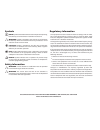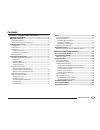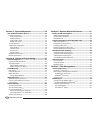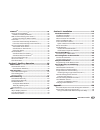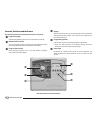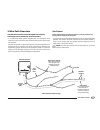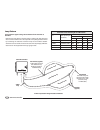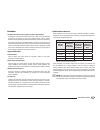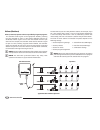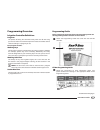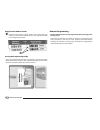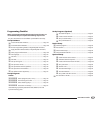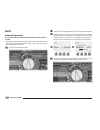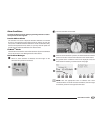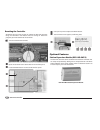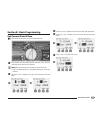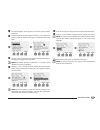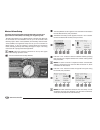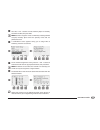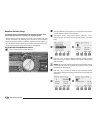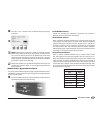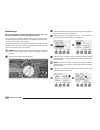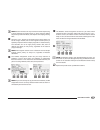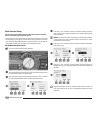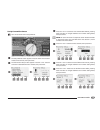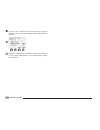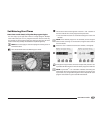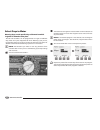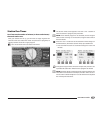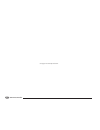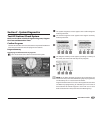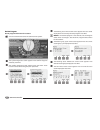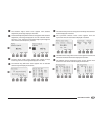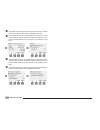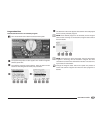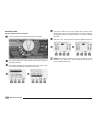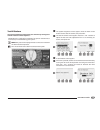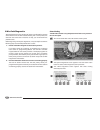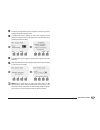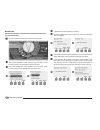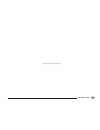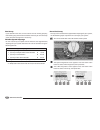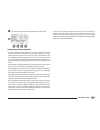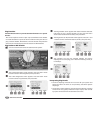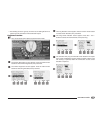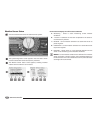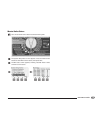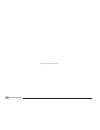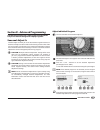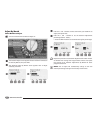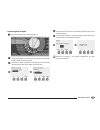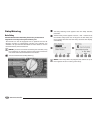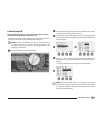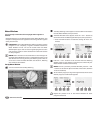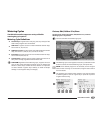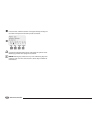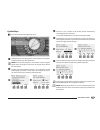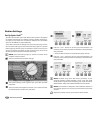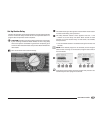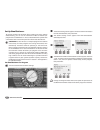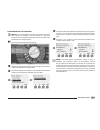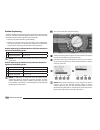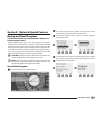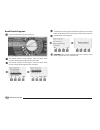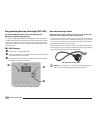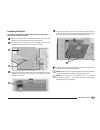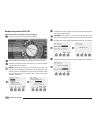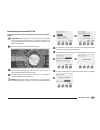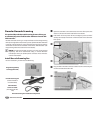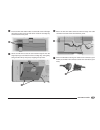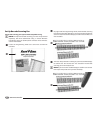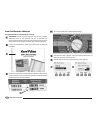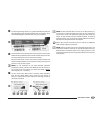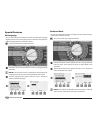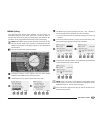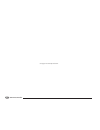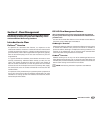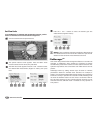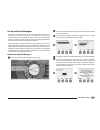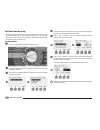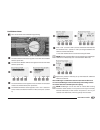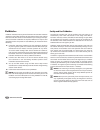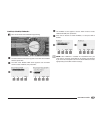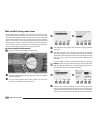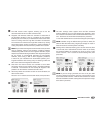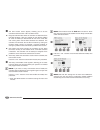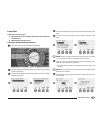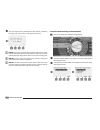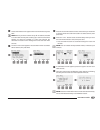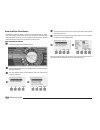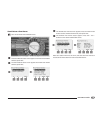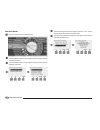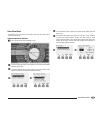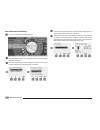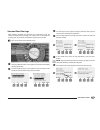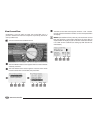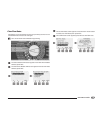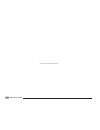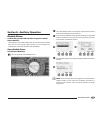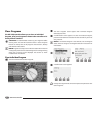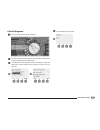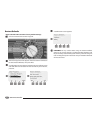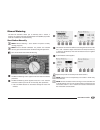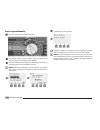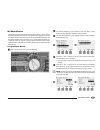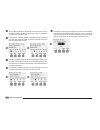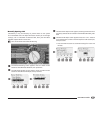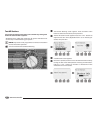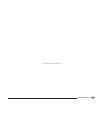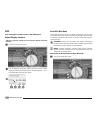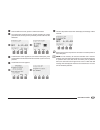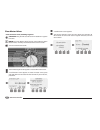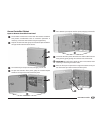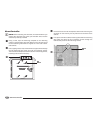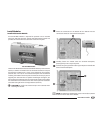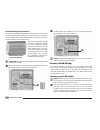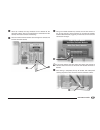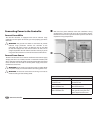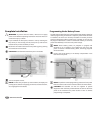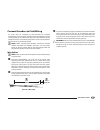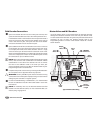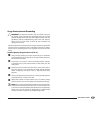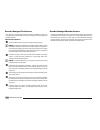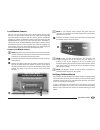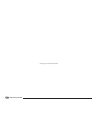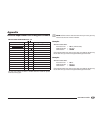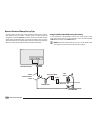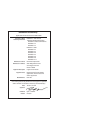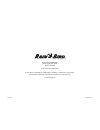- DL manuals
- Rain Bird
- Controller
- ESP-LXD
- Installation, Programming & Operation Manual
Rain Bird ESP-LXD Installation, Programming & Operation Manual
Summary of ESP-LXD
Page 1
Esp-lxd controller installation, programming & operation guide.
Page 2
Symbols b b note: symbol is intended to alert the user to important operating, functionality or maintenance or installation instructions. B c warning: symbol is intended to alert the user to the presence of electricity within the controller which may constitute a risk of electronic shock or other ha...
Page 3: Contents
I esp-lxd controller contents section a - introduction & overview ................... 1 welcome to rain bird .......................................................1 esp-lxd controller ..........................................................1 controller features ......................................
Page 4
Ii esp-lxd controller section c - system diagnostics .......................... 29 test all stations/check system ......................................29 confirm programs .................................................................................29 program summary ...............................
Page 5
Iii esp-lxd controller flowatch tm .....................................................................82 set up and use flowatch tm .............................................................82 enable (or disable) flowatch tm .................................................83 seef and self sett...
Page 6
This page intentionally left blank.
Page 7
1 esp-lxd controller section a - introduction & overview welcome to rain bird thank you for purchasing your new state-of-the-art rain bird esp-lxd controller. For over seven decades rain bird has led the irrigation industry in meeting water management needs by providing the highest quality products ...
Page 8
2 esp-lxd controller d display displays time of day during normal operation; shows commands during programming; shows active station and remaining run time during watering e programming buttons press buttons to enter and change program information. B l press and hold buttons to accelerate settings f...
Page 9
3 esp-lxd controller 2-wire path overview the esp-lxd controller with 2-wire path has some key advantages over traditionally wired controllers. In a traditionally wired system, separate wires are required for each valve which can be no further than a few hundred yards or meters from the controller. ...
Page 10
4 esp-lxd controller loop pattern a loop pattern supports the greatest distance from controller to decoders. However the loop pattern requires that the 2-wire path loop back and return to the controller. The critical path for a loop design is determined by calculating the distance around the loop to...
Page 11
5 esp-lxd controller decoders the esp-lxd controls your irrigation system using decoders. A decoder is a device which attaches to the 2-wire path and performs a task such as opening a valve for irrigation. Some, such as sensor decoders can be used to provide weather sensor status to the controller. ...
Page 12
6 esp-lxd controller the esp-lxd lets you set a delay between stations. For example, if you set a one minute delay, station 1 will run until finished, followed by a one minute delay. Then station 2 will run, followed by another one minute delay, and so on. See section d, station delay for more detai...
Page 13
7 esp-lxd controller programming overview irrigation controller definitions programs the process of telling the controller exactly when and for how long you want to water. The controller opens and closes the remote control valves according to a program you set. Each program contains: watering days t...
Page 14
8 esp-lxd controller apply decoder address labels c follow the instructions to apply station, master valve, flow and weather sensor decoder address labels in the appropriate fields on the programming guide. 3 storing the programming guide return the programming guide to a permanent, safe location wh...
Page 15
9 esp-lxd controller programming checklist when programming the esp-lxd controller for the first time, it is recommended that you complete the following steps in order. For your convenience a check-off box is provided for each step. Set up hardware 1 1 install lxd decoder module .......................
Page 16
10 esp-lxd controller auto automatic operation the controller will operate automatically with the controller dial set to auto. If you forget to return the dial to auto, the controller will automatically continue to run programs, unless the dial is set to the off position when all irrigation is cance...
Page 17
11 esp-lxd controller alarm conditions an alarm condition can occur when programming omissions or other issues prevent normal irrigation. Decoder address alarms the controller will alarm if duplicate decoder addresses are entered for one or more weather sensors, flow sensors or stations. To clear th...
Page 18
12 esp-lxd controller resetting the controller sometimes you may want to reset (or reboot) the esp-lxd controller. Using the controller’s reset feature does not change or delete the programs you have loaded into the controller. B g turn the controller dial to auto. A open the controller outer cabine...
Page 19
13 esp-lxd controller section b - basic programming set current date & time b g turn the controller dial to set current date and time. A the set date and time screen appears. Press the + and – buttons to set the current hour; then press next. B b note: be sure to set the hour correctly to either am ...
Page 20
14 esp-lxd controller program select switch always begin programming by setting the program select switch to the desired program. Four independent programs, a, b, c and d are available in the esp- lxd controller. Multiple programs allow you to set watering schedules to meet different requirements fo...
Page 21
15 esp-lxd controller a the setup wizards screen appears with valve types selected; press next. B the valve type setup screen appears. Press the + and – buttons to choose a name for the first valve type (v1 is default); then press next. 1 2 c press the + and – buttons to select the quantity of solen...
Page 22
16 esp-lxd controller master valves setup the master valves setup wizard tells the esp-lxd controller what types of master valves (mvs) are used by your irrigation system. The esp-lxd supports up to 5 master valves or pumps. Each mv must be connected to a field decoder and set up in the controller. ...
Page 23
17 esp-lxd controller e press the + and – buttons to select normally open or normally closed for the mv; then press next. B b note: standard irrigation valves are normally closed (powered to open). Normally open valves are specialty valves that are powered to close. F a confirmation screen appears a...
Page 24
18 esp-lxd controller weather sensors setup the weather sensor setup wizard tells the esp-lxd controller what types of weather sensors are used by your irrigation system. Weather sensors are not required for the esp-lxd controller, but they increase functionality by allowing you to prevent or pause ...
Page 25
19 esp-lxd controller e press the + and – buttons to set the desired settling time; then press next. 5 b b note: settling time is how long a weather condition must last before the controller takes action. For example, if a freeze sensor has a 5 minute settling time then the temperature would have to...
Page 26
20 esp-lxd controller station setup the station setup wizard tells the esp-lxd controller how many and what type of stations are used by your irrigation system. Each valve within an irrigation system is referred to as a station. Be sure to note the location of each station on the programming guide s...
Page 27
21 esp-lxd controller b b note: station priorities are only used when station sequencing is set to sequence by station priority. If you’re using the default sequence by station numbers, then skip the next step by pressing next. E press the + and – buttons to set station priority. Each station can be...
Page 28
22 esp-lxd controller flow sensors setup the flow sensor setup wizard tells the esp-lxd controller what flow sensors are used by your irrigation system. Flow sensors are not required for the esp-lxd controller, but they add functionality by alerting you to abnormally high or low flow rates and even ...
Page 29
23 esp-lxd controller set up custom flow sensor b g turn the controller dial to setup wizards. A the setup wizards screen appears. Press the down arrow button to select flow sensors; then press next. B the flow sensor setup screen appears. Press the + and – buttons to enter the desired flow sensor n...
Page 30
24 esp-lxd controller g press the + and – buttons to enter the mv you wish to assign to the flow sensor. Each assigned flozone will be shown below the mv field. 7 b e repeat this process to set up additional custom flow sensors. Be sure to note each flow sensor on your programming guide for future r...
Page 31
25 esp-lxd controller set watering start times start times are the time(s) of day that the program begins. You can assign up to eight start times to a single program. Multiple start times allow you to run a program more than once on each day. For example, if you’re growing new lawn seed, you may wan...
Page 32
26 esp-lxd controller select days to water watering days are the specific days of the week on which irrigation is allowed to take place. The esp-lxd controller can be programmed to irrigate on different days, dates and cycles. Regardless of which watering cycle you set, the controller will only irri...
Page 33
27 esp-lxd controller station run times run times are the number of minutes (or hours and minutes) that each station runs. Once your stations are set up, you will want to assign irrigation run times for each one. Station run times are particular to programs; so typically stations are set for a singl...
Page 34
28 esp-lxd controller this page intentionally left blank.
Page 35
29 esp-lxd controller section c - system diagnostics test all stations/check system review and confirm scheduled irrigation programs, program run times and station run times. Confirm programs the esp-lxd controller can make calculations and provide feedback on start times and total run times for pro...
Page 36
30 esp-lxd controller review program review program information for a station: b g turn the controller dial to test all stations/check system. A the system diagnostics screen appears with confirm programs selected; press next. B the confirm programs screen appears. Press the down arrow button to sel...
Page 37
31 esp-lxd controller g the seasonal adjust review screen appears with seasonal adjustment percentage displayed. Press next. H the seasonal adjust by month review screen appears with seasonal adjustment percentage displayed for the first allowed month. Press the + and – buttons to see seasonal adjus...
Page 38
32 esp-lxd controller o the water window review screen appears with water window open time, close time and duration displayed. Press next. P the maximum number of simulstations for program review screen appears with the maximum number of stations that can operate simultaneously for that program are ...
Page 39
33 esp-lxd controller program run time review total run time for an individual program: b g turn the controller dial to test all stations/check system. A the system diagnostics screen appears with confirm programs selected; press next. B the confirm programs screen appears. Press the down arrow butt...
Page 40
34 esp-lxd controller station run time review total run time for all stations: b g turn the controller dial to test all stations/check system. A the system diagnostics screen appears with confirm programs selected; press next. B the confirm programs screen appears. Press the down arrow button to sel...
Page 41
35 esp-lxd controller test all stations you can test all stations connected to your controller by running each of them in station number sequence. Sometimes this is useful after installation, for general maintenance or as a first step in troubleshooting your system. B b note: only stations with prog...
Page 42
36 esp-lxd controller 2-wire path diagnostics although finding the exact location of issues in the field often requires some amount of in-the-field troubleshooting with a clamp meter, the controller has some built-in features to help you narrow down the possible issues. Before beginning 2-wire path ...
Page 43
37 esp-lxd controller c the short finding mode screen will appear. Press the on button to begin the short finding process. D a confirmation screen appears to warn that irrigation will be disabled during the short finding process. Press and hold yes to proceed with short finding. 3 4 e a confirmation...
Page 44
38 esp-lxd controller decoder test the esp-lxd controller may be able to provide specific information on particular decoders. B g turn the controller dial to test all stations/check system. A the system diagnostics screen appears. Press the down arrow button to select 2-wire diagnostics; then press ...
Page 45
39 esp-lxd controller this page intentionally left blank.
Page 46
40 esp-lxd controller line survey if you determine that one or more stations are not working properly, then before going into the field to address the issue you can take steps at the controller starting with a line survey. Calculate system amperage for the line survey it’s helpful to know what the t...
Page 47
41 esp-lxd controller c the line survey results will be displayed on a single screen. 3 interpreting line survey results a and b represent the two phases of the 2-wire control system (not the two wires in the 2-wire path). The voltage1 reading for a normal healthy system is typically in the +14.0 to...
Page 48
42 esp-lxd controller ping decoders the esp-lxd controller can provide detailed information on a specific decoder. This can be helpful to narrow a repair trip into the field to one decoder or a set of decoders on a particular branch of the two wire path. You can ping a station decoder, mv decoder or...
Page 49
43 esp-lxd controller b l the holding current is typically 10 ma or less. A reading of 50 ma or greater typically indicates a shorted decoder output. Ping sensor decoder b g turn the controller dial to test all stations/check system. A the system diagnostics screen appears. Press the down arrow butt...
Page 50
44 esp-lxd controller weather sensor status b g turn the controller dial to test all stations/check system. A the system diagnostics screen appears. Press the down arrow button to select wthr sensor status; then press next. B the weather sensor status screen appears, showing installed weather sensor...
Page 51
45 esp-lxd controller master valve status b g turn the controller dial to test all stations/check system. A the system diagnostics screen appears. Press the down arrow button to select wthr sensor status; then press next. B the mv status screen appears, showing installed master valves and their curr...
Page 52
46 esp-lxd controller this page intentionally left blank.
Page 53
47 esp-lxd controller section d - advanced programming the esp-lxd controller has a wide variety of advanced but easy-to-use features designed to simplify irrigation. Seasonal adjust % seasonal adjust % allows you to use the heaviest irrigation season as a baseline and adjust to lesser amounts of wa...
Page 54
48 esp-lxd controller adjust by month select months to adjust b g turn the controller dial to seasonal adjust %. A the seasonal adjust screen appears. Press the down arrow button to select by month; then press next. B the seasonal adjust by month screen appears with % adjust selected; press next. 1 ...
Page 55
49 esp-lxd controller select programs to adjust b g turn the controller dial to seasonal adjust %. A the seasonal adjust screen appears. Press the down arrow button to select by month; then press next. B the seasonal adjust by month screen appears. Press the down arrow button to select select pgms; ...
Page 56
50 esp-lxd controller delay watering rain delay the esp-lxd controller’s rain delay feature lets you discontinue irrigation for a few days after a period of heavy rain. The esp-lxd can also be equipped with an optional rain bird et manager cartridge to automatically calculate and automate rain shutd...
Page 57
51 esp-lxd controller calendar day off you can schedule certain days of the year as non-irrigation, such as holidays when landscape may receive heavy use. The esp-lxd controller can be programmed to suspend irrigation on a particular calendar date, up to 5 different days of the year. B b note: calen...
Page 58
52 esp-lxd controller water windows you can specify certain times of the day/night when irrigation is allowed. Otherwise watering is not allowed outside these “water windows”. This is helpful to comply with local regulations which may prohibit irrigation during certain hours. B d caution: be sure a ...
Page 59
53 esp-lxd controller watering cycles the esp-lxd controller supports a variety of flexible watering day cycle options. Watering cycle definitions b custom days: irrigation starts every day; but only on days of the week where program starts are allowed. B odd dates: irrigation starts on all odd numb...
Page 60
54 esp-lxd controller c press the next and back buttons to navigate through the days of the week and repeat the selection process as desired. 3 b e change the program select switch and repeat this process to set watering cycles for other programs as desired. B b note: watering day selections carry o...
Page 61
55 esp-lxd controller cyclical days b g turn the controller dial to watering cycles. A the watering cycle screen appears. Press the down arrow button to select cyclical days; then press next. B b note: if the desired program is not selected, use the program select switch to change it. See section b,...
Page 62
56 esp-lxd controller station settings set up cycle+soak tm the esp-lxd controller cycle+soak feature allows water to be applied to stations intermittently and without creating complex programs. It can apply to any station and is useful for locations such as hillsides which can be difficult to irrig...
Page 63
57 esp-lxd controller set up station delay the esp-lxd controller can be programmed to include a delay between stations. This feature delays the start of the next sequential station in a program after the previous station completes. B d caution: consider using short station delay times, particularly...
Page 64
58 esp-lxd controller set up simulstations tm to prevent the esp-lxd controller from irrigating too many stations simultaneously, you can set the maximum number of stations per program that are allowed to run. This can be beneficial for systems with a small water source and to help ensure uniform wa...
Page 65
59 esp-lxd controller set simulstations tm for controller b b note: the lxd simulstations settings will supersede program- level settings. For example, if the lxd setting is 2 but three programs have a maximum setting of 4, then only 2 stations will be allowed to run simultaneously. B g turn the con...
Page 66
60 esp-lxd controller station sequencing the esp-lxd offers advanced programming features to optimize water windows. The station sequencing option allows you to select from two methods of station sequencing for program operation: b l sequence by station number (system default). B l sequence by stati...
Page 67
61 esp-lxd controller section e - options & special features backup and recall programs the esp-lxd controller comes standard with a simple to use backup programs feature. Backup programs allows you to save your programs as contractor default and then recall them at a later time. It also includes a ...
Page 68
62 esp-lxd controller recall default programs b g turn the controller dial to special features. A the special features screen appears. Press the down arrow button to select backup programs; then press next. B the backup programs screen appears. Press the down arrow button to select recall programs; ...
Page 69
63 esp-lxd controller delayed recall use the delayed recall feature to automatically replace the currently loaded programs with a previously stored program at a future date. B d caution: once current programs have been replaced with the delayed recall feature, they can not be restored. B g turn the ...
Page 70
64 esp-lxd controller programming backup cartridge (pbc-lxd) the optional pbc-lxd allows you to manage multiple backups of irrigation programming. An optional programming backup cartridge (pbc-lxd) is available for the esp-lxd controller which allows you to create and restore multiple backups of irr...
Page 71
65 esp-lxd controller installing a pbc-lxd the programming backup cartridge (pbc-lxd) gets installed in the back of the controller front panel. A open the controller outer cabinet door and inner front panel. See section h, access controller cabinet for more details. B press down on the top-latch of ...
Page 72
66 esp-lxd controller backup programs to pbc-lxd follow this procedure to backup irrigation programs. B g turn the controller dial to etm/iq/pbc settings. A the pbc main menu appears with backup selected; press next. B the pbc backup screen appears. Press the + or – buttons to choose a backup file; ...
Page 73
67 esp-lxd controller restore programs from pbc-lxd follow this procedure to restore irrigation programs from a previous backup. B d caution: restore deletes all current programs and replaces them with stored programs from the selected backup file. It’s recommended to create a temporary backup of cu...
Page 74
68 esp-lxd controller decoder barcode scanning the optional decoder barcode scanning feature allows you to automatically enter field decoder addresses into the esp- lxd controller. Decoder barcode scanning is an optional feature of the programming backup cartridge (pbc-lxd) that lets you set up fiel...
Page 75
69 esp-lxd controller d ensure the pbc-lxd ribbon cable is connected to the knife-edge connector located at the top-left corner inside the cartridge bay of the controller front panel. 4 e orient the pbc-lxd so that the two bottom hinges fit into the hinge openings at the bottom of the cartridge bay....
Page 76
70 esp-lxd controller set up barcode scanning pen the barcode scanning pen requires initial setup before using. B b note: the optional barcode scanning pen must be purchased separately. Rain bird recommends using a unitech ms100-2 barcode pen with 9 pin (female) serial connector. Go to www.Ute. Com ...
Page 77
71 esp-lxd controller test barcode scanning pen a locate the programming guide that came with the esp-lxd controller. 1 b g turn the controller dial to etm/iq/pbc settings. B the pbc main menu appears. Press the down arrow button to select test barcode pen; then press next. C the pbc test barcode pe...
Page 78
72 esp-lxd controller scan field decoder addresses set up field decoders automatically by scanning. B d caution: barcode scanning replaces any previous decoder addresses stored in the controller. Be sure to complete the previous test barcode scanning pen process before starting as the test process w...
Page 79
73 esp-lxd controller e on the programming guide, scan a station number barcode and corresponding station decoder address label in sequence. You’ll hear audible beep(s) to confirm when scans are successful. 5 f the successful scan screen appears and the station # and decoder # fields will be updated...
Page 80
74 esp-lxd controller special features set language you can set the esp-lxd controller to one of six supported languages; english, spanish, french, portuguese, italian or german. Changes to the default language affect all screens and menus. B g turn the controller dial to special features. A the spe...
Page 81
75 esp-lxd controller nomv cycling since normally open master valves (nomvs) are always open, it’s sometimes helpful to cycle them closed for a minute in order to maintain the continuity of your valve diaphragms and solenoids. The controller can be programmed to perform this task automatically. B b ...
Page 82
76 esp-lxd controller this page intentionally left blank.
Page 83: Section F - Flow Management
77 esp-lxd controller section f - flow management the esp-lxd controller offers a wide variety of flow-related functionality to utilize your system more efficiently, with or without additional flow sensing hardware. Introduction to flow flozones tm overview to optimize the controller’s flow features...
Page 84
78 esp-lxd controller set flow units to use flomanager or flowatch with the esp-lxd controller, you first need to set the measurement units for flow management. B g turn the controller dial to special features. A the special features screen appears. Press the down arrow button to select set flow uni...
Page 85
79 esp-lxd controller set up and use flomanager tm if you have not already done so, use the setup wizards to set up all master valves and their flozones. It’s not necessary to install or set up flow sensors to use flomanager, but if you do have this hardware present it’s usually helpful to set it up...
Page 86
80 esp-lxd controller set flow rates manually allowing the controller to learn flow automatically is the easiest, most accurate method to enter flow readings. However, you can manually enter flow rates for one or more stations or flow zones before or after an automatic learn flow exercise. Set stati...
Page 87
81 esp-lxd controller set flozone tm rates b g turn the controller dial to module programming. A the smart module pgm screen appears with flow smart module selected; press next. B the flow smart module pgm screen appears with set flow rates selected; press next. 1 2 c the set flow rates screen appea...
Page 88
82 esp-lxd controller flowatch tm flowatch unleashes the true power of the esp-lxd controller. Flowatch compares current flow conditions to expected learned or user-entered flow rates and takes various actions based on your settings and input. Since current flow conditions are required, flowatch can...
Page 89
83 esp-lxd controller enable (or disable) flowatch tm b g turn the controller dial to module programming. A the smart module pgm screen appears with flow smart module selected; press next. B the flow smart module pgm screen appears. Use the down arrow to select flowatch; then press next. 1 2 c the f...
Page 90
84 esp-lxd controller seef and self settings and actions to most effectively use flowatch, you will want to first set your seef and self thresholds and actions. Seef stands for seek and eliminate excessive flow and deals with how you want your controller to respond when excessive flow is occurring, ...
Page 91
85 esp-lxd controller f the seef actions screen appears, allowing you to set the controller’s behavior when a seef condition exists. A. Diagnose and eliminate allows the controller to determine if the high flow condition is due to a problem on the mainline (broken pipe, stuck valve, etc) or downstre...
Page 92
86 esp-lxd controller i the self actions screen appears, allowing you to set the controller’s behavior when a self condition exists. A. Diagnose and eliminate allows the controller to determine if the low flow condition is due to a problem on the mainline (affects all valves in flozone) or downstrea...
Page 93
87 esp-lxd controller learn flow flozone flow rates are either: a. Automatically set to the highest station flow rate assigned to the flozone, or b. Manually adjusted by the user. Learn flow automatically (all stations) b g turn the controller dial to module programming. A the smart module pgm scree...
Page 94
88 esp-lxd controller g the learn flow starting confirmation screen appears, confirming the delay time until the learn flow operation will start. 7 b b note: to ensure accurate recording of flow rates, do not create any manually-generated flow such as flow created with manually operated quick coupli...
Page 95
89 esp-lxd controller c the set flow rates screen appears with learn flow selected; press next. B b note: ensure you have runtimes set up for all stations included in a learn flow exercise prior to setting up a learn flow. If stations without run times are included in a learn flow exercise, the cont...
Page 96
90 esp-lxd controller view and clear flow alarms occasionally a flow condition in excess of your seef settings or below your self settings will be detected. If your controller is set up to issue alarms for these conditions, the alarm light will illuminate and detailed descriptions of the flow alarm ...
Page 97
91 esp-lxd controller view flozone tm flow alarms b g turn the controller dial to module status. A the smart module status screen appears with flow smart module selected; press next. B the flow module status screen appears with view flow alarms selected; press next. 1 2 c the review/clear alarms scr...
Page 98
92 esp-lxd controller clear flow alarms b g turn the controller dial to module status. A the smart module status screen appears with flow smart module selected; press next. B the flow module status screen appears with view flow alarms selected; press next. 1 2 c the review/clear alarms screen appear...
Page 99
93 esp-lxd controller view flow rates occasionally you may want to view flow rates and their source for a station or flow zone. View flow rates for stations b g turn the controller dial to module status. A the smart module status screen appears with flow smart module selected; press next. B the flow...
Page 100
94 esp-lxd controller view flow rates for flozones tm b g turn the controller dial to module status. A the smart module status screen appears with flow smart module selected; press next. B the flow module status screen appears. Press the down arrow button to select view flow rates; then press next. ...
Page 101
95 esp-lxd controller view and clear flow logs with flowatch enabled, the controller will automatically track the volume of water flowing through the system. This can be useful for checking your actual water consumption against your water bill. B g turn the controller dial to module status. A the sm...
Page 102
96 esp-lxd controller view current flow occasionally it may be useful to check the current flow rate in a particular flozone and how that compares to previously learned or user input flow rates. B g turn the controller dial to module status. A the smart module status screen appears with flow smart m...
Page 103
97 esp-lxd controller clear flow rates occasionally it may be desired to clear the previously learned or user entered flow rates and start all over again. B g turn the controller dial to module programming. A the smart module pgm screen appears with flow smart module selected; press next. B the flow...
Page 104
98 esp-lxd controller this page intentionally left blank.
Page 105
99 esp-lxd controller a the smart module status screen appears. Use the down arrow to select station module(s); then press next. B the lxd station modules screen appears showing all recognized modules. Press back to return to the previous screen or press next to review flow and weather sensors. 1 2 ...
Page 106
100 esp-lxd controller clear programs the esp-lxd controller allows you to clear an individual program, all of your programs or restore the controller to it’s factory default condition. B d caution: it’s recommended to back up your programs before clearing them. The esp-lxd controller’s built in sto...
Page 107
101 esp-lxd controller clear all programs b g turn the controller dial to clear programs. A the clear programs screen appears. Press the down arrow button to select all programs; then press next. B a confirmation screen appears. To clear all programs, press and hold down the yes button for four seco...
Page 108
102 esp-lxd controller restore defaults restore the esp-lxd controller’s factory default settings. B g turn the controller dial to clear programs. A the clear programs screen appears. Press the down arrow button to select restore defaults; then press next. B a confirmation screen appears. To restore...
Page 109
103 esp-lxd controller manual watering the esp-lxd controller allows you to manually start a station, a program, or to open a normally closed master valve (ncmv) to provide water to a flozone for manual watering. Start station manually b b note: manual watering > start station will pause currently r...
Page 110
104 esp-lxd controller start program manually b g turn the controller dial to manual watering. A the manual watering screen appears. Press the down arrow button to select start program; then press next. B the manual watering start program screen appears. Press run to start the program or else press ...
Page 111
105 esp-lxd controller mv water window sometimes you may want to use quick coupling valves or other manual watering methods during times when you are not irrigating. To ensure that these devices have water, you can set up an mv water window. The mv water window works the same way as other water wind...
Page 112
106 esp-lxd controller e the mv manual watering allowed on screen appears. Press the yes button to allow mv manual watering to occur on a given day or press no to exclude that day. F press the next and back buttons to navigate through the days of the week and repeat the selection process as desired;...
Page 113
107 esp-lxd controller manually opening a mv occasionally it may be necessary to provide water to the system for unscheduled tasks. The open mv feature allows you to leverage settings, such as allowable incremental flow, from your mv water window to open mvs for a short time. B g turn the controller...
Page 114
108 esp-lxd controller test all stations you can test all stations connected to your controller by running each of them in station number sequence. Sometimes this is useful after installation, for general maintenance or as a first step in troubleshooting your system. B b note: only stations with pro...
Page 115
109 esp-lxd controller this page intentionally left blank.
Page 116
110 esp-lxd controller off turn off irrigation, master valves or the 2-wire path. Adjust display contrast adjust the contrast settings for the controller display for better visibility. B g turn the controller dial to off. A the all watering off screen appears and the current contrast adjustment sett...
Page 117
111 esp-lxd controller a from the off main screen, press the 2-wire path button. B the 2-wire path on/off screen will appear. Normally the 2-wire path will be on, unless you have previously turned it off. Press the off button. 1 2 c a confirmation screen appears. To turn off the 2-wire path, press a...
Page 118
112 esp-lxd controller close master valves closes all master valves, disabling irrigation. B d caution: using the mv close function will disable all irrigation functions. B b note: the close master valves function closes normally open master valves. Normally closed master valves remain closed. B g t...
Page 119: Section H - Installation
1 2 3 456 113 esp-lxd controller section h - installation install the controller this section explains how to mount the esp-lxd controller on a wall (or mounting surface) and connect the wiring. B b note: an optional metal cabinet (lxmm) and pedestal (lxmmped) are also available for the esp-lxd cont...
Page 120
15 in. (38,1 cm) 14.32 in. (36,4 cm) 12.69 in. (32,2 cm) eye level cabinet depth 5.5 in (14 cm) depending on model 120 or 220/240 v ac wiring in conduit field wiring in conduit wall grade 114 esp-lxd controller select location for controller select a location that: b l is easily accessible b l allow...
Page 121
115 esp-lxd controller access controller cabinet open or remove controller front panel a the controller comes with an outer door lock to deter vandalism and prevent unauthorized access to controller operations. If necessary, unlock the cabinet door using the supplied key. B to open the controller do...
Page 122
116 esp-lxd controller mount controller b b note: before mounting the controller, we recommend that you remove the controller front panel, plus decoder and/or station modules if previously installed. A using a level, tape the mounting template to the mounting surface at approximately eye level. Make...
Page 123
117 esp-lxd controller install modules install lxd decoder module an esp-lxd-m50 module is required for operation and is included with every esp-lxd controller. The esp-lxd-m50 module powers and provides an interface from the controller to the two wire path. Esp-lxd-m50 module the esp-lxd-m50 module...
Page 124
118 esp-lxd controller install station expansion modules the esp-lxd controller comes standard with 50 stations available. This can easily be expanded by adding one or two optional esp-lxd-sm75 station modules. Each station module adds 75 additional stations to increase capacity to 125 or 200 statio...
Page 125
119 esp-lxd controller b locate (or remove) the large knockout on the bottom of the controller cabinet. Attach a conduit fitting to the bottom of the cabinet; then attach conduit to the fitting. C feed the 2-wire communications cable through the conduit and into the controller cabinet. 2 3 d using a...
Page 126
120 esp-lxd controller connecting power to the controller connect ground wire the esp-lxd controller is equipped with built-in electrical surge protection. For this system to function, you must properly ground the controller. B c warning: the ground wire must be connected to provide electrical surge...
Page 127
121 esp-lxd controller b strip the insulation from the three incoming wires to expose approximately 1/2 in (13 mm) of bare wire. C remove the knockout on the bottom of the cabinet below the transformer and attach a 1/2 in (13 mm) conduit fitting to the bottom entrance of the wiring compartment. B b ...
Page 128
122 esp-lxd controller complete installation b c warning: to prevent electrical shock, make sure all supply power is off before completing installation. Electrical shock can cause severe injury or death. A if you removed the front panel, reinstall it now by inserting the top corner pin into the top ...
Page 129
123 esp-lxd controller connect decoders to field wiring all valves must be connected to field decoders for irrigation management by the controller. Decoders must be wired both to a valve and by splicing to the 2-wire path. Splices and field decoders should always be placed in valve boxes (except whe...
Page 130
Line wires 3m dbr/y connectors valve box valve (solenoid) decoder 2-wire cable allow 3’ extra cable length 1 output wires 2 3 4 124 esp-lxd controller field decoder connections a splice one decoder blue wire to the 2-wire path red wire; then splice the other decoder blue wire to the 2-wire path blac...
Page 131
125 esp-lxd controller surge protection and grounding b c warning: the esp-lxd controller and the 2-wire path must be properly surge protected and grounded. Doing so can help prevent damage to the controller and irrigation system and also significantly reduce troubleshooting, repair time and expense...
Page 132
126 esp-lxd controller decoder managed flow sensors flow sensors are managed with sd-210 sensor decoders attached to the 2-wire path. The esp-lxd controller can support and manage up to five flow sensors. Connect flow sensors a install the flow sensors into your irrigation piping system. B b note: f...
Page 133
127 esp-lxd controller local weather sensors esp-lxd can also accept input from a single weather sensor wired directly in to the controller instead of to the 2-wire path. Supported rain bird sensors include the rsd rain sensing device, the wr2-rc wireless rain sensor, the wr2-rfc wireless rain/freez...
Page 134
128 esp-lxd controller this page intentionally left blank.
Page 135: Appendix
129 esp-lxd controller appendix electrical requirement code of magnetic solenoid activation time [ms] x y holding voltage [volts] 30 3 3 1.2 40 4 4 1.7 50 5 5 2.3 60 6 6 2.9 70 7 7 3.5 80 8 8 4.0 90 9 9 4.6 100 a a 5.2 110 b b 5.8 120 c c 6.3 130 d d 6.9 140 e e 7.5 150 f f 8.1 switch code definitio...
Page 136
Fl ow esp-lxd controller 2-wire communications cable pump start relay pump field decoder flow sensor water line sensor decoder 130 esp-lxd controller master valve and pump set-up tips to supply water to the various valves located throughout an irrigation area, systems may use either a master valve o...
Page 137
Declaration of conformity application of council directive: 2004/108/ec standards to which conformity is declared: en55014-1: 2001 class b en55022 radiated emissions en55022 conducted emissions en61000-3-2 en61000-3-3 en55014-2: 2001 en61000-4-2 en61000-4-3 en61000-4-4 en61000-4-5 en61000-4-6 en6100...
Page 138
Rain bird corporation 6991 e. Southpoint road tucson, az 85756 © 2012 rain bird corporation ® ”rain bird”, “simulstations”, “flomanager”, “flowatch”, “flozone” and “cycle+soak” are registered trademarks of rain bird corporation. All rights reserved. Www.Rainbird.Com jan-2012 p/n: 637760-01.