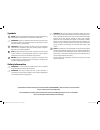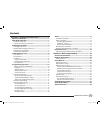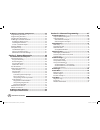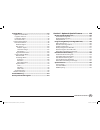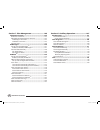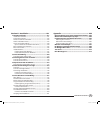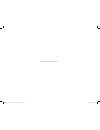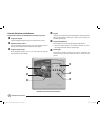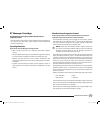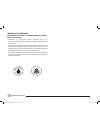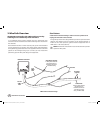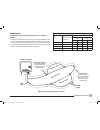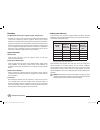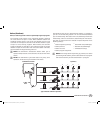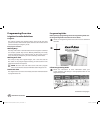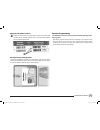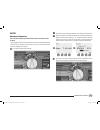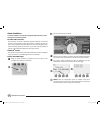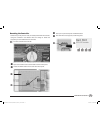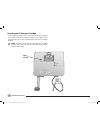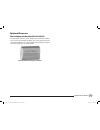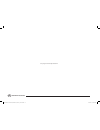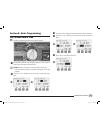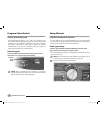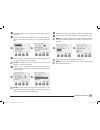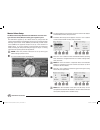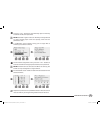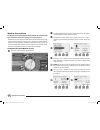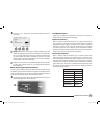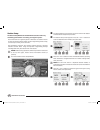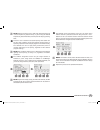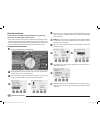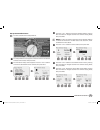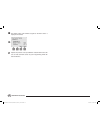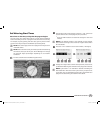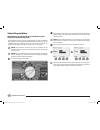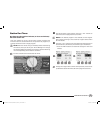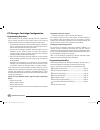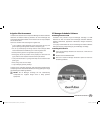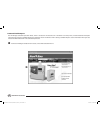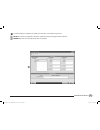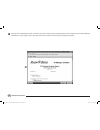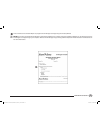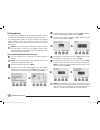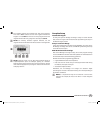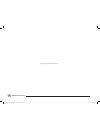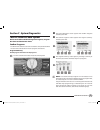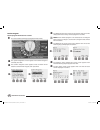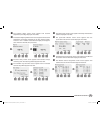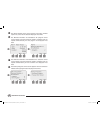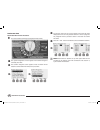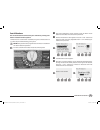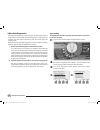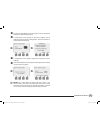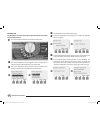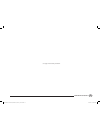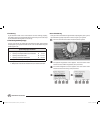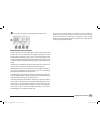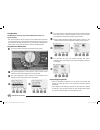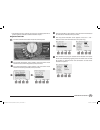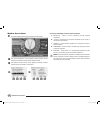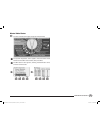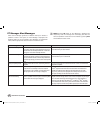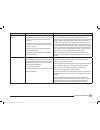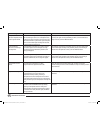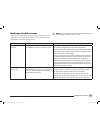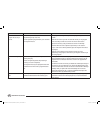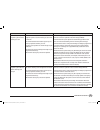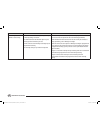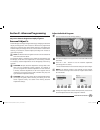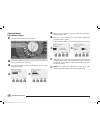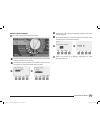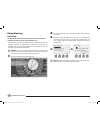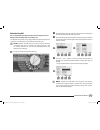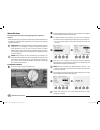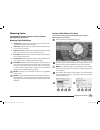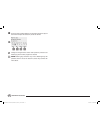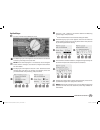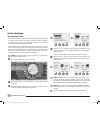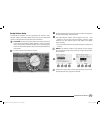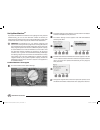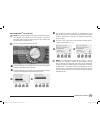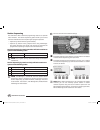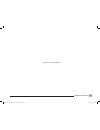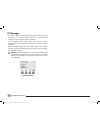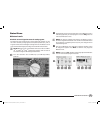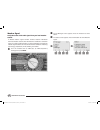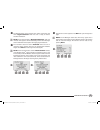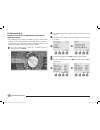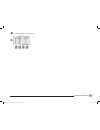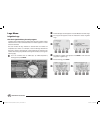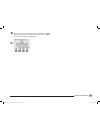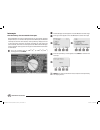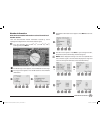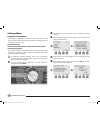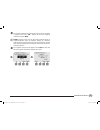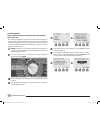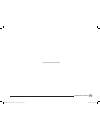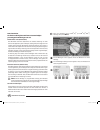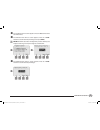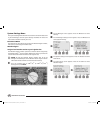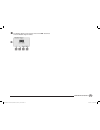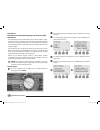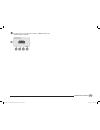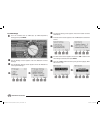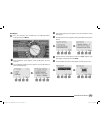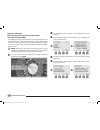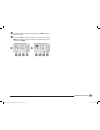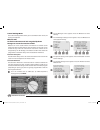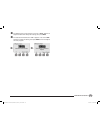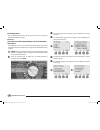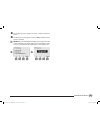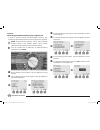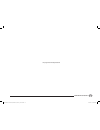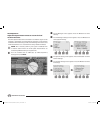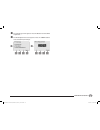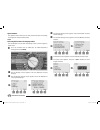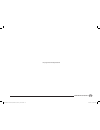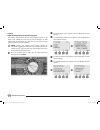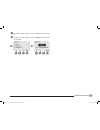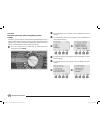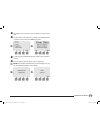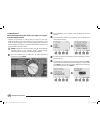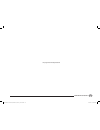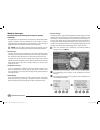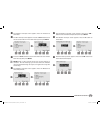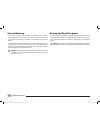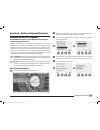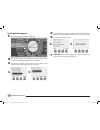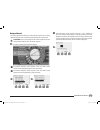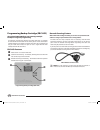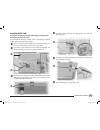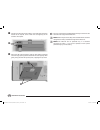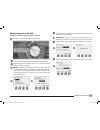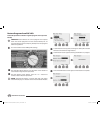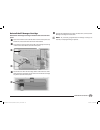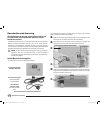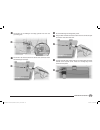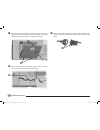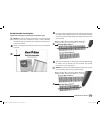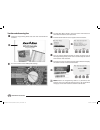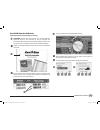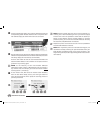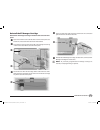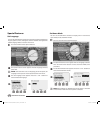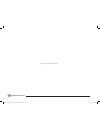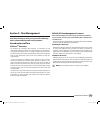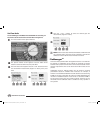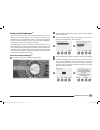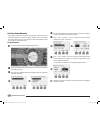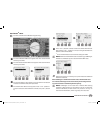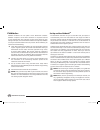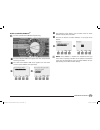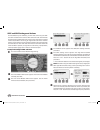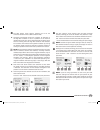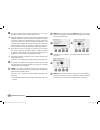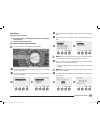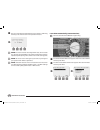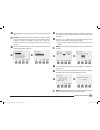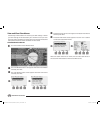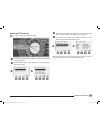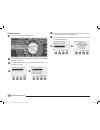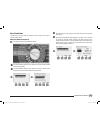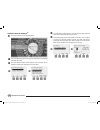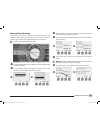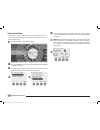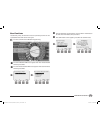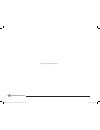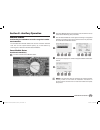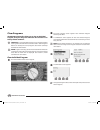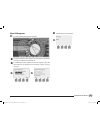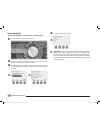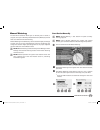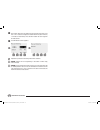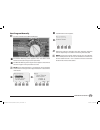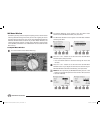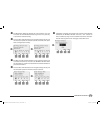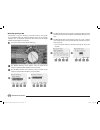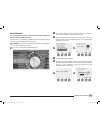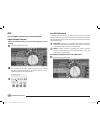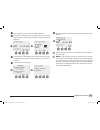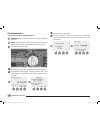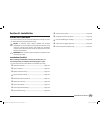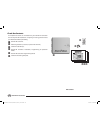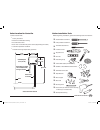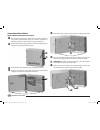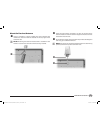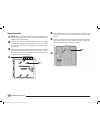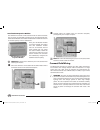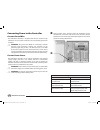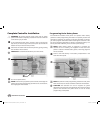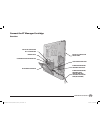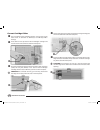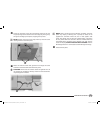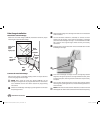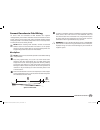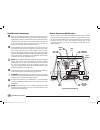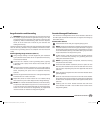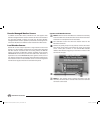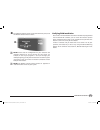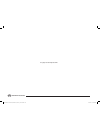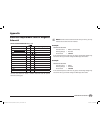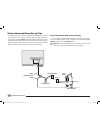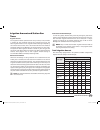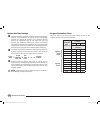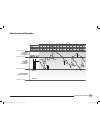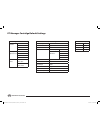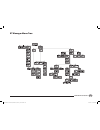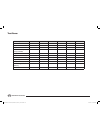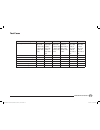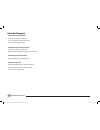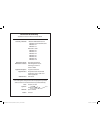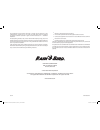- DL manuals
- Rain Bird
- Control Systems
- ESPLXD-ET
- Installation, Programming & Operation Manual
Rain Bird ESPLXD-ET Installation, Programming & Operation Manual
Summary of ESPLXD-ET
Page 1
Esplxd-et controller installation, programming & operation guide esplxd-et user-manual (670504-01) artwork_120716.Indb 1 7/16/2012 3:48:00 pm.
Page 2
Symbols b b note: symbol is intended to alert the user to important operating, functionality or maintenance or installation instructions. B c warning: symbol is intended to alert the user to the presence of electricity within the controller which may constitute a risk of electronic shock or other ha...
Page 3
I esplxd-et controller contents section a - introduction & overview ................... 1 welcome to rain bird .......................................................1 esplxd-et controller ......................................................1 controller features ......................................
Page 4
Ii esplxd-et controller et manager cartridge configuration ............................34 programming overview ....................................................................34 programming checklist .....................................................................34 irrigation site assessme...
Page 5
Iii esplxd-et controller settings menu ................................................................92 irrigation control menu .....................................................................92 irrigation amount .............................................................................92 ...
Page 6
Iv esplxd-et controller section f - flow management .......................... 145 introduction to flow .....................................................145 flozones tm overview........................................................................ 145 esplxd-et flow management features...........
Page 7
V esplxd-et controller section h - installation .................................... 181 install the controller ....................................................181 installation checklist ........................................................................ 181 check box contents ................
Page 8
This page intentionally left blank esplxd-et user-manual (670504-01) artwork_120716.Indb 6 7/16/2012 3:48:01 pm.
Page 9
1 esplxd-et controller section a - introduction & overview welcome to rain bird thank you for purchasing your new state-of-the-art rain bird esplxd-et controller. For over seven decades rain bird has led the irrigation industry in meeting water management needs by providing the highest quality produ...
Page 10
2 esplxd-et controller d display displays time of day during normal operation; shows commands during programming; shows active station and remaining run time during watering e programming buttons press buttons to enter and change program information. B l press and hold buttons to accelerate settings...
Page 11
3 esplxd-et controller et manager cartridge the et manager cartridge provides weather-based irrigation control. Real time weather information is used to automatically adjust watering run times to meet the needs of the landscape, which significantly reduces overwatering. Cartridge features key featur...
Page 12
4 esplxd-et controller watersense® certification the esplxd-et controller is certified by the epa as a product that conserves water. Watersense is a partnership program sponsored by the u.S. Environmental protection agency (epa) that labels products proven to conserve water. All watersense labeled p...
Page 13
5 esplxd-et controller controls and indicators key operational features of the et manager cartridge: a cartridge power indicator led indicates power status. B communications indicator led indicates communication status between cartridge and controller. B b note: light emitting diode (led) lights app...
Page 14
6 esplxd-et controller 2-wire path overview the esplxd-et controller with 2-wire path has some key advantages over traditionally wired controllers. In a traditionally wired system, separate wires are required for each valve which can be no further than a few hundred yards or meters from the controll...
Page 15
7 esplxd-et controller loop pattern a loop pattern supports the greatest distance from controller to decoders. However the loop pattern requires that the 2-wire path loop back and return to the controller. The critical path for a loop design is determined by calculating the distance around the loop ...
Page 16
8 esplxd-et controller decoders the esplxd-et controls your irrigation system using decoders. A decoder is a device which attaches to the 2-wire path and performs a task such as opening a valve for irrigation. Some, such as sensor decoders can be used to provide weather sensor status to the controll...
Page 17
9 esplxd-et controller the esplxd-et lets you set a delay between stations. For example, if you set a one minute delay, station 1 will run until finished, followed by a one minute delay. Then station 2 will run, followed by another one minute delay, and so on. See section d, station delay for more d...
Page 18
10 esplxd-et controller programming overview irrigation controller definitions programs the process of telling the controller exactly when and for how long you want to water. The controller opens and closes the remote control valves according to a program you set. Each program contains: watering day...
Page 19
11 esplxd-et controller apply decoder address labels c follow the instructions to apply station, master valve, flow and weather sensor decoder address labels in the appropriate fields on the programming guide. 3 storing the programming guide return the programming guide to a permanent, safe location...
Page 20
12 esplxd-et controller programming checklist when programming the esplxd-et controller for the first time, it is recommended that you complete the following steps in order. For your convenience a check-off box is provided for each step. Set up hardware 1 1 install lxd decoder module ..................
Page 21
13 esplxd-et controller auto automatic operation the controller will operate automatically with the controller dial set to auto. If you forget to return the dial to auto, the controller will automatically continue to run programs, unless the dial is set to the off position when all irrigation is can...
Page 22
14 esplxd-et controller alarm conditions an alarm condition can occur when programming omissions or other issues prevent normal irrigation. Decoder address alarms the controller will alarm if duplicate decoder addresses are entered for one or more weather sensors, flow sensors or stations. To clear ...
Page 23
15 esplxd-et controller resetting the controller sometimes you may want to reset (or reboot) the esplxd-et controller. Using the controller’s reset feature does not change or delete the programs you have loaded into the controller. B g turn the controller dial to auto. A open the controller outer ca...
Page 24
16 esplxd-et controller resetting the et manager cartridge a reset button is provided on the face of the et manager cartridge. The purpose of this control button is to restart the cartridge’s internal programming and re-enable communications with the et manager receiver. B b note: resetting the et m...
Page 25
17 esplxd-et controller optional features station expansion module (esp-lxd-sm75) the esplxd-et controller comes standard with 50 stations available. This can easily be expanded by adding one or two optional esp-lxd- sm75 station modules. Each station module adds 75 additional stations to increase c...
Page 26
18 esplxd-et controller this page intentionally left blank esplxd-et user-manual (670504-01) artwork_120716.Indb 18 7/16/2012 3:48:07 pm.
Page 27
19 esplxd-et controller section b - basic programming set current date & time b g turn the controller dial to set current date and time. A the set date and time screen appears. Press the + and – buttons to set the current hour; then press next. B b note: be sure to set the hour correctly to either a...
Page 28
20 esplxd-et controller program select switch always begin programming by setting the program select switch to the desired program. Four independent programs, a, b, c and d are available in the esplxd-et controller. Multiple programs allow you to set watering schedules to meet different requirements...
Page 29
21 esplxd-et controller a the setup wizards screen appears with valve types selected; press next. B the valve type setup screen appears. Press the + and – buttons to choose a name for the first valve type (v1 is default); then press next. 1 2 c press the + and – buttons to select the quantity of sol...
Page 30
22 esplxd-et controller master valves setup the master valves setup wizard tells the esplxd-et controller what types of master valves (mvs) are used by your irrigation system. The esplxd-et supports up to 5 master valves or pumps. Each mv must be connected to a field decoder and set up in the contro...
Page 31
23 esplxd-et controller e press the + and – buttons to select normally open or normally closed for the mv; then press next. B b note: standard irrigation valves are normally closed (powered to open). Normally open valves are specialty valves that are powered to close. F a confirmation screen appears...
Page 32
24 esplxd-et controller weather sensors setup the weather sensor setup wizard tells the esplxd-et controller what types of weather sensors are used by your irrigation system. Weather sensors are not required for the esplxd-et controller, but they increase functionality by allowing you to prevent or ...
Page 33
25 esplxd-et controller e press the + and – buttons to set the desired settling time; then press next. 5 b b note: settling time is how long a weather condition must last before the controller takes action. For example, if a freeze sensor has a 5 minute settling time then the temperature would have ...
Page 34
26 esplxd-et controller station setup the station setup wizard tells the esplxd-et controller how many and what type of stations are used by your irrigation system. Each valve within an irrigation system is referred to as a station. Be sure to note the location of each station on the programming gui...
Page 35
27 esplxd-et controller b b note: station priorities are only used when station sequencing is set to sequence by station priority. If you’re using the default sequence by station numbers, then skip the next step by pressing next. E press the + and – buttons to set station priority. Each station can ...
Page 36
28 esplxd-et controller flow sensors setup the flow sensor setup wizard tells the esplxd-et controller what flow sensors are used by your irrigation system. Flow sensors are not required for the esplxd-et controller, but they add functionality by alerting you to abnormally high or low flow rates and...
Page 37
29 esplxd-et controller set up custom flow sensor b g turn the controller dial to setup wizards. A the setup wizards screen appears. Press the down arrow button to select flow sensors; then press next. B the flow sensor setup screen appears. Press the + and – buttons to enter the desired flow sensor...
Page 38
30 esplxd-et controller g the master valve and flozone assigned to the flow sensor is displayed. Press next. 7 b e repeat this process to set up additional custom flow sensors. Be sure to note each flow sensor on your programming guide for future reference. Esplxd-et user-manual (670504-01) artwork_...
Page 39
31 esplxd-et controller set watering start times start times are the time(s) of day that the program begins. You can assign up to eight start times to a single program. Multiple start times allow you to run a program more than once on each day. For example, if you’re growing new lawn seed, you may w...
Page 40
32 esplxd-et controller select days to water watering days are the specific days of the week on which irrigation is allowed to take place. The esplxd-et controller can be programmed to irrigate on different days, dates and cycles. Regardless of which watering cycle you set, the controller will only ...
Page 41
33 esplxd-et controller station run times run times are the number of minutes (or hours and minutes) that each station runs. Once your stations are set up, you will want to assign irrigation run times for each one. Station run times are particular to programs; so typically stations are set for a sin...
Page 42
34 esplxd-et controller et manager cartridge configuration programming overview after installation, the et manager cartridge must be configured to receive weather data from a local weather station, and a watering schedule based on actual site conditions needs to be determined. B l a detailed site as...
Page 43
35 esplxd-et controller irrigation site assessment a detailed site assessment will help the et manager scheduler software determine an effective watering schedule. Use the et manager site assessment worksheet located on the resource cd to help complete the site assessment. Factors to consider while ...
Page 44
36 esplxd-et controller create a schedule report the et manager scheduler operation guide, which is located on the resource cd or available in the help menu, contains detailed and helpful instructions on creating a schedule report and should be used as a reference when creating a schedule report. Us...
Page 45
37 esplxd-et controller b the site tab appears. Complete every field, then click “next” in the bottom right corner. B b note: as each tab is completed, a new tab is created at the top of the page for future reference. B e repeat step 2 for each new tab until all tabs are complete. B esplxd-et user-m...
Page 46
38 esplxd-et controller c once you have completed all the tabs, a summary tab will be created. Save the schedule report to your computer. You can create a different schedule for as many irrigation sites as you need, and retrieve any file in the future to add or update the schedule. 3 esplxd-et user-...
Page 47
39 esplxd-et controller d print and refer to the schedule report to program the et manager cartridge using the ez setup wizard. B b note: if you have purchased the et manager programming software, the summary from the scheduler software can be sent directly to the et manager cartridge through your c...
Page 48
40 esplxd-et controller ez setup wizard it is highly recommended to use the et scheduler software to create a schedule report before programming your et manager cartridge. The schedule report contains all the signal provider code, weather region, elevation, average daily historical et values, and ir...
Page 49
41 esplxd-et controller g the irrigation amount per program start time screen appears. Press the + and - buttons to enter the irrigation amount for program a. Press next to move to the next program. When the irrigation amount for every program is entered, press done. B b note: to manually calculate ...
Page 50
42 esplxd-et controller this page intentionally left blank esplxd-et user-manual (670504-01) artwork_120716.Indb 42 7/16/2012 3:48:15 pm.
Page 51
43 esplxd-et controller section c - system diagnostics test all stations/check system review and confirm scheduled irrigation programs, program run times and station run times. Confirm programs the esplxd-et controller can make calculations and provide feedback on start times and total run times for...
Page 52
44 esplxd-et controller review program review program information for a station: b g turn the controller dial to test all stations/check system. A the system diagnostics screen appears with confirm programs selected; press next. B the confirm programs screen appears. Press the down arrow button to s...
Page 53
45 esplxd-et controller g the seasonal adjust review screen appears with seasonal adjustment percentage displayed. Press next. H the seasonal adjust by month review screen appears with seasonal adjustment percentage displayed for the first allowed month. Press the + and – buttons to see seasonal adj...
Page 54
46 esplxd-et controller o the water window review screen appears with water window open time, close time and duration displayed. Press next. P the maximum number of simulstations for program review screen appears with the maximum number of stations that can operate simultaneously for that program ar...
Page 55
47 esplxd-et controller program run time review total run time for an individual program: b g turn the controller dial to test all stations/check system. A the system diagnostics screen appears with confirm programs selected; press next. B the confirm programs screen appears. Press the down arrow bu...
Page 56
48 esplxd-et controller station run time review total run time for all stations: b g turn the controller dial to test all stations/check system. A the system diagnostics screen appears with confirm programs selected; press next. B the confirm programs screen appears. Press the down arrow button to s...
Page 57
49 esplxd-et controller test all stations you can test all stations connected to your controller by running each of them in station number sequence. Sometimes this is useful after installation, for general maintenance or as a first step in troubleshooting your system. B b note: only stations with pr...
Page 58
50 esplxd-et controller 2-wire path diagnostics although finding the exact location of issues in the field often requires some amount of in-the-field troubleshooting with a clamp meter, the controller has some built-in features to help you narrow down the possible issues. Before beginning 2-wire pat...
Page 59
51 esplxd-et controller c the short finding mode screen will appear. Press the on button to begin the short finding process. D a confirmation screen appears to warn that irrigation will be disabled during the short finding process. Press and hold yes to proceed with short finding. 3 4 e a confirmati...
Page 60
52 esplxd-et controller decoder test the esplxd-et controller may be able to provide specific information on particular decoders. B g turn the controller dial to test all stations/check system. A the system diagnostics screen appears. Press the down arrow button to select 2-wire diagnostics; then pr...
Page 61
53 esplxd-et controller this page intentionally left blank esplxd-et user-manual (670504-01) artwork_120716.Indb 53 7/16/2012 3:48:18 pm.
Page 62
54 esplxd-et controller line survey if you determine that one or more stations are not working properly, then before going into the field to address the issue you can take steps at the controller starting with a line survey. Calculate system amperage for the line survey it’s helpful to know what the...
Page 63
55 esplxd-et controller c the line survey results will be displayed on a single screen. 3 interpreting line survey results a and b represent the two phases of the 2-wire control system (not the two wires in the 2-wire path). The voltage1 reading for a normal healthy system is typically in the +14.0 ...
Page 64
56 esplxd-et controller ping decoders the esplxd-et controller can provide detailed information on a specific decoder. This can be helpful to narrow a repair trip into the field to one decoder or a set of decoders on a particular branch of the two wire path. You can ping a station decoder, mv decode...
Page 65
57 esplxd-et controller b l the holding current is typically 10 ma or less. A reading of 50 ma or greater typically indicates a shorted decoder output. Ping sensor decoder b g turn the controller dial to test all stations/check system. A the system diagnostics screen appears. Press the down arrow bu...
Page 66
58 esplxd-et controller weather sensor status b g turn the controller dial to test all stations/check system. A the system diagnostics screen appears. Press the down arrow button to select wthr sensor status; then press next. B the weather sensor status screen appears, showing installed weather sens...
Page 67
59 esplxd-et controller master valve status b g turn the controller dial to test all stations/check system. A the system diagnostics screen appears. Press the down arrow button to select wthr sensor status; then press next. B the mv status screen appears, showing installed master valves and their cu...
Page 68
60 esplxd-et controller message probable cause action 1 hour rain interrupt if rainfall over the last hour is at or above the 1 hour rain setting, watering is interrupted. Once the total rainfall in the last hour drops below the 1 hour rain setting, the 1 hour rain interrupt will clear. None. Wateri...
Page 69
61 esplxd-et controller message probable cause action low weather signal accuracy if data reception accuracy is less than 50% then the low weather signal accuracy message is displayed. There are 4 reasons the weather signal accuracy may be low: the signal accuracy % is based on the last 16 days, so ...
Page 70
62 esplxd-et controller message probable cause action no signal, service activation required, please contact signal provider a weather reach tm signal provider (wrsp) may offer weather signal service on a subscription basis, requiring activation. If the terms of service have not been met the wrsp ma...
Page 71
63 esplxd-et controller landscape condition issues if you notice the landscape is too dry or wet, the following table lists suggestions to help resolve the issue. The most important factor for consideration is the health of the landscape. B b note: if you need assistance or advice on landscape issue...
Page 72
64 esplxd-et controller condition probable cause action several stations in a program are too dry or too wet there are two possible causes for all the stations in a program being to dry or too wet: a run time problem programmed in your controller. The irrigation amount. If the program is too dry, ma...
Page 73
65 esplxd-et controller condition probable cause action after a rainstorm my irrigation system resumes watering too soon there are several reasons which could cause the irrigation system to resume watering too soon after a rainstorm: the rainfall received in the weather signal may not correctly repr...
Page 74
66 esplxd-et controller condition probable cause action it was raining and the sprinklers were running there are several reasons the irrigation system may be watering during a rainstorm: the rainfall received in the weather signal may not correctly represent rainfall at your site. The rain source in...
Page 75
67 esplxd-et controller section d - advanced programming the esplxd-et controller has a wide variety of advanced but easy-to-use features designed to simplify irrigation. Seasonal adjust % the et manager cartridge manages watering by changing the seasonal adjust percentage value. This increases or d...
Page 76
68 esplxd-et controller adjust by month select months to adjust b g turn the controller dial to seasonal adjust %. A the seasonal adjust screen appears. Press the down arrow button to select by month; then press next. B the seasonal adjust by month screen appears with % adjust selected; press next. ...
Page 77
69 esplxd-et controller select programs to adjust b g turn the controller dial to seasonal adjust %. A the seasonal adjust screen appears. Press the down arrow button to select by month; then press next. B the seasonal adjust by month screen appears. Press the down arrow button to select select pgms...
Page 78
70 esplxd-et controller delay watering rain delay the esplxd-et controller’s rain delay feature lets you discontinue irrigation for a few days after a period of heavy rain. The esplxd-et can also be equipped with an optional rain bird et manager cartridge to automatically calculate and automate rain...
Page 79
71 esplxd-et controller calendar day off you can schedule certain days of the year as non-irrigation, such as holidays when landscape may receive heavy use. The esplxd-et controller can be programmed to suspend irrigation on a particular calendar date, up to 5 different days of the year. B b note: c...
Page 80
72 esplxd-et controller water windows you can specify certain times of the day/night when irrigation is allowed. Otherwise watering is not allowed outside these “water windows”. This is helpful to comply with local regulations which may prohibit irrigation during certain hours. B d caution: be sure ...
Page 81
73 esplxd-et controller watering cycles the esplxd-et controller supports a variety of flexible watering day cycle options. Watering cycle definitions b custom days: irrigation starts every day; but only on days of the week where program starts are allowed. B odd dates: irrigation starts on all odd ...
Page 82
74 esplxd-et controller c press the next and back buttons to navigate through the days of the week and repeat the selection process as desired. 3 b e change the program select switch and repeat this process to set watering cycles for other programs as desired. B b note: watering day selections carry...
Page 83
75 esplxd-et controller cyclical days b g turn the controller dial to watering cycles. A the watering cycle screen appears. Press the down arrow button to select cyclical days; then press next. B b note: if the desired program is not selected, use the program select switch to change it. See section ...
Page 84
76 esplxd-et controller station settings set up cycle+soak tm the esplxd-et controller cycle+soak feature allows water to be applied to stations intermittently and without creating complex programs. It can apply to any station and is useful for locations such as hillsides which can be difficult to i...
Page 85
77 esplxd-et controller set up station delay the esplxd-et controller can be programmed to include a delay between stations. This feature delays the start of the next sequential station in a program after the previous station completes. B d caution: consider using short station delay times, particul...
Page 86
78 esplxd-et controller set up simulstations tm to prevent the esplxd-et controller from irrigating too many stations simultaneously, you can set the maximum number of stations per program that are allowed to run. This can be beneficial for systems with a small water source and to help ensure unifor...
Page 87
79 esplxd-et controller set simulstations tm for controller b b note: the lxd simulstations settings will supersede program- level settings. For example, if the lxd setting is 2 but three programs have a maximum setting of 4, then only 2 stations will be allowed to run simultaneously. B g turn the c...
Page 88
80 esplxd-et controller station sequencing the esplxd-et offers advanced programming features to optimize water windows. The station sequencing option allows you to select from two methods of station sequencing for program operation: b l sequence by station number (system default). B l sequence by s...
Page 89
81 esplxd-et controller this page intentionally left blank. Esplxd-et user-manual (670504-01) artwork_120716.Indb 81 7/16/2012 3:48:26 pm.
Page 90
82 esplxd-et controller et manager once the et manager cartridge has been programmed, it will begin managing your watering schedules based on current weather conditions and your irrigation system capabilities. The et manager shows irrigation status, keeps irrigation logs for each program, and provid...
Page 91
83 esplxd-et controller status menu moisture levels check the current irrigation status for each program. The moisture level represents the current amount of moisture in your soil and is constantly changing due to evapotranspiration (et), rain, or irrigation events. The et manager cartridge will use...
Page 92
84 esplxd-et controller weather signal verify the status of the radio signal from your local weather station. A weather reach tm signal provider retrieves weather information from local weather stations. The information is broadcast as a weather signal via a paging radio frequency to your et manager...
Page 93
85 esplxd-et controller c the weather signal screen appears. The status of the signal will show “ signal detected” when the unit is ready to receive weather information. B b note: if the status displays “no signal detected” wait two minutes. If the signal is still not detected, go to the alert messa...
Page 94
86 esplxd-et controller et, rain and adj % display recent et values, rainfall amounts and seasonal adjust percentages. The et manager can display calculated et values, recent rainfall amounts, current seasonal adjust percentages and the number of completed starts per program. Et values and rainfall ...
Page 95
87 esplxd-et controller e the seasonal adjust screen appears. E esplxd-et user-manual (670504-01) artwork_120716.Indb 87 7/16/2012 3:48:28 pm.
Page 96
88 esplxd-et controller logs menu irrigation logs view the irrigation history for each program. Irrigation logs include the last irrigation date, the total number of days watered and the total estimated amount of water applied in inches since the start date. The total number of days watered is deriv...
Page 97
89 esplxd-et controller e the log will reset the last date to none, days watered and total water to 0.00, and the since date to the current date. Press next to view the next program’s irrigation log. E esplxd-et user-manual (670504-01) artwork_120716.Indb 89 7/16/2012 3:48:29 pm.
Page 98
90 esplxd-et controller interrupts view the history of recent weather interrupts. The et manager can cancel irrigation during rain, high winds, freezing temperatures, or a provider interrupt from the wsrp (see the weather interrupts section for more details). Interrupt history displays the last 5 in...
Page 99
91 esplxd-et controller weather information view the latest weather information received from the local weather station. View the latest detailed weather information received by the et manager cartridge from the most recent weather signal. B g turn the controller dial to etm tm /iq tm (or etm tm /iq...
Page 100
92 esplxd-et controller settings menu irrigation control menu the irrigation control menu determines how much water is used during irrigation, adjusts watering needs based on landscape type and sets watering run time limits. Irrigation amount view and make adjustments to the amount of water that is ...
Page 101
93 esplxd-et controller e the irrigation amount per program start time screen for program a appears. Press the + and - buttons to enter the irrigation amount; then press back. B b note: programs which you do not want watered based on evapotranspiration (such as landscape lighting or a fountain featu...
Page 102
94 esplxd-et controller landscape adjust adjust irrigation needs according to the specific landscape type of your site. The landscape adjustment percentage is used to make adjustments for site-specific landscape needs and is applied to the calculated et. It considers the plant type, density, and loc...
Page 103
95 esplxd-et controller this page intentionally left blank. Esplxd-et user-manual (670504-01) artwork_120716.Indb 95 7/16/2012 3:48:31 pm.
Page 104
96 esplxd-et controller run time limits set limits on the highest and lowest seasonal adjust percentage the et manager can use. Minimum run time (default 80%) the minimum run time determines the shortest watering run time that can be applied to your landscape. Setting this percentage to a low number...
Page 105
97 esplxd-et controller c the irrigation control screen appears. Press the 3 button to select run time limits. D the minimum run time % screen appears. Press the + and - buttons to set the desired percentage; then press next. B b note: to follow best water management practices of deep, less frequent...
Page 106
98 esplxd-et controller system settings menu the system settings menu determines the source of weather data used by the et manager, controls system settings that affect et values and sets historical weather data for your area. Data source menu the data source menu allows you to enter the weather reg...
Page 107
99 esplxd-et controller e the weather region screen appears. Press the + and - buttons to enter the weather region number. E esplxd-et user-manual (670504-01) artwork_120716.Indb 99 7/16/2012 3:48:32 pm.
Page 108
100 esplxd-et controller rain source select the source that the et manager uses for local rainfall information. The et manager receives rainfall data from the hourly weather signal, an optional on-site rain gauge, or by entering the rain region number for your area. The preferred method is to use th...
Page 109
101 esplxd-et controller e the rain source screen appears. Press the + and - buttons until weather signal is selected. E esplxd-et user-manual (670504-01) artwork_120716.Indb 101 7/16/2012 3:48:33 pm.
Page 110
102 esplxd-et controller local rain gauge b g turn the controller dial to etm tm /iq tm (or etm tm /iq tm /pbc tm ) settings; then press menu. A the et manager screen appears. Press the 3 button to select settings. B the et manager settings screen appears. Press the 2 button to select system setting...
Page 111
103 esplxd-et controller rain region b g turn the controller dial to etm tm /iq tm (or etm tm /iq tm /pbc tm ) settings; then press menu. A the et manager screen appears. Press the 3 button to select settings. B the et manager settings screen appears. Press the 2 button to select system settings. A ...
Page 112
104 esplxd-et controller signal provider code enter the code that is required to receive weather information from the wsrp. The et manager must be programmed to receive information from your local weather reach tm signal provider (wrsp). A signal provider code is unique for each wrsp and is necessar...
Page 113
105 esplxd-et controller e the signal provider code screen appears. Press edit to enter or update the code. F press the + and - buttons to enter the value for a; then press next to move to the next letter. When the value for every letter is entered, press done. E f esplxd-et user-manual (670504-01) ...
Page 114
106 esplxd-et controller control settings menu the control settings menu allows you to set effective rain values, et settings and options. Effective rain set limits on the amount of rain recognized by the et manager to account for excessive rainfall. Effective rain is the actual amount of rainfall t...
Page 115
107 esplxd-et controller e the effective rain screen appears. Press the + and - buttons to adjust the maximum hourly rain setting; then press next. F the saturation allowance for pgm a appears. Press the + and - buttons to adjust the setting; then press next to view and adjust the next program. E f ...
Page 116
108 esplxd-et controller et settings menu the et settings menu allows you to select the et source, enter site elevation and adjust for wind. Et source select the source that the et manager uses for local weather information. The et manager can be set to use either the hourly weather signal from the ...
Page 117
109 esplxd-et controller e the et settings screen appears. Press the 1 button to select et source. F the et source screen appears. Press the + and - buttons to select signal or historical. B b note: when the et manager cartridge is set to historical, “h-et” will be displayed in the upper right corne...
Page 118
110 esplxd-et controller elevation enter the approximate elevation of your irrigation site. In order to calculate accurate evapotranspiration values for your location, the approximate elevation your the irrigation site is required. B b note: to determine the elevation, refer to the et manager schedu...
Page 119
111 esplxd-et controller this page intentionally left blank. Esplxd-et user-manual (670504-01) artwork_120716.Indb 111 7/16/2012 3:48:36 pm.
Page 120
112 esplxd-et controller wind adjustment adjust wind speed measurements to account for local weather variations. The wind speed measurement included in the weather signal can be scaled by a percentage to compensate for variations in local weather conditions. When this setting is 100%, the et manager...
Page 121
113 esplxd-et controller e the et settings screen appears. Press the 3 button to select wind adjustment. F the wind adjustment screen appears. Press the + and - buttons to set the desired percentage. E f esplxd-et user-manual (670504-01) artwork_120716.Indb 113 7/16/2012 3:48:37 pm.
Page 122
114 esplxd-et controller options menu the options menu allows you to select the desired units for display, enter signal kc values and clear data. Units select english or metric for display values. The et manager can calculate and display values in either english or metric units. B g turn the control...
Page 123
115 esplxd-et controller this page intentionally left blank. Esplxd-et user-manual (670504-01) artwork_120716.Indb 115 7/16/2012 3:48:37 pm.
Page 124
116 esplxd-et controller signal kc adjust et values based on specific crop types. The weather reach tm signal provider may broadcast a signal kc (or signal crop coefficient) value, used by the et manager to make adjustments based a specific crop. This value can vary over the course of the year due t...
Page 125
117 esplxd-et controller e the options screen appears. Press the 2 button to select signal kc. F the signal kc screen appears. Press the + and - buttons to select use or ignore. E f esplxd-et user-manual (670504-01) artwork_120716.Indb 117 7/16/2012 3:48:38 pm.
Page 126
118 esplxd-et controller clear data clear data and history without changing any system settings. If necessary, you may clear all records stored in the et manager. Clearing data will not change any settings, but will erase all weather information, paging history, interrupt history and irrigation logs...
Page 127
119 esplxd-et controller e the options screen appears. Press the 3 button to select clear data. F the clear data screen appears. A message is displayed asking if you want to clear all data. Press yes to clear data. E f g a “clearing data, please wait” message appears while the data is cleared. H onc...
Page 128
120 esplxd-et controller set historical et enter local historical weather data to use if there is no signal from the weather station. Historical et represents an average daily et value for your area. Historical et data is used if the et source is set to “historical”, in the event of a power outage, ...
Page 129
121 esplxd-et controller this page intentionally left blank. Esplxd-et user-manual (670504-01) artwork_120716.Indb 121 7/16/2012 3:48:39 pm.
Page 130
122 esplxd-et controller weather interrupts automatically cancel watering due to adverse weather conditions. The et manager can automatically cancel watering should unfavorable weather conditions arise. You decide how much rainfall or wind is required or how cold it must be to cancel watering. An al...
Page 131
123 esplxd-et controller c the weather interrupts screen appears. Press the 1 button to select rain. D the rain interrupt screen appears. Press the + and - buttons to set the rain amount for the 1 hour rain interrupt; then press next. 3 4 e press the + and - buttons to set the rain amount for the 24...
Page 132
124 esplxd-et controller manual watering if you need manually run a program or individual station, see the manual watering section found in the auxiliary operation section of your esplxd-et controller installation, programming, & operation guide. Manual watering will automatically set the seasonal a...
Page 133
125 esplxd-et controller section e - options & special features backup and recall programs the esplxd-et controller comes standard with a simple to use backup programs feature. Backup programs allows you to save your programs as contractor default and then recall them at a later time. It also includ...
Page 134
126 esplxd-et controller recall default programs b g turn the controller dial to special features. A the special features screen appears. Press the down arrow button to select backup programs; then press next. B the backup programs screen appears. Press the down arrow button to select recall program...
Page 135
127 esplxd-et controller delayed recall use the delayed recall feature to automatically replace the currently loaded programs with a previously stored program at a future date. B d caution: once current programs have been replaced with the delayed recall feature, they can not be restored. B g turn t...
Page 136
128 esplxd-et controller programming backup cartridge (pbc-lxd) the optional pbc-lxd allows you to manage multiple backups of irrigation programming. An optional programming backup cartridge (pbc-lxd) is available for the esplxd-et controller which allows you to create and restore multiple backups o...
Page 137
129 esplxd-et controller installing a pbc-lxd the programming backup cartridge (pbc-lxd) gets installed in the back of the controller front panel. The installed et manager cartridge must be temporarily removed before installing the pbc-lxd cartridge. A open the controller outer cabinet door and inne...
Page 138
130 esplxd-et controller g connect the pbc-lxd ribbon cable to the knife-edge connector located at the top-left corner inside the cartridge bay of the controller front panel. G h orient the pbc-lxd cartridge so that the two bottom hinges fit into the hinge openings at the bottom of the cartridge bay...
Page 139
131 esplxd-et controller backup programs to pbc-lxd follow this procedure to backup irrigation programs. B g turn the controller dial to etm/iq/pbc settings. A the pbc main menu appears with backup selected; press next. B the pbc backup screen appears. Press the + or – buttons to choose a backup fil...
Page 140
132 esplxd-et controller restore programs from pbc-lxd follow this procedure to restore irrigation programs from a previous backup. B d caution: restore deletes all current programs and replaces them with stored programs from the selected backup file. It’s recommended to create a temporary backup of...
Page 141
133 esplxd-et controller reinstall the et manager cartridge reinstall the et manager cartridge in the back of the controller front panel. A open the controller outer cabinet door and inner front panel. See section h, access controller cabinet for more details. B press down on the top-latch of the pb...
Page 142
134 esplxd-et controller decoder barcode scanning the optional decoder barcode scanning feature allows you to automatically enter field decoder addresses into the esplxd-et controller. Decoder barcode scanning is an optional feature of the programming backup cartridge (pbc-lxd) that lets you set up ...
Page 143
135 esplxd-et controller d disconnect the et manager cartridge ground wire from the grounding post. D e disconnect the receiver/antenna cable’s rj45 connector from the et manager cartridge. E f set the et manager cartridge safely aside. G plug the pbc-lxd rj45 connector cable into the connection jac...
Page 144
136 esplxd-et controller i orient the pbc-lxd so that the two bottom hinges fit into the hinge openings at the bottom of the cartridge bay. Then gently swing the pbc-lxd up into place, snapping the top-latch. 5 j route the pbc-lxd rj45 connector cable through the cable channel on the back of the con...
Page 145
137 esplxd-et controller set up barcode scanning pen the barcode scanning pen requires initial setup before using. B b note: the optional barcode scanning pen must be purchased separately. Rain bird recommends using a unitech ms100-2 barcode pen with 9 pin (female) serial connector. Go to www.Ute. C...
Page 146
138 esplxd-et controller test barcode scanning pen a locate the programming guide that came with the esplxd-et controller. 1 b g turn the controller dial to etm/iq/pbc settings. B the pbc main menu appears. Press the down arrow button to select test barcode pen; then press next. C the pbc test barco...
Page 147
139 esplxd-et controller scan field decoder addresses set up field decoders automatically by scanning. B d caution: barcode scanning replaces any previous decoder addresses stored in the controller. Be sure to complete the previous test barcode scanning pen process before starting as the test proces...
Page 148
140 esplxd-et controller e on the programming guide, scan a station number barcode and corresponding station decoder address label in sequence. You’ll hear audible beep(s) to confirm when scans are successful. 5 f the successful scan screen appears and the station # and decoder # fields will be upda...
Page 149
141 esplxd-et controller reinstall the et manager cartridge reinstall the et manager cartridge in the back of the controller front panel. A open the controller outer cabinet door and inner front panel. See section h, access controller cabinet for more details. B press down on the top-latch of the pb...
Page 150
142 esplxd-et controller special features set language you can set the esplxd-et controller to one of six supported languages; english, spanish, french, portuguese, italian or german. Changes to the default language affect all screens and menus. B g turn the controller dial to special features. A th...
Page 151
143 esplxd-et controller nomv cycling since normally open master valves (nomvs) are always open, it’s sometimes helpful to cycle them closed for a minute in order to maintain the continuity of your valve diaphragms and solenoids. The controller can be programmed to perform this task automatically. B...
Page 152
144 esplxd-et controller this page intentionally left blank esplxd-et user-manual (670504-01) artwork_120716.Indb 144 7/16/2012 3:48:47 pm.
Page 153
145 esplxd-et controller section f - flow management the esplxd-et controller offers a wide variety of flow- related functionality to utilize your system more efficiently, with or without additional flow sensing hardware. Introduction to flow flozones tm overview to optimize the controller’s flow fe...
Page 154
146 esplxd-et controller set flow units to use flomanager or flowatch with the esplxd-et controller, you first need to set the measurement units for flow management. B g turn the controller dial to special features. A the special features screen appears. Press the down arrow button to select set flo...
Page 155
147 esplxd-et controller set up and use flomanager tm if you have not already done so, use the setup wizards to set up all master valves and their flozones. It’s not necessary to install or set up flow sensors to use flomanager, but if you do have this hardware present it’s usually helpful to set it...
Page 156
148 esplxd-et controller set flow rates manually allowing the controller to learn flow automatically is the easiest, most accurate method to enter flow readings. However, you can manually enter flow rates for one or more stations or flow zones before or after an automatic learn flow exercise. Set st...
Page 157
149 esplxd-et controller set flozone tm rates b g turn the controller dial to module programming. A the smart module pgm screen appears with flow smart module selected; press next. B the flow smart module pgm screen appears with set flow rates selected; press next. 1 2 c the set flow rates screen ap...
Page 158
150 esplxd-et controller flowatch tm flowatch unleashes the true power of the esplxd-et controller. Flowatch compares current flow conditions to expected learned or user-entered flow rates and takes various actions based on your settings and input. Since current flow conditions are required, flowatc...
Page 159
151 esplxd-et controller enable (or disable) flowatch tm b g turn the controller dial to module programming. A the smart module pgm screen appears with flow smart module selected; press next. B the flow smart module pgm screen appears. Use the down arrow to select flowatch; then press next. 1 2 c th...
Page 160
152 esplxd-et controller seef and self settings and actions to most effectively use flowatch, you will want to first set your seef and self thresholds and actions. Seef stands for seek and eliminate excessive flow and deals with how you want your controller to respond when excessive flow is occurrin...
Page 161
153 esplxd-et controller f the seef actions screen appears, allowing you to set the controller’s behavior when a seef condition exists. A. Diagnose and eliminate allows the controller to determine if the high flow condition is due to a problem on the mainline (broken pipe, stuck valve, etc) or downs...
Page 162
154 esplxd-et controller i the self actions screen appears, allowing you to set the controller’s behavior when a self condition exists. A. Diagnose and eliminate allows the controller to determine if the low flow condition is due to a problem on the mainline (affects all valves in flozone) or downst...
Page 163
155 esplxd-et controller learn flow flozone flow rates are either: a. Automatically set to the highest station flow rate assigned to the flozone, or b. Manually adjusted by the user. Learn flow automatically (all stations) b g turn the controller dial to module programming. A the smart module pgm sc...
Page 164
156 esplxd-et controller g the learn flow starting confirmation screen appears, confirming the delay time until the learn flow operation will start. 7 b b note: to ensure accurate recording of flow rates, do not create any manually-generated flow such as flow created with manually operated quick cou...
Page 165
157 esplxd-et controller c the set flow rates screen appears with learn flow selected; press next. B b note: ensure you have runtimes set up for all stations included in a learn flow exercise prior to setting up a learn flow. If stations without run times are included in a learn flow exercise, the c...
Page 166
158 esplxd-et controller view and clear flow alarms occasionally a flow condition in excess of your seef settings or below your self settings will be detected. If your controller is set up to issue alarms for these conditions, the alarm light will illuminate and detailed descriptions of the flow ala...
Page 167
159 esplxd-et controller view flozone tm flow alarms b g turn the controller dial to module status. A the smart module status screen appears with flow smart module selected; press next. B the flow module status screen appears with view flow alarms selected; press next. 1 2 c the review/clear alarms ...
Page 168
160 esplxd-et controller clear flow alarms b g turn the controller dial to module status. A the smart module status screen appears with flow smart module selected; press next. B the flow module status screen appears with view flow alarms selected; press next. 1 2 c the review/clear alarms screen app...
Page 169
161 esplxd-et controller view flow rates occasionally you may want to view flow rates and their source for a station or flow zone. View flow rates for stations b g turn the controller dial to module status. A the smart module status screen appears with flow smart module selected; press next. B the f...
Page 170
162 esplxd-et controller view flow rates for flozones tm b g turn the controller dial to module status. A the smart module status screen appears with flow smart module selected; press next. B the flow module status screen appears. Press the down arrow button to select view flow rates; then press nex...
Page 171
163 esplxd-et controller view and clear flow logs with flowatch enabled, the controller will automatically track the volume of water flowing through the system. This can be useful for checking your actual water consumption against your water bill. B g turn the controller dial to module status. A the...
Page 172
164 esplxd-et controller view current flow occasionally it may be useful to check the current flow rate in a particular flozone and how that compares to previously learned or user input flow rates. B g turn the controller dial to module status. A the smart module status screen appears with flow smar...
Page 173
165 esplxd-et controller clear flow rates occasionally it may be desired to clear the previously learned or user entered flow rates and start all over again. B g turn the controller dial to module programming. A the smart module pgm screen appears with flow smart module selected; press next. B the f...
Page 174
166 esplxd-et controller this page intentionally left blank esplxd-et user-manual (670504-01) artwork_120716.Indb 166 7/16/2012 3:48:53 pm.
Page 175
167 esplxd-et controller a the smart module status screen appears. Use the down arrow to select station module(s); then press next. B the lxd station modules screen appears showing all recognized modules. Press back to return to the previous screen or press next to review flow and weather sensors. 1...
Page 176
168 esplxd-et controller clear programs the esplxd-et controller allows you to clear an individual program, all of your programs or restore the controller to it’s factory default condition. B d caution: it’s recommended to back up your programs before clearing them. The esplxd-et controller’s built ...
Page 177
169 esplxd-et controller clear all programs b g turn the controller dial to clear programs. A the clear programs screen appears. Press the down arrow button to select all programs; then press next. B a confirmation screen appears. To clear all programs, press and hold down the yes button for four se...
Page 178
170 esplxd-et controller restore defaults restore the esplxd-et controller’s factory default settings. B g turn the controller dial to clear programs. A the clear programs screen appears. Press the down arrow button to select restore defaults; then press next. B a confirmation screen appears. To res...
Page 179
171 esplxd-et controller manual watering the esplxd-et controller allows you to manually start a station, a program, or to open a normally closed master valve (ncmv) to provide water to a flozone for manual watering. Manual watering will automatically set the seasonal adjust percentage to 100%. Prio...
Page 180
172 esplxd-et controller c the station run time will default to the program run time. Press the + and – buttons to adjust the station run time (from 0 hours, 1 minute to 12:00 hours). Press the run button to start irrigation for that station. D a confirmation screen appears. 3 4 b e repeat this proc...
Page 181
173 esplxd-et controller start program manually b g turn the controller dial to manual watering. A the manual watering screen appears. Press the down arrow button to select start program; then press next. B the manual watering start program screen appears. Press run to start the program or else pres...
Page 182
174 esplxd-et controller mv water window sometimes you may want to use quick coupling valves or other manual watering methods during times when you are not irrigating. To ensure that these devices have water, you can set up an mv water window. The mv water window works the same way as other water wi...
Page 183
175 esplxd-et controller e the mv manual watering allowed on screen appears. Press the yes button to allow mv manual watering to occur on a given day or press no to exclude that day. F press the next and back buttons to navigate through the days of the week and repeat the selection process as desire...
Page 184
176 esplxd-et controller manually opening a mv occasionally it may be necessary to provide water to the system for unscheduled tasks. The open mv feature allows you to leverage settings, such as allowable incremental flow, from your mv water window to open mvs for a short time. B g turn the controll...
Page 185
177 esplxd-et controller test all stations you can test all stations connected to your controller by running each of them in station number sequence. Sometimes this is useful after installation, for general maintenance or as a first step in troubleshooting your system. B b note: only stations with p...
Page 186
178 esplxd-et controller off turn off irrigation, master valves or the 2-wire path. Adjust display contrast adjust the contrast settings for the controller display for better visibility. B g turn the controller dial to off. A the all watering off screen appears and the current contrast adjustment se...
Page 187
179 esplxd-et controller a from the off main screen, press the 2-wire path button. B the 2-wire path on/off screen will appear. Normally the 2-wire path will be on, unless you have previously turned it off. Press the off button. 1 2 c a confirmation screen appears. To turn off the 2-wire path, press...
Page 188
180 esplxd-et controller close master valves closes all master valves, disabling irrigation. B d caution: using the mv close function will disable all irrigation functions. B b note: the close master valves function closes normally open master valves. Normally closed master valves remain closed. B g...
Page 189
181 esplxd-et controller section h - installation install the controller this section explains how to mount the esplxd-et controller on a wall (or mounting surface) and connect the wiring. B b note: an optional metal cabinet (lxmm) and pedestal (lxmmped) are also available for the esplxd-et controll...
Page 190
182 esplxd-et controller 1 2 3 456 check box contents all components below are included with your esplxd-et controller and are required for installation. If anything is missing, please contact your distributor before proceeding. A esplxd-et controller. B mounting hardware (5 screws, 5 plastic wall a...
Page 191
183 esplxd-et controller 15 in. (38,1 cm) 14.32 in. (36,4 cm) 12.69 in. (32,2 cm) eye level cabinet depth 5.5 in (14 cm) depending on model 120 or 220/240 v ac wiring in conduit field wiring in conduit wall grade select location for controller select a location that: b l is easily accessible b l all...
Page 192
184 esplxd-et controller access controller cabinet open or remove controller front panel a the controller comes with an outer door lock to deter vandalism and prevent unauthorized access to controller operations. If necessary, unlock the cabinet door using the supplied key. B to open the controller ...
Page 193
185 esplxd-et controller mount the receiver/antenna a using a screwdriver or other pointed tool, punch through and remove the antenna knock-out located on the top right of the controller case. B b note: removing the antenna knockout with a screwdriver and hammer is easier if the controller is not cu...
Page 194
186 esplxd-et controller mount controller b b note: before mounting the controller, we recommend that you remove the controller front panel, plus decoder and/or station modules if previously installed. A using a level, tape the mounting template to the mounting surface at approximately eye level. Ma...
Page 195
187 esplxd-et controller install modules install lxd decoder module an esp-lxd-m50 module is required for operation and is included with every esplxd-et controller. The esp-lxd-m50 module powers and provides an interface from the controller to the two wire path. Esp-lxd-m50 module the esp-lxd-m50 mo...
Page 196
188 esplxd-et controller install station expansion modules the esplxd-et controller comes standard with 50 stations available. This can easily be expanded by adding one or two optional esp-lxd- sm75 station modules. Each station module adds 75 additional stations to increase capacity to 125 or 200 s...
Page 197
189 esplxd-et controller connecting the 2-wire cable b b note: if installing communications wiring for iq software and/ or et manager, do not install the communications cables in the same conduit as the 2-wire path wiring. A strip away approximately 6 in (15,24 cm) of the cable’s outer sheathing; th...
Page 198
190 esplxd-et controller connecting power to the controller connect ground wire the esplxd-et controller is equipped with built-in electrical surge protection. For this system to function, you must properly ground the controller. B c warning: the ground wire must be connected to provide electrical s...
Page 199
191 esplxd-et controller b strip the insulation from the three incoming wires to expose approximately 1/2 in (13 mm) of bare wire. C remove the knockout on the bottom of the cabinet below the transformer and attach a 1/2 in (13 mm) conduit fitting to the bottom entrance of the wiring compartment. B ...
Page 200
192 esplxd-et controller complete controller installation b c warning: to prevent electrical shock, make sure all supply power is off before completing installation. Electrical shock can cause severe injury or death. A if you removed the front panel, reinstall it now by inserting the top corner pin ...
Page 201
193 esplxd-et controller connect the et manager cartridge overview esplxd-et controller etc-lx connector ribbon cable communication cartridge bay et manager cartridge esplxd-et controller front panel local rain gauge port et manager receiver/ antenna cable port et manager receiver/ antenna cable, gr...
Page 202
194 esplxd-et controller connect cartridge cables a prior to beginning the installation process, turn the dial on the front of the lx controller to etm tm /iq tm or etm tm /iq tm /pbc tm settings. B press down on the top-latch of the et manager cartridge and remove it from the back of the controller...
Page 203
195 esplxd-et controller b b note: when connecting the et manager cartridge, the front panel may display a warning with a prompt to select ok to upgrade the controller. Select ok, and a note appears that reads “the display will be blank for approximately 3 minutes”. Do not power down the controller ...
Page 204
196 esplxd-et controller b route the rain gauge wires through the knock-out on the bottom of the controller. C use the flat-head screwdriver (included) to connect the rain gauge wires to the blue 2-wire terminal (included as a separate piece with the et manager cartridge – not included with the etm-...
Page 205
197 esplxd-et controller connect decoders to field wiring all valves must be connected to field decoders for irrigation management by the controller. Decoders must be wired both to a valve and by splicing to the 2-wire path. Splices and field decoders should always be placed in valve boxes (except w...
Page 206
Line wires 3m dbr/y connectors valve box valve (solenoid) decoder 2-wire cable allow 3’ extra cable length 1 output wires 2 3 4 198 esplxd-et controller field decoder connections a splice one decoder blue wire to the 2-wire path red wire; then splice the other decoder blue wire to the 2-wire path bl...
Page 207
199 esplxd-et controller surge protection and grounding b c warning: the esplxd-et controller and the 2-wire path must be properly surge protected and grounded. Doing so can help prevent damage to the controller and irrigation system and also significantly reduce troubleshooting, repair time and exp...
Page 208
200 esplxd-et controller decoder managed weather sensors in addition to five flow sensors, esplxd-et can also support three decoder-managed weather sensors. Rain bird sd-210 sensor decoders are used and installed in exactly the same way. To install decoder- managed weather sensors, repeat this proce...
Page 209
201 esplxd-et controller c to enable the weather sensor: on the controller front panel, slide the weather sensors switch to active. 3 b b note: ensure that the configuration for your controller and irrigation programs are set up correctly for your sensor. For example, if one of your programs is set ...
Page 210
202 esplxd-et controller this page intentionally left blank. Esplxd-et user-manual (670504-01) artwork_120716.Indb 202 7/16/2012 3:49:06 pm.
Page 211
203 esplxd-et controller appendix electrical requirement code of magnetic solenoid activation time [ms] x y holding voltage [volts] 30 3 3 1.2 40 4 4 1.7 50 5 5 2.3 60 6 6 2.9 70 7 7 3.5 80 8 8 4.0 90 9 9 4.6 100 a a 5.2 110 b b 5.8 120 c c 6.3 130 d d 6.9 140 e e 7.5 150 f f 8.1 switch code definit...
Page 212
Fl ow esplxd-et controller 2-wire communications cable pump start relay pump field decoder flow sensor water line sensor decoder 204 esplxd-et controller master valve and pump set-up tips to supply water to the various valves located throughout an irrigation area, systems may use either a master val...
Page 213
205 esplxd-et controller irrigation amount and station run times irrigation amount the irrigation amount represents how many inches (or mm) of water is applied to your landscape during each program start time. The total irrigation amount is the irrigation amount setting multiplied by the number of s...
Page 214
206 esplxd-et controller station run time settings a use the et manager scheduler software found on the et manager resource cd to determine all settings for your et manager cartridge and esplxd-et controller. The scheduler software requires site information such as: root depth, soil type, and sprink...
Page 215
207 esplxd-et controller saturation allowance setting 0.25" saturation total irrigation amount setting 0.50" negative total irrigation amount evaporation (et) rain irrigation season adjust % moisture level 0.75" moisture level 0.50" moisture level 0.00" moisture level -0.50" irrigate irrigate irriga...
Page 216
208 esplxd-et controller et manager cartridge default settings irrigation control irrigation amount pgm a: non-et pgm a: non-et pgm a: non-et pgm a: non-et landscape adjustment % pgm a: 100% pgm a: 100% pgm a: 100% pgm a: 100% run time limits minimum run time: 80% maximum run time: 120% system setti...
Page 217
209 esplxd-et controller et manager menu tree esplxd-et user-manual (670504-01) artwork_120716.Indb 209 7/16/2012 3:49:09 pm.
Page 218
210 esplxd-et controller test cases landscape parameter zone #1 zone #2 zone #3 zone #4 zone #5 zone #6 soil texture slope exposure root zone working water storage (rzwws) vegetation crop (turf) coefficient (k) landscape coefficient (k) irrigation system precipitation rate (pr) estimated application...
Page 219
211 esplxd-et controller controller setting zone #1 zone #2 zone #3 zone #4 zone #5 zone #6 wrsp signal code a: 000, b: 000, c: 000, d: 000, e: 000, f: 000, g: 000, h: 000, i: 000, j: 000 a: 000, b: 000, c: 000, d: 000, e: 000, f: 000, g: 000, h: 000, i: 000, j: 000 a: 000, b: 000, c: 000, d: 000, e...
Page 220
212 esplxd-et controller rain bird support rain bird et manager hotline (5:00 a.M. To 5:00 p.M. Pacific time) 1-877-351-6588 (u.S. And canada only) www.Rainbird.Com/etmanager rain bird technical services hotline (5:00 a.M. To 5:00 p.M. Pacific time) (800) 247-3782 (800-bird-svc) (u.S. And canada onl...
Page 221
Declaration of conformity application of council directive: 2004/108/ec standards to which conformity is declared: en55014-1: 2001 class b en55022 radiated emissions en55022 conducted emissions en61000-3-2 en61000-3-3 en55014-2: 2001 en61000-4-2 en61000-4-3 en61000-4-4 en61000-4-5 en61000-4-6 en6100...
Page 222
Esplxd-et user-manual (670504-01) artwork_120716.Indb 4 7/16/2012 3:49:09 pm.
Page 223
Esplxd-et user-manual (670504-01) artwork_120716.Indb 5 7/16/2012 3:49:10 pm.
Page 224
Rain bird corporation 6991 e. Southpoint road tucson, az 85756 © 2012 rain bird corporation ® ”rain bird”, “simulstations”, “flomanager”, “flowatch”, “flozone” and “cycle+soak” are registered trademarks of rain bird corporation. All rights reserved. Www.Rainbird.Com 16jl12 p/n: 670504-01 this equipm...