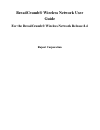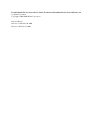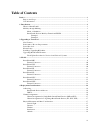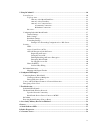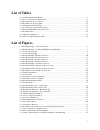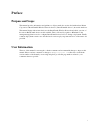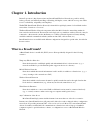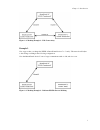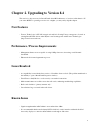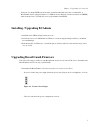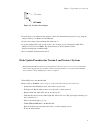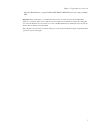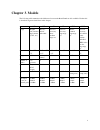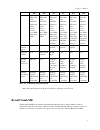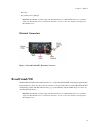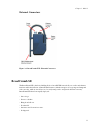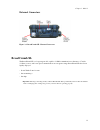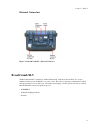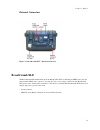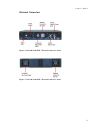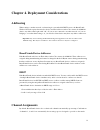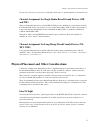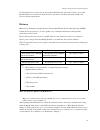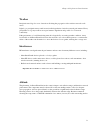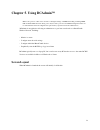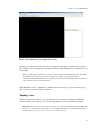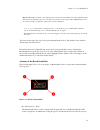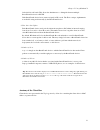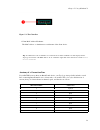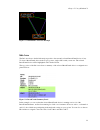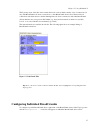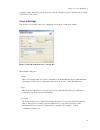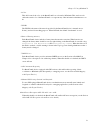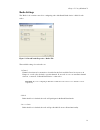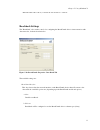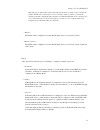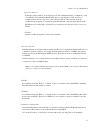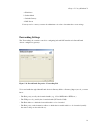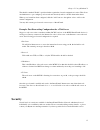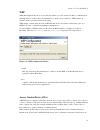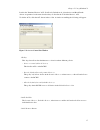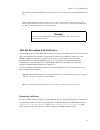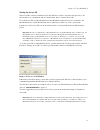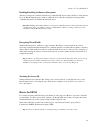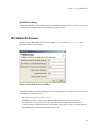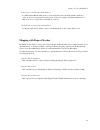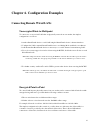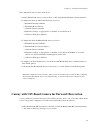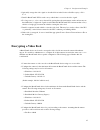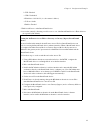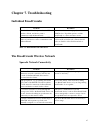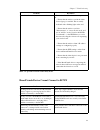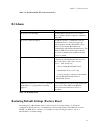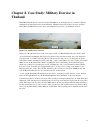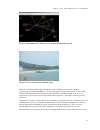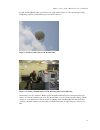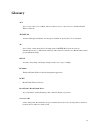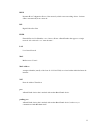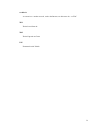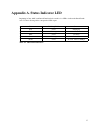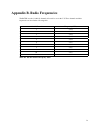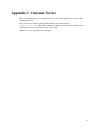Rajant Corporation BreadCrumb Wireless Network User Manual
Summary of BreadCrumb Wireless Network
Page 1
Breadcrumb® wireless network user guide for the breadcrumb® wireless network release 8.4 rajant corporation.
Page 2
Breadcrumb® wireless network user guide: for the breadcrumb® wireless network release 8.4 by rajant corporation copyright © 2005-2006 rajant corporation revision history revision 1.1 february 20, 2006 revision 1.0 october 6, 2005.
Page 3: Table Of Contents
Table of contents preface .........................................................................................................................................................I purpose and scope ........................................................................................................
Page 4
5. Using bcadmin™ ...............................................................................................................................20 screen layout ..................................................................................................................................20 topol...
Page 5: List Of Tables
List of tables 3-1. Available breadcrumb models ............................................................................................................8 4-1. Best-case distances by radio power.................................................................................................18 5-1...
Page 6: Preface
Preface purpose and scope this manual provides information and guidance to all personnel who are involved with and use rajant corporation’s breadcrumb® wireless network devices ("breadcrumb® devices") in tactical situations. This manual begins with an introduction to the breadcrumb wireless network ...
Page 7: Chapter 1. Introduction
Chapter 1. Introduction rajant corporation’s (http://www.Rajant.Com) breadcrumb wireless networks are portable, mobile, battery-powered, automatically-meshing, self-healing, full-duplex, secure, 802.11b access points. Their focus is on flexibility, adaptability, and simplicity. The bcwn (breadcrumb ...
Page 8: Mobility Through Meshing
Chapter 1. Introduction mobility through meshing the key component to a breadcrumb wireless network is a technique known as meshing. While this is generally handled automatically by breadcrumb devices, complex deployment scenarios require a basic understanding of how breadcrumb devices establish and...
Page 9
Chapter 1. Introduction figure 1-1. Meshing example 1 - full connectivity example 2 now suppose that you change the essid of breadcrumb device c to "lonely". The network will adjust to this change, resulting in the following configuration: note that breadcrumb device c can no longer communicate with...
Page 10: New Features
Chapter 2. Upgrading to version 8.4 this section is only necessary for breadcrumb device/bcadmin users of versions earlier than 8.4. If your entire bcwn is operating at version 8.4 or higher, you may safely skip this chapter. New features • fortress technologies’ aes-256 encryption is enabled, allow...
Page 11
Chapter 2. Upgrading to version 8.4 • selection of a unique essid (network name) for the breadcrumb network is recommended. A breadcrumb device equipped with tri-color led incorrectly indicates a meshed connection (green) when in the presence of an 802.11b access point with the same essid. Installin...
Page 12
Chapter 2. Upgrading to version 8.4 figure 2-2. Version 3 power input 2. Download the correct firmware zip archive for the board determined in the previous step, using the link provided by your rajant account manager. 3. Create a new, empty folder and unzip the archive into it. 4. Copy the unzipped ...
Page 13
Chapter 2. Upgrading to version 8.4 • allow the breadcrumb to operate for no less than 5 minutes before rebooting or turning off. Important: after a flash update, you should ensure that at least one client device has the new bcadmin installed, is "permitted" in the device’s acl list, and is designat...
Page 14: Chapter 3. Models
Chapter 3. Models the following table summarizes the differences between the breadcrumb models available. Each model is described in greater detail later in this chapter. Me we se xl xlv xle usage weight/ size-sensitive deployments (uavs, etc.) worn by mobile individual placed as necessary, short/ m...
Page 15: Breadcrumb Me
Chapter 3. Models me we se xl xlv xle security 256-bit aes fips 140-2 using embedded airfortress client; access control lists; wep; third-party vpns 256-bit aes fips 140-2 using embedded airfortress client; access control lists; wep; third-party vpns 256-bit aes fips 140-2 using embedded airfortress...
Page 16: External Connectors
Chapter 3. Models • on uavs • in portable sensor packages important: in a bcwn containing single-radio breadcrumb devices, all breadcrumb devices to which the single-radio breadcrumb device communicates must have one radio on the same channel as the single-radio breadcrumb device. External connector...
Page 17: External Connectors
Chapter 3. Models external connectors figure 3-2. Breadcrumb we - external connectors breadcrumb se the breadcrumb se is the basic building block of most bcwn networks. Its two radios and ethernet interface enable the full suite of breadcrumb features (with the exception of long range and integrated...
Page 18: External Connectors
Chapter 3. Models external connectors figure 3-3. Breadcrumb se - external connectors breadcrumb xl the breadcrumb xl is a long-range model, capable of 11mb communications at distances of 7 miles (11.2km) or more, and lower-speed communications at even greater range. Breadcrumb xls have been rapidly...
Page 19: External Connectors
Chapter 3. Models external connectors figure 3-4. Breadcrumb xl - external connector breadcrumb xlv the breadcrumb xlv is identical to the breadcrumb xl, with the exception that it also accepts unfiltered vehicle power (6-40vdc) as a power source. This allows long-range communication within and amon...
Page 20: External Connectors
Chapter 3. Models external connectors figure 3-5. Breadcrumb xlv - external connectors breadcrumb xle the breadcrumb xle further builds upon the breadcrumb xlv by including an mpeg video encoder and an external bnc video connector. A composite video source can be connected to the breadcrumb xle and ...
Page 21: External Connectors
Chapter 3. Models external connectors figure 3-6. Breadcrumb xle - external connectors (front) figure 3-7. Breadcrumb xle - external connectors (back) 15.
Page 22: Addressing
Chapter 4. Deployment considerations addressing when routing to another network or when using its own embedded dhcp servers, the breadcrumb wireless network requires that wireless devices use ipv4 addresses in the class a network 10.0.0.0/8 (that is, any address that begins with "10."). If you are n...
Page 23: And We)
Chapter 4. Deployment considerations in some cases, however, it is necessary to manually set the radios to specific channels as described below. Channel assignment for single-radio breadcrumb devices (me and we) single-radio breadcrumb devices (models me and we) present a challenge for deployments i...
Page 24: Distance
Chapter 4. Deployment considerations unobstructed los is not necessary from every breadcrumb device and wireless client to every other breadcrumb device and wireless client. However, each device must have unobstructed los to the previous and subsequent device. Distance many factors determine accepta...
Page 25: Weather
Chapter 4. Deployment considerations weather precipitation and fog also act as obstructions blocking the propagation of the wireless network’s radio waves. Light fog or precipitation may result in a noticeable degradation of wireless network performance. Heavy precipitation or fog may result in seve...
Page 26: Screen Layout
Chapter 5. Using bcadmin™ note: some portions of this section assume a working knowledge of tcp/ip networking, including dhcp, nat, and dns. While the network lay person may be able to perform some bcwn management tasks, it is recommended that network configuration be performed by experienced networ...
Page 27: Topology Area
Chapter 5. Using bcadmin™ figure 5-1. Bcadmin screen at startup (no network) the large area on the left is the topology area, showing the current shape of the network at any given time. The info area to the right shows detailed information for breadcrumb devices, client devices, and wireless links. ...
Page 28
Chapter 5. Using bcadmin™ tip: bcadmin makes an effort to layout the topology area in an easily readable way, with a minimum of line intersections and superimposed boxes. Sometimes, however, the screen can get cluttered. Bcadmin provides two features to help cope with this, which may be used in comb...
Page 29
Chapter 5. Using bcadmin™ individual breadcrumbs. This allows the administrator to distinguish between multiple breadcrumb devices in a bcwn. If the breadcrumb device has no name assigned, its id is used. The id is a unique, alphanumeric, non-editable string used internally by the breadcrumb device....
Page 30
Chapter 5. Using bcadmin™ figure 5-3. The client box 1. Client mac address/nickname the mac address or administrator-set nickname of the client device. Tip: an administrator can set nicknames for each client device. These nicknames are then displayed in the topology area instead of the mac address. ...
Page 31
Chapter 5. Using bcadmin™ 802.11b channel line color 11 purple table 5-1. Bcadmin line colors legend link speed (mbps) line style 11 solid 5.5 dashed 2 dot-dash 1 dotted table 5-2. Bcadmin line styles legend asymmetric connections for a variety of environmental reasons (antenna placement, radio refl...
Page 32: Info Area
Chapter 5. Using bcadmin™ figure 5-5. Redundant connection example info area the info area shows detailed information specific to the currently selected breadcrumb device, if any. To select a breadcrumb device in the topology area, single-click it with your mouse. The selected breadcrumb device will...
Page 33
Chapter 5. Using bcadmin™ the bottom portion of the info area contains three tabs, each of which contains a list of connections (if any). The breadcrumbs tab shows connections to other breadcrumb devices, the clients tab shows connections with client devices, and the pending peers tab shows connecti...
Page 34: General Settings
Chapter 5. Using bcadmin™ configured, with configuration options grouped by tabs into multiple categories. Each tab and its settings are described in this section. General settings the "general" tab contains controls for configuring several simple system-wide settings: figure 5-8. Breadcrumb propert...
Page 35
Chapter 5. Using bcadmin™ 4. Color this field controls the color of the breadcrumb box as drawn by bcadmin. This can be used to reflect the actual color of the breadcrumb or to represent any other information administrators see fit. 5. Essid the essid is the name of the network provided by the bread...
Page 36: Radio Settings
Chapter 5. Using bcadmin™ radio settings the "radios" tab contains controls for configuring each of the breadcrumb device’s 802.11b radio radios: figure 5-9. Breadcrumb properties - radios tab the available settings for each radio are: 1. Channel channel selection may be automatic as described in th...
Page 37: Reachback Settings
Chapter 5. Using bcadmin™ note: bcadmin will not allow you disable all of the checkboxes on this tab. Reachback settings the "reachback" tab contains controls for configuring the breadcrumb device’s interconnection with other networks, both wired and wireless: figure 5-10. Breadcrumb properties - re...
Page 38
Chapter 5. Using bcadmin™ note: the type of ethernet cable required depends upon the device to which you are connecting. If the breadcrumb device’s ethernet port is to be connected to a hub or a switch, a conventional ethernet patch cable ("straight-through") should be used. If the breadcrumb device...
Page 39
Chapter 5. Using bcadmin™ d. Gateway (ingress) in gateway (ingress) mode, as in gateway mode, the reachback interface is configured to exist on a different network than the breadcrumb device’s other interfaces. Nat, however, is configured in the direction opposite to that of gateway mode. Inbound tr...
Page 40: Forwarding Settings
Chapter 5. Using bcadmin™ a. Ip address b. Subnet mask c. Default gateway d. Dns server you may need to contact your network administrator in order to determine the correct settings. Forwarding settings the "forwarding" tab contains controls for configuring inbound nat translation for breadcrumb dev...
Page 41: Security
Chapter 5. Using bcadmin™ the checkbox marked "enable" specifies whether a particular forward configuration is active. This allows an administrator to pre-configure port forwards and selectively enable or disable them in the future. When a port forward has been configured, click the "add" button to ...
Page 42: Wep
Chapter 5. Using bcadmin™ wep wep (wired equivalency protocol) was the first scheme to provide security for 802.11 communications. Although since its release it has been determined to contain serious weaknesses, wep remains an effective means to prevent casual eavesdropping. Wep settings are made ne...
Page 43
Chapter 5. Using bcadmin™ listed in the "permitted devices" acl. In allow by default mode, client devices and breadcrumb devices are permitted on the network unless they are listed in the "forbidden devices" acl. To edit the acls, click the acl button in the toolbar. A window resembling the followin...
Page 44: Warning
Chapter 5. Using bcadmin™ these buttons allow individual devices to be added to or removed from the currently selected device list. Note: the breadcrumbs and administrators tabs in the acl are automatically merged into the permitted devices and forbidden devices lists. Separate tabs are only provide...
Page 45
Chapter 5. Using bcadmin™ setting the access id the access id is a shared credential used by the airfortress client to negotiate encryption keys. All devices that are to communicate with one another must share a common access id. To set the access id on a breadcrumb device, the bcadmin workstation m...
Page 46: Harris Secnet11
Chapter 5. Using bcadmin™ enabling/disabling airfortress encryption airfortress encryption is enabled and disabled on a breadcrumb device using a checkbox on the general tab of the breadcrumb properties window. Unlike the access id, this setting may be changed when communicating wirelessly with the ...
Page 47: Bcadmin Preferences
Chapter 5. Using bcadmin™ secnet11 key filling the secnet11 plus pc cards included in secnet11-enabled breadcrumb devices are user-accessible and do not impose any changes upon existing secnet11 key fill procedures. Bcadmin preferences settings specific to bcadmin are available through the view menu...
Page 48
Chapter 5. Using bcadmin™ 2. Gps staleness warning threshold (minutes) for gps-enabled breadcrumb devices, position information shown in bcadmin is marked as "stale" if it has not been updated for this period of time (for example, if the breadcrumb device’s gps receiver is no longer able to determin...
Page 49: Encrypted Point-to-Point
Chapter 6. Configuration examples connecting remote wired lans unencrypted point-to-multipoint to connect two or more wired lans that are physically remote from one another, the simplest configuration is as follows: 1. Attach a breadcrumb device to each lan using the breadcrumb devices’ ethernet int...
Page 50
Chapter 6. Configuration examples the configuration steps for such a network are: 1. Attach a breadcrumb device to each of the two lans using the breadcrumbs’ ethernet interfaces. 2. Configure the network a breadcrumb device as follows: a. Reachback interface: ethernet b. Reachback mode: gateway c. ...
Page 51: Encrypting A Video Feed
Chapter 6. Configuration examples 2. Optionally encrypt the video signal as described below in the section called encrypting a video feed. 3. Install a breadcrumb xlv in each convoy vehicle that is to receive the video signal. 4. For long convoys, or for convoys that will be passing through environm...
Page 52
Chapter 6. Configuration examples b. Tcp: checked c. Udp: unchecked d. Ip address: 192.168.3.2 (i.E., the camera’s address) e. To ports: 80-80 f. Enable: checked 5. Enable airfortress on the breadcrumb device. 6. Access the camera by directing a web browser to one of the breadcrumb device’s ipv4 add...
Page 53: Chapter 7. Troubleshooting
Chapter 7. Troubleshooting individual breadcrumbs problem resolution when the breadcrumb is powered on, its led remains solid red, and devices cannot communicate with the breadcrumb. Ensure that radio cards are properly seated in their pcmcia slots. If problem persists, re-flash breadcrumb or contac...
Page 54
Chapter 7. Troubleshooting problem resolution a wireless client cannot join the network. • ensure that breadcrumb devices are powered on. • ensure that the wireless card in the client device (laptop) is enabled. This is usually indicated with a blinking light on the card. • ensure that the wireless ...
Page 55: Bcadmin
Chapter 7. Troubleshooting table 7-3. Breadcrumb-bcwn connectivity issues bcadmin problem resolution the screen is red and empty. The bcadmin workstation does do not have a 10.X.X.X address, which is required to administer the bcwn. The screen is black and empty. Bcadmin is unable to communicate wit...
Page 56
Chapter 7. Troubleshooting 1. Open the breadcrumb device. 2. Locate the radio lights and the small, black reset button on the side of the main circuit board as depicted in the following figure: figure 7-1. Factory reset button 3. Press and immediately release the reset button. 4. Wait 5 seconds. 5. ...
Page 57: Thailand
Chapter 8. Case study: military exercise in thailand rajant breadcrumb devices were used by the thai military as an integral part of a joint air land sea amphibious assault exercise last week in pattaya, thailand. The beach assault took place at a thai naval base and thai media from a major news cha...
Page 58
Chapter 8. Case study: military exercise in thailand figure 8-2. Bcadmin screen during exercise showing breadcrumb network figure 8-3. View of beach from command center rajant also teamed up with the naval postgraduate school, mercury data systems, redline communications and the thai military to set...
Page 59
Chapter 8. Case study: military exercise in thailand the fifth and final breadcrumb was placed in a moving vehicle at the foot of the mountain providing netmeeting capabilities with military personnel back at the base. Figure 8-4. Balloon with camera and breadcrumb figure 8-5. Soldier communicating ...
Page 60: Glossary
Glossary acl access control list; a list of mac addresses that are used to control access to the breadcrumb wireless network. Aes/aes-256 advanced encryption standard. An encryption standard adopted by the u.S. Government. Ap access point; a networking device allowing clients with ieee 802.11 networ...
Page 61
Dhcp dynamic host configuration protocol; the means by which some networking devices obtain an address automatically from a network dsl digital subscriber line essid extended service set identifier; a set of access points or breadcrumbs that appear as a single network. Also referred to as a "network...
Page 62
Reachback a connection to another network, such as the internet, an office network, or a toc tan tactical area network toc tactical operations center uav unmanned aerial vehicle 56.
Page 63
Appendix a. Status indicator led beginning in june, 2005, each breadcrumb includes a multi-color led to indicate the breadcrumb state. Use the following table to interpret the led output: color blinking/solid status red solid starting up red blinking error blue solid no peers green blinking at least...
Page 64
Appendix b. Radio frequencies the bcwn uses the 11 802.11b channels allocated for use in the u.S. These channels and their frequencies are listed in the following table: 802.11b channel frequency (ghz) 1 2.412 2 2.417 3 2.422 4 2.427 5 2.432 6 2.437 7 2.442 8 2.447 9 2.452 10 2.457 11 2.462 table b-...
Page 65
Appendix c. Customer service please contact rajant support at +1 610-873-6788 to assist you through any issues you encounter regarding this release. Please forward all feedback regarding the breadcrumb system functionality to support@rajant.Com >. Other than speaking with a rajant representative, th...