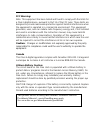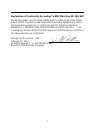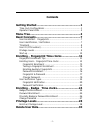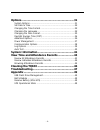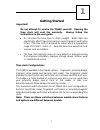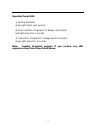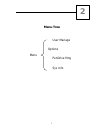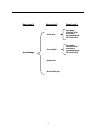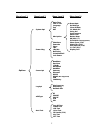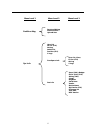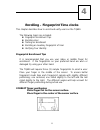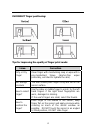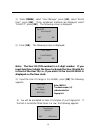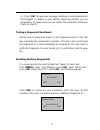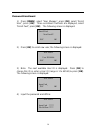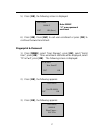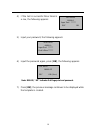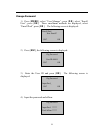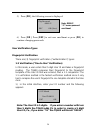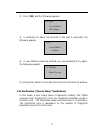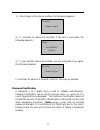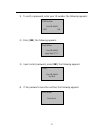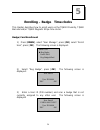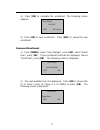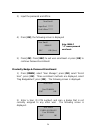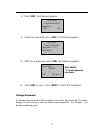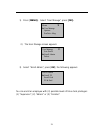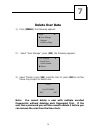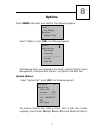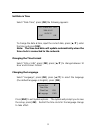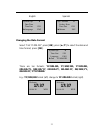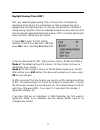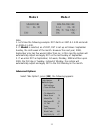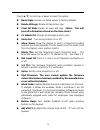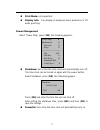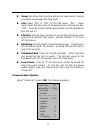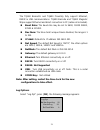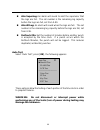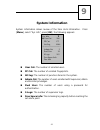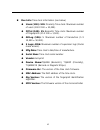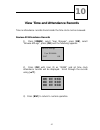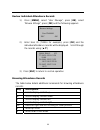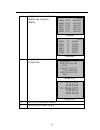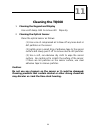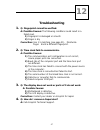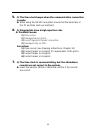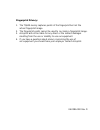- DL manuals
- Raleigh
- Clock
- TQ600
- User Manual
Raleigh TQ600 User Manual
Summary of TQ600
Page 1
Tq600 user manual magnetic stripe/ barcodetime clock proximity time clock fingerprint time clock.
Page 2
- 1 - fcc warning: note: this equipment has been tested and found to comply with the limits for a class a digital device, pursuant to part 15 of the fcc rules. These limits are designed to provide reasonable protection against harmful interference when the equipment is operated in a commercial envir...
Page 3
- 2 - declaration of conformity according to emc directive 89/336/eec we declare under our sole responsibility that the u600 finger print reader and/or u600p proximity reader and/or data recording equipment to which this declaration relates are in conformity with the following standards: en61000-6-1...
Page 4: Contents
- 3 - contents getting started ......................................................1 time clock configurations ....................................................... 1 operator panel leds ............................................................... 2 menu tree ....................................
Page 5
- 4 - options.................................................................31 system options .....................................................................31 set date & time ........................................................................32 changing the time format ...................
Page 6: Getting Started
1 getting started important! Do not attempt to service the tq600 yourself. Opening the time clock will void the warranty. Always follow the instructions in the user guide. • do not place the time clock in direct sunlight. Bright light may significantly affect fingerprint reads or cause fingerprint v...
Page 7
2 operator panel leds 1) normal operation. Green light blinks each second . 2) error condition (fingerprint or badge not enrolled) red light shines for 2 seconds 3) transaction (fingerprint or badge read) successful green light shines for 2 seconds note: contact acroprint support if you receive any ...
Page 8: Menu Tree
3 menu tree user manage options pendrive mng sys info 2 menu.
Page 9
4 menu level 1 menu level 2 menu level 3 user manage enroll user enroll admin delete user browse attlogs reg badge enroll fp (fiu) enroll pwd reg badge&pwd fp & pwd (fiu) reg badge enroll fp (fiu) enroll pwd reg badge&pwd fp & pwd (fiu).
Page 10
5 menu level 1 menu level 2 menu level 3 menu level 4 options system opt date time 12h or 24h language fmt dst adv option power mng shutdown poweron sleep idle idle min bell delay scheduled bell lock power comm opt baudrate dev num ip addr net speed netmask gateway ethernet rs232 rs485 (not supporte...
Page 11
6 menu level 1 menu level 2 menu level 3 pendrive mng dwnload attlog dwnload user upload user user cnt (prox) fp cnt (fiu) att log s logs users (100) (badge) fpcnt (100) (fiu) attlog (10k) s logs mfg date serial num vendor device name alg version (fiu) firmware ver view mac mcu version sys info user...
Page 12: Basic Concepts
7 basic concepts fingerprint identification concepts: z user enrollment: fingerprints z user identification/verification z threshold z user id (pin number) z privilege levels z start-up user enrollment: fingerprints enrollment is the process of capturing a user’s fingerprint and storing it as a “tem...
Page 13
8 threshold threshold means a value that is set to ensure the minimum accuracy required to confirm a match with a finger template stored in a biometric system. The threshold setting establishes a balance between false acceptance rate (far) and false rejection rate (frr). Far means the probability th...
Page 14: Frr
9 table 1—1 suggested threshold settings frr far one-to-many (1:n) one-to-one (1:1) high low 45 25 middle (default) middle (default) 35 15 low low 25 10 user id (pin number) before beginning fingerprint enrollment, a user is assigned a user id number (sometimes referred to as a pin number). This use...
Page 15: 10:12
10 z supervisor is the highest authorization level. Supervisors can enroll supervisors, administrators, enrollers and users. Supervisors can delete administrators, enrollers and users. Supervisors can access all functions and change all setups. Note: if no user has administrative privileges (enrolle...
Page 16
11 enrolling – fingerprint time clocks this chapter describes how to enroll and verify users on the tq600. The following topics are included: z fingerprint enrollment tips z enrolling user z testing an enrollment z enrolling an auxiliary fingerprint of user z verifying your identity fingerprint enro...
Page 17
12 incorrect finger positioning: tips for improving the quality of finger print reads: issue correction dirty or dry finger clean finger with moisturizing soap or wipe with a pre-moisturized tissue (alcohol-free wipes preferably, enriched to hydrate the skin) not enough pressure the user should plac...
Page 18
13 fingerprint pattern change for a user with a worn or injured finger, the identification can be affected. Use an alternate finger or select password verification. Poor fingerprint definition a few people’s fingerprint quality is too poor to verify. Use the user id & fingerprint verification, and l...
Page 19
14 1) press [menu], select “user manage”, press [ok], select “enroll user”, press [ok]. Three enrollment methods are displayed, select “enroll fp”, press [ok]. The following screen is displayed: 2) press [ok]. The following screen is displayed: note: the user id (pin number) is a 5 digit number. If ...
Page 20
15 5) press [ok], the previous message continues to be displayed while the template is created. If your identity cannot be verified, you are prompted to try again and you must restart the verification procedure (refer to step 2). Testing a fingerprint enrollment ask the user to place their finger on...
Page 21
16 password enrollment 1) press [menu], select “user manage”, press [ok], select “enroll user”, press [ok]. Three enrollment methods are displayed, select “enroll pwd”, press [ok]. The following screen is displayed: 2) press [ok] to enroll new user, the following screen is displayed: 3) note: the ne...
Page 22
17 5) press [ok], the following screen is displayed: 6) press [ok]. Press [esc] to exit user enrollment or press [ok] to continue password enrollment. Fingerprint & password 1) press [menu], select “user manage”, press [ok], select “enroll user”, press [ok]. Three enrollment methods will be displaye...
Page 23
18 4) if the test is successful three times in a row, the following appears: 5) input your password, the following appears: 6) input the password again, press [ok], the following appears: 7) press [ok], the previous message continues to be displayed while the template is created. New enroll 00008-0p...
Page 24
19 change password 1) press [menu], select “user manage”, press [ok], select “enroll user”, press [ok]. Three enrollment methods are displayed, select “enroll pwd”, press [ok]. The following screen is displayed: 2) press [esc], the following screen is displayed: 3) enter the user id and press [ok]. ...
Page 25
20 5) press [ok], the following screen is displayed: 6) press [ok]. Press [esc] to exit user enrollment or press [ok] to continue changing passwords. User verification types fingerprint verification there are (3) fingerprint verification (“authentication”) types: 1:1 verification (“one to one” verif...
Page 26
21 2) press [ok] and the following appears: 3) it continues for about 0.5 seconds. If the test is successful, the following appears: 4) if your identity cannot be verified, you are prompted to try again, the following appears: it continues for about 0.5 seconds then returns to the start-up window. 1...
Page 27
22 1) place finger on the sensor surface, the following appears: 2) it continues for about 0.5 seconds. If the test is successful, the following appears: 3) if your identity cannot be verified, you are prompted to try again, the following appears: it continues for about 0.5 seconds, return to the st...
Page 28
23 1) to verify a password, enter your id number, the following appears: 2) press [ok], the following appears: 3) input correct password, press [ok], the following appears: 4) if the password cannot be verified, the following appears: pwd affirm error pwd. Verify user id 00008 verified. Pwd affirm u...
Page 29
24 enrolling – badge time clocks this chapter describes how to enroll users on the tq600 proximity, tq600 barcode and/or tq600 magnetic stripe time clocks. Badge/card enrollment 1) press [menu], select “user manage”, press [ok], select “enroll user”, press [ok]. The following screen is displayed: 2)...
Page 30
25 4) press [ok] to complete the enrollment. The following screen appears: 5) press [ok] to save enrollment. Press [esc] to cancel the new enrollment. Password enrollment 1) press [menu], select “user manage”, press [ok], select “enroll user”, press [ok]. Three enrollment methods are displayed, choo...
Page 31
26 3) input the password and affirm: 4) press [ok], the following screen is displayed: 5) press [ok]. Press [esc] to exit user enrollment or press [ok] to continue password enrollment. Proximity badge & password enrollment 1) press [menu], select “user manage”, press [ok], select “enroll user”, pres...
Page 32
27 3) press [ok], the following appears: 4) input your password, press [ok], the following appears: 5) affirm your password, press [ok], the following appears: 6) press [ok] to save. Press [esc] to cancel the enrollment. Change password to change the password in the proximity time clock, the passwor...
Page 33: Privilege Levels
28 privilege levels the tq600 has four user privilege levels: user, enroller, admin (administrator) and supervisor. Z users are people whose identity must be verified to record time such as punching in/out or the time spent working on a job or working in specific departments. Z enrollers can enroll ...
Page 34
29 1) press [menu]. Select “user manage”, press [ok]. 2) the user manage screen appears: 3) select “enroll admin”, press [ok], the following appears: you can enroll an employee with (3) possible levels of time clock privileges: (1) “supervisor”, (2) “admin” or (3) “enroller”. User manage ▼ user enro...
Page 35: Delete User Data
30 delete user data 1) press [menu],the following appears: 2) select “user manage”, press [ok], the following appears: 3) select “delete”, press [ok], input the user id, press [ok] to confirm, follow the prompts to delete user. Note: you cannot delete a user with multiple enrolled fingerprints witho...
Page 36: Options
31 options press [menu] and verify your identity. The following appears: select “options”, press [ok], the following appears: the following topics are reviewed in this section: system options, power management, communication options, log options and auto test. System options select “system opt”, pre...
Page 37
32 set date & time select “date time”, press [ok] the following appears: to change the date & time, input the correct date, press [▲/▼], enter the time and press [ok]. Note: the time and date will update automatically when the time clock is connected to the network. Changing the time format select “...
Page 38: 17:37
33 english spanish changing the date format select “fmt yy-mm-dd”, press [ok], press [▲/▼] to select the date and time format, press [ok]. There are ten formats: yy-mm-dd, yy/mm/dd, yy.Mm.Dd, mm-dd-yy, mm/dd/yy, mm.Dd.Yy, dd-mm-yy, dd/mm/yy, dd.Mm.Yy, yyyymmdd. E.G.: yy/mm/dd format (left)change to ...
Page 39
34 daylight savings time (dst) dst, also called daylight saving time, is the practice of temporarily advancing clocks during the summertime so that evenings have more daylight and mornings have less. It has been introduced as a method of saving energy. Typically clocks are adjusted forward one hour ...
Page 40: Mode 1
35 note: 1. Let’s take the following example: dst starts on 2007-9-1 4:00 and ends on 2008-4-1 4:00. 2. If mode2 is selected, as of 2007, dst is set up as follows: september sunday, the sixth week of the month. However the next year, 2008, september only has five weeks rather than six. In this case ...
Page 41
36 press [▲/▼] to scroll up or down to select the option. Reset opts.: restore all setup values to factory defaults. Delete attlogs: delete all transaction logs. Clear all data: delete all users and logs. (note: you will lose all information stored on the time clock.) clr admin pri: change all privi...
Page 42
37 print mode: not supported. Display info: turn display of employee hours worked on or off when punching. Power management select “power mng”, press [ok], the following appears: shutdown: set a time the time clock will automatically turn off. The time clock can be turned on again with the power but...
Page 43
38 sleep: set a time the time clock will go into sleep mode. Pressing any button will awaken the time clock. Idle: select “slp” or “off” for the idle mode. “slp” – sleep mode allows the time clock to be awakened by pressing any key. “off” - turns the unit off and the power button must be pressed to ...
Page 44
39 the tq600 biometric and tq600 proximity fully support ethernet, rs232 & usb communications. Tq600 barcode and tq600 magnetic stripe support ethernet and direct connection to pc (cable not included). Baud rate: the baud rate may be set to 9600, 19200 38400, 57600 & 115200. Dev num: the time clock’...
Page 45
40 alm superlog: an alarm will sound to alert the supervisor that the logs are full. The set number is the remaining log capacity before the logs are full, set from 0-99. Alm attlog: an alarm will sound when the logs are full. The set number is the remaining log capacity before the logs are full, se...
Page 46: System Information
41 system information system information allows review of the time clock information. Press [menu], select “sys info”, press [ok], the following appears: user cnt: the number of enrolled users. Fp cnt: the number of enrolled fingerprints. Att log: the number of punches stored in the system. Admin cn...
Page 47
42 dev info: time clock information (see below) users (100): 100: proximity time clock: maximum number of users (100 x 100 = 10,000). Fpcnt (100): 15: biometric time clock: maximum number of fingerprints (15 x 100 = 1,500). Attlog (10k): 5: maximum number of transaction (5 x 10,000 = 50,000). S logs...
Page 48
43 view time and attendance records time & attendance records stored inside the time clock can be reviewed. Review all attendance records 1) press [menu], select “user manage”, press [ok], select “browse attlogs”, press [ok] and the following appears: 2) press [ok] with user id as “00000” and all ti...
Page 49
44 review individual attendance records 1) press [menu], select “user manage”, press [ok], select “browse attlogs”, press [ok] and the following appears: 2) enter user id (“00014 for example), press [ok] and the individual attendance records will be displayed. Scroll through the records using [▲▼]. ...
Page 50
45 4 toggles between compact display and complete display. Compact complete 6 toggle between small and large fonts. Small font large font 9 scrolls to the newest record 0 scrolls to the oldest record 1/380 00001 05-27 18:46:21i 00012 05-27 18:32:09i 00217 05-27 18:30:52i 00031 05-27 18:29:01i 00016 ...
Page 51: Cleaning The Tq600
46 cleaning the tq600 1. Cleaning the keypad and display use a soft damp cloth to remove dirt. Wipe dry. 2. Cleaning the optical sensor clean the optical sensor as follows: (1) use a can of compressed air to blow off any loose dust or dirt particles on the sensor. (2) lightly press a small strip of ...
Page 52: Troubleshooting
47 troubleshooting 1. Q: fingerprint cannot be verified. A: possible causes: the following conditions could result in a failed read. 1) fingerprint is damaged or smooth 2) finger is dry correction: use 1:1 matching (see page 21). Moisturize finger. Enroll a different fingerprint. 2. Q: time clock fa...
Page 53
48 5. Q: the time clock beeps when the communication connection is made. A: when using the rs-232 connection insure that the baud rate of the pc and time clock are matched. 6. Q: fingerprints have a high rejection rate. A: possible causes: 1) dirty sensor 2) damaged sensor prism 3) loose fingerprint...
Page 54: Appendix
Appendix usb flash drive management see “remote time clock functionality” in the documents folder of the timeqplus cd. Bell schedule the tq600 has a bell signal that can be programmed for different times during the day. The bell schedule and bell duration can be set based on user requirements. A tot...
Page 55
Connection note: connect the mini-ups to the tq600 first, then plug the ups in and turn the power on. Battery storage: store batteries in a cool/dry place 50-86º f (10-30 º c). Do not store batteries for over 3 months and do not store them in direct sunlight, high temperature or high humidity. Charg...
Page 56
Fingerprint privacy: 1. The tq600 merely captures points of the fingerprint but not the actual fingerprint image. 2. The fingerprint points cannot be used to re-create a fingerprint image. 3. Acroprint will not be liable for any direct or the indirect damages resulting from the use or inability to u...