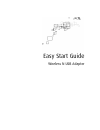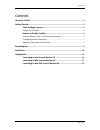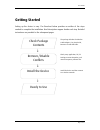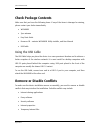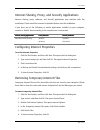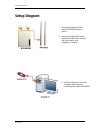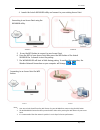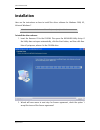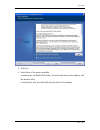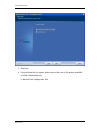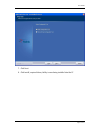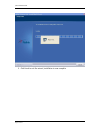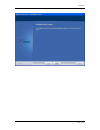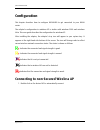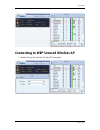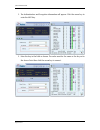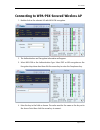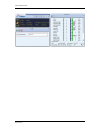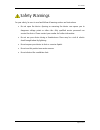Summary of WL568USB
Page 1
Easy start guide wireless n usb adapter.
Page 2
Quick installation guide page 2 of 21 2011 © all rights reserved. Version 1.0 no part of this document may be reproduced, republished, or retransmitted in any form or by any means whatsoever, whether electronically or mechanically, including, but not limited to, by way of photocopying, recording, in...
Page 3
User manual page 3 of 21 contents about the product ...................................................................................................... 4 getting started ........................................................................................................... 5 check package con...
Page 4: About The Product
Quick installation guide page 4 of 21 about the product wl568usb provides wireless connectivity to desktop and notebook computers. The device performs the function of a radio broadcaster and receiver to communicate with a wireless network. This gives the computer connected with wl568usb the capabili...
Page 5: Getting Started
User manual page 5 of 21 getting started setting up the device is easy. The flowchart below provides an outline of the steps needed to complete the installation. Brief descriptions appear beside each step. Detailed instructions are provided in the subsequent pages. Remove/disable conflicts check pac...
Page 6: Check Package Contents
Quick installation guide page 6 of 21 check package contents make sure that you have the following items. If any of the items is damaged or missing, please contact your dealer immediately. Wl568usb 2pcs antenna easy start guide resource cd – contains wl568usb utility installer, and user manual usb c...
Page 7
User manual page 7 of 21 internet sharing, proxy, and security applications internet sharing, proxy software, and firewall applications may interfere with the installation. These should be removed or disabled before start the installation. If you have any of the following or similar applications ins...
Page 8: Setup Diagram
Quick installation guide page 8 of 21 setup diagram 1. Connect the antenna to the aztech wl568usb wireless device. 2. Connect the usb cable to the aztech wl568usb then connect the other end to your computer’s usb port. 3. Install the resource cd on the computer where you are connecting the aztech wl...
Page 9
User manual page 9 of 21 4. Launch the aztech wl568usb utility and connect to your existing access point. 5. Or use the wps button to connect to your access point. 6. Press the wps of your access point then press the wps button of the aztech wl568usb for 3 seconds to start the pairing. 7. The wl568u...
Page 10: Installation
Quick installation guide page 10 of 21 installation here are the instructions on how to install the driver software for windows 2000, xp, vista and windows 7. Note: note: note: note: do not connect the device until the utility is completely installed. To install the driver software: 1. Insert the re...
Page 11
User manual page 11 of 21 3. Click next. 4. Select either of the options available: a. Install driver and ralink wlan utility, this will install driver for the adaptor, and the wireless utility b. Install driver only, this will install only the driver for the adaptor..
Page 12
Quick installation guide page 12 of 21 5. Click next. 6. If you selected the first option, please select either one of the options available: a. Ralink configuration tool b. Microsoft zero configuration tool.
Page 13
User manual page 13 of 21 7. Click next. 8. Click install, required driver/utility is now being installed into the pc.
Page 14
Quick installation guide page 14 of 21 9. Click finish to exit the wizard, installation is now complete..
Page 15
User manual page 15 of 21.
Page 16: Configuration
Quick installation guide page 16 of 21 configuration this chapter describes how to configure wl568usb to get connected to your wlan router. The adaptor’s configuration in windows xp is similar with windows 2000 and windows vista. This user guide describes the configuration for windows xp. After inst...
Page 17
User manual page 17 of 21 connecting to wep-secured wireless ap 1. Double click on the selected ap with wep encryption..
Page 18
Quick installation guide page 18 of 21 2. The authentication and encryption information will appear. Click the arrow key to enter the wep key. 3. Enter the key in the field as shown. The value must be the same as the key set in the access point then click the arrow key to connect..
Page 19
User manual page 19 of 21 connecting to wpa-psk-secured wireless ap 1. Double click on the selected ap with wpa-psk encryption. 2. The authentication and encryption information will appear. 3. Select wpa-psk as the authentication type. Select tkip or aes encryption on the encryption drop down box th...
Page 20
Quick installation guide page 20 of 21.
Page 21
User manual page 21 of 21 safety warnings for your safety, be sure to read and follow all warning notices and instructions. Do not open the device. Opening or removing the device can expose you to dangerous voltage points or other risks. Only qualified service personnel can service the device. Pleas...