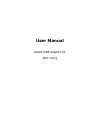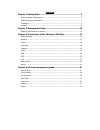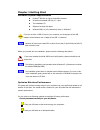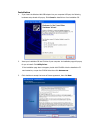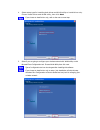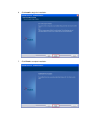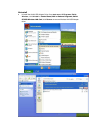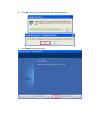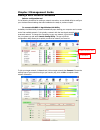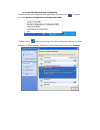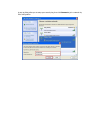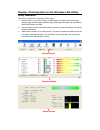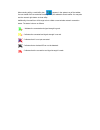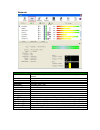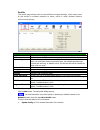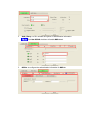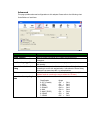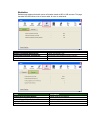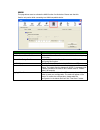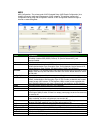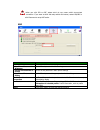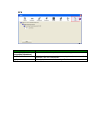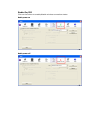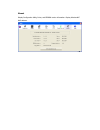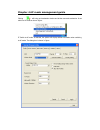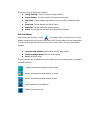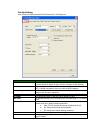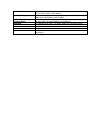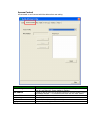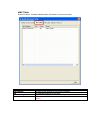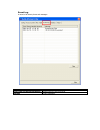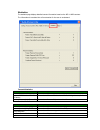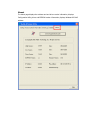Summary of WLAN USB Adapter for 802.11b/g
Page 1
User manual wlan usb adapter for 802.11b/g.
Page 2
Contents chapter 1 getting start ...................................................................... 3 minimum system requirements .................................................................................. 3 optimize wireless performance ......................................................
Page 3
Chapter 1getting start minimum system requirements pentium ® 300 mhz or higher compatible processor at least one available usb 2.0 or 1.1 port the installation cd 5mbytes free hard disk space. Windows 2000, xp, xp professional, vista, or windows 7. If you do not have a usb 2.0 port on your computer,...
Page 4
Avoid obstacles to wireless signals. Keep your wireless devices far away from metallic file cabinets, refrigerators, pipes, metal ceilings, reinforced concrete, and metal partitions. Keep away from large amounts of water such as fish tanks and water coolers. Reduce interference keep away from comput...
Page 5
Installation 1. If you insert the wireless lan usb adaptor into your computer usb port, the following hardware setup wizard will pop up. Click cancel to install driver from installation cd. 2. Insert your installation cd into cd drive of your computer. An installation page will pop up for you to ins...
Page 6
4. Select setup type for installing both driver and wlan utility or install driver only. Choose install driver and wlan utility, then click next if you choose to install driver only, refer to the note on next step . 5. Select if you are going to configure your wireless network with wlan utility or w...
Page 7
6. Click install to begin the installation. 7. Click finish to complete installation..
Page 8
Uninstall a. Uninstall the wlan usb adaptor driver from start menu, all programs, ralink wireless, click uninstall or control panel, add or remove programs, ralink rt2870 wireless lan card, click remove to remove wireless lan usb adaptor driver..
Page 9
B. Click yes if you want to remove wireless lan usb adaptor driver. C. Click finish to complete uninstall..
Page 10
Chapter 2management guide making a basic network connection select a configuration tool in the following instruction for making a network connection, we use wlan utility to configure your wireless network settings that was installed as the steps in previous chapter. To connect with 802.11 bgn wirele...
Page 11
To connect with microsoft zero configuration to switch between the configuration tools, please right click on the icon on system tray. Select use zero configuration as configuration utility , double click on icon on system tray. The zero configuration pop up and show available wireless networks. Sel...
Page 12
A pop up dialog allow you to setup your security key, then click connect to join a network by zero configuration..
Page 13
Chapter 3introduction to the wireless lan utility utility interfaces this utility is basically consisted of three parts: 1. Button section: on top of the window. Include buttons for selecting the profile page, network page, advanced page, statistics page, wmm page, wps page, the about button, radio ...
Page 14
When starting utility, a small utility icon appears in the system tray of the taskbar. You can double click it to maximize the dialog box if you selected to close it earlier. You may also use the mouse's right button to close utility. Additionally, the small icon will change color to reflect current...
Page 15
Network items information status shows the connecting status. Also shows the ssid while connecting to a valid network. Extra info display link status in use. Channel display current channel in use. Authentication authentication mode in use. Encryption encryption type in use. Network type network typ...
Page 16
Profile this profile page allows users to save different wireless settings, which helps users to get access to wireless networks at home, office or other wireless network environments quickly. Items information profile name choose a name for this profile, or use default name defined by system. Ssid ...
Page 17
2. Auth./encry.: to fill in wireless encryption or authentication information. Click use 802.1x checkbox will enable 802.1x tab 3. 802.1x: to configure the authentication information for 802.1x.
Page 18
Advanced this page provides advanced configurations to this adapter. Please refer to the following chart for definitions of each item. Items information wireless mode click the drop list to select a wireless mode. Enable tx burst select to enable connecting to a tx burst supported device. Enable tcp...
Page 19
Statistics statistics page displays the detail counter information based on 802.11 mib counters. This page translates the mib counters into a format easier for user to understand. Items information frames transmitted successfully frames successfully sent. Frames retransmitted successfully successful...
Page 20
Wmm this page allows users to activate the wmm function for this device. Please note that this function only works while connecting to a wmm compatible device. Items information wmm enable enable wi-fi multi-media. Wmm - power save enable enable wmm power save. Please enable wmm before configuring t...
Page 21
Wps wps configuration: the primary goal of wifi protected setup (wifi simple configuration) is to simplify the security setup and management of wifi networks. This adapter supports the configuration setup using pin configuration method or pbc configuration method through an internal or external regi...
Page 22
When you click pin or pbc, please don't do any rescan within two-minute connection. If you want to abort this setup within the interval, restart pin/pbc or click disconnect to stop wps action. Sso items information enable sso feature choose which sso methods to log on use id and password in winlogon...
Page 23
Ccx items information enable ccx (cisco compatible extensions) choose whether cisco compatible extensions are supported or not. Enable radio measurement enable the radio measurement; the non-serving channel measurement limit is between 0 and 1023 milliseconds. Apply hit the apply button to make the ...
Page 24
Radio on/off click on the button to enable/disable wireless connection status. Radio power on radio power off.
Page 25
About display configuration utility, driver, and eeprom version information. Display wireless nic mac address..
Page 26
Chapter 4ap mode management guide clicking will bring up the selection window and let the user make a selection. It can switch to ap mode as shown figure. If "switch to ap mode" is selected, the system will display default information when switching to ap mode. The dialog box is shown in figure.
Page 27
There are six tabs to configure the settings. Config settings: this tab is used to configure soft ap. Access control: this tab is used to edit the access control list. Mac table: this tab displays the stations which are currently connected to soft ap. Event log: this tab displays the soft ap events....
Page 28
Config setting user can set and display detailed soft ap information in this dialog box. Items information ssid ap name of user type. The user also can select [use mac address] to display it. System default is softap-xx (xx is last two numbers of mac address). Wireless mode select wireless mode. 2.4...
Page 29
Use mac address use the mac address of wireless card as the ap’s name. System default is apx. (x is last number of mac address.) security setting authentication mode and encryption algorithm used by the ap. The system default is no authentication and encryption. No forwarding among wireless clients ...
Page 30
Access control ap connected or can’t connect with mac address that user setting. Items information access policy there are three policies available in the drop-down list. They are disable, allow all, and reject all. System default is disabled. Mac address in order to add an entry into the access con...
Page 31
Mac table shows link status. It displays detailed station information of current connection. Items information mac address the station’s mac address of the current connection. Aid the association identifier of the client. Power saving mode support power saving mode on the currently connected station...
Page 32
Event log a record of all events, times and messages. Items information event time (yy/mm/dd-hh:mm:ss) specifies when the event occurred. Message all event messages..
Page 33
Statistics the statistics page displays detailed counter information based on the 802.11 mib counters. The information is translated into a format easier for the user to understand. Transmit statistics items information frames transmitted successfully the number of frames sent successfully. Frames f...
Page 34
About the about page displays the wireless card and driver version information, displays configuration utility, driver and eeprom version information, displays wireless nic mac address..