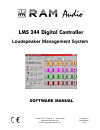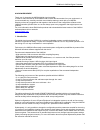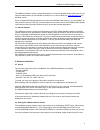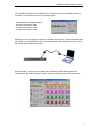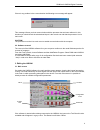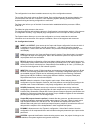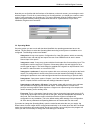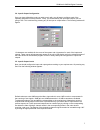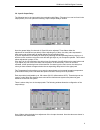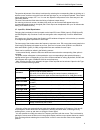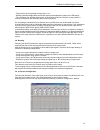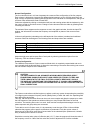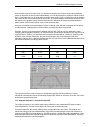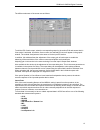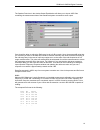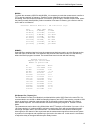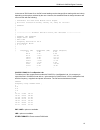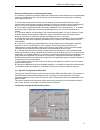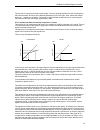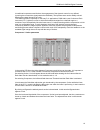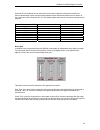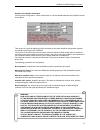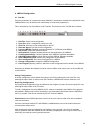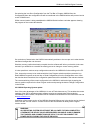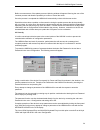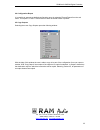- DL manuals
- RAM
- Recording Equipment
- LMS 244
- Software Manual
RAM LMS 244 Software Manual
Summary of LMS 244
Page 1
Software manual p-85464-074 qxpdqxdoc 11/04 © 2004 by c.E. Studio-2 s.L. - spain (eec) http://www.Ramaudio.Com e-mail: support@ramaudio.Com lms 244 digital controller loudspeaker management system.
Page 2
Ram audio lms244 digital controller 1 acknowledgement thank you for choosing the lms244 digital signal controller. In order to make the most of all its features and to obtain the best results from your equipment in a correct and safe way, carefully read this manual before starting to work with your ...
Page 3
Ram audio lms244 digital controller 2 the lms244 software is under constant development. For the best possible results make sure you are using the latest release. Do not hesitate to contact us or to visit our web site: www.Ramaudio.Com for the latest version. As the complete dsp operating system is ...
Page 4
Ram audio lms244 digital controller 3 the first window requests that you indicate the pc serial port to which your lms244 processor is connected. You can select one of the five proposed options: - working without a connection (offline) - processor connected to com1. - processor connected to com2. - ...
Page 5
Ram audio lms244 digital controller 4 if there is any problem in the communication the following error message will appear: this message informs you that communication with the processor has not been achieved. In this situation you should check the selected serial port is the correct one and that th...
Page 6
Ram audio lms244 digital controller 5 the configuration icons allow immediate access to any of the configuration screens. The tool bar offers such options as read, create, save configurations and all options related to the communication with the unit: connection, dsp operating system updating, passw...
Page 7
Ram audio lms244 digital controller 6 now that you are familiar with the functions of the buttons on the main screen, you can begin to work with the program. First of all, to prevent future loss of configurations, you should give a name to each project, or the equipment you are setting up. This can ...
Page 8
Ram audio lms244 digital controller 7 3.4. Input & output configuration once you have defined the mode you wish to work with, you will start to configure each of the operating parameters of the processor. Firstly, you should identify the inputs and outputs you are going to use. This is achieved by p...
Page 9
Ram audio lms244 digital controller 8 3.6. Input & output delay the following icon in the input path is the one dealing with delay. (the same icon can be found in the output paths.) this icon opens the following "input & output delays" window: here the general delay for channels a, b and m can be ad...
Page 10
Ram audio lms244 digital controller 9 the precise adjustment of the delays is achieved by selecting the corresponding fader by clicking on it with the mouse, and then using the cursor left and right keys on your computer keyboard. This method allows adjustment in steps of 0.7 cm. You can also adjust...
Page 11
Ram audio lms244 digital controller 10 - this process can be repeated for filters from 1 to 6. - switching between mag(nitude) and phase displays the amplitude or phase of the eq design. - the information bar situated at the bottom of the window shows the real-time mouse position in relation to freq...
Page 12
Ram audio lms244 digital controller 11 normal configuration the four columns xover1 to xover4 represent the crossover filter configuration of the four outputs. Each column is divided into low and high differentiating between low cut-off (high-pass filter) and high cut-off (low-pass filter) allowing ...
Page 13
Ram audio lms244 digital controller 12 once the filter is set to custom mode, it is possible to switch to the custom window and modify the values of each filter of second order independently. You will also be able to modify the values of each filter in low order (low cut-off, high-pass) and high ord...
Page 14
Ram audio lms244 digital controller 13 the different elements of the screen are as follows: to edit the eq of each output, select the corresponding output in the section edit and ensure that it's view option is activated. As with the xover screen, the selected eq curve will appear in the graphic win...
Page 15
Ram audio lms244 digital controller 14 the speaker data icon in the window output equalization will allow you to import ascii files containing the measurement data of the transducer/system connected to each output: care should be taken to adjust the reference level to 0 db correctly. Here, the avera...
Page 16
Ram audio lms244 digital controller 15 mlssa : to obtain the necessary ascii file with mlssa, it is necessary to make the measurement, transfer to fft to get the response in frequency transfer function magnitude and visualise it with some smoothing. Once the frequency response is on screen, go to th...
Page 17
Ram audio lms244 digital controller 16 in the case of sia smaart live, the file format heading can be changed (lines starting with semi-colon) depending on the options selected by the user. However, the standard format is always the same and must coincide with the following: ; sia-smaart pro real-ti...
Page 18
Ram audio lms244 digital controller 17 general considerations in realising measurements it is extremely important to accurately realise the measurements of the transducers for the subsequent results to be reliable and valid. The following list can be considered as a useful guide in obtaining good me...
Page 19
Ram audio lms244 digital controller 18 the top row of icons gives access to each output. The icon showing characters in red corresponds to the selected output: all values of the different parameters (limit, ratio, gain, knee, attack and release times, etc…) appear on the faders. The graph on the lef...
Page 20
Ram audio lms244 digital controller 19 in traditional compressors and limiters, the engagement of the dynamic control is very defined (occurring the moment the signal passes the threshold). Their performance can be audibly noticed affecting the natural dynamics of music. To avoid this problem, espec...
Page 21
Ram audio lms244 digital controller 20 automatic time constants can be selected in which case the faders for attack and release time become deactivated. Here the program automatically selects attack and release times in relation to the crossover's inferior frequency cut-off. The following table char...
Page 22
Ram audio lms244 digital controller 21 speaker and amplifier parameters in the dynamic configuration - noise gate window is a section labelled speaker and amplifier data as shown below. This window is a guide for adjusting limiters according to the power amplifiers and speaker systems connected to e...
Page 23
Ram audio lms244 digital controller 22 4. Lms244 configuration 4.1. Tool bar once the parameters of a system have been defined it is necessary to transfer the configuration to the lms244 where it can be stored to be used exactly as it has been programmed. This is achieved by use of the menus or the ...
Page 24
Ram audio lms244 digital controller 23 on selecting the icon store configuration from the tool bar or program lms244 from the configuration menu the configuration file will be transferred to the lms244 with a safe protocol and at a rate of 38400 baud. Whilst communication is being established the lm...
Page 25
Ram audio lms244 digital controller 24 before commencement of the update process a warning window will appear informing the user of the imminent process and allow the possibility to confirm or cancel the action. Once the process is completed the lms244 will automatically re-boot with the new version...
Page 26
Ram audio lms244 digital controller 25 4.4 configuration report it is possible to generate a detailed configuration report by selecting file and report from the sub menu. This report is in asc11 format and can either be saved to disk or printed. 4.5 copy outputs selecting the menu copy outputs opens...