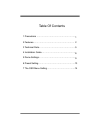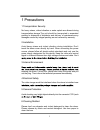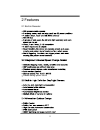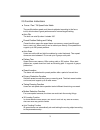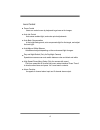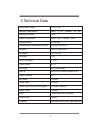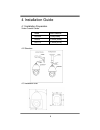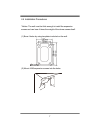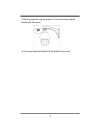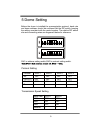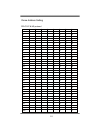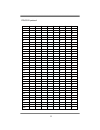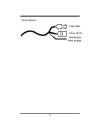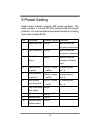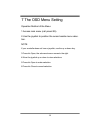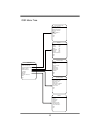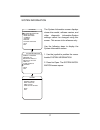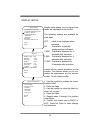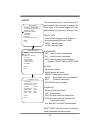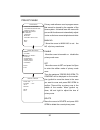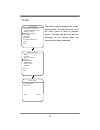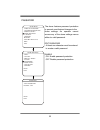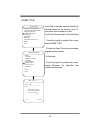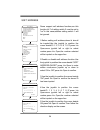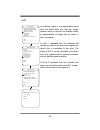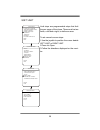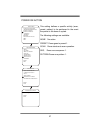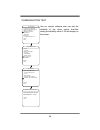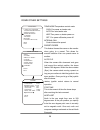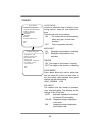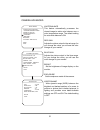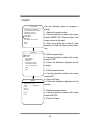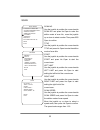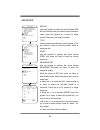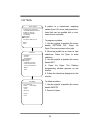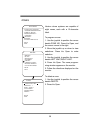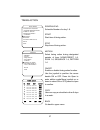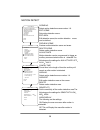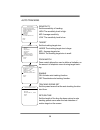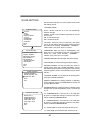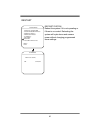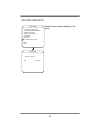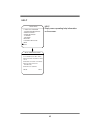- DL manuals
- Rancent Tech
- Security Camera
- RG11
- User Manual
Rancent Tech RG11 User Manual
Summary of RG11
Page 1
. Ir high speed dome camera rancent technologies ltd,. 10/f hong kong trade centre, 161 des voeux road centrl, hong kong tel: +852 2816 7037 fax: +852 2855 8158 user’s manual.
Page 2
Table of contents 1 precautions ……………………………………………… 2 features………………………………………………… 3 technical data…………………………………………… 4 installation guide………………………………………… 5 dome settings…………………………………………… 6 preset setting…………………………………………… 7 the osd menu setting………………………………… 1 2 5 6 9 13 14.
Page 3
1 precautions 1.Transportation security no heavy stress, violent vibration or water splash are allowed during transportation,storage.The unit should be transported in separated packing.In shipments of distributor and delivery of maintenance,any damages caused by integral packing are not covered by w...
Page 4
2 features 2.1 built-in decoder r 2 presets calling speed :350 /s.
Page 5
2.5 function instructions 3 focus / pan / tilt speed auto match auto flip the lens can auto flip when it rotates 180° preset position setting and calling preset function means the speed dome can memory current pan/tilt angel, focus, zoom, ect. When need, it can be called upon directly. Our speed dom...
Page 6
4 Ɣ Ɣ Ɣ Ɣ Ɣ Ɣ Ɣ zoom control users can control zoom by keyboard to get near or far images. Auto iris control auto sense ambient light, and make quick adjustments. Auto back compensation in the bright background, auto compensate light for the target, and adjust the back light. Auto/manual white balan...
Page 7
3 technical data powerpower supply operating temperature operating moisture power consumption communication communication transmission speed protocols pan speed titlt angle pan/tilt accuracy preset speed pan angle auto filp preset positions auto scan cruise track cruise points qty per cruise group p...
Page 8
4 installation guide 4.1 installation preparation video coaxial cables 4.2 structure 4.3 installation size mode rg59/u rg6/u rg11/u max distance 750ft(229m) 1,000ft(305m) 1,500ft(457m) 6.
Page 9
4.4 installation procedures *notice: the wall must be thick enough to install the expansion screws and can bear 4 times the weight of the dome camera itself. (1) bore 4 holes by using templates included on the wall. (2) mount 4 m8 expansion screws into the holes 7.
Page 10
(3) put the cables through the bracket. Fix the dome base and the bracket with m5 screws. 8 (4) use screw-caps and shims to fix the bracket on the wall..
Page 11
5 dome setting protocol setting transmission speed setting 9 before the dome is installed,the communication protocol, baud rate and dome address, should be confirmed.Set the dip switch, keeping the setting consistent with the control system. The relative dip switch site and connecting wires are diag...
Page 12
Dome address setting 10 pelco-p & hs protocol address 1 2 3 4 5 6 7 8 9 10 11 12 13 14 15 16 17 18 19 20 21 22 23 24 25 26 27 28 29 30 31 32 ... 254 255 sw1-1 0 1 0 1 0 1 0 1 0 1 0 1 0 1 0 1 0 1 0 1 0 1 0 1 0 1 0 1 0 1 0 1 ... 1 0 sw1-2 0 0 1 1 0 0 1 1 0 0 1 1 0 0 1 1 0 0 1 1 0 0 1 1 0 0 1 1 0 0 1 1...
Page 13
Pelco-d protocol 11 address 1 2 3 4 5 6 7 8 9 10 11 12 13 14 15 16 17 18 19 20 21 22 23 24 25 26 27 28 29 30 31 32 ... 253 254 sw1-1 1 0 1 0 1 0 1 0 1 0 1 0 1 0 1 0 1 0 1 0 1 0 1 0 1 0 1 0 1 0 1 0 ... 1 0 sw1-2 0 1 1 0 0 1 1 0 0 1 1 0 0 1 1 0 0 1 1 0 0 1 1 0 0 1 1 0 0 1 1 0 ... 0 1 sw1-3 0 0 0 1 1 1...
Page 14
Cable definition 12.
Page 15
6 preset setting speed dome camera supports 220 preset positions. The code numbers 1- 64 and 100-255 represent the 220 preset positions. You can activate some special functions by calling upon code number 65-99. No. 1 2 3 4 5 6 7 8 9 10 command start auto scan start sequence start pattern tours star...
Page 16
7 the osd menu setting operation method of the menu: 1.Access main menu (call preset 95). 2.Use the joystick to position the cursor beside menu selec- tion. Note: if your controller does not have a joystick, use the up or down key. 3.Press iris open, the submenu/cursor moves to the right. 4.Move the...
Page 17
Osd menu tree 15 languag e:english restart factory defaults help exit main menu system information dome id: 123456789 0 address: 001 baudrate: 9600,n,8,1 protocol: pelco p : 31c alarm: 000000 00 back exit display dome title : off preset : 5 sec motion : 5 sec zones : 5 sec date/time : on pan/tilt : ...
Page 18
Language 16 languag e: english restart factory defaults help exit main menu the language for the on-screen menus is selectable. Available languages include english and chinese. To change the display language: 1. Use the joystick to position the cursor beside language. 2. Press iris open. The cursor ...
Page 19
System information 17 the system information screen displays dome drive model, software version, and other diagnostic information.System settings cannot be changed using this screen. This screen is for reference only. Use the following steps to display the system information screen: 1. Use the joyst...
Page 20
Display setup 18 display setup allows you to program how labels are displayed on the monitor. The following settings are available for each label: off label is not displayed when activated. On the label is continually displayed when activated. 2 sec the label is displayed for 2 seconds after activat...
Page 21
Alarm 19 the dome system has 4 alarm inputs and 2 alarm outputs. When an alarm is received, an input signal to the dome triggers the user defined action (go to preset, run pattern, etc.) input state used to set the alarm contact.There are two input states,open and close. Open normally open. Close no...
Page 22
Privacy mask 20 privacy mask allows a user to program areas that cannot be viewed by the operator of the dome system. A blanked area will move with pan and tilt functions and automatically adjust in size as the lens zooms telephoto and wide. Mask no. Move the cursor to mask no. To set the no. Of pri...
Page 23
Clock the clock is used to program the current date and time. The date and time set in the clock menu is used to program events. The date and time can also be displayed on the monitor when the menus are not being accessed. 21 date/time date:2009-01-01 time:12:00 save cancel languag e: english restar...
Page 24
Password the dome features password protection to prevent unauthorized changes to the dome settings. An operator cannot access any of the dome settings menus without a valid password. Edit password at least one character must be entered to create a valid password. Enable on enable password protectio...
Page 25
Dome title dome title is the label used to identify the camera viewed on the monitor. Up to 12 characters can be used for a title. To edit the title text label, do the following: 1.Use the joystick to position the cursor beside dome title. 2.Press iris open.The text input window appears on the monit...
Page 26
Soft address dome support soft address function,use this function bit 7 of setting switch 2 must be set to "on".In this case,address setting switch 1 will be ignored. 1.Before setting soft address,dome id should be inputed.Use the joystick to position the cursor beside"0 1 2 3 4 5 6 7 8 9",press iri...
Page 27
Aux an auxiliary output is a programmable signal from the dome back box that can trigger another device to operate. An auxiliary output is programmable to trigger from an alarm or from a controller. An aux 1 command from the controller will activate the relay in the dome and operate the device that ...
Page 28
Soft limit limit stops are programmable stops that limit the pan range of the dome. There must be two limits, a left and a right, to define an area. To set manual or scan stops: 1.Use the joystick to position the cursor beside left limit or right limit. 2.Press iris open. 3.Follow the directions dis...
Page 29
Power on action this setting defines a specific activity (scan, preset, pattern) to be performed in the event the power to the dome is cycled. The following settings are available: none no action. Preset dome goes to preset 1. Scan dome starts auto scan operation. Seq dome runs sequence 1. Pattern d...
Page 30
Communication test use our special software user can test the reliability of the dome control line.After testing,the reliability value 0-100 will display on the screen. 28 back exit communication test receive/send:100/100 reliability :100% advan ced back exit languag e: english restart factory defau...
Page 31
Dome other settings temp mode temperature control mode cool fan pwoer on,heater auto auto fan auto,heater auto heat fan power on,heater power on off fan power off,heater power off internal fan control internal fan speed. Preset freeze this feature freezes the scene on the monitor when going to a pre...
Page 32
Camera auto focus auto focus allows the lens to remain in focus during zoom-in, zoom-out, and motion func- tions. There are two auto focus settings: on the camera will focus automatically when using pan, tilt, and zoom functions. Off focus is operated manually. Backlight on backlight compensation is...
Page 33
Camera advanced white balance this feature automatically processes the viewed image to retain color balance over a color temperature range. The default setting for auto white balance is on. Red gain adjusts the picture output in the red range. As you change the value, you will see the color change o...
Page 34
Preset use the following steps to program a preset. 1. Select the preset number: a. Use the joystick to position the cursor beside preset no. Press iris open.The cursor moves to the right. B. Move the joystick up or down to view selections. Press iris open to enter selec- tion. 2. Edit the preset la...
Page 35
Scan scan no. Use the joystick to position the cursor beside scan no. And press iris open to enter the edition mode of scan no., move the joystick up or down to select number. Then press iris open to confirm. Title use the joystick to position the cursor beside title and press iris open to enter the...
Page 36
Sequence seq no. Use the joystick to position the cursor beside seq no. And press the key iris open to enter the edition mode, move the joystick up or down to select number.Then press iris open to confirm. Title use the joystick to position the cursor beside title and press iris open to enter the ed...
Page 37
Pattern a pattern is a memorized, repeating series of pan, tilt, zoom, and preset func- tions that can be recalled with a com- mand from a controller. To program a pattern: 1. Use the joystick to position the cursor beside pattern no. Press iris open.The cursor moves to the right. 2. Move the joysti...
Page 38
Zones horizon dome systems are capable of eight zones, each with a 12-character label. To program a zone: 1. Use the joystick to position the cursor beside zone no. Press iris open, and the cursor moves to the right. 2. Move the joystick up or down to view selections. Press iris open to enter select...
Page 39
Timing action schedule no. Schedule number of a day 1-8. Start start time of timing action. Stop stop time of timing action. Motion select timing action during designated periods of time: none,preset 1-8, scan 1-4, sequence 1-4, pattern 1-4 on/off enable or disable timing action function. Use the jo...
Page 40
Motion detect scene no. Select motion detection scene number 1-8. Edit scene set motion detection scene. Edit area edit detection areas,four motion detection areas can be defined. Preview scene preview motion detection scene and areas. Delete scene delete motion detection scene. Aux activate motion ...
Page 41
Auto tracking - 39 auto tracking sensitivity : mid zoom match : x22 enable : off back exit tracking scene set back exit target : mid delete return delay 10sec languag e: english restart factory defaults help exit main menu motion back exit sensitivity set the sensitivity of tracking: high the sensit...
Page 42
Ir led setting 40 back standby power:6 scene control: off sensitivity: mid sensitivity:2 compensation 1: 1 compensation 2: 4 start time: 18:00 stop time: 06:00 advanced setting scene control exit back exit bace exit dome settings ir led setting control mode: auto output: normal enhanced: static near...
Page 43
Restart restart system reboot the system if it is not operating or if there is no control. Rebooting the system will cycle dome and camera power without changing programmed dome settings. 41 warning are you sure... Ok cancel languag e: english restart factory defaults help exit main menu.
Page 44
Factory defaults restore factory default settings of the dome. 42 warning are you sure... Ok cancel languag e: english restart factory defaults help exit main menu.
Page 45
Help help disply menu operating help information on the screen. 43 1.Call preset95 to open menu. 2.Move joystick to select menu ite m. 3.Iris open to enter edit mode . 4.Move joystick to edit parameters. 5.Iris open to confirm. Back menu operation help exit languag e: english restart factory default...