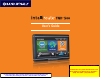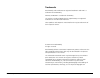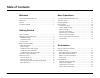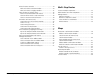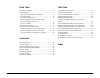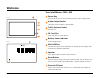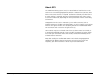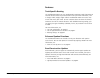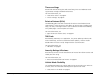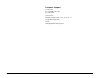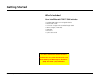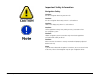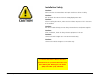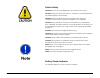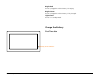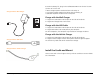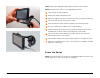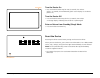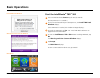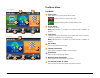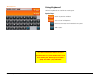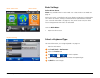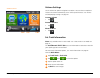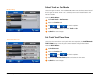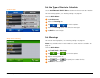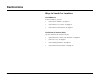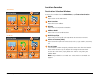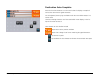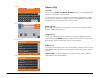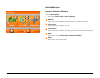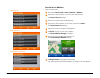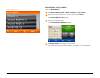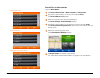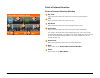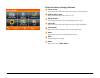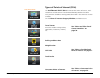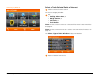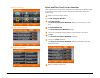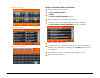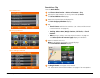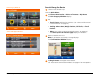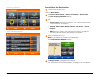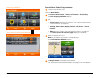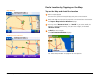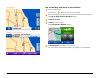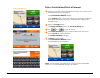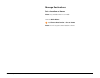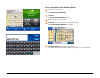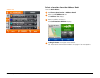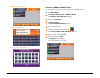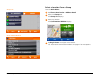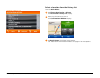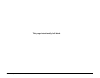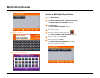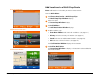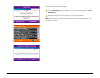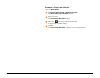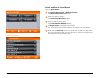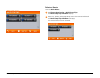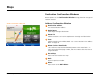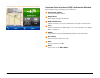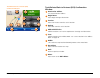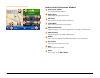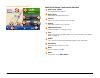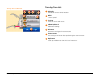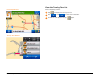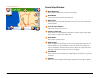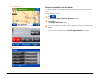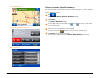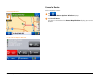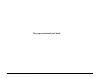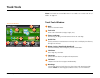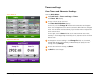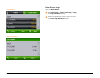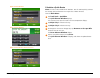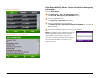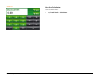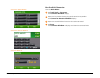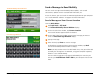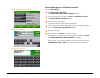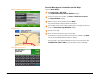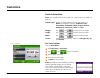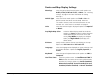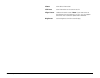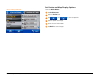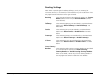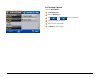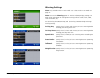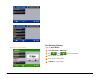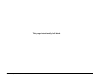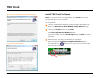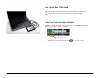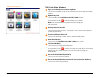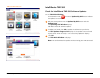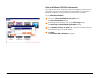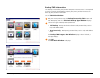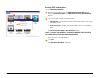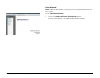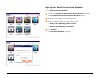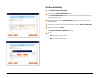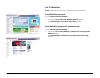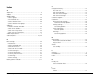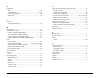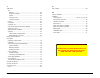- DL manuals
- Rand McNally
- GPS
- intelliroute TND 500
- User Manual
Rand McNally intelliroute TND 500 User Manual
User’s Guide
For Sales Information Please Contact
RoadTrucker Inc (www.RoadTrucker.com
8312 Sidbury Rd. Wilmington, NC 28411
(800) 507-0482 / (910) 686-4281
For Sales Information Please Contact RoadTrucker Inc (www.RoadTrucker.com)
8312 Sidbury Rd.; Wilmington, NC 28411 - (800) 507-0482 / (910) 686-4281
Summary of intelliroute TND 500
Page 1
User’s guide for sales information please contact roadtrucker inc (www.Roadtrucker.Com 8312 sidbury rd. Wilmington, nc 28411 (800) 507-0482 / (910) 686-4281 for sales information please contact roadtrucker inc (www.Roadtrucker.Com) 8312 sidbury rd.; wilmington, nc 28411 - (800) 507-0482 / (910) 686-...
Page 2
Rand mcnally intelliroute ® tnd tm 500 user’s guide ii trademarks rand mcnally and intelliroute are registered trademarks and tnd is a trademark of rand mcnally. Navteq on board is a trademark of navteq. The trucker’s friend and national truck stop directory are registered trademarks of tr informati...
Page 3: Table of Contents
Rand mcnally intelliroute ® tnd tm 500 user’s guide iii table of contents welcome your intelliroute® tnd™ 500 ........................................ 1 about gps ...................................................................... 2 features .................. .......................................
Page 4
Rand mcnally intelliroute ® tnd tm 500 user’s guide iv point of interest searches ............................................. 34 points of interest selection window ........................... 34 points of interest category window .......................... 35 types of points of interest (pois) .....
Page 5
Rand mcnally intelliroute ® tnd tm 500 user’s guide v truck tools truck tools window ..................................................... 71 timers and logs ........................................................... 72 view timers and odometer readings ........................ 72 view driver logs ...
Page 6: Welcome
Rand mcnally intelliroute ® tnd tm 500 user’s guide 1 welcome 3 4 6 9 1 2 front back 7 8 5 your intelliroute ® tnd ™ 500 1 power key turns the device on, off, and used to enter/return from standby mode. 2 audio output socket connect to external speaker (not provided). 3 traffic antenna socket for fu...
Page 7
Rand mcnally intelliroute ® tnd tm 500 user’s guide 2 about gps the global positioning system (gps) is a constellation of satellites that a gps receiver uses to calculate geographical positions. To determine a position, data from at least three satellites is required. To determine altitude, the data...
Page 8
Rand mcnally intelliroute ® tnd tm 500 user’s guide 3 features truck-specific routing the intelliroute® tnd™ 500 uses rand mcnally proprietary road information to calculate the best route to your destination. Enter your truck information, such as length, width, weight, height and the intelliroute® t...
Page 9
Rand mcnally intelliroute ® tnd tm 500 user’s guide 4 timers and logs record and monitor driving time and on/off duty time. Track odometer read- ings to better manage scheduled maintenance for more information, see: • “select driver status” on page20. • “timers and logs” on page72. Points of interes...
Page 10
Rand mcnally intelliroute ® tnd tm 500 user’s guide 5 customer support call toll free: 877-igo4tnd (toll free) 877-446-4863 service hours: monday through friday, 8 a.M. To 7 p.M. Ct (except official holidays) e-mail: tndsupport@randmcnally.Com.
Page 11: Getting Started
Rand mcnally intelliroute ® tnd tm 500 user’s guide 7 getting started what’s included your intelliroute® tnd™ 500 includes: • intelliroute® tnd™ 500 navigation device • mount and cradle • 12v truck charger with extended length cable • home charger (120/240v) • usb cable • extra fuse • quick start gu...
Page 12
Rand mcnally intelliroute ® tnd tm 500 user’s guide 8 important safety information navigation safety caution: use this navigation device at your own risk. Caution: use this navigation device only when it is safe to do so. Caution: look at the display only when it is safe to do so. Caution: traffic r...
Page 13
Rand mcnally intelliroute ® tnd tm 500 user’s guide 9 installation safety caution: make sure that the mount does not impair the driver’s driver’s visibility. Caution: do not attach the mount within the airbag deployment zone. Caution: when installing the mount, make sure that it does not pose a risk...
Page 14
Rand mcnally intelliroute ® tnd tm 500 user’s guide 10 device safety caution: do not use sharp-edged objects on the device touch screen. Caution: protect the device from moisture. The device is not waterproof and is not protected against water damage. Caution: protect the device from extreme tempera...
Page 15
Rand mcnally intelliroute ® tnd tm 500 user’s guide 11 battery power indicator bright red device is plugged in and the battery is charging. Bright green device is plugged in and the battery is fully charged. Light green device is in standby mode. Charge the battery first time use.
Page 16
Rand mcnally intelliroute ® tnd tm 500 user’s guide 12 to maximize battery life, plug in the intelliroute® tnd™ 500 for the first two (2) hours of use. Use the: • home charger to power the device from wall outlet, or • 12v vehicle charger to power the device from the battery, or • usb cable to power...
Page 17
Rand mcnally intelliroute ® tnd tm 500 user’s guide 13 note: obey all local regulations governing the placement of the mount. Note: do not place the mount in an airbag deployment area. 1 clean and dry the mounting area. 2 remove the suction cup protective film. 3 adjust the angle and secure the crad...
Page 18
Rand mcnally intelliroute ® tnd tm 500 user’s guide 14 power key turn the device on • press and hold the power key for two (2) seconds, then release. (after 5-10 seconds, the rand mcnally splash screen displays as the device powers on.) turn the device off • press and hold the power key for five (5)...
Page 19: Basic Operations
Rand mcnally intelliroute ® tnd tm 500 user’s guide 16 install tnd dock window warning and user consent window main menu basic operations start the intelliroute ® tnd ™ 500 1 press and hold the device power key for two (2) seconds. (device powers on in 5 seconds.) 2 on first use and occasionally on ...
Page 20
Rand mcnally intelliroute ® tnd tm 500 user’s guide 17 the main menu car mode 1 status icons icons shown in this area indicate device status. Displays when gps connection is lost. When on battery power, displays battery level. 2 driver status select driver status. Note: not available in car mode. Se...
Page 21
Rand mcnally intelliroute ® tnd tm 500 user’s guide 18 using keyboard software keyboards are used when entering text. Special keys return to previous window. View a list of valid options. Delete last character and move back one space. Add a space. Abc keyboard for sales information please contact ro...
Page 22
Rand mcnally intelliroute ® tnd tm 500 user’s guide 19 keyboard setting basic settings select driver status note: only available when in truck mode. See “select truck or car mode” on page 22 when set to truck, a simplified set of menus display and routing is calculated for cars. When set to truck, r...
Page 23
Rand mcnally intelliroute ® tnd tm 500 user’s guide 20 volume settings set the volume for spoken navigation instructions. You can select an option to increase the volume automatically as the vehicle speed increases. See “device and map display settings” on page 84. Increase volume • tap decrease vol...
Page 24
Rand mcnally intelliroute ® tnd tm 500 user’s guide 21 select truck or car mode select the type of vehicle. The intelliroute® tnd™ 500 calculates routes based on this type of vehicle. When car is selected, some truck-related features will not be available. From the main menu : 1 tap truck tools > pr...
Page 25
Rand mcnally intelliroute ® tnd tm 500 user’s guide 22 set the type of route to calculate set the intelliroute® tnd™ 500 to calculate the fastest route to a location. For more routing options, see “routing settings” on page 86 from the main menu : 1 tap preferences . 2 tap on the routing tab. 3 tap ...
Page 26: Destinations
Rand mcnally intelliroute ® tnd tm 500 user’s guide 24 destinations ways to search for locations find addresses to find an address, you can: • “search for an address” on page 31 • “search near a city center” on page 32 • “search near an intersection” on page 33 find points of interest (pois) you can...
Page 27
Rand mcnally intelliroute ® tnd tm 500 user’s guide 25 location searches destination selection window to access this window from the main menu , tap choose destination . 1 back tap to return to the main menu. 2 new location tap to find a new address. 3 history tap to view a list of previous location...
Page 28
Rand mcnally intelliroute ® tnd tm 500 user’s guide 26 destination auto-complete enter the first few characters in a name and a short list displays a couple of names that start with the typed characters. On the keyboard, the only keys available are for the next valid characters in a search name. Con...
Page 29
Rand mcnally intelliroute ® tnd tm 500 user’s guide 27 about city and street names some cities with common names, such as “concord” have several types of names associated with a city. If a name does not display, continue typing characters until the name you are looking for displays in the list..
Page 30
Rand mcnally intelliroute ® tnd tm 500 user’s guide 28 select a city first use on first use, the select city name window displays. On the keyboard, type the first few characters in the city name. On the next use, the city name selected in the previous search displays. Tap on the city name to search ...
Page 31
Rand mcnally intelliroute ® tnd tm 500 user’s guide 29 find addresses location selection window from the main menu : • tap choose destination > new location . 1 address tap to search for an address by entering the city, street and number. 2 city center tap to search for an address in a city. 3 inter...
Page 32
Rand mcnally intelliroute ® tnd tm 500 user’s guide 30 search for an address from the main menu: 1 tap choose destination > new location > address . 2 type the first few characters in the city name and tap enter. The select city list displays. 3 tap on the city/state from the displayed list. 4 type ...
Page 33
Rand mcnally intelliroute ® tnd tm 500 user’s guide 31 search near a city center from the main menu : 1 tap choose destination > new location > city center . 2 type the first few characters in the city name and tap enter . The select address list displays. 3 tap on the city/state name. The confirmat...
Page 34
Rand mcnally intelliroute ® tnd tm 500 user’s guide 32 search for an intersection from the main menu : 1 tap choose destination > new location > intersection . 2 type the first few characters in the city name and tap enter . The select address list displays. 3 tap on the city/state name from the dis...
Page 35
Rand mcnally intelliroute ® tnd tm 500 user’s guide 33 point of interest searches points of interest selection window 1 my truck tap to search for a point of interest near the current truck location. 2 city tap to search for a point of interest in a city. 3 my route tap to search for a point of inte...
Page 36
Rand mcnally intelliroute ® tnd tm 500 user’s guide 34 points of interest category window 1 travel center tap to search for a point of interest near the current truck location. 2 parking & rest area tap to search for a point of interest in a city. 3 weigh station tap to search for a point of interes...
Page 37
Rand mcnally intelliroute ® tnd tm 500 user’s guide 35 types of points of interest (pois) the intelliroute® tnd™ 500 offer thousands of points of interest. Truck- related pois include truckers friend and rand mcnally locations that offer many amenities to address trucking professional needs. Consume...
Page 38
Rand mcnally intelliroute ® tnd tm 500 user’s guide 36 select a truck-related point of interest 1 perform a point of interest search. On the poi category window: 2 tap: • parking & rest area , or • weigh station , or • cat scale , or • truck dealer note: to select a travel center see “select and fil...
Page 39
Rand mcnally intelliroute ® tnd tm 500 user’s guide 37 select and filter travel center amenities truck-related travel center points of interest can include over 70 different types of amenities. To select only amenities that you are interested in, filter your search results. 1 perform a point of inte...
Page 40
Rand mcnally intelliroute ® tnd tm 500 user’s guide 38 select a consumer point of interest 1 perform a point of interest search. On the poi category window : 2 tap more . The select category window displays. 3 tap on a category. (for example, tap restaurant.) 4 if necessary, tap on a subcategory typ...
Page 41
Rand mcnally intelliroute ® tnd tm 500 user’s guide 39 find points of interest (pois) search near the current truck location from the main menu : 1 tap choose destination > points of interest > my truck . The poi category window displays. 2 tap: • travel center and filter for amenities. (see “select...
Page 42
Rand mcnally intelliroute ® tnd tm 500 user’s guide 40 search in a city from the main menu : 1 tap choose destination > points of interest > city . 2 type the first few characters in the city name and tap enter . The select address list displays. 3 tap on the city/state from the displayed list. The ...
Page 43
Rand mcnally intelliroute ® tnd tm 500 user’s guide 41 search along the route 1 create a route or load a trip. From the main menu : 2 tap choose destination > points of interest > my route . The poi category window displays. 3 tap: • travel center and filter for amenities. (see “select and filter tr...
Page 44
Rand mcnally intelliroute ® tnd tm 500 user’s guide 42 search near the destination 1 create a route or load a trip. From the main menu : 2 tap choose destination > points of interest > destination . The poi category window displays. 3 tap: • travel center and filter for amenities. (see “select and f...
Page 45
Rand mcnally intelliroute ® tnd tm 500 user’s guide 43 search near end of day location 1 create a route or load a trip. From the main menu : 2 tap choose destination > points of interest > end of day . The poi category window displays. 3 tap: • travel center and filter for amenities. (see “select an...
Page 46
Rand mcnally intelliroute ® tnd tm 500 user’s guide 44 find a location by tapping on the map tap on the map and avoid the location 1 with a map displayed: the crosshairs ()(crosshairs.Bmp) display over your current location. 2 touch and drag the map until the crosshairs are centered over the locatio...
Page 47
Rand mcnally intelliroute ® tnd tm 500 user’s guide 45 tap on the map and route to the location 3 with a map displayed: the crosshairs display over your current location. 3 touch and drag the map until the crosshairs are centered over the location. The tap on map location window displays. 3 tap rout...
Page 48
Rand mcnally intelliroute ® tnd tm 500 user’s guide 46 rate a truck-related point of interest 1 search for and select a truck-related point of interest. (see “select a truck- related point of interest” on page 37. The confirmation window displays. On the rating button, the top row indicates the comm...
Page 49
Rand mcnally intelliroute ® tnd tm 500 user’s guide 47 manage destinations set a location as home note: only available when in car mode. From the main menu : 1 tap choose destination > set as home . Note: this will set your current location as home..
Page 50
Rand mcnally intelliroute ® tnd tm 500 user’s guide 48 save a location in the address book 1 search for a destination. On the confirmation window : 2 tap save . The entry name window displays. 3 type a the name of the location. 4 tap enter to save the location in the address book. The confirmation w...
Page 51
Rand mcnally intelliroute ® tnd tm 500 user’s guide 49 select a location from the address book from the main menu : 1 tap choose destination > address book . 2 tap on the all addresses tab. The address list displays. 3 tap on an address to select it. The confirmation window displays. 4 tap begin rou...
Page 52
Rand mcnally intelliroute ® tnd tm 500 user’s guide 50 create an address book group you must create the group first, before you can add addresses to it. From the main menu : 1 tap choose destination > address book . The address book window displays. 2 tap on the groups tab. 3 tap new group . The ent...
Page 53
Rand mcnally intelliroute ® tnd tm 500 user’s guide 51 select a location from a group from the main menu : 1 tap choose destination > address book . 2 tap on the groups tab. The groups list displays. 3 tap on the location. The confirmation window displays. 4 tap begin route to navigate to the locati...
Page 54
Rand mcnally intelliroute ® tnd tm 500 user’s guide 52 select a location from the history list from the main menu : 1 tap choose destination > history . The destination history list displays. 2 tap on the destination to select it. The confirmation window displays. 3 tap begin route to navigate to th...
Page 55
Rand mcnally intelliroute ® tnd tm 500 user’s guide 53 this page intentionally left blank.
Page 56: Multi-Stop Routes
Rand mcnally intelliroute ® tnd tm 500 user’s guide 54 multi-stop routes create a multiple stop route from the main menu : 1 tap choose destination > multi-stop trips . The multi-stop trips window displays. 2 tap new trip . The enter name window displays. 3 type the trip name. 4 to select a differen...
Page 57
Rand mcnally intelliroute ® tnd tm 500 user’s guide 55 add locations to a multi-stop route note: add locations in the order you want to route to them. From the main menu : 1 tap choose destination > multi-stop trips . The multi-stop trips window displays. 2 tap on the route. The route stop window di...
Page 58
Rand mcnally intelliroute ® tnd tm 500 user’s guide 56 manage routes after all locations have been added to a multi stop route, you can run the optimizer wizard to organize your trip. 1 select a 1st stop from your address list. If there is no preference, tap no preference to allow the wizard to calc...
Page 59
Rand mcnally intelliroute ® tnd tm 500 user’s guide 57 (continued from the previous page) 2 select last stop from your address list. If there is no preference, tap no preference . 3 decide whether you want to return to your current location. Note: if you want to include your current location as a st...
Page 60
Rand mcnally intelliroute ® tnd tm 500 user’s guide 58 remove a stop from a route from the main menu : 1 tap choose destination > multi-stop trips . The multi-stop trips window displays. 2 tap on the route. The route stop window displays. 3 tap on the next to the stop to be removed. A confirmation w...
Page 61
Rand mcnally intelliroute ® tnd tm 500 user’s guide 59 select and run a saved route from the main menu : 1 tap choose destination > multi-stop trips . The multi-stop route list displays. 2 tap on the route to select it. The route stop window displays. 3 tap on a stop to run the route. The confirmati...
Page 62
Rand mcnally intelliroute ® tnd tm 500 user’s guide 60 delete a route from the main menu : 1 tap choose destination > multi-stop trips . The multi-stop trips window displays. 2 tap on the (button_deletestop.Bmp) next to the route to be deleted. The multi-stop trips window re-displays. The selected r...
Page 63: Maps
Rand mcnally intelliroute ® tnd tm 500 user’s guide 61 maps destination confirmation windows button options on the confirmation window change, based on the type of location selected. Address confirmation window 1 destination address the selected location address. 2 begin route tap to begin routing t...
Page 64
Rand mcnally intelliroute ® tnd tm 500 user’s guide 62 consumer point of interest (poi) confirmation window button options always available on this window are: 1 destination address the selected location address. 2 begin route tap to begin routing to destination. 3 add to multi-point add this locati...
Page 65
Rand mcnally intelliroute ® tnd tm 500 user’s guide 63 truck-related point of interest (poi) confirmation window 1 destination address the selected location address. 2 begin route tap to begin routing to destination. 3 services tap to view trucker amenities at this location. 4 ratings tap to rate am...
Page 66
Rand mcnally intelliroute ® tnd tm 500 user’s guide 64 address book confirmation window 1 destination address the selected location address. 2 begin route tap to begin routing to destination. 3 edit entry tap to edit the location address book entry. 4 create note tap to create a note about the locat...
Page 67
Rand mcnally intelliroute ® tnd tm 500 user’s guide 65 multi-point route confirmation window 1 destination address the selected location address. 2 begin route tap to begin routing to destination. 3 services tap to view trucker amenities at this location. 4 ratings tap to rate amenities at this loca...
Page 68
Rand mcnally intelliroute ® tnd tm 500 user’s guide 66 turn-by-turn list 1 altitude altitude of current vehicle location. 2 mph current speed. 3 rise/set times of sunrise and sunset. 4 odom1,odom 2 odometer readings 5 distance distance to and type of next maneuver. 6 street name the street you will ...
Page 69
Rand mcnally intelliroute ® tnd tm 500 user’s guide 67 view the turn-by-turn list while navigating a route: 1 tap to display the turn-by-turn list. 2 use and to view the instructions. 3 to hide the turn-by-turn list tap again. Turn-by-turn window route map window.
Page 70
Rand mcnally intelliroute ® tnd tm 500 user’s guide 68 route map window 1 next maneuver tap to repeat spoken next maneuver instructions 2 road name the name of street you will turn onto next. 3 miles/time tap to select current speed, destination arrival time, or time remaining to the destination. 4 ...
Page 71
Rand mcnally intelliroute ® tnd tm 500 user’s guide 69 detour around part of the route use this procedure to recalculate a route to avoid the next several miles on the route. While navigating a route: 1 tap . The location route options window displays. 2 tap detour . The detour window displays. 3 on...
Page 72
Rand mcnally intelliroute ® tnd tm 500 user’s guide 70 detour around a specific roadway use this procedure to recalculate a route to avoid, if possible, a specific roadway. While navigating a route: 1 tap . The location route options window displays. 2 tap detour . The detour window displays. 3 on t...
Page 73
Rand mcnally intelliroute ® tnd tm 500 user’s guide 71 cancel a route while navigating a route: 1 tap . The location route options window displays. 2 tap cancel route . The route is cancelled and the route map window displays your current location. Location route options window location route option...
Page 74
Rand mcnally intelliroute ® tnd tm 500 user’s guide 72 this page intentionally left blank.
Page 75: Truck Tools
Rand mcnally intelliroute ® tnd tm 500 user’s guide 73 truck tools note: truck tools are not available when in car mode. See “select truck or car mode” on page 22. Truck tools window 1 back return to the main menu. 2 truck info enter truck information (weight, length, etc.). 3 timers and logs view d...
Page 76
Rand mcnally intelliroute ® tnd tm 500 user’s guide 74 timers and logs view timers and odometer readings from the main menu : 1 tap truck tools > timers and logs > timers . The timers tab displays. 2 to reset a timer, tap on the timer. The timer reset window displays. On the left, use the change to ...
Page 77
Rand mcnally intelliroute ® tnd tm 500 user’s guide 75 view driver logs from the main menu : 1 tap truck tools > timers and logs > logs . The logs window displays. 2 under the appropriate month, tap on the state. The state log window displays. Location route options window state log window logs wind...
Page 78
Rand mcnally intelliroute ® tnd tm 500 user’s guide 76 calculate a quick route note: this tool is not available for all locations. Use this tool to quickly estimate the mileage and time between 500 major cities in north america. From the main menu : 1 tap truck tools > quickplan . The quick planner ...
Page 79
Rand mcnally intelliroute ® tnd tm 500 user’s guide 77 view rand mcnally motor carriers road atlas emergency information from the main menu : 1 tap truck tools > m. C. R. A emergency info . The m.C.R.A. Emergency info window displays. 2 select the appropriate tab. The state list or province list dis...
Page 80
Rand mcnally intelliroute ® tnd tm 500 user’s guide 78 use the calculator from the main menu: • tap truck tools > calculator . Calculator.
Page 81
Rand mcnally intelliroute ® tnd tm 500 user’s guide 79 use the unit converter from the main menu : 1 tap truck tools > convertor . The converter window displays 2 tap on the first field and select the type of conversion to perform. The conversion amount window displays. 3 tap on the second field and...
Page 82
Rand mcnally intelliroute ® tnd tm 500 user’s guide 80 send a message to rand mcnally you can send a message to rand mcnally about updates, such as road construction, updates to truck restricted road information, etc. To use this feature, you must install the tnd dock application on your computer. S...
Page 83
Rand mcnally intelliroute ® tnd tm 500 user’s guide 81 send a message on a different location from the main menu : 1 tap truck tools > tell rand . The tell rand mcnally about window displays. 2 on the left side of the window, tap enter a different location . The select address window displays. 3 sea...
Page 84
Rand mcnally intelliroute ® tnd tm 500 user’s guide 82 send a message on a location on the map from the main menu : 1 tap truck tools > tell rand . The tell rand mcnally about window displays. 2 on the left side of the window, tap enter a different location . The map window displays. 3 move the curs...
Page 85: Customize
Rand mcnally intelliroute ® tnd tm 500 user’s guide 83 customize truck information note: only available when in truck mode. See “select truck or car mode” on page 22. Hazmat type specify the load hazardous material type. Options are: none (not hazardous materials), explosives, gas, flammable, flamma...
Page 86
Rand mcnally intelliroute ® tnd tm 500 user’s guide 84 device and map display settings warnings select the type of speed warning to be issued. Options are: audio, visual, audio & visual , or none . (see “warning settings” on page 87 for more information on setting warnings.) vehicle type select the ...
Page 87
Rand mcnally intelliroute ® tnd tm 500 user’s guide 85 about view device information. Gps data view information on the current gps fix. Align screen calibrate the touch screen. Note: if your tnd seems to have buttons that are hard to hit, try this. This can happen sometimes after a software update f...
Page 88
Rand mcnally intelliroute ® tnd tm 500 user’s guide 86 set device and map display options from the main menu : 1 tap preferences . 2 tap the device tab. 3 tap and to view the options. 4 tap the option to change. 5 enter the new information. 6 tap back to save changes. Device settings window.
Page 89
Rand mcnally intelliroute ® tnd tm 500 user’s guide 87 routing settings note: when a specific type of roadway (tollways, ferries, or freeways) or maneuver (u-turns) is set to avoid, a returned route may still include them if the only legal route found contains these types of roads. Routing select th...
Page 90
Rand mcnally intelliroute ® tnd tm 500 user’s guide 88 set routing options from the main menu : 1 tap preferences . 2 tap the routing tab. 3 tap and to view the options. 4 tap on the option to change. 5 enter the new information. 6 tap back to save changes. Routing settings window.
Page 91
Rand mcnally intelliroute ® tnd tm 500 user’s guide 89 warning settings note: only available when in truck mode. See “select truck or car mode” on page 22. Note: also see the warning option in “device and map display settings” on page 84 for information on setting how warnings will be issued (visual...
Page 92
Rand mcnally intelliroute ® tnd tm 500 user’s guide 90 set warning options from the main menu : 1 tap truck tools > warnings . 2 tap and to view the options. 3 tap the option to change. 4 enter the new information. 5 tap back to save changes. Warnings settings window.
Page 93
Rand mcnally intelliroute ® tnd tm 500 user’s guide 91 this page intentionally left blank.
Page 94: Tnd Dock
Rand mcnally intelliroute ® tnd tm 500 user’s guide 92 tnd dock install tnd dock software note: if a “transfer music” message displays, click cancel to close the message and continue the installation. On the computer: 1 click run rand mcnally tnd dock using the program provided on the device. The we...
Page 95
Rand mcnally intelliroute ® tnd tm 500 user’s guide 93 set up to use tnd dock 1 turn on your intelliroute® tnd™ 500 and allow it to power up. 2 connect the device to your computer using the usb cable. Open the tnd dock main window note: if a “transfer music” message displays, click cancel to close t...
Page 96
Rand mcnally intelliroute ® tnd tm 500 user’s guide 94 tnd dock main window 1 sign up for road construction updates click on this checkbox to sign up to automatically receive road construction updates. 2 update my gps click to update your intelliroute® tnd™ 500 software. An exclamation mark indicate...
Page 97
Rand mcnally intelliroute ® tnd tm 500 user’s guide 95 intelliroute tnd 500 check for intelliroute tnd 500 software updates on the tnd main window : an exclamation mark next to the update my gps button indicates that updates are available. 1 roll your mouse pointer over the update my gps button and ...
Page 98
Rand mcnally intelliroute ® tnd tm 500 user’s guide 96 view intelliroute tnd 500 information these logs are part of our continuous improvement program and only contain information that can be used to diagnose software problems during device operation. No location, tracking or personal information is...
Page 99
Rand mcnally intelliroute ® tnd tm 500 user’s guide 97 backup tnd information the backup is created on your personal computer. Internet access is not required to use this feature. Rand mcnally respects your privacy and cannot access or back up your personal information. On the tnd main window : 1 ro...
Page 100
Rand mcnally intelliroute ® tnd tm 500 user’s guide 98 restore gps information on the tnd main window : 1 roll your mouse pointer over the backup/restore my gps button and click restore my gps . The tnd dock restore type window displays. 2 click on the type of restor to be performed: • full restore ...
Page 101
Rand mcnally intelliroute ® tnd tm 500 user’s guide 99 view manual note: adobe acrobat reader is required to view the intelliroute® tnd™ 500 user’s guide on the tnd main window : • click on the read intelliroute tnd manual button. The user guide displays in an adobe acrobat reader window..
Page 102
Rand mcnally intelliroute ® tnd tm 500 user’s guide 100 sign up for road construction updates on the tnd dock main window : 1 click on the sign up for road construction updates checkbox. The free road construction updates window displays. 2 enter your e-mail address in the provided fields. 3 to rece...
Page 103
Rand mcnally intelliroute ® tnd tm 500 user’s guide 101 tell rand mcnally on the tnd dock main window : 1 click on the tell rand mcnally button. The tell rand window displays. Here you wil see comments you have entered on your tnd. 2 to add a comment, click add comment and enter information in the p...
Page 104
Rand mcnally intelliroute ® tnd tm 500 user’s guide 102 go to websites note: connection to the internet is required to access the websites. Rand mcnally consumer on the tnd dock main window : • click on the go to the rand mcnally website button. The rand mcnally consumer home page displays. Rand mcn...
Page 105
Rand mcnally intelliroute ® tnd tm 500 user’s guide 104 index a about gps ....................................................................... 2 address .......................................................................... 30 address book create a group .........................................
Page 106
Rand mcnally intelliroute ® tnd tm 500 user’s guide 105 k keyboards abc ............................................................................ 19 auto-complete ...................................................... 27, 28 computer (qwerty) .................................................. 19 ...
Page 107
Rand mcnally intelliroute ® tnd tm 500 user’s guide 106 t tnd dock gps backup .................................................................... 92 check for updates .................................................... 90 restore .......................................................................