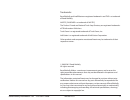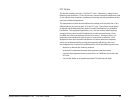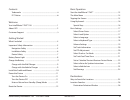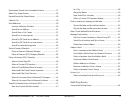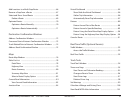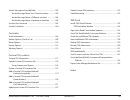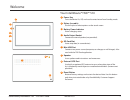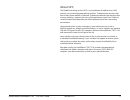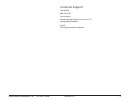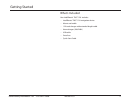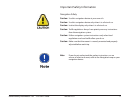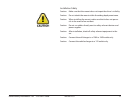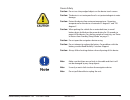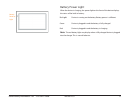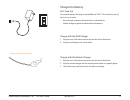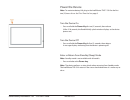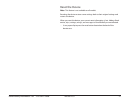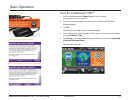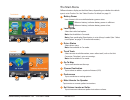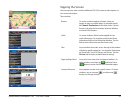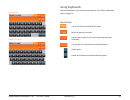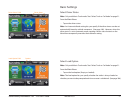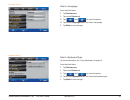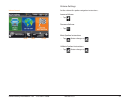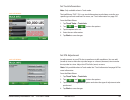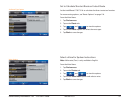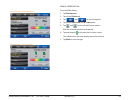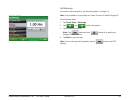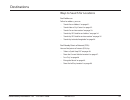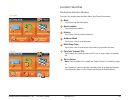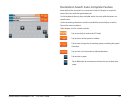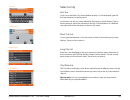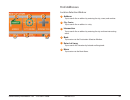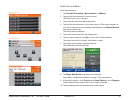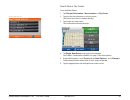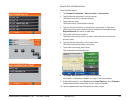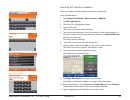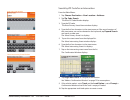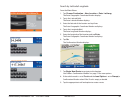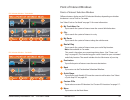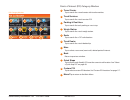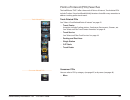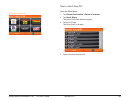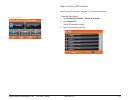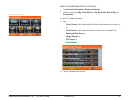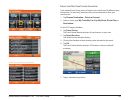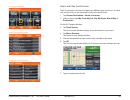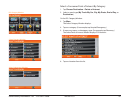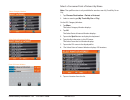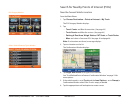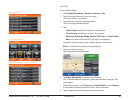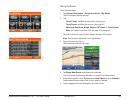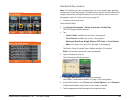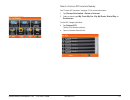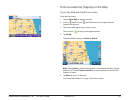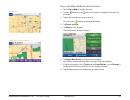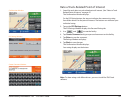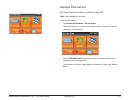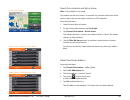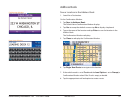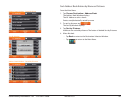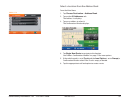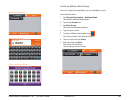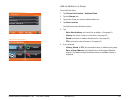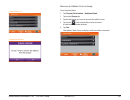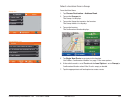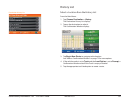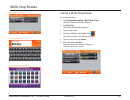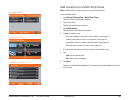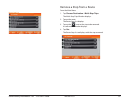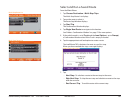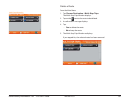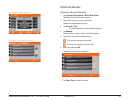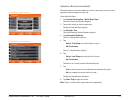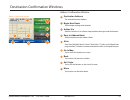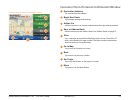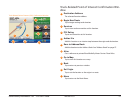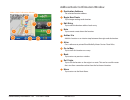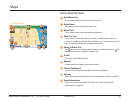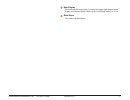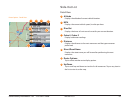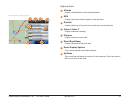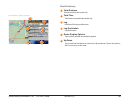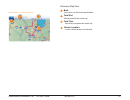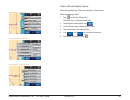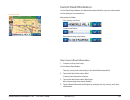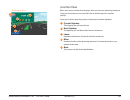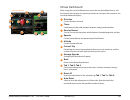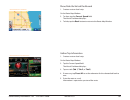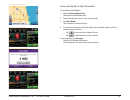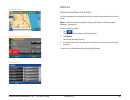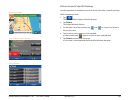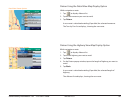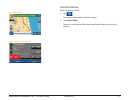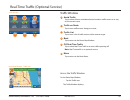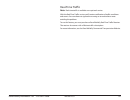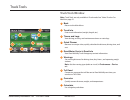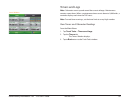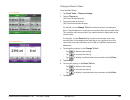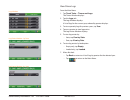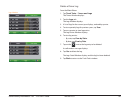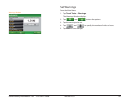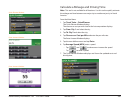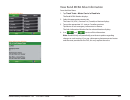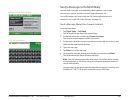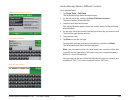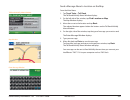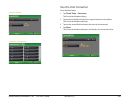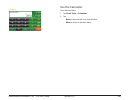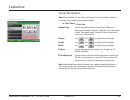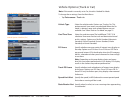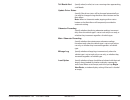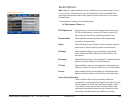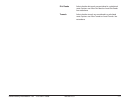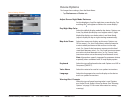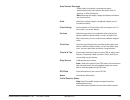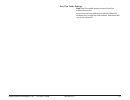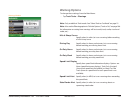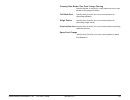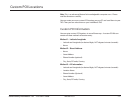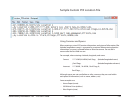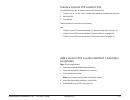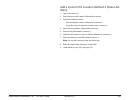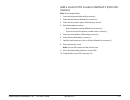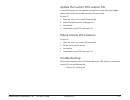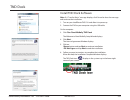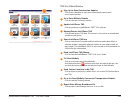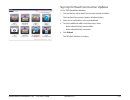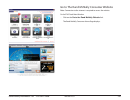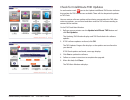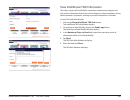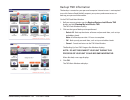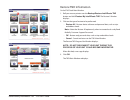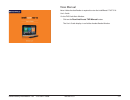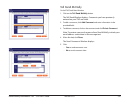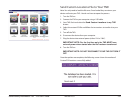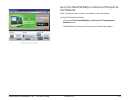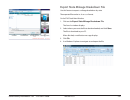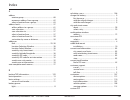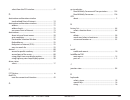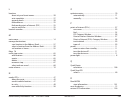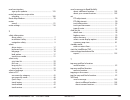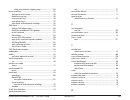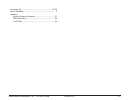- DL manuals
- Rand McNally
- GPS
- Intelliroute TND-510
- User Manual
Rand McNally Intelliroute TND-510 User Manual
Summary of Intelliroute TND-510
Page 1
User’s guide version 2.0 .1.
Page 2
Rand mcnally intelliroute ® tnd tm 510 user’s guide version 2.0.1 ii trademarks rand mcnally and intelliroute are registered trademarks and tnd is a trademark of rand mcnally. Navteq on board is a trademark of navteq. The trucker’s friend and national truck stop directory are registered trademarks o...
Page 3
Rand mcnally intelliroute ® tnd tm 510 user’s guide version 2.0.1 iii fcc notice this device complies with part 15 of the fcc rules. Operation is subject to the following two conditions: (1) this device may not cause harmful interference, and (2) this device must accept any interference received, in...
Page 4
Rand mcnally intelliroute ® tnd tm 510 user’s guide version 2.0.1 iv contents trademarks ......................................................................................Ii fcc notice ......................................................................................Iii welcome your intellir...
Page 5
Rand mcnally intelliroute ® tnd tm 510 user’s guide version 2.0.1 v destination search auto-complete feature ............................ 27 about city street names ................................................................ 28 expand search for street names .......................................
Page 6
Rand mcnally intelliroute ® tnd tm 510 user’s guide version 2.0.1 vi add locations to a multi-stop route ......................................... 66 remove a stop from a route ........................................................ 67 select and run a saved route .....................................
Page 7
Rand mcnally intelliroute ® tnd tm 510 user’s guide version 2.0.1 vii send a message to rand mcnally ............................................ 102 send a message about your current location ............. 102 send a message about a diff erent location ................. 103 send a message about a l...
Page 8
Rand mcnally intelliroute ® tnd tm 510 user’s guide version 2.0.1 1 welcome your intelliroute® tnd™ 510 1 power key turns the device on, off , and used to enter/return from standby mode. 2 stylus (in cradle) use the stylus to select options on the touch screen. 3 battery power indicator shows chargi...
Page 9
Rand mcnally intelliroute ® tnd tm 510 user’s guide version 2.0.1 2 about gps the global positioning system (gps) is a constellation of satellites that a gps receiver uses to calculate geographical positions. To determine a position, data from at least three satellites is required. To determine alti...
Page 10
Rand mcnally intelliroute ® tnd tm 510 user’s guide version 2.0.1 3 customer support call toll-free: 800-333-0136 service hours: monday through friday, 8 a.M. To 5 p.M. Ct (except offi cial holidays) e-mail: tndsupport@randmcnally.Com.
Page 11
Rand mcnally intelliroute ® tnd tm 510 user’s guide version 2.0.1 4 getting started what’s included your intelliroute® tnd™ 510 includes: • intelliroute® tnd™ 510 navigation device • mount and cradle • 12v truck charger with extended length cable • home charger (100/240v) • usb cable • extra fuse • ...
Page 12
Rand mcnally intelliroute ® tnd tm 510 user’s guide version 2.0.1 5 important safety information navigation safety caution: use this navigation device at your own risk. Caution: use this navigation device only when it is safe to do so. Caution: look at the display only when it is safe to do so. Caut...
Page 13
Rand mcnally intelliroute ® tnd tm 510 user’s guide version 2.0.1 6 installation safety caution: make sure that the mount does not impair the driver’s visibility. Caution: do not attach the mount within the airbag deployment zone. Caution: when installing the mount, make sure that it does not pose a...
Page 14
Rand mcnally intelliroute ® tnd tm 510 user’s guide version 2.0.1 7 device safety caution: do not use sharp-edged objects on the device touch screen. Caution: the device is not waterproof and is not protected against water damage. Caution: protect the device from extreme temperatures. Operating temp...
Page 15
Rand mcnally intelliroute ® tnd tm 510 user’s guide version 2.0.1 8 battery power light when the device is charging, the power light on the front of the device displays the status of the built-in battery: no light device is running on the battery. Battery power is suffi cient. Green device is plugge...
Page 16
Rand mcnally intelliroute ® tnd tm 510 user’s guide version 2.0.1 9 charge the battery first time use to maximize battery life, plug in the intelliroute® tnd™ 510 for the fi rst two (2) hours of use. Use the: • home charger to power the device from a wall outlet, or • vehicle charger to power the de...
Page 17
Rand mcnally intelliroute ® tnd tm 510 user’s guide version 2.0.1 10 install the cradle and mount select an area with a line of sight to the sky and gps satellites to ensure reliable gps information. Note: obey all local regulations governing the placement of the mount. Note: do not place the mount ...
Page 18
Rand mcnally intelliroute ® tnd tm 510 user’s guide version 2.0.1 11 power the device note: to maximize battery life, plug in the intelliroute® tnd™ 510 for the fi rst two (2) hours of use. See “first time use” on page 9. Turn the device on • press and hold the power key for two (2) seconds, then re...
Page 19
Rand mcnally intelliroute ® tnd tm 510 user’s guide version 2.0.1 12 reset the device note: this feature is not available on all models. Resetting the device restores some settings back to their original settings and restarts the device. When you reset the device, your current route information is l...
Page 20
Rand mcnally intelliroute ® tnd tm 510 user’s guide version 2.0.1 13 basic operation start the intelliroute® tnd™ 1. Press and hold the device power key for two (2) seconds. (device powers on in 5 seconds.) 2. On fi rst use and occasionally on subsequent use, the install tnd dock window displays. 3....
Page 21
Rand mcnally intelliroute ® tnd tm 510 user’s guide version 2.0.1 14 the main menu diff erent buttons display on the main menu, depending on whether the vehicle type is set to truck or car. See “select truck or car mode” on page 21. 1 battery power icons shown in this area indicate battery power sta...
Page 22
Rand mcnally intelliroute ® tnd tm 510 user’s guide version 2.0.1 15 tapping the screen you can tap many areas on the intelliroute tnd 510 screen to select options or view more information. These include: buttons on many windows tapping a button selects an option or goes to another page. An example ...
Page 23
Rand mcnally intelliroute ® tnd tm 510 user’s guide version 2.0.1 16 using keyboards software keyboards are used when entering text. See “select a keyboard type” on page 18 special keys tap to search for a location by zip code. Return to previous window. Tap to view a longer list of names matching t...
Page 24
Rand mcnally intelliroute ® tnd tm 510 user’s guide version 2.0.1 17 basic settings select driver status note: only available in truck mode. See “select truck or car mode” on page 21 . From the main menu : • tap on the driver status. Note: an automatic mode setting lets you specify if the driver tim...
Page 25
Rand mcnally intelliroute ® tnd tm 510 user’s guide version 2.0.1 18 select a language from the main menu: 1. Tap preferences. 2. Tap on the device tab. 3. Tap and to view the options. 4. Tap on the language option and select a language. 5. Tap back to save changes. Select a keyboard type for more i...
Page 26
Rand mcnally intelliroute ® tnd tm 510 user’s guide version 2.0.1 19 volume settings set the volume for spoken navigation instructions. . Increase volume • tap . Decrease volume • tap . Mute spoken instructions • tap . Button changes to . Unmute spoken instructions • tap . Button changes to . Mute s...
Page 27
Rand mcnally intelliroute ® tnd tm 510 user’s guide version 2.0.1 20 set truck information note : only available when in truck mode. The intelliroute® tnd™ 510 uses truck information to calculate a route for your specifi c type of truck and load. For more, see “truck information” on page 107. From t...
Page 28
Rand mcnally intelliroute ® tnd tm 510 user’s guide version 2.0.1 21 select truck or car mode select the type of vehicle. The intelliroute® tnd™ 510 calculates routes based on this type of vehicle. When car/light truck is selected, some truck-related features are not available. When set to truck, ro...
Page 29
Rand mcnally intelliroute ® tnd tm 510 user’s guide version 2.0.1 22 set to calculate shortest route or fastest route set the intelliroute® tnd™ 510 to calculate the fastest route to a location. For more routing options, see “route options” on page 110. From the main menu: 1. Tap preferences. 2. Tap...
Page 30
Rand mcnally intelliroute ® tnd tm 510 user’s guide version 2.0.1 23 select a vehicle icon from the main menu : 1. Tap preferences. 2. Tap on the device tab. 3. Tap and to view the options. 4. Tap on the truck icon or car icon option. 5. Tap and to view all vehicle icon options. With the selected ve...
Page 31
Rand mcnally intelliroute ® tnd tm 510 user’s guide version 2.0.1 24 set warnings for more on warning options, see “warning options” on page 115. Note: only available in truck mode. See “select truck or car mode” on page 21. From the main menu: 1. Tap truck tools > warnings. 2. Tap and to view the o...
Page 32
Rand mcnally intelliroute ® tnd tm 510 user’s guide version 2.0.1 25 destinations ways to search for locations find addresses to fi nd an address, you can: • “search for an address” on page 31. • “search near a city center” on page 32. • “search for an intersection” on page 33. • “search by zip code...
Page 33
Rand mcnally intelliroute ® tnd tm 510 user’s guide version 2.0.1 26 location searches destination selection window to access this window from the main menu, tap choose destination. 1 back tap to return to the main menu. 2 new location tap to fi nd a new address. 3 history tap to view a list of prev...
Page 34
Rand mcnally intelliroute ® tnd tm 510 user’s guide version 2.0.1 27 destination search auto-complete feature enter the fi rst few characters in a name and a short list displays a couple of names that start with the typed characters. On the keyboard, the only keys available are for the next valid ch...
Page 35
Rand mcnally intelliroute ® tnd tm 510 user’s guide version 2.0.1 28 about city street names some cities with common names such as “concord” have several types of names associated with a city. If a name does not display, continue typing characters until the name you are looking for displays in the l...
Page 36
Rand mcnally intelliroute ® tnd tm 510 user’s guide version 2.0.1 29 select a city first use on fi rst use, the select city name window displays. On the keyboard, type the fi rst few characters in the city name. On the next use, the city name selected in the previous search displays. Tap on the city...
Page 37
Rand mcnally intelliroute ® tnd tm 510 user’s guide version 2.0.1 30 find addresses location selection window 1 address tap to search for an address by entering the city, street, and number. 2 city center tap to search for an address in a city. 3 intersection tap to search for an address by entering...
Page 38
Rand mcnally intelliroute ® tnd tm 510 user’s guide version 2.0.1 31 search for an address from the main menu: 1. Tap choose destination > new location > address. 2. Type the fi rst few characters in the city name. The select from city list displays. 3. Tap on the city/state from the displayed list....
Page 39
Rand mcnally intelliroute ® tnd tm 510 user’s guide version 2.0.1 32 search near a city center from the main menu : 1. Tap choose destination > new location > city center. 2. Type the fi rst few characters in the city name. The select from the list window displays. 3. Tap on the city/state name. The...
Page 40
Rand mcnally intelliroute ® tnd tm 510 user’s guide version 2.0.1 33 search for an intersection from the main menu : 1. Tap choose destination > new location > intersection. 2. Type the fi rst few characters in the city name. The select from the list window displays. 3. Tap on the city name. The ent...
Page 41
Rand mcnally intelliroute ® tnd tm 510 user’s guide version 2.0.1 34 search by zip code for an address note: for canada, only three digit postal codes are supported. From the main menu : 1. Tap choose destination > new location > address. 2. Tap zip code search. 3. The enter zip code window displays...
Page 42
Rand mcnally intelliroute ® tnd tm 510 user’s guide version 2.0.1 35 search by zip code for an intersection from the main menu : 1. Tap choose destination > new location > address. 2. Tap zip code search. The enter zip code window displays. 3. Type the zip code. The enter primary street name window ...
Page 43
Rand mcnally intelliroute ® tnd tm 510 user’s guide version 2.0.1 36 search by latitude/longitude from the main menu : 1. Tap choose destination > new location > enter lat/long. The enter geographic coordinate window displays. 2. Tap in the latitude fi eld. The enter latitude window displays. 3. Ent...
Page 44
Rand mcnally intelliroute ® tnd tm 510 user’s guide version 2.0.1 37 point of interest windows points of interest selection window diff erent buttons display on the poi selection window, depending on whether the device is set to truck or car mode. See “select truck or car mode” on page 21 for more i...
Page 45
Rand mcnally intelliroute ® tnd tm 510 user’s guide version 2.0.1 38 points of interest (poi) category window 1 travel center tap to search for a travel center with truck amenities. 2 truck services tap to search for a truck services poi 3 parking & rest area tap to search for truck parking or a res...
Page 46
Rand mcnally intelliroute ® tnd tm 510 user’s guide version 2.0.1 39 points of interest (pois) searches the intelliroute® tnd™ off ers thousands of points of interest. Truck-related pois include truckers friend and rand mcnally locations that off er many amenities to address trucking professional ne...
Page 47
Rand mcnally intelliroute ® tnd tm 510 user’s guide version 2.0.1 40 select a quick stop poi from the main menu: 1. Tap choose destination > points of interest. 2. Tap quick stops. The select quick stop window displays. 3. Tap on a poi type. The quick stop list displays. 4. Tap on a location from th...
Page 48
Rand mcnally intelliroute ® tnd tm 510 user’s guide version 2.0.1 41 select a custom poi location see “custom poi locations” on page 117 for more information. . From the main menu: 1. Tap choose destination > points of interest. 2. Tap custom poi. The my poi window displays. 3. Tap on a location fro...
Page 49
Rand mcnally intelliroute ® tnd tm 510 user’s guide version 2.0.1 42 select a truck related point of interest 1. Tap choose destination > points of interest. 2. Select a search type ( my truck/my car, city, my route, end of day, or destination). On the poi category window: 3. Tap: • travel center (s...
Page 50
Rand mcnally intelliroute ® tnd tm 510 user’s guide version 2.0.1 43 select and filer travel center amenities truck-related travel center points of interest can include over 70 diff erent types of amenities. To select only amenities that you are interested in, fi lter your search results. 1. Tap cho...
Page 51
Rand mcnally intelliroute ® tnd tm 510 user’s guide version 2.0.1 44 select and filter truck services truck service points of interest include many diff erent types of services. To select only services that you are interested in, fi lter your search results. 1. Tap choose destination > points of int...
Page 52
Rand mcnally intelliroute ® tnd tm 510 user’s guide version 2.0.1 45 select a consumer point of interest by category 1. Tap choose destination > points of interest. 2. Select a search type ( my truck/my car, city, my route, end of day, or destination). On the poi category window: 3. Tap more. The se...
Page 53
Rand mcnally intelliroute ® tnd tm 510 user’s guide version 2.0.1 46 select a consumer point of interest by name note: the spell function is only available for searches near my truck/my car or city. 1. Tap choose destination > points of interest. 2. Select a search type ( my truck/my car or city). O...
Page 54
Rand mcnally intelliroute ® tnd tm 510 user’s guide version 2.0.1 47 search for nearby points of interest (pois) near the current vehicle location from the main menu : 1. Tap choose destination > points of interest > my truck. The poi category window displays. 2. Tap: • travel center and fi lter for...
Page 55
Rand mcnally intelliroute ® tnd tm 510 user’s guide version 2.0.1 48 in a city from the main menu : 1. Tap choose destination > points of interest > city. 2. Type the fi rst few characters in the city name. The select address list displays. 3. Tap on the city/state from the displayed list. The poi c...
Page 56
Rand mcnally intelliroute ® tnd tm 510 user’s guide version 2.0.1 49 along the route from the main menu: 1. Tap choose destination > points of interest > my route. The poi category window displays. 2. Tap: • travel center and fi lter for amenities. (see page 43.) • truck service and fi lter for serv...
Page 57
Rand mcnally intelliroute ® tnd tm 510 user’s guide version 2.0.1 50 near end of day location note: this feature uses your remaining hours of service and average speed to estimate your end of day location. The device then searches for the selected poi category around the estimated location. To use t...
Page 58
Rand mcnally intelliroute ® tnd tm 510 user’s guide version 2.0.1 51 select a custom poi location nearby see “custom poi locations” on page 117 for more information. 1. Tap choose destination > points of interest. 2. Select a search type ( my truck/my car, city, my route, end of day, or destination)...
Page 59
Rand mcnally intelliroute ® tnd tm 510 user’s guide version 2.0.1 52 find a location by tapping on the map tap on the map and avoid the location from the main menu: 1. Tap on go to map to display the map. 2. Use the (zoom in) and (zoom out) buttons to display the road segment on the map 3. Tap on th...
Page 60
Rand mcnally intelliroute ® tnd tm 510 user’s guide version 2.0.1 53 tap on the map and route to the location 1. Tap on go to map to display the map. 2. Use the (zoom in) and (zoom out) buttons to display the location on the map 3. Tap on the location you want to route to. The crosshairs display at ...
Page 61
Rand mcnally intelliroute ® tnd tm 510 user’s guide version 2.0.1 54 rate a truck-related point of interest 1. Search for and select a truck-related point of interest. (see “select a truck related point of interest” on page 42. The confi rmation window displays. On the poi rating button, the top row...
Page 62
Rand mcnally intelliroute ® tnd tm 510 user’s guide version 2.0.1 55 manage destinations set your current location as home using gps note: only available in car mode. From the main menu: 1. Tap choose destination > set as home. The current location is saved in your address book as “home”. The button...
Page 63
Rand mcnally intelliroute ® tnd tm 510 user’s guide version 2.0.1 56 search for a location and set as home note: only available in car mode. Any location can be set as home. To manually set a location other than where you are, make sure you are indoors and have no gps reception. From the main menu: ...
Page 64
Rand mcnally intelliroute ® tnd tm 510 user’s guide version 2.0.1 57 address book save a location in the address book 1. Search for a destination. On the confi rmation window: 2. Tap save to address book. The default name confi rmation window displays. 3. Tap yes to accept the default name or tap no...
Page 65
Rand mcnally intelliroute ® tnd tm 510 user’s guide version 2.0.1 58 sort address book entries by name or distance from the main menu: 1. Tap choose destination > address book. The address book window displays. The all addresses tab is shown. Entries are alphabetically sorted by name. 2. To sort by ...
Page 66
Rand mcnally intelliroute ® tnd tm 510 user’s guide version 2.0.1 59 select a location from the address book from the main menu: 1. Tap choose destination > address book. 2. Tap on the all addresses tab. The address list displays. 3. Tap on an address to select it. The confi rmation window displays....
Page 67
Rand mcnally intelliroute ® tnd tm 510 user’s guide version 2.0.1 60 create an address book group you must create the group before you can add addresses to it. From the main menu: 1. Tap choose destination > address book. The address book window displays. 2. Tap on the groups tab. 3. Tap new group. ...
Page 68
Rand mcnally intelliroute ® tnd tm 510 user’s guide version 2.0.1 61 add an address to a group from the main menu: 1. Tap choose destination > address book: 2. Tap the groups tab. 3. Tap on the group you want to add an address to. 4. Tap new location. The add destination window displays. 5. Tap: • e...
Page 69
Rand mcnally intelliroute ® tnd tm 510 user’s guide version 2.0.1 62 remove an address from a group from the main menu: 1. Tap choose destination > address book. 1. Tap on the group tab. 2. Tap on the group you want to remove the address from. 3. Tap on the next to the address to be removed. A confi...
Page 70
Rand mcnally intelliroute ® tnd tm 510 user’s guide version 2.0.1 63 select a location from a group from the main menu: 1. Tap choose destination > address book. 2. Tap on the groups tab. The groups list displays. 3. Tap on the group that contains the location. The group address list displays. 4. Ta...
Page 71
Rand mcnally intelliroute ® tnd tm 510 user’s guide version 2.0.1 64 history list select a location from the history list from the main menu: 1. Tap choose destination > history. The destination history list displays. 2. Tap on the destination to select it. The confi rmation window displays. 3. Tap ...
Page 72
Rand mcnally intelliroute ® tnd tm 510 user’s guide version 2.0.1 65 multi-stop routes create a multi-stop route from the main menu: 1. Tap choose destination > multi-stop trips. The multi-stop trips window displays. 2. Tap new trip. The enter name window displays. 3. Type the trip name. 4. To selec...
Page 73
Rand mcnally intelliroute ® tnd tm 510 user’s guide version 2.0.1 66 add locations to a multi-stop route note: add locations in the order you want to route to them. From the main menu: 1. Tap choose destination > multi-stop trips. The multi-stop trips window displays. 2. Tap on the route. The route ...
Page 74
Rand mcnally intelliroute ® tnd tm 510 user’s guide version 2.0.1 67 remove a stop from a route from the main menu: 1. Tap choose destination > multi-stop trips. The multi-stop trips window displays. 2. Tap on the route. The route stop list displays. 3. Tap on the next to the stop to be removed. A c...
Page 75
Rand mcnally intelliroute ® tnd tm 510 user’s guide version 2.0.1 68 select and run a saved route from the main menu : 1. Tap choose destination > multi-stop trips. The multi-stop route list displays. 2. Tap on the route to select it. The route stop window displays. 3. Tap start trip. The confi rmat...
Page 76
Rand mcnally intelliroute ® tnd tm 510 user’s guide version 2.0.1 69 delete a route from the main menu: 1. Tap choose destination > multi-stop trips. The multi-stop trips window displays. 2. Tap on the next to the route to be deleted. 3. A confi rmation message displays. 4. Tap: • yes to delete the ...
Page 77
Rand mcnally intelliroute ® tnd tm 510 user’s guide version 2.0.1 70 optimize routes optimize a route manually 1. Tap choose destination > multi-stop trips. The multi-stop trips window displays. 2. Tap on the route you want to optimize. The route stop window displays. 3. Tap reorder trip. The select...
Page 78
Rand mcnally intelliroute ® tnd tm 510 user’s guide version 2.0.1 71 optimize a route automatically after all locations have been added to a multi stop route, you can run the optimizer wizard to organize your trip. From the main menu: 1. Tap choose destination > multi-stop trips. The multi-stop trip...
Page 79
Rand mcnally intelliroute ® tnd tm 510 user’s guide version 2.0.1 72 destination confi rmation windows address confi rmation window 1 destination address the selected location address. 2 begin new route tap to begin routing to destination. 3 add as via add this location as an interim stop between th...
Page 80
Rand mcnally intelliroute ® tnd tm 510 user’s guide version 2.0.1 73 consumer point of interest confi rmation window 1 destination address the selected location address. 2 begin new route tap to begin routing to destination. 3 add as via add this location as an interim stop between the origin and de...
Page 81
Rand mcnally intelliroute ® tnd tm 510 user’s guide version 2.0.1 74 truck-related point of interest confi rmation win- dow 1 destination address the selected location address. 2 begin new route tap to begin routing to destination. 3 services tap to view trucker amenities at this location. 4 poi rat...
Page 82
Rand mcnally intelliroute ® tnd tm 510 user’s guide version 2.0.1 75 address book confi rmation window 1 destination address the selected location address. 2 begin new route tap to begin routing to destination. 3 edit entry tap to edit the location address book entry. 4 note tap to create a note abo...
Page 83
Rand mcnally intelliroute ® tnd tm 510 user’s guide version 2.0.1 76 maps route map window 1 next maneuver tap to repeat spoken next maneuver instructions 2 road name the name of street you will turn onto next. 3 miles/time tap to select current time and remaining distance. 4 slide out list tap to s...
Page 84
Rand mcnally intelliroute ® tnd tm 510 user’s guide version 2.0.1 77 11 map display tap to change the map display. An icon in the upper right button corner displays the selected option: north up (n), heading up (arrow), or 3d (3). 12 main menu tap to return to main menu..
Page 85
Rand mcnally intelliroute ® tnd tm 510 user’s guide version 2.0.1 78 slide-out list detail view 1 altitude displays the altitude of current vehicle location. 2 mph displays the current vehicle speed, in miles per hour. 3 rise/set displays the times of sunrise and sunset for your current location. 4 ...
Page 86
Rand mcnally intelliroute ® tnd tm 510 user’s guide version 2.0.1 79 highway view 1 altitude displays the altitude of current vehicle location. 2 mph displays the current vehicle speed, in miles per hour. 3 rise/set displays the times of sunrise and sunset for your current location. 4 odom1, odom 2 ...
Page 87
Rand mcnally intelliroute ® tnd tm 510 user’s guide version 2.0.1 80 route summary 1 total distance total distance for the entire trip. 2 total time total time to complete the entire trip. 3 leg number of the leg and distance. 4 leg destination leg destination. 5 route display options tap to select ...
Page 88
Rand mcnally intelliroute ® tnd tm 510 user’s guide version 2.0.1 81 summary map view 1 back tap to return to the route map window. 2 total dist total distance for the entire trip. 3 total time total time to complete the entire trip. 4 vehicle location current vehicle location on the route. Route op...
Page 89
Rand mcnally intelliroute ® tnd tm 510 user’s guide version 2.0.1 82 select a route display option when fi rst opened, the slide out list displays in detail view. While navigating a route: 1. Tap to display slide out list. The slide out list displays detail view. 2. To change the route option, tap 3...
Page 90
Rand mcnally intelliroute ® tnd tm 510 user’s guide version 2.0.1 83 current road information on the route map window, the road information fi eld lets you view information on the road you are currently on. Information includes: city, county, and state current road name next intersecting street name...
Page 91
Rand mcnally intelliroute ® tnd tm 510 user’s guide version 2.0.1 84 junction view when on a route, junction view displays when you have an upcoming maneuver. Once past the maneuver, junction view closes and the previous window displays. Once you’ve driven past the junction, the previous window redi...
Page 92
Rand mcnally intelliroute ® tnd tm 510 user’s guide version 2.0.1 85 virtual dashboard when using the virtual dashboard on a route, the virtual dashboard closes and the junction view displays an upcoming maneuver. Once past the maneuver, the virtual dashboard redisplays. 1 direction current directio...
Page 93
Rand mcnally intelliroute ® tnd tm 510 user’s guide version 2.0.1 86 show/hide the virtual dashboard 1. Create a route or load a trip. On the route map window: 2. To show, tap the current speed fi eld. The virtual dashboard displays. 3. To hide, tap the back button to return to the route map window....
Page 94
Rand mcnally intelliroute ® tnd tm 510 user’s guide version 2.0.1 87 automatically reset trip information on the route map window: 1. Tap the current speed fi eld. The virtual dashboard displays. 2. Tap on the tab you want to reset automatically. 3. Tap auto reset. The auto reset window displays. 4....
Page 95
Rand mcnally intelliroute ® tnd tm 510 user’s guide version 2.0.1 88 detours detour around part of the route use this procedure to recalculate a route to avoid the next several miles on the route. Note: to detour around a specifi c roadway, see “detour around a specifi c roadway” on page 89. While n...
Page 96
Rand mcnally intelliroute ® tnd tm 510 user’s guide version 2.0.1 89 detour around a specifi c roadway use this procedure to recalculate a route to avoid, if possible, a specifi c roadway. While navigating a route: 1. Tap . The location route options window displays. 2. Tap detour. The detour window...
Page 97
Rand mcnally intelliroute ® tnd tm 510 user’s guide version 2.0.1 90 detour using the detail view map display option while navigation a route: 1. Tap to display slide out list. 2. Tap on the maneuver you want to avoid. 3. Tap detour. A new route is calculated avoiding (if possible) the selected mane...
Page 98
Rand mcnally intelliroute ® tnd tm 510 user’s guide version 2.0.1 91 cancel a route while navigating a route: 1. Tap . The location route options window displays. 2. Tap cancel route. The route is cancelled and the route map window displays your current location. Route map window location route opti...
Page 99
Rand mcnally intelliroute ® tnd tm 510 user’s guide version 2.0.1 92 real-time traffi c (optional service) traffi c window 1 avoid traffi c tap to select either a recalculated route based on traffi c events or to stay on the current route. 2 traffi c on route tap to view traffi c events along your r...
Page 100
Rand mcnally intelliroute ® tnd tm 510 user’s guide version 2.0.1 93 real-time traffi c note: real-time traffi c is available as an optional service. With the real-time traffi c service you’ll receive notifi cation of traffi c conditions and events. You can choose to ignore the warning or to recalcu...
Page 101
Rand mcnally intelliroute ® tnd tm 510 user’s guide version 2.0.1 94 truck tools truck tools window note: truck tools are only available in truck mode. See “select truck or car mode” on page 21. 1 back return to the main menu. 2 truck info enter truck information (weight, length, etc.). 3 timers and...
Page 102
Rand mcnally intelliroute ® tnd tm 510 user’s guide version 2.0.1 95 timers and logs note: odometers count up and record the current mileage. Maintenance counters count down. When a maintenance timer counts down to 2,000 miles, a reminder displays each time the tnd starts. Note: to avoid timer warni...
Page 103
Rand mcnally intelliroute ® tnd tm 510 user’s guide version 2.0.1 96 change or reset a timer from the main menu : 1. Tap truck tools > timers and logs. 2. Tap the timers tab. The timers window displays. 3. Tap on the timer to be reset. The timer reset window displays. On the left, use the change to ...
Page 104
Rand mcnally intelliroute ® tnd tm 510 user’s guide version 2.0.1 97 view driver logs from the main menu: 1. Tap truck tools > timers and logs. The timers window displays. 2. Tap the logs tab. The logs window displays. A list of logs for the current year, ordered by quarter displays. 3. To view quar...
Page 105
Rand mcnally intelliroute ® tnd tm 510 user’s guide version 2.0.1 98 delete a driver log from the main menu : 1. Tap truck tools > timers and logs the timers window displays. 2. Tap the logs tab. The logs window displays. 3. A list of logs for the current year displays, ordered by quarter. 4. To vie...
Page 106
Rand mcnally intelliroute ® tnd tm 510 user’s guide version 2.0.1 99 set warnings from the main menu: 1. Tap truck tools > warnings. The warnings window displays 2. Tap and to view the options. 3. Tap the warning to be set. 4. Tap and to specify the number of miles or hours. 5. Tap back to save chan...
Page 107
Rand mcnally intelliroute ® tnd tm 510 user’s guide version 2.0.1 100 calculate a mileage and driving time note: this tool is not available for all locations. Use this tool to quickly estimate the mileage and time between one major city to another major city in north america. From the main menu: 1. ...
Page 108
Rand mcnally intelliroute ® tnd tm 510 user’s guide version 2.0.1 101 view rand mcra atlas information from the main menu: 1. Tap truck tools > motor carrier’s road info. The rand mcra window displays. 2. Select the appropriate country tab. The state list (usa.), province list (canada) or mexico dis...
Page 109
Rand mcnally intelliroute ® tnd tm 510 user’s guide version 2.0.1 102 send a message to rand mcnally you can send a message to rand mcnally about updates such as road construction, updates to truck-restricted road information, etc. To use this feature, you must install the tnd dock application on yo...
Page 110
Rand mcnally intelliroute ® tnd tm 510 user’s guide version 2.0.1 103 send a message about a diff erent location from the main menu: 1. Tap truck tools > tell rand. The tell rand mcnally about window displays. 2. On the left side of the window, tap enter different location. The select address window...
Page 111
Rand mcnally intelliroute ® tnd tm 510 user’s guide version 2.0.1 104 send a message about a location on the map from the main menu: 1. Tap truck tools > tell rand. The tell rand mcnally about window displays. 2. On the left side of the window, tap find location on map. The map window displays. 3. M...
Page 112
Rand mcnally intelliroute ® tnd tm 510 user’s guide version 2.0.1 105 use the unit converter from the main menu: 1. Tap truck tools > converter. The converter window displays 2. Tap on the fi rst fi eld and select the type of conversion to perform. The converter window redisplays. 3. Tap on the seco...
Page 113
Rand mcnally intelliroute ® tnd tm 510 user’s guide version 2.0.1 106 use the calculator from the main menu: 1. Tap truck tools > calculator. 2. Tap: • back to return to the truck tools window. • menu to return to the main menu. Calculator.
Page 114
Rand mcnally intelliroute ® tnd tm 510 user’s guide version 2.0.1 107 customize truck information note: only available in truck mode. See “select truck or car mode” on page 21. To change these settings, from the main menu : • tap truck tools > truck info. Hazmat type specify the load hazardous mater...
Page 115
Rand mcnally intelliroute ® tnd tm 510 user’s guide version 2.0.1 108 vehicle options (truck or car) note: if the mode is currently set to car, the tab is labeled car mode. To change these settings, from the main menu: • tap preferences > truck tab. Vehicle type select the vehicle mode. Options are:...
Page 116
Rand mcnally intelliroute ® tnd tm 510 user’s guide version 2.0.1 109 toll booth alert specify when (in miles) to issue a warning when approaching a toll booth. Update driver status specify if the driver status will be changed automatically or can only be changed using the driver status buttons on t...
Page 117
Rand mcnally intelliroute ® tnd tm 510 user’s guide version 2.0.1 110 route options note: when a roadway (tollways, ferries, or freeways) or maneuver type (u-turns) is set to avoid, a returned route may still include them. They’re included if the only legal route found contains these types of roads ...
Page 118
Rand mcnally intelliroute ® tnd tm 510 user’s guide version 2.0.1 111 dirt roads select whether dirt roads are considered in a calculated route. Options are: allow dirt roads or avoid dirt roads. See note above. Tunnels select whether tunnels are considered in a calculated route. Options are: allow ...
Page 119
Rand mcnally intelliroute ® tnd tm 510 user’s guide version 2.0.1 112 device options to change these settings, from the main menu: • tap preferences > device tab. Adjust screen night mode darkness set the brightness level for night time screen display. Tap and drag the to brighten or darken the scre...
Page 120
Rand mcnally intelliroute ® tnd tm 510 user’s guide version 2.0.1 113 auto dismiss warnings select when (in seconds) a warning message is automatically dismissed. Options are never, after 10 seconds, or after 30 seconds. Note: warnings for height, weight and hazmat violations are not dismissed. Unit...
Page 121
Rand mcnally intelliroute ® tnd tm 510 user’s guide version 2.0.1 114 real time traffi c settings note: real-time traffi c requires the purchase of an additional accessory. Set to show real time traffi c events related to fl ow only, incidents only, or both fl ow and incidents. Real time traffi c ca...
Page 122
Rand mcnally intelliroute ® tnd tm 510 user’s guide version 2.0.1 115 warning options to change these settings, from the main menu: • tap truck tools > warnings. Note: only available in truck mode. See “select truck or car mode” on page 21. Note: also see the warning option in “vehicle options (truc...
Page 123
Rand mcnally intelliroute ® tnd tm 510 user’s guide version 2.0.1 116 crossing state border/time zone change warning specify whether a warning is issued when crossing a state border to changing time zones. Toll booth alert specify when (in miles) to issue a warning about an upcoming tollbooth. Weigh...
Page 124
Rand mcnally intelliroute ® tnd tm 510 user’s guide version 2.0.1 117 custom poi locations note: this is an advanced feature for knowledgeable computer users. Please read the directions carefully. You can create your own custom poi locations on your pc and send them to your tnd. Then you can select ...
Page 125
Rand mcnally intelliroute ® tnd tm 510 user’s guide version 2.0.1 118 sample custom poi location file using commas and spaces when entering custom poi location information, each piece of information (like latitude, longitude or name) is separated by a comma. When entering location information, no sp...
Page 126
Rand mcnally intelliroute ® tnd tm 510 user’s guide version 2.0.1 119 create a custom poi location file use the following steps to create a custom poi location fi le. 1. Create a .Txt or .Csv fi le. (use a standard text editor or spreadsheet program). 2. Name the fi le. 3. Save the fi le. The fi le ...
Page 127
Rand mcnally intelliroute ® tnd tm 510 user’s guide version 2.0.1 120 add a custom poi location method 2 (street ad- dress) 1. Type two commas (,,). 2. Enter the name (with spaces) followed by a comma. 3. Provide the phone number. • enter the phone number followed by a comma (,). • if you don’t know...
Page 128
Rand mcnally intelliroute ® tnd tm 510 user’s guide version 2.0.1 121 add a custom poi location method 3 (full infor- mation) note: enter longitude fi rst. 1. Enter the longitude followed by a comma(,) 2. Enter the latitude fi rst followed by a comma (,) 3. Enter the name (with spaces) followed by a...
Page 129
Rand mcnally intelliroute ® tnd tm 510 user’s guide version 2.0.1 122 update the custom poi location file custom poi locations can be added or changed at any time. When you update and transfer the fi le, the new fi le overwrites the existing fi le. On your pc: 1. Open the .Txt or .Csv custom poi loc...
Page 130
Rand mcnally intelliroute ® tnd tm 510 user’s guide version 2.0.1 123 tnd dock install tnd dock software note: if a “transfer music” message displays, click cancel to close the message and continue the installation. 1. Turn on your intelliroute tnd 510 and allow it to power up. 2. Connect the tnd to...
Page 131
Rand mcnally intelliroute ® tnd tm 510 user’s guide version 2.0.1 124 tnd dock main window 1 sign up for road construction updates click on this checkbox to sign up to automatically receive road construction updates. 2 go to rand mcnally website click to view the consumer website. 3 update intelliro...
Page 132
Rand mcnally intelliroute ® tnd tm 510 user’s guide version 2.0.1 125 sign up for road construction updates on the tnd dock main window : 1. Click on the sign up for road construction updates checkbox. The free road construction updates window displays. 2. Enter your e-mail address in the provided f...
Page 133
Rand mcnally intelliroute ® tnd tm 510 user’s guide version 2.0.1 126 go to the rand mcnally consumer website note: connection to the internet is required to access the website. On the tnd dock main window: • click on the go to the rand mcnally website link. The rand mcnally consumer home page displ...
Page 134
Rand mcnally intelliroute ® tnd tm 510 user’s guide version 2.0.1 127 check for intelliroute tnd updates an exclamation mark next to the update intelliroute tnd button indicates that updates for tnd software are available. There will also be periodic updates to tnd dock. You can retrieve software up...
Page 135
Rand mcnally intelliroute ® tnd tm 510 user’s guide version 2.0.1 128 view intelliroute tnd information these logs are part of rand mcnally’s continuous improvement program and only contain information that can be used to diagnose software problems during device operation. No location, tracking or p...
Page 136
Rand mcnally intelliroute ® tnd tm 510 user’s guide version 2.0.1 129 backup tnd information the backup is created on your personal computer. Internet access is not required to use this feature. Rand mcnally respects your privacy and cannot access or back up your personal information. On the tnd doc...
Page 137
Rand mcnally intelliroute ® tnd tm 510 user’s guide version 2.0.1 130 restore tnd information on the tnd dock main window: 1. Roll your mouse pointer over the backup/restore intelliroute tnd button and click restore my intelliroute tnd. The restore1 window displays. 2. Click on the type of restore t...
Page 138
Rand mcnally intelliroute ® tnd tm 510 user’s guide version 2.0.1 131 view manual note: adobe acrobat reader is required to view the intelliroute® tnd™ 510 user’s guide on the tnd dock main window: • click on the read intelliroute tnd manual button. The user’s guide displays in an adobe acrobat read...
Page 139
Rand mcnally intelliroute ® tnd tm 510 user’s guide version 2.0.1 132 tell rand mcnally on the tnd dock main window: 1. Click on the tell rand mcnally button. The tell rand window displays. Comments you have previously entered on your tnd are listed. 2. To add a comment, click add comment and enter ...
Page 140
Rand mcnally intelliroute ® tnd tm 510 user’s guide version 2.0.1 133 send custom locations file to your tnd note: you only need to load the fi le once. Once loaded they remain on your device until onto your tnd. You do not have to repeat the process. 1. Turn the tnd on. 2. Connect the tnd to your c...
Page 141
Rand mcnally intelliroute ® tnd tm 510 user’s guide version 2.0.1 134 go to the rand mcnally commercial transporta- tion website note: connection to the internet is required to access the website. On the tnd dock main window: • click on the go to rand mcnally’s commercial transportation website butt...
Page 142
Rand mcnally intelliroute ® tnd tm 510 user’s guide version 2.0.1 135 export state mileage breakdown file use this feature to export a mileage breakdown by state. The exported fi le can be in .Xls or .Csv format. On the tnd dock main window: 1. Click on the export state mileage breakdown file. The s...
Page 143
Rand mcnally intelliroute ® tnd tm 510 user’s guide version 2.0.1 136 c calculator, use a ......................................................................... 106 charge the battery ........................................................................ 9 fi rst time use .........................
Page 144
Rand mcnally intelliroute ® tnd tm 510 user’s guide version 2.0.1 137 select from the poi window ............................................. 41 d destination confi rmation window truck-related point of interest.......................................... 74 destination confi rmation windows............
Page 145
Rand mcnally intelliroute ® tnd tm 510 user’s guide version 2.0.1 138 l locations about city and street names ............................................ 28 auto-complete ...................................................................... 27 expand search ...........................................
Page 146
Rand mcnally intelliroute ® tnd tm 510 user’s guide version 2.0.1 139 road construction sign up for updates .......................................................... 125 route between two major cities calculate ............................................................................... 100 rout...
Page 147
Rand mcnally intelliroute ® tnd tm 510 user’s guide version 2.0.1 140 select a location by tapping map............................ 104 timers and logs ............................................................................. 95 change or reset a timer ...............................................
Page 148
Rand mcnally intelliroute ® tnd tm 510 user’s guide version 2.0.1 141 warnings, set .......................................................................... 24..99 what’s included .............................................................................. 4 windows points of interest selection ...