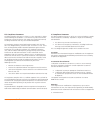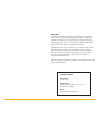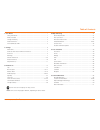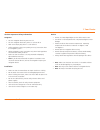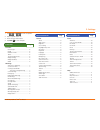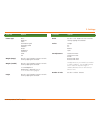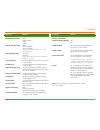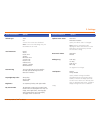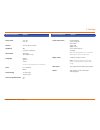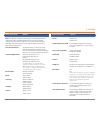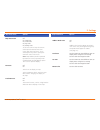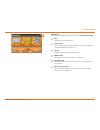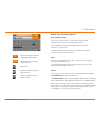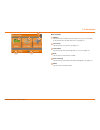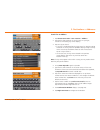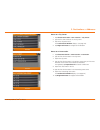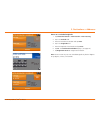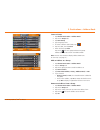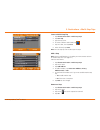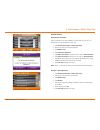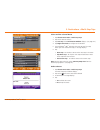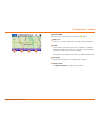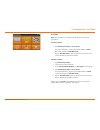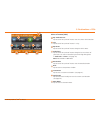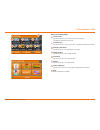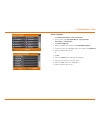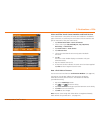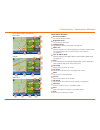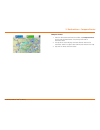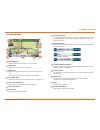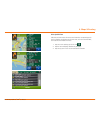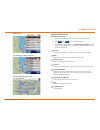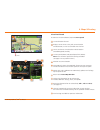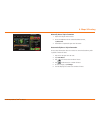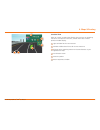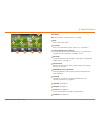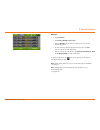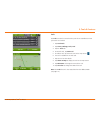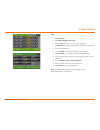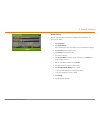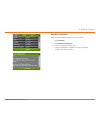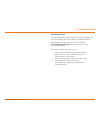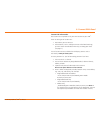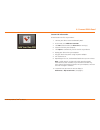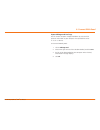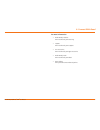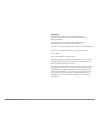Summary of intelliroute TND 515
Page 1
Tnd tm 515.
Page 2
Rand mcnally intelliroute ® tnd ™ user manual fcc compliance statement this device complies with part 15 of the fcc rules. Operation is subject to the following two conditions: (1) this device may not cause harmful interference, and (2) this device must accept any interference received, including in...
Page 3
Rand mcnally intelliroute ® tnd ™ user manual about gps the global positioning system (gps) is a constellation of satellites that a gps receiver uses to calculate geographical positions. To determine a position, data from at least three satellites is required. To determine elevation, the data from f...
Page 4
Rand mcnally intelliroute ® tnd ™ user manual table of contents 1. Your device ...............................................................................................1 safety information ...................................................................................1 what’s included .......
Page 5
Rand mcnally intelliroute ® tnd ™ user manual 1 caution: important safety information navigation • use this navigation device at your own risk. • use this navigation device only when it is safe to do so. • look at the display only when it is safe to do so. • traffic regulations always have priority ...
Page 6
2 rand mcnally intelliroute ® tnd ™ user manual what’s included • rand mcnally intelliroute ® tnd ™ • windshield mount with suction cup • quick start guide • vehicle charger • usb cable charge the battery it is recommended that the device is always connected to a power source during use. Note: the v...
Page 7
3 rand mcnally intelliroute ® tnd ™ user manual your intelliroute ® tnd ™ 1 power button press and hold to turn on or off. While the device is running, the power button can also be used for quick access to certain features with one quick tap. See page 9 for quick power press settings. 2 battery powe...
Page 8
4 rand mcnally intelliroute ® tnd ™ user manual 2. Settings main menu 1 battery power indicator 2 load option * specify in preferences whether the trailer is always loaded or whether you want to be prompted each time a route is calculated. (see page 8). (does not display if load option is set to alw...
Page 9
5 rand mcnally intelliroute ® tnd ™ user manual 2. Settings truck tools page truck info hazmat type ............................................6 height ....................................................6 number of axles ......................................6 trailers ...............................
Page 10
6 rand mcnally intelliroute ® tnd ™ user manual 2. Settings width use the + and - buttons or enter a numeric value by tapping the calculator. Trailers straight 48’ 53’ double triple eta adjustment increase eta more increase eta some eta ok decrease eta some decrease eta more set adjustments to your ...
Page 11
7 rand mcnally intelliroute ® tnd ™ user manual 2. Settings warnings options warning/alert prompts none audio & visual visual audio auto dismiss warnings never after 10 seconds after 30 seconds height and weight violations will not be auto dismissed. Warning display size full screen small bar height...
Page 12
8 rand mcnally intelliroute ® tnd ™ user manual 2. Settings general preferences options vehicle type truck car controls how routes are calculated. Note: some tools and settings may not be available in car mode. Yard time zone hawaii alaska pacific time arizona mountain time central time eastern time...
Page 13
9 rand mcnally intelliroute ® tnd ™ user manual 2. Settings general preferences options general preferences options screen click click off click on tutorial view on-device tutorial keyboard abc computer (qwerty) voice name samantha tom (english only) language english spanish french for the screen an...
Page 14
10 rand mcnally intelliroute ® tnd ™ user manual 2. Settings route preferences options route preferences options note: the default settings for your device are already optimized for truck routing. Use the options below to fine-tune these settings. A route may still include a roadway or maneuver set ...
Page 15
11 rand mcnally intelliroute ® tnd ™ user manual 2. Settings map preferences options map preferences options map auto zoom off on, auto scale on, street scale on, city scale on, county scale set to auto scale to keep the current vehicle position and the next turn in the map view at all times. Set to...
Page 16
12 rand mcnally intelliroute ® tnd ™ user manual destinations to access this window from the main menu, tap choose destination. 1 back tap to return to the main menu. 2 new location tap to route to a new location by address, city center, intersection, or latitude/longitude. (see page 14.) 3 history ...
Page 17
13 rand mcnally intelliroute ® tnd ™ user manual helpful tips on entering addresses auto-complete feature: enter the first few characters in a name and a short list displays a couple of names that start with the typed characters. On the keyboard, the only keys available are for the next valid charac...
Page 18
14 rand mcnally intelliroute ® tnd ™ user manual new location 1 address tap to route to an address by entering the city, street, and number, or by entering the zip code and street. (see page 15.) 2 city center tap to route to a city center. (see page 16.) 3 intersection tap to route to two intersect...
Page 19
15 rand mcnally intelliroute ® tnd ™ user manual search for an address 1. Tap choose destination > new location > address. 2. Type the first few characters in the city name. As you type, a short list of matching city names displays. 3. Tap on a city to select it. • if the city is not displayed on th...
Page 20
16 rand mcnally intelliroute ® tnd ™ user manual route to a city center 1. Tap choose destination > new location > city center. 2. Type the first few characters in the city name. 3. Tap on the city/state name. The confirmation window displays. (see page 29.) 4. Tap begin new route to navigate to the...
Page 21
17 rand mcnally intelliroute ® tnd ™ user manual route to a latitude/longitude 1. Tap choose destination > new location > enter lat/long 2. Tap in the latitude field. 3. Enter the latitude of the location and tap enter. 4. Tap in the longitude field. 5. Enter the longitude of the location and tap en...
Page 22
18 rand mcnally intelliroute ® tnd ™ user manual address book add locations to the address book from the confirmation window (see page 29.): 1. Tap save to address book. 2. Tap yes to accept the default name or tap no to display a keyboard. 3. Type the name of the location and tap enter to save the ...
Page 23
19 rand mcnally intelliroute ® tnd ™ user manual create a group 1. Tap choose destination > address book. 2. Tap on the groups tab. 3. Tap new group. 4. Type the group name. 5. To select a different color folder, tap . 6. Tap on a color, then tap close. 7. When finished, tap enter. Tap on the next t...
Page 24
20 rand mcnally intelliroute ® tnd ™ user manual create a multi-stop trip 1. Tap choose destination > multi-stop trips. 2. Tap new trip. 3. Type the trip name. 4. To select a different color folder, tap . 5. Tap on a color, then tap close. 6. When finished, tap enter. Note: a multi-stop trip can inc...
Page 25
21 rand mcnally intelliroute ® tnd ™ user manual reorder routes optimize automatically after all locations have been added to a multi-stop trip, you can run the optimizer wizard to organize your trip. 1. Tap choose destination > multi-stop trips. 2. Tap on the route you want to optimize. 3. Tap reor...
Page 26
22 rand mcnally intelliroute ® tnd ™ user manual select and run a saved route 1. Tap choose destination > multi-stop trips. 2. Tap on the route to select it. 3. Tap start trip. The confirmation window displays. (see page 29.) 4. Tap begin new route to navigate to the location. 5. The intelliroute ® ...
Page 27
23 rand mcnally intelliroute ® tnd ™ user manual tap on the map when you tap on the map screen, the crosshairs display. 1 add as via add a via—an interim stop between the origin and the destination. 2 avoid if the location is along the current route, the location is temporarily blocked and added to ...
Page 28
24 rand mcnally intelliroute ® tnd ™ user manual set home note: only available in car mode. May not appear on all devices. (see page 8.) current location 1. Tap choose destination > set as home. The current location is saved in your address book as home. The button changes to take me home. 2. Tap th...
Page 29
25 rand mcnally intelliroute ® tnd ™ user manual points of interest (pois) 1 my truck/near car tap to search for a point of interest near the current vehicle location. 2 city tap to search for a point of interest in a city. 3 my route tap to search for a point of interest along the vehicle route. 4 ...
Page 30
26 rand mcnally intelliroute ® tnd ™ user manual points of interest (pois) 1 travel center tap to search for a travel center with truck amenities. See page 28 to filter by amenities. 2 truck services tap to search for a truck services poi. See page 28 to filter by amenities. 3 parking & rest areas t...
Page 31
Rand mcnally intelliroute ® tnd ™ 520 lm user manual 27 other categories 1. Tap choose destination > points of interest. 2. Select a search type (my truck/my car, city, my route, end of day, or destination). 3. Tap other categories. 4. Tap on a category. (for example, tap hospital/emergency.) 5. If ...
Page 32
28 rand mcnally intelliroute ® tnd ™ user manual select and filter travel center amenities and truck services truck-related travel center points of interest can include over 70 different types of amenities. To select only the travel centers with the amenities that you are interested in, filter your ...
Page 33
29 rand mcnally intelliroute ® tnd ™ user manual 3. Destinations > confirmation windows confirmation windows 1 destination address the selected location address. Begin new route tap to route to destination. Compare routes tap to choose between two routes (see page 30.) add as via add this location a...
Page 34
30 rand mcnally intelliroute ® tnd ™ user manual 3. Destinations > compare routes compare routes 1. From the destination confirmation window, tap compare routes to view two calculated routes: the primary route and an alternative route. 2. The top of the screen displays the total distance and time fo...
Page 35
31 rand mcnally intelliroute ® tnd ™ user manual 8 compass direction tap to change the map display. An icon in the upper right corner displays the selected option: north up (n), heading up (arrow), or 3d (3). Also displays wi-fi status. 9 road information tap to view current information by city, str...
Page 36
32 rand mcnally intelliroute ® tnd ™ user manual 4. Maps & routing exits quick view slide out to show points of interest and amenities at upcoming exits. The list displays the distance to the next exit, exit name and number, and a count of available amenities. 1. Tap on an exit to bring up the list ...
Page 37
33 rand mcnally intelliroute ® tnd ™ user manual 4. Maps & routing directions slide-out list route display options 1. When first opened, the slide-out list displays in detail view. 2. Use and to view the instructions. 3. To change the display option, tap route display options. Select detail view, hi...
Page 38
34 rand mcnally intelliroute ® tnd ™ user manual 4. Maps & routing virtual dashboard to show the virtual dashboard, tap the current speed. 1 current direction of travel. 2 displays current times at the yard, current location and destination, as well as estimated time of arrival. 3 sunrise and sunset...
Page 39
35 rand mcnally intelliroute ® tnd ™ user manual 4. Maps & routing manually reset trip information 1. Tap on the tab you want to reset. 2. To set the odometer for the selected tab back to zero, tap reset all. 3. Information is captured as you travel the route. Automatically reset trip information to...
Page 40
36 rand mcnally intelliroute ® tnd ™ user manual junction view when on a route, junction view displays when you have an upcoming maneuver. Once past the maneuver, junction view closes and the previous window displays. 1 signs to follow for the next maneuver. 2 number and direction of lanes for the n...
Page 41
37 rand mcnally intelliroute ® tnd ™ user manual 4. Maps & routing location and route options 1 nearest cross street 2 current road you’re on, current town you’re in 3 latitude and longitude at current location 4 current location by mile marker 5 return to previous window 6 detour around part of the...
Page 42
38 rand mcnally intelliroute ® tnd ™ user manual 5. Tools & features truck tools note: some features are not available in car mode. 1 back return to the main menu. 2 truck info enter truck information (weight, length, etc.). (see page 6.) 3 timers, mileage, trails, and fuel view driving, on-duty, an...
Page 43
39 rand mcnally intelliroute ® tnd ™ user manual 5. Tools & features timers note: odometers count up and record the current mileage. Maintenance counters count down. When a maintenance timer counts down to 2,000 miles, a reminder displays each time the tnd starts. Note: to avoid timer warnings, set ...
Page 44
40 rand mcnally intelliroute ® tnd ™ user manual 5. Tools & features mileage 1. Tap truck tools. 2. Tap timers, mileage, trails, fuel. 3. Tap the mileage tab to view list of logs for the current year, ordered by quarter. 4. To view quarterly mileage logs for previous years, tap year. Tap on a quarte...
Page 45
41 rand mcnally intelliroute ® tnd ™ user manual 5. Tools & features trails use trails to record a “bread-crumb” path of gps coordinates where your truck has traveled. 1. Tap truck tools. 2. Tap timers, mileage, trails, fuel. 3. Tap the trails tab. 4. To record a trail, tap new trail. 5. To end the ...
Page 46
42 rand mcnally intelliroute ® tnd ™ user manual 5. Tools & features fuel 1. Tap truck tools. 2. Tap timers, mileage, trails, fuel. 3. Tap the fuel tab to view a list of fuel logs by quarter. 4. Tap add fuel to record the date, location and cost of fuel purchase. 5. Tap on any field to edit. 6. Chec...
Page 47
43 rand mcnally intelliroute ® tnd ™ user manual 5. Tools & features quick planner use this tool to quickly estimate the mileage and time between any two cities or towns. 1. Tap truck tools. 2. Tap quick planner. The revenue or cost per mile used in the last computation displays. 3. Tap from city 1 ...
Page 48
44 rand mcnally intelliroute ® tnd ™ user manual 5. Tools & features road atlas information to reference rand mcnally’s motor carriers’ road atlas: 1. Tap truck tools. 2. Tap road atlas information. 3. Select the appropriate country tab. 4. Select the appropriate state/province to view emergency and...
Page 49
45 rand mcnally intelliroute ® tnd ™ user manual 5. Tools & features calendar 1. Tap truck tools. 2. Tap calendar. 3. Use the arrows to view other months and years. 4. Tap today to return to the current date. Notepad 1. Tap truck tools. 2. Tap notepad. 3. Tap new note. 4. Tap a note in the list to v...
Page 50
46 rand mcnally intelliroute ® tnd ™ user manual rand mcnally dock tm the rand mcnally dock enables you to receive software upgrades and access map updates, construction updates, and additional features. Simply download the dock software for your pc or mac at www.Randmcnally.Com/dock and connect you...
Page 51
47 rand mcnally intelliroute ® tnd ™ user manual 6. Connect with rand custom poi information use custom pois to upload lists of your own locations to your tnd ™ . There are two types of custom pois: 1. Destinations you can route to. 2. Alert locations, such as red light cameras and railroad crossing...
Page 52
48 rand mcnally intelliroute ® tnd ™ user manual 6. Connect with rand custom poi information to load custom poi files to your tnd™: 1. Connect your device to the rand mcnally dock. 2. On the dock, click add your own poi. 3. Click poi (for destinations) or alert poi (for warnings). 4. Select the file...
Page 53
49 rand mcnally intelliroute ® tnd ™ user manual export mileage and fuel logs use this feature to export mileage breakdowns by state and fuel purchase information to your computer. The exported file can be in .Xls or .Csv format. On the rand mcnally dock: 1. Click on mileage/fuel. 2. Select where yo...
Page 54
50 rand mcnally intelliroute ® tnd ™ user manual 6. Connect with rand tell rand while you’re en route with your tnd ™ , you can enter messages for rand mcnally regarding construction, truck restrictions, addresses, your device, and more. The next time you connect to the rand mcnally dock, you can re...
Page 55
51 rand mcnally intelliroute ® tnd ™ user manual for more information • rand mcnally website www.Randmcnally.Com/trucking • support www.Randmcnally.Com/support • gps accessories www.Randmcnally.Com/gps-accessories • rand mcnally dock www.Randmcnally.Com/dock • demo videos www.Youtube.Com/randmcnally...
Page 56
52 rand mcnally intelliroute ® tnd ™ user manual trademarks rand mcnally and intelliroute are registered trademarks and tnd and the dock are trademarks of rm acquisition llc, d/b/a rand mcnally. The trucker’s friend and national truck stop directory are registered trademarks of tr information publis...