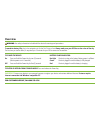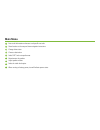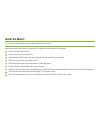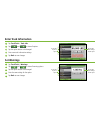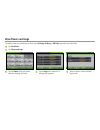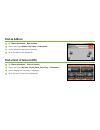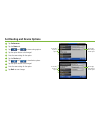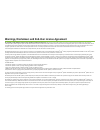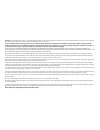- DL manuals
- Rand McNally
- GPS
- intelliroute TND 520 LM
- Quick Start Manual
Rand McNally intelliroute TND 520 LM Quick Start Manual
Summary of intelliroute TND 520 LM
Page 1
Quick start guide.
Page 2: Overview
To enter or return from standby mode: press and release the power key. Important: connect your device to your personal computer to register your device and activate additional features. Features require internet connection and windows compatible pc. For customer support, call 800-333-0136 overview w...
Page 3
Power key battery power indicator note: use the reset button (located on the side of the device) to restore factory settings and restart the device..
Page 4: Main Menu
Main menu enter truck information and access truck-specific use tools. Show location on the map and view navigation instructions. Change driver status. Choose a destination. Select tnd ™ and route preferences. Mute/unmute the speaker. Adjust speaker volume. Select the trailer load option. When runni...
Page 5
1 3 4 5 6 7 8 9 2.
Page 6: Install The Mount
Install the mount note: follow all local regulations governing the placement of the mount. Select an area with a line of sight to the sky and gps satellites to ensure reliable gps information. Clean and dry the mounting area. Remove the suction cup protective film. Adjust the angle of the mount usin...
Page 7
Note: do not place the mount in an airbag deployment area..
Page 8: Set Warnings
Set warnings tap truck tools > warnings. Tap and to view all warning options. Tap the option button to be changed. Enter the new settings for the option. Tap back to save changes. Enter truck information tap truck tools > truck info. Tap and to view all options. Tap the option button to be changed. ...
Page 9: View Timers and Logs
View timers and logs countdown timers are controlled by the driver status (driving, on duty, or off duty) selected on the main menu. Tap truck tools. Tap timers and logs. Tap the timers tab to view timers, odometer readings, and times. Tap the logs tab to view a list of mileage logs by quarter. Tap ...
Page 10: Find An Address
Find an address tap choose destination > new location. Select a search type (address, city center or intersection). Use the keyboard to type location information. Tap on the address in the displayed list. 1 3 4 2 find a point of interest (poi) tap choose destination > points of interest. Select a se...
Page 11: Confirm Destination Window
Confirm destination window destination address. Begin route to destination. Cross reference to printed rand mcnally motor carriers’ road atlas. Return to previous window. View the map. Change the starting address for a route to the location displayed on the map screen. Return to main menu. Save the ...
Page 12: Route Map Window
Route map window repeat spoken next-maneuver instructions. Name of street you will turn onto next. Show arrival time and remaining distance. Directions list slideout. Zoom in/zoom out. Tap to view the traffic window. Current speed limit. Tap on the current speed to display the virtual dashboard. Add...
Page 13: Junction View
Junction view when on a route, junction view displays when you have an upcoming maneuver. Once past the maneuver, junction view closes and the previous window displays. The highway you are currently on. The highway you will be on after the next maneuver. Number and direction of lanes for the next ma...
Page 14: Virtual Dashboard
Virtual dashboard when using the virtual dashboard on a route, the virtual dashboard closes and the junction view displays an upcoming maneuver. Once past the maneuver, the virtual dashboard redisplays. Current direction of travel. Displays current time at the yard, current location, and your destin...
Page 15
Set routing and device options tap preferences. Tap the route tab. Tap and to view routing options. Tap the option button to be changed. Enter the new settings for the option. Tap the device tab. Tap and to view device options. Tap the option button to be changed. Enter the new settings for the opti...
Page 16: Important!
Important! Use tnd ™ dock use rand mcnally tnd ™ dock to receive software upgrades, construction updates and access additional features. To obtain your update, simply install the included tnd ™ dock pc software (see instructions below). The tnd ™ dock pc software is stored on your intelliroute ® tnd...
Page 17
Note: from now on, every time you connect to your pc, the tnd ™ dock software will automatically start, and you can receive the latest free road construction and feature updates, plus driver reviews of travel centers, and you can provide rand mcnally anonymous feedback via tell rand mcnally..
Page 18
Warnings, disclaimers and end-user license agreement pay attention to road conditions and street signs, and obey all traffic and safety laws. Traffic laws and current traffic conditions must always be observed and take precedence over the instructions issued by the tnd ™ product navigation system. T...
Page 19
Exclusions: this limited warranty does not apply: 1) to any product damaged by accident; 2) in the event of misuse or abuse of the product or as a result of unauthorized alterations or repairs; 3) if the serial number has been altered, defaced or removed; or 4) if the owner of the product resides ou...