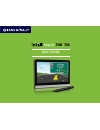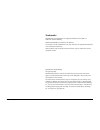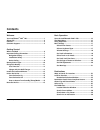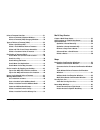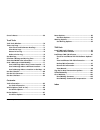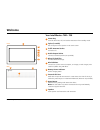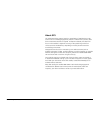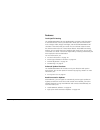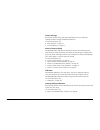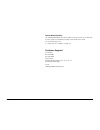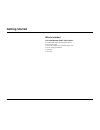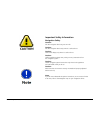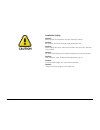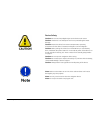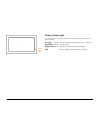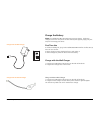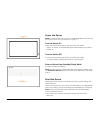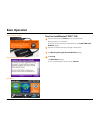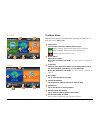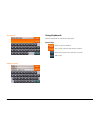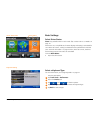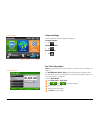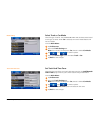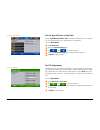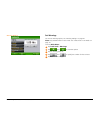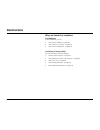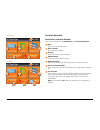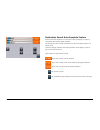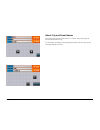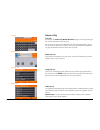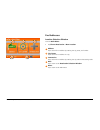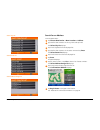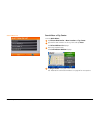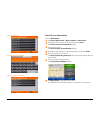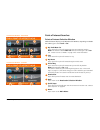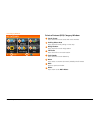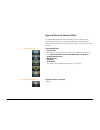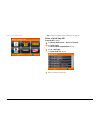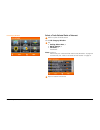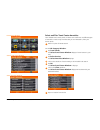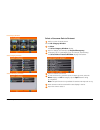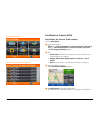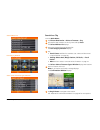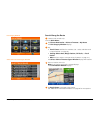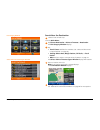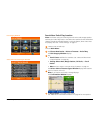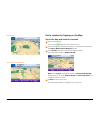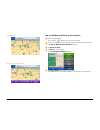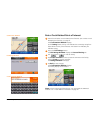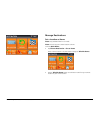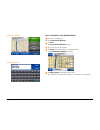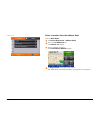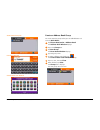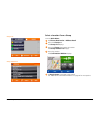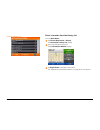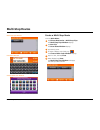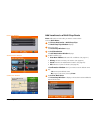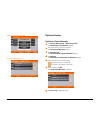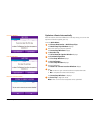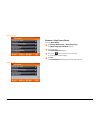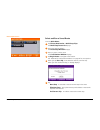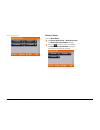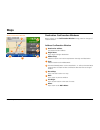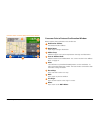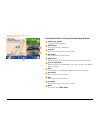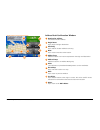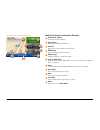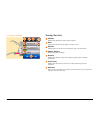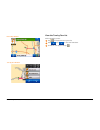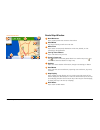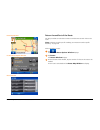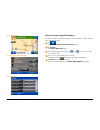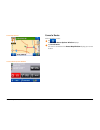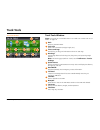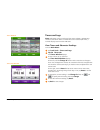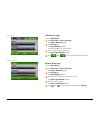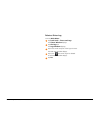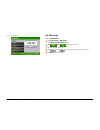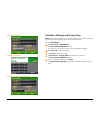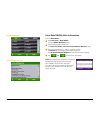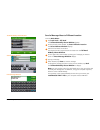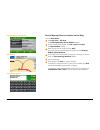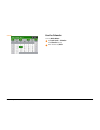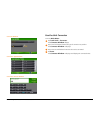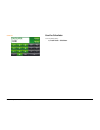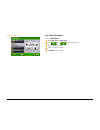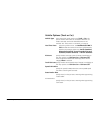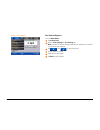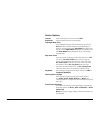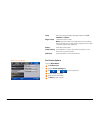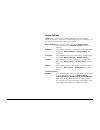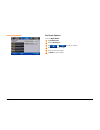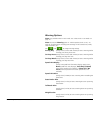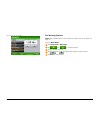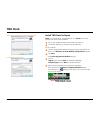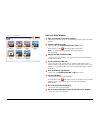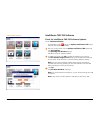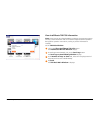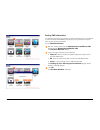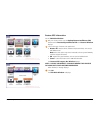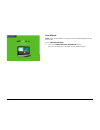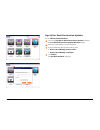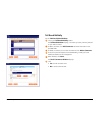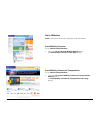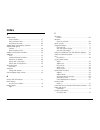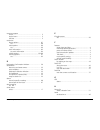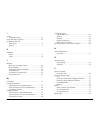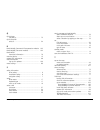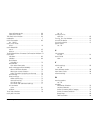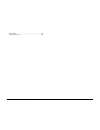- DL manuals
- Rand McNally
- GPS
- intelliroute TND 700
- User Manual
Rand McNally intelliroute TND 700 User Manual
Summary of intelliroute TND 700
Page 1
Tnd tm 700 redefining truck navigation user’s guide.
Page 2
Rand mcnally intelliroute ® tnd tm 700 user’s guide ii trademarks rand mcnally and intelliroute are registered trademarks and tnd is a trademark of rand mcnally. Navteq on board is a trademark of navteq. The trucker’s friend and national truck stop directory are registered trademarks of tr informati...
Page 3: Contents
Rand mcnally intelliroute ® tnd tm 700 user’s guide iii basic operation start the intelliroute® tnd™ 700 ............................ 14 the main menu ........................................................... 15 using keyboards ......................................................... 16 basic set...
Page 4
Rand mcnally intelliroute ® tnd tm 700 user’s guide iv multi-stop routes create a multi-stop route .......................................... 52 add locations to a multi-stop route ........................ 53 optimize routes ......................................................... 54 optimize a rou...
Page 5
Rand mcnally intelliroute ® tnd tm 700 user’s guide v cancel a route ............................................................. 69 truck tools truck tools window .................................................... 70 timers and logs .......................................................... 71 v...
Page 6: Welcome
Rand mcnally intelliroute ® tnd tm 700 user’s guide 1 welcome 2 3 5 9 1 front back 8 4 your intelliroute ® tnd ™ 700 1 power key turns the device on, off, and used to enter/return from standby mode. 2 stylus (in cradle) use the stylus to select options on the touch screen. 3 traffic antenna socket f...
Page 7
Rand mcnally intelliroute ® tnd tm 700 user’s guide 2 about gps the global positioning system (gps) is a constellation of satellites that a gps receiver uses to calculate geographical positions. To determine a position, data from at least three satellites is required. To determine altitude, the data...
Page 8
Rand mcnally intelliroute ® tnd tm 700 user’s guide 3 features truck-specific routing the intelliroute® tnd™ 700 uses rand mcnally proprietary road information to calculate the best route to your destination. Enter your truck information, such as length, width, weight, and height, and the intellirou...
Page 9
Rand mcnally intelliroute ® tnd tm 700 user’s guide 4 timers and logs record and monitor driving time and on/off duty time. Track odometer readings to better manage scheduled maintenance. For more information, see: • “basic settings” on page 17. • “timers and logs” on page 71. Points of interest (po...
Page 10
Rand mcnally intelliroute ® tnd tm 700 user’s guide 5 vehicle mode flexibility the intelliroute® tnd™ 700 vehicle mode can be set to truck or car. When set to truck, routes are calculated according to the specific truck needs. For more information, see: • “select truck or car mode” on page 19. Custo...
Page 11: Getting Started
Rand mcnally intelliroute ® tnd tm 700 user’s guide 6 getting started what’s included your intelliroute® tnd™ 700 includes: • intelliroute® tnd™ 700 navigation device • mount and cradle • 12v truck charger with extended length cable • home charger (120/240v) • usb cable • extra fuse.
Page 12
Rand mcnally intelliroute ® tnd tm 700 user’s guide 7 important safety information navigation safety caution: use this navigation device at your own risk. Caution: use this navigation device only when it is safe to do so. Caution: look at the display only when it is safe to do so. Caution: traffic r...
Page 13
Rand mcnally intelliroute ® tnd tm 700 user’s guide 8 installation safety caution: make sure that the mount does not impair the driver’s visibility. Caution: do not attach the mount within the airbag deployment zone. Caution: when installing the mount, make sure that it does not pose a risk in the e...
Page 14
Rand mcnally intelliroute ® tnd tm 700 user’s guide 9 device safety caution: do not use sharp-edged objects on the device touch screen. Caution: the device is not waterproof and is not protected against water damage. Caution: protect the device from extreme temperatures. Operating temperature for th...
Page 15
Rand mcnally intelliroute ® tnd tm 700 user’s guide 10 battery power light battery power light the power light on the front and side of the device displays the status of the built-in battery: no light device is running on battery power. Battery power is sufficient. Bright blue device is in sleep mod...
Page 16
Rand mcnally intelliroute ® tnd tm 700 user’s guide 11 charge the battery note: the intelliroute tnd 700 requires two amps to charge. Third party chargers (such as for cell phones or other devices) that typically supply only one amp will not charge your device. First time use to maximize battery lif...
Page 17
Rand mcnally intelliroute ® tnd tm 700 user’s guide 12 install the cradle and mount select an area with a line of sight to the sky and gps satellites to ensure reliable gps information. Note: obey all local regulations governing the placement of the mount. Note: do not place the mount in an airbag d...
Page 18
Rand mcnally intelliroute ® tnd tm 700 user’s guide 13 power key power the device note: to maximize battery life, plug in the intelliroute® tnd™ 700 for the first two (2) hours of use. See “first time use” on page 11. Turn the device on • press and hold the power key for two (2) seconds, then releas...
Page 19: Basic Operation
Rand mcnally intelliroute ® tnd tm 700 user’s guide 14 install tnd dock window warning and legal consent window main menu start the intelliroute® tnd™ 700 1 press and hold the device power key for two (2) seconds. (device powers on in 5 seconds.) on first use and occasionally on subsequent use, the ...
Page 20
Rand mcnally intelliroute ® tnd tm 700 user’s guide 15 the main menu different buttons display on the main menu, depending on whether the ve- hicle type is set to truck or car. 1 status icons icons shown in this area indicate device status. When on battery, displays when battery power is sufficient....
Page 21
Rand mcnally intelliroute ® tnd tm 700 user’s guide 16 using keyboards software keyboards are used when entering text. Special keys return to previous window. View a list of previously searched for locations. Delete last character and move back one space. Add a space. Abc keyboard qwerty keyboard.
Page 22
Rand mcnally intelliroute ® tnd tm 700 user’s guide 17 keyboard setting basic settings select driver status note: only available when in truck mode. See “select truck or car mode” on page 19 . When set to car, a simplified set of menus displays and routing is calculated for cars. When set to truck, ...
Page 23
Rand mcnally intelliroute ® tnd tm 700 user’s guide 18 volume settings set the volume for spoken navigation instructions. . Increase volume • tap decrease volume • tap mute/unmute • tap set truck information note: only available when in truck mode. See “select truck or car mode” on page 19. The inte...
Page 24
Rand mcnally intelliroute ® tnd tm 700 user’s guide 19 select truck or car mode select the type of vehicle. The intelliroute® tnd™ 700 calculates routes based on this type of vehicle. When car is selected, some truck-related features will not be available. From the main menu : 1 tap preferences . 2 ...
Page 25
Rand mcnally intelliroute ® tnd tm 700 user’s guide 20 set the type of route to calculate set the intelliroute® tnd™ 700 to calculate the fastest route to a location. For more routing options, see “route options” on page 89. From the main menu : 1 tap preferences . 2 tap on the route settings tab. 3...
Page 26
Rand mcnally intelliroute ® tnd tm 700 user’s guide 21 set warnings for more on warning options, see “warning settings” on page 91. Note: only available when in truck mode. See “select truck or car mode” on page 19. From the main menu : 1 tap truck tools > warnings . 2 tap and to view the options. 3...
Page 27: Destinations
Rand mcnally intelliroute ® tnd tm 700 user’s guide 22 destinations ways to search for locations find addresses to find an address, you can: • “search for an address” on page 28. • “search near a city center” on page 29. • “search for an intersection” on page 30. Find points of interest (pois) you c...
Page 28
Rand mcnally intelliroute ® tnd tm 700 user’s guide 23 location searches destination selection window to access this window from the main menu , tap choose destination . 1 back tap to return to the main menu. 2 new location tap to find a new address. 3 history tap to view a list of previous location...
Page 29
Rand mcnally intelliroute ® tnd tm 700 user’s guide 24 destination search auto-complete feature enter the first few characters in a name and a short list displays a couple of names that start with the typed characters. On the keyboard, the only keys available are for the next valid characters in a s...
Page 30
Rand mcnally intelliroute ® tnd tm 700 user’s guide 25 about city and street names some cities with common names such as “concord” have several types of names associated with a city. If a name does not display, continue typing characters until the name you are looking for displays in the list..
Page 31
Rand mcnally intelliroute ® tnd tm 700 user’s guide 26 select a city first use on first use, the select city name window displays. On the keyboard, type the first few characters in the city name. On the next use, the city name selected in the previous search displays. Tap on the city name to search ...
Page 32
Rand mcnally intelliroute ® tnd tm 700 user’s guide 27 find addresses location selection window from the main menu : • tap choose destination > new location . 1 address tap to search for an address by entering the city, street, and number. 2 city center tap to search for an address in a city. 3 inte...
Page 33
Rand mcnally intelliroute ® tnd tm 700 user’s guide 28 search for an address from the main menu: 1 tap choose destination > new location > address . 2 type the first few characters in the city name and tap enter. The select city list displays. 3 tap on the city/state from the displayed list. 4 type ...
Page 34
Rand mcnally intelliroute ® tnd tm 700 user’s guide 29 search near a city center from the main menu : 1 tap choose destination > new location > city center . 2 type the first few characters in the city name and tap enter . The select address list displays. 3 tap on the city/state name. The confirmat...
Page 35
Rand mcnally intelliroute ® tnd tm 700 user’s guide 30 search for an intersection from the main menu : 1 tap choose destination > new location > intersection . 2 type the first few characters in the city name and tap enter . The select from the list window displays. 3 tap on the city name. The enter...
Page 36
Rand mcnally intelliroute ® tnd tm 700 user’s guide 31 point of interest searches points of interest selection window different buttons display on the poi selection window, depending on whether the vehicle type is set to truck or car. 1 my truck/near car tap to search for a point of interest near th...
Page 37
Rand mcnally intelliroute ® tnd tm 700 user’s guide 32 points of interest (poi) category window 1 travel center tap to search for a travel center with truck amenities. 2 parking & rest area tap to search for truck parking or a rest stop. 3 weigh station tap to search for a truck weigh station. 4 cat...
Page 38
Rand mcnally intelliroute ® tnd tm 700 user’s guide 33 types of points of interest (pois) the intelliroute® tnd™ 700 offer thousands of points of interest. Truck- related pois include truckers friend and rand mcnally locations that offer many amenities to address trucking professional needs. Consume...
Page 39
Rand mcnally intelliroute ® tnd tm 700 user’s guide 34 see “select a consumer point of interest” on page 37 . Select a quick stop poi from the main menu: 1 tap choose destination > points of interest . 2 tap quick stops. The select quick stop window displays. 3 tap on a poi type. The quick stop list...
Page 40
Rand mcnally intelliroute ® tnd tm 700 user’s guide 35 select a truck-related point of interest 1 perform a point of interest search. On the poi category window : 2 tap: • parking & rest area , or • weigh station , or • cat scale , or truck dealer. Note: to select a . Travel center, see “select and ...
Page 41
Rand mcnally intelliroute ® tnd tm 700 user’s guide 36 select and filer travel center amenities truck-related travel center points of interest can include over 70 different types of amenities. To select only amenities that you are interested in, filter your search results. 1 perform a point of inter...
Page 42
Rand mcnally intelliroute ® tnd tm 700 user’s guide 37 select a consumer point of interest 1 perform a point of interest search. On the poi category window : 2 tap more . The select category window displays. 3 tap on a category. (for example, tap hospital/emergency .) 4 if necessary, tap on a subcat...
Page 43
Rand mcnally intelliroute ® tnd tm 700 user’s guide 38 find points of interest (pois) search near the current truck location from the main menu : 1 if the vehicle mode is: truck - tap choose destination > points of interest > my truck . Car - tap choose destination > points of interest > my truck th...
Page 44
Rand mcnally intelliroute ® tnd tm 700 user’s guide 39 search in a city from the main menu : 1 tap choose destination > points of interest > city . 2 type the first few characters in the city name and tap enter . The select address list displays. 3 tap on the city/state from the displayed list. The ...
Page 45
Rand mcnally intelliroute ® tnd tm 700 user’s guide 40 search along the route 1 create a route or load a trip. From the main menu : 2 tap choose destination > points of interest > my route . The poi category window displays. 3 tap: • travel center and filter for amenities. (see “select and filter tr...
Page 46
Rand mcnally intelliroute ® tnd tm 700 user’s guide 41 search near the destination 1 create a route or load a trip. From the main menu : 2 tap choose destination > points of interest > destination . The poi category window displays. 3 tap: • travel center and filter for amenities. (see ”select and f...
Page 47
Rand mcnally intelliroute ® tnd tm 700 user’s guide 42 search near end of day location note: this feature uses your remaining hours of service and average speed to estimate your end of day location. The device then searches for the selected poi category around the estimated location. To use this fea...
Page 48
Rand mcnally intelliroute ® tnd tm 700 user’s guide 43 find a location by tapping on the map tap on the map and avoid the location 1 with a map displayed: the crosshairs display over your current location. 2 touch and drag the map until the crosshairs are centered over the location. The tap on map l...
Page 49
Rand mcnally intelliroute ® tnd tm 700 user’s guide 44 tap on the map and route to the location 1 with a map displayed: the crosshairs display over your current location. 2 touch and drag the map until the crosshairs are centered over the location. The tap on map location window displays. 3 tap rout...
Page 50
Rand mcnally intelliroute ® tnd tm 700 user’s guide 45 rate a truck-related point of interest 1 search for and select a truck-related point of interest. (see “select a truck- related point of interest” on page 35. The confirmation window displays. On the rating button, the top row indicates the comm...
Page 51
Rand mcnally intelliroute ® tnd tm 700 user’s guide 46 manage destinations set a location as home note: only available when in car mode. Note: this will set your current location as home. From the main menu : • tap choose destination > set as home . Once a home location is set, the button changes to...
Page 52
Rand mcnally intelliroute ® tnd tm 700 user’s guide 47 save a location in the address book 1 search for a destination. On the confirmation window : 2 tap save . The entry name window displays. 3 type a the name of the location. 4 tap enter to save the location in the address book. The confirmation w...
Page 53
Rand mcnally intelliroute ® tnd tm 700 user’s guide 48 select a location from the address book from the main menu : 1 tap choose destination > address book . 2 tap on the all addresses tab. The address list displays. 3 tap on an address to select it. The confirmation window displays. 4 tap begin rou...
Page 54
Rand mcnally intelliroute ® tnd tm 700 user’s guide 49 create an address book group you must create the group before you can add addresses to it. From the main menu : 1 tap choose destination > address book . The address book window displays. 2 tap on the groups tab. 3 tap new group . The enter name...
Page 55
Rand mcnally intelliroute ® tnd tm 700 user’s guide 50 select a location from a group from the main menu : 1 tap choose destination > address book . 2 tap on the groups tab. The groups list displays. 3 tap on the group that contains the location. The group address list displays. 4 tap on the locatio...
Page 56
Rand mcnally intelliroute ® tnd tm 700 user’s guide 51 select a location from the history list from the main menu : 1 tap choose destination > history . The destination history list displays. 2 tap on the destination to select it. The confirmation window displays. 3 tap begin route to navigate to th...
Page 57: Multi-Stop Routes
Rand mcnally intelliroute ® tnd tm 700 user’s guide 52 create a multi-stop route from the main menu : 1 tap choose destination > multi-stop trips . The multi-stop trips window displays. 2 tap new trip . The enter name window displays. 3 type the trip name. 4 to select a different color folder, tap ....
Page 58
Rand mcnally intelliroute ® tnd tm 700 user’s guide 53 add locations to a multi-stop route note: add locations in the order you want to route to them. From the main menu : 1 tap choose destination > multi-stop trips . The multi-stop trips window displays. 2 tap on the route. The route stop window di...
Page 59
Rand mcnally intelliroute ® tnd tm 700 user’s guide 54 optimize routes optimize a route manually 1 tap choose destination > multi-stop trips . The multi-stop trips window displays. 2 tap on the route you want to optimize. The route stop window displays. 3 tap reorder trip . The select reorder option...
Page 60
Rand mcnally intelliroute ® tnd tm 700 user’s guide 55 optimize a route automatically after all locations have been added to a multi stop route, you can run the optimizer wizard to organize your trip. From the main menu : 1 tap choose destination > multi-stop trips . The multi-stop trips window disp...
Page 61
Rand mcnally intelliroute ® tnd tm 700 user’s guide 56 remove a stop from a route from the main menu : 1 tap choose destination > multi-stop trips . The multi-stop trips window displays. 2 tap on the route. The route stop list displays. 3 tap on the next to the stop to be removed. A confirmation win...
Page 62
Rand mcnally intelliroute ® tnd tm 700 user’s guide 57 select and run a saved route from the main menu : 1 tap choose destination > multi-stop trips . The multi-stop route list displays. 2 tap on the route to select it. The route stop window displays. 3 tap on a stop to run the route. The confirmati...
Page 63
Rand mcnally intelliroute ® tnd tm 700 user’s guide 58 delete a route from the main menu : 1 tap choose destination > multi-stop trips . The multi-stop trips window displays. 2 tap on the next to the route to be deleted. The multi-stop trips window re-displays. The selected route has been removed. M...
Page 64: Maps
Rand mcnally intelliroute ® tnd tm 700 user’s guide 59 maps destination confirmation windows button options on the confirmation window change, based on the type of location selected. Address confirmation window 1 destination address the selected location address. 2 begin route tap to begin routing t...
Page 65
Rand mcnally intelliroute ® tnd tm 700 user’s guide 60 consumer point of interest confirmation window button options always available on this window are: 1 destination address the selected location address. 2 begin route tap to begin routing to destination. 3 add as stop add this location as an inte...
Page 66
Rand mcnally intelliroute ® tnd tm 700 user’s guide 61 truck-related point of interest confirmation window 1 destination address the selected location address. 2 begin route tap to begin routing to destination. 3 services tap to view trucker amenities at this location. 4 poi rating tap to rate ameni...
Page 67
Rand mcnally intelliroute ® tnd tm 700 user’s guide 62 address book confirmation window 1 destination address the selected location address. 2 begin route tap to begin routing to destination. 3 edit entry tap to edit the location address book entry. 4 note tap to create a note about the location. 5 ...
Page 68
Rand mcnally intelliroute ® tnd tm 700 user’s guide 63 multi-point route confirmation window 7 8 9 11 1 2 3 6 4 5 10 multi-point route confirmation window 1 destination address the selected location address. 2 begin route tap to begin routing to destination. 3 services tap to view trucker amenities ...
Page 69
Rand mcnally intelliroute ® tnd tm 700 user’s guide 64 turn-by-turn list 1 altitude displays the altitude of current vehicle location. 2 mph displays the current vehicle speed, in miles per hour. 3 rise/set displays the times of sunrise and sunset for your current location. 4 odom1, odom 2 displays ...
Page 70
Rand mcnally intelliroute ® tnd tm 700 user’s guide 65 view the turn-by-turn list while navigating a route: 1 tap to display the turn-by-turn list. 2 use and to view the instructions. 3 to hide the turn-by-turn list tap . Turn-by-turn window route map window.
Page 71
Rand mcnally intelliroute ® tnd tm 700 user’s guide 66 route map window 1 next maneuver tap to repeat spoken next maneuver instructions 2 road name the name of street you will turn onto next. 3 miles/time tap to select current speed, destination arrival time, altitude, or time remaining to the desti...
Page 72
Rand mcnally intelliroute ® tnd tm 700 user’s guide 67 detour around part of the route use this procedure to recalculate a route to avoid the next several miles on the route. Note: to detour around a specific roadway, see “detour around a specific roadway” on page 68. While navigating a route: 1 tap...
Page 73
Rand mcnally intelliroute ® tnd tm 700 user’s guide 68 detour around a specific roadway use this procedure to recalculate a route to avoid, if possible, a specific roadway. While navigating a route: 1 tap . The location route options window displays. 2 tap detour . The detour window displays. 3 on t...
Page 74
Rand mcnally intelliroute ® tnd tm 700 user’s guide 69 cancel a route while navigating a route: 1 tap . The location route options window displays. 2 tap cancel route . The route is cancelled and the route map window displays your current location. Location route options window route map window.
Page 75: Truck Tools
Rand mcnally intelliroute ® tnd tm 700 user’s guide 70 truck tools truck tools window note: truck tools are not available when in car mode. See “select truck or car mode” on page 19. 1 back return to the main menu. 2 truck info enter truck information (weight, length, etc.). 3 timers and logs view d...
Page 76
Rand mcnally intelliroute ® tnd tm 700 user’s guide 71 timers and logs note: odometers count up and record the current mileage. Maintenance counters count down. When a maintenance timer reaches 2,000 miles, a reminder displays each time the tnd starts. View timers and odometer readings from the main...
Page 77
Rand mcnally intelliroute ® tnd tm 700 user’s guide 72 view driver logs from the main menu : 1 tap truck tools > timers and logs the timers window displays. 2 tap the logs tab. The logs window displays. A list of logs ordered by month displays. 3 tap on a state to view available logs. The state logs...
Page 78
Rand mcnally intelliroute ® tnd tm 700 user’s guide 73 delete a driver log from the main menu : 1 tap truck tools > timers and logs the timers window displays. 1 tap the logs tab. The logs window displays. 3 tap on the month and year of the log to be reset. The state logs window displays. 5 tap on t...
Page 79
Rand mcnally intelliroute ® tnd tm 700 user’s guide 74 set warnings from the main menu : 1 tap truck tools > warnings . The warnings window displays 2 tap and to view the options. 3 tap the warning to be set. 4 tap and to specify the number of miles or hours. 5 tap back to save changes. Warnings win...
Page 80
Rand mcnally intelliroute ® tnd tm 700 user’s guide 75 calculate a mileage and driving time note: this tool is not available for all locations. Use this tool to quickly estimate the mileage and time between major cities in north america. From the main menu : 1 tap truck tools > quickplanner . The qu...
Page 81
Rand mcnally intelliroute ® tnd tm 700 user’s guide 76 view rand mcra atlas information from the main menu : 1 tap truck tools > rand mcra . The rand mcra window displays. 2 select the appropriate country tab. The state list (usa.), province list (canada) or mexico displays. 3 tap on the appropriate...
Page 82
Rand mcnally intelliroute ® tnd tm 700 user’s guide 77 send a message to rand mcnally you can send a message to rand mcnally about updates such as road construction, updates to truck-restricted road information, etc. To use this feature, you must install the tnd dock application on your computer. Se...
Page 83
Rand mcnally intelliroute ® tnd tm 700 user’s guide 78 send a message about a different location from the main menu : 1 tap truck tools > tell rand . The tell rand mcnally about window displays. 2 on the left side of the window, tap enter different location . The select address window displays. 3 se...
Page 84
Rand mcnally intelliroute ® tnd tm 700 user’s guide 79 send a message about a location on the map from the main menu : 1 tap truck tools > tell rand . The tell rand mcnally about window displays. 2 on the left side of the window, tap find location on map . The map window displays. 3 move the cursor ...
Page 85
Rand mcnally intelliroute ® tnd tm 700 user’s guide 80 use the calendar from the main menu : 1 tap truck tools > calendar . The calendar displays. 2 when finished tap back . Calendar.
Page 86
Rand mcnally intelliroute ® tnd tm 700 user’s guide 81 use the unit converter from the main menu : 1 tap truck tools > converter . The converter window displays 2 tap on the first field and select the type of conversion to perform. The converter window re-displays. 3 tap on the second field and ente...
Page 87
Rand mcnally intelliroute ® tnd tm 700 user’s guide 82 use the calculator from the main menu: . Tap truck tools > calculator . Calculator.
Page 88: Customize
Rand mcnally intelliroute ® tnd tm 700 user’s guide 83 truck information note: only available when in truck mode. See “select truck or car mode” on page 19. Hazmat type specify the load hazardous material type. Options are: none (not hazardous materials), explosives, gas, flammable liquids, flammabl...
Page 89
Rand mcnally intelliroute ® tnd tm 700 user’s guide 84 set truck information from the main menu : 1 tap truck tools > truck info . 2 tap and to view the options. 3 tap the option to change. 4 enter the new information. 5 tap back to save changes. Set truck options.
Page 90
Rand mcnally intelliroute ® tnd tm 700 user’s guide 85 vehicle options (truck or car) vehicle type select the vehicle mode. Options are: truck or car . This option controls how routes are calculated. When the car mode is selected, some truck-related features are not available. See “select truck or c...
Page 91
Rand mcnally intelliroute ® tnd tm 700 user’s guide 86 set vehicle options from the main menu : 1 tap preferences . 2 tap the truck settings or car settings tab. Note: the label on this tab changes, depending on whether truck mode or car mode has been selected. 3 tap and to view the options. 4 tap t...
Page 92
Rand mcnally intelliroute ® tnd tm 700 user’s guide 87 device options tutorial view a brief tutorial on how to use the tnd. Brightness set the brightness level for screen display day/night map color select the default display mode for the device. Options are: auto (the device switches between modes ...
Page 93
Rand mcnally intelliroute ® tnd tm 700 user’s guide 88 units select how vehicle weight is displayed. Options are u.S. Standard or metric . Align screen calibrate the touch screen. Note: select this option if your tnd seems to have buttons that are hard to tap. You may need to realign the screen afte...
Page 94
Rand mcnally intelliroute ® tnd tm 700 user’s guide 89 route options note: when a specific type of roadway (tollways, ferries, or freeways) or maneuver (u-turns) is set to avoid, a returned route may still include them if the only legal route found contains these types of roads. Route settings selec...
Page 95
Rand mcnally intelliroute ® tnd tm 700 user’s guide 90 set route options from the main menu : 1 tap preferences . 2 tap the routing tab. 3 tap and to view the options. 4 tap on the option to change. 5 enter the new information. 6 tap back to save changes. Routing settings window route settings windo...
Page 96
Rand mcnally intelliroute ® tnd tm 700 user’s guide 91 warning options note: only available when in truck mode. See “select truck or car mode” on page 19. Note: also see the warning option in “vehicle options (truck or car)” on page 85 for information on setting how warnings will be issued (visual, ...
Page 97
Rand mcnally intelliroute ® tnd tm 700 user’s guide 92 set warning options note: only available when in truck mode. See “select truck or car mode” on page 19. From the main menu : 1 tap truck tools > warnings . 2 tap and to view the options. 3 tap the warning to be set. 4 tap and to specify the numb...
Page 98: Tnd Dock
Rand mcnally intelliroute ® tnd tm 700 user’s guide 93 install tnd dock software note: if a “transfer music” message displays, click cancel to close the message and continue the installation. 1 turn on your intelliroute tnd 700 and allow it to power up. 2 connect the tnd to your computer using the u...
Page 99
Rand mcnally intelliroute ® tnd tm 700 user’s guide 94 tnd dock main window 1 sign up for road construction updates click on this checkbox to sign up to automatically receive road construction updates. 2 update intelliroute tnd click to update your intelliroute® tnd™ 700 software. An exclamation mar...
Page 100
Rand mcnally intelliroute ® tnd tm 700 user’s guide 95 intelliroute tnd 700 software check for intelliroute tnd 700 software updates on the tnd main window : an exclamation mark next to the update intelliroute tnd button indicates that updates are available. 1 roll your mouse pointer over the update...
Page 101
Rand mcnally intelliroute ® tnd tm 700 user’s guide 96 view intelliroute tnd 700 information note: these logs are part of rand mcnally’s continuous improvement program and only contain information that can be used to diagnose software problems during device operation. No location, tracking or person...
Page 102
Rand mcnally intelliroute ® tnd tm 700 user’s guide 97 backup tnd information the backup is created on your personal computer. Internet access is not required to use this feature. Rand mcnally respects your privacy and cannot access or back up your personal information. On the tnd main window : 1 ro...
Page 103
Rand mcnally intelliroute ® tnd tm 700 user’s guide 98 restore gps information on the tnd main window : 1 roll your mouse pointer over the backup/restore intelliroute tnd button and click restore my intelliroute tnd . The restore1 window displays. 2 click on the type of restore to be performed: • re...
Page 104
Rand mcnally intelliroute ® tnd tm 700 user’s guide 99 view manual note: adobe acrobat reader is required to view the intelliroute® tnd™ 700 user’s guide on the tnd main window : • click on the read intelliroute tnd manual button. The user’s guide displays in an adobe acrobat reader window..
Page 105
Rand mcnally intelliroute ® tnd tm 700 user’s guide 100 sign up for road construction updates on the tnd dock main window : 1 click on the sign up for road construction updates checkbox. The free road construction updates window displays. 2 enter your e-mail address in the provided fields. 3 to rece...
Page 106
Rand mcnally intelliroute ® tnd tm 700 user’s guide 101 tell rand mcnally on the tnd dock main window : 1 click on the tell rand mcnally button. The tell rand window displays. Comments you have previously entered on your tnd are listed. 2 to add a comment, click add comment and enter information in ...
Page 107
Rand mcnally intelliroute ® tnd tm 700 user’s guide 102 go to websites note: connection to the internet is required to access the websites. Rand mcnally consumer on the tnd dock main window : • click on the go to the rand mcnally website button. The rand mcnally consumer home page displays. Rand mcn...
Page 108: Index
Rand mcnally intelliroute ® tnd tm 700 user’s guide 103 c calculator use the .............................................................. 82 calendar use a on the tnd ............................................... 80 cancel a route ......................................................... 69 char...
Page 109
Rand mcnally intelliroute ® tnd tm 700 user’s guide 104 customer support e-mail .................................................................. 5 service hours ....................................................... 5 toll-free ............................................................... 5 cus...
Page 110
Rand mcnally intelliroute ® tnd tm 700 user’s guide 105 i install cradle and mount .............................................. 12 install tnd dock software ....................................... 93 intelliroute tnd 700 main menu ........................................................ 15 parts o...
Page 111
Rand mcnally intelliroute ® tnd tm 700 user’s guide 106 q quick route calculate a ......................................................... 75 quick stop poi select a .............................................................. 34 r rand mcnally commercial transportation website 102 rand mcnally c...
Page 112
Rand mcnally intelliroute ® tnd tm 700 user’s guide 107 view software version ........................................ 96 view user’s guide .............................................. 99 tnd dock main window ......................................... 94 trademarks ....................................
Page 113
Rand mcnally intelliroute ® tnd tm 700 user’s guide 108 truck tools ........................................................ 70 turn-by-turn list ................................................ 64.