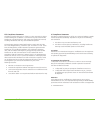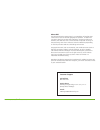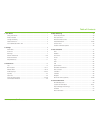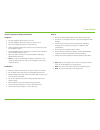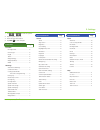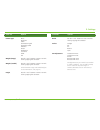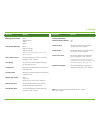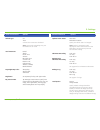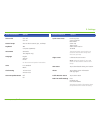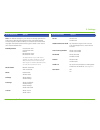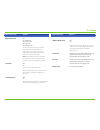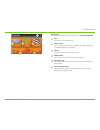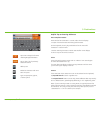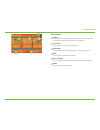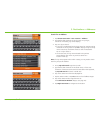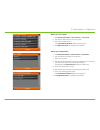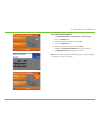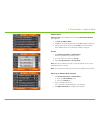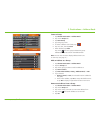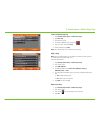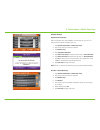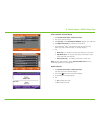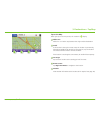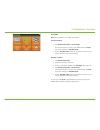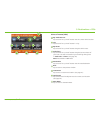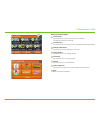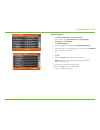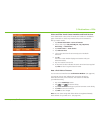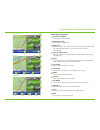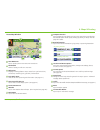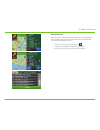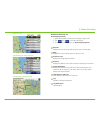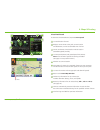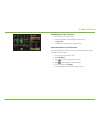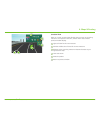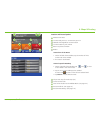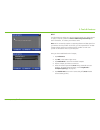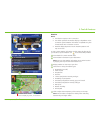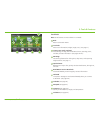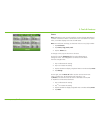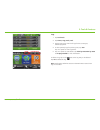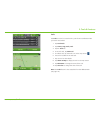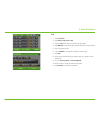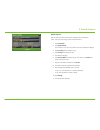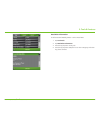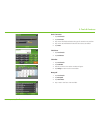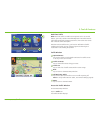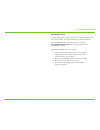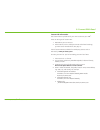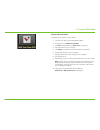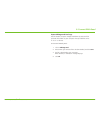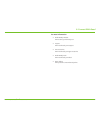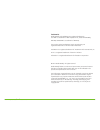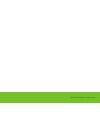- DL manuals
- Rand McNally
- GPS
- intelliroute TND 720 LM
- User Manual
Rand McNally intelliroute TND 720 LM User Manual
Summary of intelliroute TND 720 LM
Page 2
Rand mcnally intelliroute ® tnd ™ 720 user manual fcc compliance statement this device complies with part 15 of the fcc rules. Operation is subject to the following two conditions: (1) this device may not cause harmful interference, and (2) this device must accept any interference received, includin...
Page 3
Rand mcnally intelliroute ® tnd ™ 720 user manual about gps the global positioning system (gps) is a constellation of satellites that a gps receiver uses to calculate geographical positions. To determine a position, data from at least three satellites is required. To determine elevation, the data fr...
Page 4
Rand mcnally intelliroute ® tnd ™ 720 user manual table of contents 1. Your device ...............................................................................................1 safety information ...................................................................................1 what’s included ...
Page 5
Rand mcnally intelliroute ® tnd ™ 720 user manual 1 caution: important safety information navigation • use this navigation device at your own risk. • use this navigation device only when it is safe to do so. • look at the display only when it is safe to do so. • traffic regulations always have prior...
Page 6
Rand mcnally intelliroute ® tnd ™ 720 user manual 2 what’s included • rand mcnally intelliroute ® tnd ™ 720 • windshield mount with suction cup • quick start guide • wall charger • vehicle charger • usb cable charge the battery first time use to maximize battery life, plug in your device for the fir...
Page 7
Rand mcnally intelliroute ® tnd ™ 720 user manual 3 your intelliroute ® tnd ™ 720 1 power button press and hold to turn on or off. While the device is running, the power button can also be used for quick access to certain features with one quick tap. See page 9 for quick power press settings. 2 batt...
Page 8
Rand mcnally intelliroute ® tnd ™ 720 user manual 4 2. Settings main menu 1 battery power indicator 2 load option * select the trailer load option. Note: lets you specify whether the trailer is always loaded or whether you want to be prompted each time a route is calculated. (see page 8). (does not ...
Page 9
Rand mcnally intelliroute ® tnd ™ 720 user manual 5 2. Settings truck tools page truck info eta adjustment .......................................6 hazmat type ............................................6 height ....................................................6 trailers ...........................
Page 10
Rand mcnally intelliroute ® tnd ™ 720 user manual 6 2. Settings width use the + and - buttons or enter a numeric value by tapping the calculator. Trailers straight 48’ 53’ double triple eta adjustment increase eta more increase eta some eta ok decrease eta some decrease eta more set adjustments to y...
Page 11
Rand mcnally intelliroute ® tnd ™ 720 user manual 7 2. Settings warnings options warning/alert prompts none audio & visual visual audio auto dismiss warnings never after 10 seconds after 30 seconds height and weight violations will not be auto dismissed. Hills & sharp curves set warning distance to ...
Page 12
Rand mcnally intelliroute ® tnd ™ 720 user manual 8 2. Settings general preferences options vehicle type car truck controls how routes are calculated. Note: some tools and settings may not be available in car mode. Yard time zone hawaii alaska pacific time arizona mountain time central time eastern ...
Page 13
Rand mcnally intelliroute ® tnd ™ 720 user manual 9 2. Settings general preferences options general preferences options screen click click off click on tutorial & tips view on-device tutorial, tips, and faqs keyboard abc computer (qwerty) voice name samantha tom (english only) language english spani...
Page 14
Rand mcnally intelliroute ® tnd ™ 720 user manual 10 2. Settings route preferences options route preferences options note: the default settings for your device are already optimized for truck routing. Use the options below to fine-tune these settings. A route may still include a roadway or maneuver ...
Page 15
Rand mcnally intelliroute ® tnd ™ 720 user manual 11 2. Settings map preferences options map preferences options map auto zoom off on, auto scale on, street scale on, city scale on, county scale set to auto scale to keep the current vehicle position and the next turn in the map view at all times. Se...
Page 16
Rand mcnally intelliroute ® tnd ™ 720 user manual 12 destinations to access this window from the main menu, tap choose destination. 1 back tap to return to the main menu. 2 new location tap to route to a new location by address, city center, intersection, or latitude/longitude. (see page 14.) 3 hist...
Page 17
Rand mcnally intelliroute ® tnd ™ 720 user manual 13 helpful tips on entering addresses auto-complete feature: enter the first few characters in a name and a short list displays a couple of names that start with the typed characters. On the keyboard, the only keys available are for the next valid ch...
Page 18
Rand mcnally intelliroute ® tnd ™ 720 user manual 14 new location 1 address tap to route to an address by entering the city, street, and number, or by entering the zip code and street. (see page 15.) 2 city center tap to route to a city center. (see page 16.) 3 intersection tap to route to two inter...
Page 19
Rand mcnally intelliroute ® tnd ™ 720 user manual 15 search for an address 1. Tap choose destination > new location > address. 2. Type the first few characters in the city name. As you type, a short list of matching city names displays. 3. Tap on a city to select it. • if the city is not displayed o...
Page 20
Rand mcnally intelliroute ® tnd ™ 720 user manual 16 route to a city center 1. Tap choose destination > new location > city center. 2. Type the first few characters in the city name. 3. Tap on the city/state name. The confirmation window displays. (see page 29.) 4. Tap begin new route to navigate to...
Page 21
Rand mcnally intelliroute ® tnd ™ 720 user manual 17 route by latitude/longitude 1. Tap choose destination > new location > enter lat/long 2. Tap in the latitude field. 3. Enter the latitude of the location and tap enter. 4. Tap in the longitude field. 5. Enter the longitude of the location and tap ...
Page 22
Rand mcnally intelliroute ® tnd ™ 720 user manual 18 address book add locations to the address book from the confirmation window (see page 29.): 1. Tap save to address book. 2. Tap yes to accept the default name or tap no to display a keyboard. 3. Type the name of the location and tap enter to save ...
Page 23
Rand mcnally intelliroute ® tnd ™ 720 user manual 19 create a group 1. Tap choose destination > address book. 2. Tap on the groups tab. 3. Tap new group. 4. Type the group name. 5. To select a different color folder, tap . 6. Tap on a color, then tap close. 7. When finished, tap enter. Tap on the ne...
Page 24
Rand mcnally intelliroute ® tnd ™ 720 user manual 20 create a multi-stop trip 1. Tap choose destination > multi-stop trips. 2. Tap new trip. 3. Type the trip name. 4. To select a different color folder, tap . 5. Tap on a color, then tap close. 6. When finished, tap enter. Note: a multi-stop trip can...
Page 25
Rand mcnally intelliroute ® tnd ™ 720 user manual 21 reorder routes optimize automatically after all locations have been added to a multi-stop trip, you can run the optimizer wizard to organize your trip. 1. Tap choose destination > multi-stop trips. 2. Tap on the route you want to optimize. 3. Tap ...
Page 26
Rand mcnally intelliroute ® tnd ™ 720 user manual 22 select and run a saved route 1. Tap choose destination > multi-stop trips. 2. Tap on the route to select it. 3. Tap start trip. The confirmation window displays. (see page 29.) 4. Tap begin new route to navigate to the location. 5. The intellirout...
Page 27
Rand mcnally intelliroute ® tnd ™ 720 user manual 23 tap on the map when you tap on the map screen, the crosshairs display. 1 add as via add a via—an interim stop between the origin and the destination. 2 avoid if the location is along the current route, the location is permanently blocked and added...
Page 28
Rand mcnally intelliroute ® tnd ™ 720 user manual 24 set home note: only available in car mode. (see page 8.) current location 1. Tap choose destination > set as home. The current location is saved in your address book as home. The button changes to take me home. 2. Tap the take me home button to ca...
Page 29
Rand mcnally intelliroute ® tnd ™ 720 user manual 25 points of interest (pois) 1 my truck/near car tap to search for a point of interest near the current vehicle location. 2 city tap to search for a point of interest in a city. 3 my route tap to search for a point of interest along the vehicle route...
Page 30
Rand mcnally intelliroute ® tnd ™ 720 user manual 26 points of interest (pois) 1 travel center tap to search for a travel center with truck amenities. See page 28 to filter by amenities. 2 truck services tap to search for a truck services poi. See page 28 to filter by amenities. 3 parking & rest are...
Page 31
Rand mcnally intelliroute ® tnd ™ 720 user manual 27 other categories 1. Tap choose destination > points of interest. 2. Select a search type (my truck/my car, city, my route, end of day, or destination). 3. Tap other categories. 4. Tap on a category. (for example, tap hospital/emergency.) 5. If nec...
Page 32
Rand mcnally intelliroute ® tnd ™ 720 user manual 28 select and filter travel center amenities and truck services truck-related travel center points of interest can include over 70 different types of amenities. To select only amenities that you are interested in, filter your search results. 1. Tap c...
Page 33
Rand mcnally intelliroute ® tnd ™ 720 user manual 29 3. Destinations > confirmation windows confirmation windows 1 destination address the selected location address. 2 begin new route tap to route to destination. 3 add as via add this location as an interim stop between the origin and destination. T...
Page 34
Rand mcnally intelliroute ® tnd ™ 720 user manual 30 9 compass direction tap to change the map display. An icon in the upper right corner displays the selected option: north up (n), heading up (arrow), or 3d (3). Also dis- plays wi-fi status. 10 road information tap to view current information by ci...
Page 35
Rand mcnally intelliroute ® tnd ™ 720 user manual 31 4. Maps & routing exits quick view slide out to show points of interest and amenities at upcoming exits. The list displays the distance to the next exit, exit name and number, and a count of available amenities. 1. Tap on an exit to bring up the n...
Page 36
Rand mcnally intelliroute ® tnd ™ 720 user manual 32 4. Maps & routing directions slide-out list route display options 1. When first opened, the slide-out list displays in detail view. 2. Use and to view the instructions. 3. To change the display option, tap route display options. 1 rise/set display...
Page 37
Rand mcnally intelliroute ® tnd ™ 720 user manual 33 4. Maps & routing virtual dashboard to show the virtual dashboard, tap the current speed. 1 current direction of travel. 2 displays current times at the yard, current location and destination, as well as estimated time of arrival. 3 sunrise and su...
Page 38
Rand mcnally intelliroute ® tnd ™ 720 user manual 34 4. Maps & routing manually reset trip information 1. Tap on the tab you want to reset. 2. To set the odometer for the selected tab back to zero, tap reset all. 3. Information is captured as you travel the route. Automatically reset trip informatio...
Page 39
Rand mcnally intelliroute ® tnd ™ 720 user manual 35 junction view when on a route, junction view displays when you have an upcoming maneuver. Once past the maneuver, junction view closes and the previous window displays. 1 signs to follow for the next maneuver. 2 number and direction of lanes for t...
Page 40
Rand mcnally intelliroute ® tnd ™ 720 user manual 36 4. Maps & routing location and route options 1 nearest cross street 2 current road you’re on, current town you’re in 3 latitude and longitude at current location 4 current location by mile marker 5 return to previous window 6 detour around part of...
Page 41
Rand mcnally intelliroute ® tnd ™ 720 user manual 37 5. Tools & features wi-fi for information on setting up a wi-fi hotspot through your cellular phone or laptop computer, please visit www.Randmcnally.Com/wifihelp for basic instructions, or contact your wireless carrier. Note: wi-fi connectivity re...
Page 42
Rand mcnally intelliroute ® tnd ™ 720 user manual 38 5. Tools & features weather notes: • this feature requires a wi-fi connection. • the refresh speed of the weather display is dependent on the connection speed. Weather information is updated every few minutes while wi-fi connection is active. • we...
Page 43
Rand mcnally intelliroute ® tnd ™ 720 user manual 39 5. Tools & features truck tools note: some features are not available in car mode. 1 back return to the main menu. 2 truck info enter truck information (weight, length, etc.). (see page 6.) 3 timers, logs, trails, and fuel view driving, on-duty, a...
Page 44
Rand mcnally intelliroute ® tnd ™ 720 user manual 40 5. Tools & features timers note: odometers count up and record the current mileage. Maintenance counters count down. When a maintenance timer counts down to 2,000 miles, a reminder displays each time the tnd starts. Note: to avoid timer warnings, ...
Page 45
Rand mcnally intelliroute ® tnd ™ 720 user manual 41 5. Tools & features logs 1. Tap truck tools. 2. Tap timers, logs, trails, fuel. 3. Tap the logs tab to view list of logs for the current year, ordered by quarter. 4. To view quarterly logs for previous years, tap year. Tap on a quarter to view log...
Page 46
Rand mcnally intelliroute ® tnd ™ 720 user manual 42 5. Tools & features trails use trails to record a “bread-crumb” path of gps coordinates where your truck has traveled. 1. Tap truck tools. 2. Tap timers, logs, trails, fuel. 3. Tap the trails tab. 4. To record a trail, tap new trail. 5. To end the...
Page 47
Rand mcnally intelliroute ® tnd ™ 720 user manual 43 5. Tools & features fuel 1. Tap truck tools. 2. Tap timers, logs, trails, fuel. 3. Tap the fuel tab to view a list of fuel logs by quarter. 4. Tap add fuel to record the date, location and cost of fuel purchase. 5. Tap on any field to edit. 6. Che...
Page 48
Rand mcnally intelliroute ® tnd ™ 720 user manual 44 5. Tools & features quick planner use this tool to quickly estimate the mileage and time between cities. This tool covers larger cities in north america. 1. Tap truck tools. 2. Tap quick planner. The revenue or cost per mile used in the last compu...
Page 49
Rand mcnally intelliroute ® tnd ™ 720 user manual 45 5. Tools & features road atlas information to reference rand mcnally’s motor carriers’ road atlas: 1. Tap truck tools. 2. Tap road atlas information. 3. Select the appropriate country tab. 4. Select the appropriate state/province to view emergency...
Page 50
Rand mcnally intelliroute ® tnd ™ 720 user manual 46 5. Tools & features unit converter 1. Tap truck tools. 2. Tap converter. 3. Tap on the first field and select the type of conversion to perform. 4. Tap on the second field and enter the value to be converted. 5. Tap enter. Calculator 1. Tap truck ...
Page 51
Rand mcnally intelliroute ® tnd ™ 720 user manual 47 5. Tools & features real-time traffic note: real-time traffic is available as an optional service. To use this feature, you must purchase a rand mcnally real-time traffic receiver. (visit www.Randmcnally.Com/gps-accessories.) the receiver also com...
Page 52
Rand mcnally intelliroute ® tnd ™ 720 user manual 48 5. Tools & features traffic icons accident accident incident closure carriageway exit blocked entrance blocked traffic carpool road work obstruction dangerous road condition temperature chance of precipitation wind activities security delay cancel...
Page 53
Rand mcnally intelliroute ® tnd ™ 720 user manual 49 rand mcnally dock the rand mcnally dock enables you to receive software upgrades and access map updates, construction updates, and additional features. Simply download the dock software for your pc or mac at www.Randmcnally.Com/dock and connect yo...
Page 54
Rand mcnally intelliroute ® tnd ™ 720 user manual 50 6. Connect with rand custom poi information use custom pois to upload lists of your own locations to your tnd ™ . There are two types of custom pois: 1. Destinations you can route to. 2. Alert locations, such as red light cameras and railroad cros...
Page 55
Rand mcnally intelliroute ® tnd ™ 720 user manual 51 6. Connect with rand custom poi information to upload custom poi files to your tnd™: 1. Connect your device to the rand mcnally dock. 2. On the dock, click add your own poi. 3. Click poi (for destinations) or alert poi (for warnings). 4. Select th...
Page 56
Rand mcnally intelliroute ® tnd ™ 720 user manual 52 export mileage and fuel logs use this feature to export mileage breakdowns by state and fuel purchase information to your computer. The exported file can be in .Xls or .Csv format. On the rand mcnally dock: 1. Click on mileage/fuel. 2. Select wher...
Page 57
Rand mcnally intelliroute ® tnd ™ 720 user manual 53 6. Connect with rand tell rand while you’re en route with your tnd ™ , you can enter messages for rand mcnally regarding construction, truck restrictions, addresses, your device, and more. The next time you connect to the rand mcnally dock, you ca...
Page 58
Rand mcnally intelliroute ® tnd ™ 720 user manual 54 for more information • rand mcnally website www.Trucking.Randmcnally.Com • support www.Randmcnally.Com/support • gps accessories www.Randmcnally.Com/gps-accessories • rand mcnally dock www.Randmcnally.Com/dock • demo videos www.Youtube.Com/randmcn...
Page 59
Rand mcnally intelliroute ® tnd ™ 720 user manual 55 trademarks rand mcnally and intelliroute are registered trademarks and tnd is a trademark of rm acquisition llc, d/b/a rand mcnally. Navteq on board is a trademark of navteq. The trucker’s friend and national truck stop directory are registered tr...
Page 60
© 2012 rand mcnally. All rights reserved..