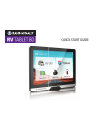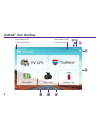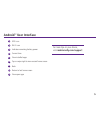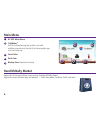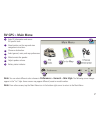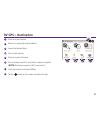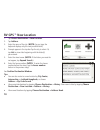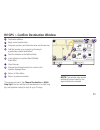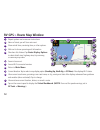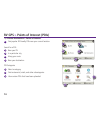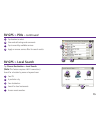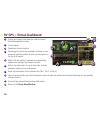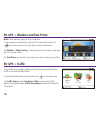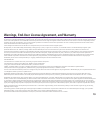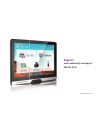Quick start guide.
1 connecting to wi-fi when you fi rst turn on your tablet, you’ll be asked to select a wi-fi network to connect to the internet. A wi-fi connection is required to browse the web, download apps, and use internet- enabled features such as weather and traffi c. Choose your wireless access point or hots...
Your rv tablet 80 2 main menu volume down up power dash cam video out micro usb sd card audio out micro usb (power) video in.
3 install the mount note: follow all local regulations governing the placement of the mount. 1. Select an area with a line of sight to the sky and gps satellites. 2. Clean and dry the mounting area. 3. Remove the suction cup protective fi lm. 4. Attach the two pieces of the mount together. 5. Adjust...
4 android ™ user interface 1 3 swipe down at left to view notifi cations swipe down at right to view settings 2 4 5 6 8 7 9.
5 android ™ user interface 1 gps is on 2 wi-fi is on 3 indicates remaining battery power 4 current time 5 view installed apps 6 tap or swipe right to view second home screen 7 back 8 return to last home screen 9 view open apps for more tips on your device, visit randmcnally.Com/support.
6 main menu 1 rv gps main menu 2 tripmaker ® use the online planning tool to plan a trip with multiple via points and transfer it to the navigation app as a multi-stop trip. 3 road atlas 4 dash cam 5 backup cam (requires accessory) 1 2 3 4 5 rand mcnally market swipe right to the second home screen ...
7 rv gps > main menu 1 enter rv information and access rv-specifi c tools. 2 show location on the map and view navigation instructions. 3 choose a destination. 4 select general, route, and map preferences. 5 mute/unmute the speaker. 6 adjust speaker volume. 7 battery status indicator. Note: you can ...
8 rv gps > rv info and warnings 1. Tap rv tools > rv info or warnings. 2. Tap and to view options. 3. Tap the option button to be changed. 4. Enter new settings. 5. Tap to save changes. Rv gps > preferences 1. Tap preferences. 2. Tap the general, route or map tab. 3. Tap and to view options. 4. Tap ...
9 rv gps > destination 1 route to a new location. 2 return to a previously entered address. 3 access the address book. 4 plan a multi-stop trip. 5 route to a point of interest. 6 run an internet search for a location by name or keyword. (note: this feature requires a wi-fi connection.) 7 view trip c...
10 rv gps > new location 1. Tap choose destination > new location. 2. Tap address. 3. Enter the name of the city. (note: as you type, the keyboard displays only the next possible letter.) 4. Prompts appear in the top bar. Tap the city to select. Or, tap list to view cities beginning with the letter(...
11 rv gps > confi rm destination window 1 destination address. 2 begin route to destination. 3 compare a primary and alternate route and choose one. 4 add the location as a via point on the way to a previously entered destination.* 5 save the location to the address book. 6 cross reference to printe...
12 rv gps > route map window 1 repeat spoken next-maneuver instructions. 2 name of street you will turn onto next. 3 show arrival time, remaining time, or other options. 4 slide out to show upcoming exit information. 5 directions list slideout. Tap route display options to select detail view, highwa...
13 rv gps > route map window - continued 13 current speed limit. Tap to open a “tell rand” about speed limits. 14 view the traffi c window (enabled with traffi c everywhere). 15 mute the speaker. 16 minimize icons to show simply the map and next maneuver. Rv gps > junction view when on a route, junc...
14 rv gps > points of interest (pois) tap choose destination > points of interest. 1 find popular rv-friendly pois near your current location. Search for a poi: 2 near your rv 3 in a particular city 4 along your route 5 near your destination poi categories 6 select a category. 7 find restaurants, ho...
15 rv gps > local search tap choose destination > local search. ( note: this feature requires a wi-fi connection.) search for a location by name or keyword near: 1 your rv 2 a particular city 3 your destination 4 search for local restaurants. 5 access recent searches. Rv gps > pois - continued 9 tap...
16 rv gps > virtual dashboard 1 sunrise and sunset times based on vehicle location (latitude/longitude) and day. 2 current speed. 3 elevation at current location. 4 percentage of current trip completed, distance to next maneuver, and the number of miles and time spent on the trip to this point. 5 ma...
17 rv gps > checklists, maintenance, trails, and fuel tap rv tools > checklists, maintenance, trails, fuel. Then tap on each tab to view. 1 use checklists to create and complete task lists to prepare for a trip. 2 add notes in the maintenance tab to record dates of service for your rv. 3 use trails ...
18 note : these features require a wi-fi connection. To view weather and fuel prices, tap the wi-fi connected services icon ( ) on the map screen. Tap each tab to view live information. Tap weather > map overlay to view precipitation, wind speed, and more right on the map screen. Tap fuel prices to ...
19 warnings, end-user license agreement, and warranty pay attention to road conditions and street signs, and obey all traffic and safety laws. Traffic laws and current traffic conditions must always be observed and take precedence over the instructions issued by the rand mcnally ® navigation system....
20 caution: rand mcnally makes no warranty as to the accuracy of completeness of the information in the product and disclaims any and all express, implied or statutory warranties, including any implied warranty of merchantability or fitness for a particular purpose. It is the user’s responsibility t...
21.
Rv-tablet-030415-001-v1 support www.Randmcnally.Com/support 800-333-0136.