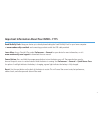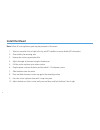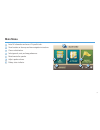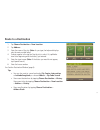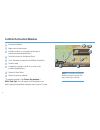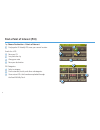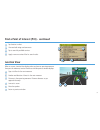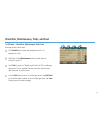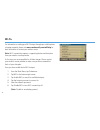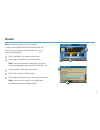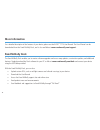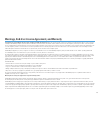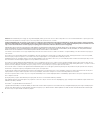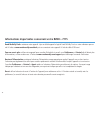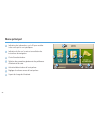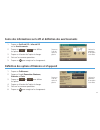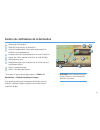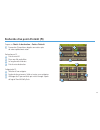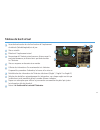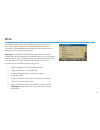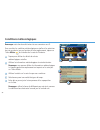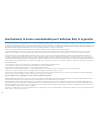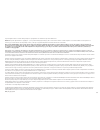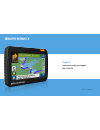- DL manuals
- Rand McNally
- GPS
- RVND 7715
- Quick Start Manual
Rand McNally RVND 7715 Quick Start Manual
Summary of RVND 7715
Page 1
Quick start guide 1 guide de démarrage rapide 17.
Page 2: 7715
1 important information about your rvnd ™ 7715 rand mcnally dock: keep your device up to date by downloading the rand mcnally dock for your home computer at www.Randmcnally.Com/dock and connecting your device with the usb cable provided. Learn more: access tutorial & tips under preferences > general...
Page 3: Install The Mount
Install the mount note: follow all local regulations governing the placement of the mount. 1. Select an area with a line of sight to the sky and gps satellites to ensure reliable gps information. 2. Clean and dry the mounting area. 3. Remove the suction cup protective film. 4. Adjust the angle of th...
Page 4: Main Menu
3 1 enter rv information and access rv-specific tools. 2 show location on the map and view navigation instructions. 3 choose a destination. 4 select general, route, and map preferences. 5 mute/unmute the speaker. 6 adjust speaker volume. 7 battery status indicator. Main menu 1 2 3 4 5 6 7.
Page 5
4 1. Tap rv tools > rv info or warnings. 2. Tap and to view options. 3. Tap the option button to be changed. 4. Enter new settings. 5. Tap to save changes. 1. Tap preferences. 2. Tap the general, route or map tab. 3. Tap and to view options. 4. Tap the option button to be changed. 5. Enter new setti...
Page 6: Route to A Destination
5 route to a destination 1. Tap choose destination > new location. 2. Tap address. 3. Enter the name of the city. (note: as you type, the keyboard displays only the next possible letter.) 4. Prompts appear in the top bar. Tap the city to select. Or, tap list to view cities beginning with the letter(...
Page 7: Confirm Destination Window
6 confirm destination window 1 destination address. 2 begin route to destination. 3 add the location as a via point on the way to a previously entered destination.* 4 save the location to the address book. 5 cross reference to printed rand mcnally road atlas. 6 view the map. 7 change the starting lo...
Page 8: Route Map Window
7 1 repeat spoken next-maneuver instructions. 2 name of street you will turn onto next. 3 show arrival time, remaining time, or other options. 4 slide out to show upcoming exit information. 5 directions list slideout. Tap route display options to select turn-by-turn, highway, or map view. 6 zoom in/...
Page 9
8 7 6 8 1 3 4 5 2 find a point of interest (poi) tap choose destination > points of interest. 1 find popular rv-friendly pois near your current location. Search for a poi: 2 near your rv 3 in a particular city 4 along your route 5 near your destination poi categories: 6 select a category. 7 find res...
Page 10: Continued
9 when on a route, junction view displays when you have an upcoming maneuver. Once past the maneuver, junction view closes and the previous window displays. 1 signs to follow for the next maneuver. 2 number and direction of lanes for the next maneuver. 3 distance to the upcoming maneuver. Distance d...
Page 11: Virtual Dashboard
10 1 sunrise and sunset times based on vehicle location (latitude/longitude) and day. 2 current speed. 3 elevation at current location. 4 percentage of current trip completed, distance to next maneuver, and the number of miles and time spent on the trip to this point. 5 average uphill and downhill s...
Page 12
11 tap rv tools > checklists, maintenance, trails, fuel. Then tap on each tab to view. 1 use checklists to create and complete task lists to prepare for a trip. 2 add notes in the maintenance tab to record dates of service for your rv. 3 use trails to record a “bread-crumb” path of gps coordinates w...
Page 13: Wi-Fi
12 for information on setting up a wi-fi hotspot through your cellular phone or laptop computer, please visit www.Randmcnally.Com/wifihelp for basic instructions or contact your wireless carrier. Note: wi-fi connectivity requires a supporting feature and data plan from your wireless service provider...
Page 14: Weather
13 weather note: this feature requires a wi-fi connection. To view current weather information and the three-day forecast for your location, tap the weather icon on the route map window. 1 tap to view details for current weather alerts. 2 view weather information at your destination. Note: you can v...
Page 15: More Information
14 the rand mcnally dock enables you to receive software upgrades and access map updates, construction updates, and additional features. Simply download the dock software for your pc or mac at www.Randmcnally.Com/dock and connect your device using the usb cable provided. With the rand mcnally dock, ...
Page 16
15 warnings, end-user license agreement, and warranty pay attention to road conditions and street signs, and obey all traffic and safety laws. Traffic laws and current traffic conditions must always be observed and take precedence over the instructions issued by the rand mcnally navigation system. T...
Page 17
16 exclusions: this limited warranty does not apply: 1) to any product damaged by accident; 2) in the event of misuse or abuse of the product or as a result of unauthorized alterations or repairs; 3) if the serial number has been altered, defaced or removed; or 4) if the owner of the product resides...
Page 18
17 guide de démarrage rapide.
Page 19: 7715
18 rand mcnally dock: maintenez votre appareil à jour en téléchargeant le logiciel rand mcnally dock sur votre ordinateur person- nel à l'adresse www.Randmcnally.Com/dock puis en connectant votre appareil à l'aide du câble usb fourni. Pour en savoir plus: utilisez votre appareil pour consulter didac...
Page 20: Installation Du Support
19 installation du support remarque: suivez toutes les réglementations locales en vigueur régissant le placement de la monture. 1. Sélectionnez une zone avec une vue dégagée du ciel et des satellites gps pour assurer la transmission correcte des informations. 2. Nettoyez et séchez la zone de fixatio...
Page 21: Menu Principal
20 1 indication des informations sur le vr pour accéder à des outils qui lui sont spécifiques. 2 indication du lieu sur la carte et consultation des instructions de navigation. 3 choix d’une destination. 4 sélection des paramètres généraux et des préférences d’itinéraire et de carte. 5 activation/dé...
Page 22
21 toquez sur l'une des options à gauche. Saisissez les paramètres d'une option sur la droite 1. Toquez sur outils de vr > infos de vr ou sur avertissements. 2. Toquez sur et pour afficher les options. 3. Toquez sur le bouton de l'option à changer. 4. Saisissez les nouveaux paramètres. 5. Toquez sur...
Page 23
22 1. Toquez sur choisir la destination > nouvel emplacement. 2. Toquez sur adresse. 3. Saisissez le nom de la ville. Remarque: le clavier affiche uniquement les prochaines lettres possibles. 4. L’invite s’affiche sur la barre supérieure. Toquez pour sélectionner la ville. Ou bien, toquez sur lister...
Page 24
23 remarque: cette fenêtre peut proposer d'autres boutons en fonction du type de destination sélectionné. Fenêtre de confirmation de la destination 1 adresse de la destination. 2 début de l’itinéraire vers la destination. 3 ajout de l’emplacement comme point de passage d’un itinéraire saisi précédem...
Page 25
24 1 répétition de l'énoncé des instructions pour la manœuvre suivante. 2 nom de la prochaine rue sur laquelle vous allez tourner. 3 affichage de l'heure d'arrivée, la distance restante ou d'autres options. 4 faire glisser pour afficher les informations sur la prochaine sortie. 5 liste déroulante de...
Page 26
25 recherche d’un point d’intérêt (pi) toquez sur choisir la destination > points d’intérêt. 1 trouvez des pi populaires adaptés aux routiers près de votre emplacement actuel. Recherchez un pi: 2 près de votre vr 3 dans une ville particulière 4 le long de votre itinéraire 5 près de votre destination...
Page 27: Suite
26 recherche d’un point d’intérêt (pi) - suite 9 toquez sur un emplacement pour le sélectionner. 10 affichez et modifiez les évaluations et commentaires. 11 toquez pour lancer une recherche par services disponibles. 12 appliquez ou retirez un filtre de services pour les résultats de la recherche. Af...
Page 28: Tableau De Bord Virtuel
27 1 heure de lever/coucher du soleil en fonction de l’emplacement du véhicule (latitude/longitude) et du jour. 2 vitesse actuelle. 3 Élévation à l’emplacement actuel. 4 pourcentage de l’itinéraire actuel parcouru, distance avant la prochaine manœuvre, et distance ainsi que durée écoulées sur l’itin...
Page 29
28 listes, entretien, pistes et pétrol toquez outils de vr > listes, entretien, pistes, pétrol. Toquez n’importe quel onglet pour l’afficher. 1. Utilisez listes pour créer et completer des listes de tâches pour se préparer au voyage. 2. Ajoutez les notes sur entretien pour enregistrer les dates de s...
Page 30: Wi-Fi
29 wi-fi ® pour obtenir des informations sur la configuration d’un point d’accès sans fil pour votre téléphone cellulaire ou votre ordinateur portable, veuillez vous rendre sur www.Randmcnally.Com/wifihelp pour obtenir des instructions générales, ou bien contactez votre opérateur. Remarque: la conne...
Page 31: Conditions Météorologiques
30 1 3 2 conditions météorologiques remarque: cette fonctionnalité nécessite une connexion sans fil. Pour consulter les conditions météorologiques actuelles et les prévisions des trois prochains jours en fonction de votre emplacement, toquez sur l’icône météo de la fenêtre de la carte de l’itinérair...
Page 32: Rand McNally Dock
31 informations supplémentaires rand mcnally dock pour une description détaillée des fonctionnalités de votre appareil, veuillez consulter le manuel d’utilisateur de rvnd ™ 7715. Le manuel d’utilisateur peut être téléchargé à partir du logiciel rand mcnally dock, il est également disponible à l’adre...
Page 33
32 avertissements, la licence conventionnelle pour l’utilisateur final, et la garantie prêtez attention à l’état des routes et aux plaques de rue et observez tous les arrêtés relatifs à la circulation ainsi que les lois relatives à la sécurité. Les arrêtés relatifs à la circulation et l’état des rou...
Page 34
33 la présente garantie donne au client des droits spécifiques et il peut également avoir d’autres droits qui varient d’État en État. Exclusions: la présente garantie limitée ne s’applique pas : 1) à tout produit endommagé par accident, (2) dans le cas de mauvaise utilisation ou d’abus du produit ou...
Page 35: Support
Rvnd_7715_qsg_081412 support www.Randmcnally.Com/support 800-333-0136.