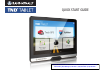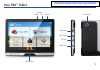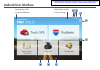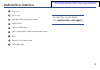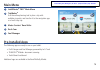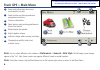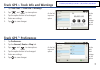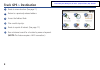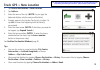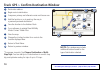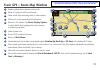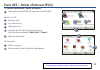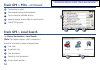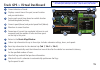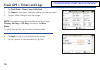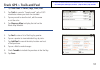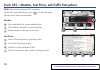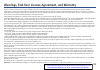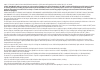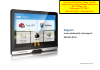- DL manuals
- Rand McNally
- Tablet
- TND
- Operation Manual
Rand McNally TND Operation Manual
Summary of TND
Page 1
Quick start guide for sales information please contact roadtrucker inc (www.Roadtrucker.Com) 8312 sidbury rd.; wilmington, nc 28411 - (800) 507-0482 / (910) 686-4281.
Page 2: Your Tnd
1 your tnd ™ tablet main menu volume down up power dash cam video out micro usb sd card audio out for sales information please contact roadtrucker inc (www.Roadtrucker.Com) 8312 sidbury rd.; wilmington, nc 28411 - (800) 507-0482 / (910) 686-4281.
Page 3: Android User Interface
Android user interface 1 3 swipe down at left to view notifications swipe down at right to view settings 2 4 5 6 8 7 9 for sales information please contact roadtrucker inc (www.Roadtrucker.Com) 8312 sidbury rd.; wilmington, nc 28411 - (800) 507-0482 / (910) 686-4281.
Page 4: Android User Interface
3 android user interface 1 gps is on 2 wi-fi is on 3 indicates remaining battery power 4 current time 5 view installed apps 6 tap or swipe right to view second home screen 7 back 8 return to last home screen 9 view open apps for more tips on your device, visit randmcnally.Com/support for sales infor...
Page 5: Install The Mount
4 install the mount note: follow all local regulations governing the placement of the mount. Select an area with a line of sight to the sky and gps satellites to ensure reliable gps information. 1. Clean and dry the mounting area. 2. Remove the suction cup protective film. 3. Adjust the angle of the...
Page 6: Main Menu
5 main menu 1 intelliroute ® tnd ™ main menu 2 tripmaker ® use the online planning tool to plan a trip with multiple via points and transfer it to the navigation app as a multi-stop trip. 3 motor carriers' road atlas 4 dash cam 5 fuel manager 1 2 3 4 5 pre-installed apps the following apps are ready...
Page 7: Truck Gps
6 truck gps > main menu 1 enter truck information and access truck-specific use tools. 2 show location on the map and view navigation instructions. 3 choose a destination. 4 select device, route and map preferences. Access the tutorial. 5 mute/unmute the speaker. 6 adjust speaker volume. 7 indicates...
Page 8: Truck Gps
7 truck gps > truck info and warnings 1. Tap truck tools > truck info or warnings. 2. Tap and to view options. 3. Tap the option button to be changed. 4. Enter new settings. 5. Tap to save changes. Truck gps > preferences 1. Tap preferences . 2. Tap the general, route or map tab. 3. Tap and to view ...
Page 9: Truck Gps
8 truck gps > destination 1 route to a new location. (see page 7.) 2 return to a previously entered address. 3 access the address book. 4 plan a multi-stop trip. 5 route to a point of interest. (see page 11.) 6 run an internet search for a location by name or keyword. ( note: this feature requires a...
Page 10: Truck Gps
9 truck gps > new location 1. Tap choose destination > new location . 2. Tap address . 3. Enter the name of the city. ( note: as you type, the keyboard displays only the next possible letter.) 4. Prompts appear in the top bar. Tap the city to select. Or, tap list to view cities beginning with the le...
Page 11: Truck Gps
10 truck gps > confirm destination window 1 destination address. 2 begin route to destination. 3 compare a primary and alternate route and choose one. 4 add the location as a via point on the way to a previously entered destination.* 5 save the location to the address book. 6 cross reference to prin...
Page 12: Truck Gps
11 truck gps > route map window 1 repeat spoken next-maneuver instructions. 2 name of street you will turn onto next. 3 show arrival time, remaining time, or other options. 4 slide out to show upcoming exit information. 5 directions list slideout. Tap route display options to select detail view, hig...
Page 13: Truck Gps
12 truck gps > route map window - continued 13 current speed limit—orange for truck limit, white for general limit. Tap to open a “tell rand” about speed limits. 14 view the traffic window (enabled with traffic everywhere). 15 mute the speaker. 16 minimize icons to show simply the map and next maneu...
Page 14: Truck Gps
13 truck gps > points of interest (pois) tap choose destination > points of interest . 1 find popular truck-friendly pois near your current location. Search for a poi: 2 near your truck 3 in a particular city 4 along your route 5 along the last 30 minutes of your driving day (using the time remainin...
Page 15: Truck Gps
14 truck gps > local search tap choose destination > local search . ( note: this feature requires a wi-fi connection.) search for a location by name or keyword near: 1 your truck 2 a particular city 3 your destination 4 search for local restaurants. 5 access recent searches. Truck gps > pois - conti...
Page 16: Truck Gps
15 truck gps > virtual dashboard 1 current direction of travel. 2 displays current time at the yard, current location and your destination. 3 sunrise and sunset times based on vehicle location (latitude/longitude) and day. 4 current speed (above) and posted speed limit (below). 5 elevation at curren...
Page 17: Truck Gps
16 truck gps > timers and logs 1. Tap truck tools > timers, logs, trails, fuel . 2. Tap timers to view timers, odometer readings, and average speed. 3. Tap on a field to change or reset the number. Note: countdown timers are controlled by the driver status ( driving, on duty, or off duty ) selected ...
Page 18: Truck Gps
17 truck gps > trails and fuel 1. Tap truck tools > timers, logs, trails, fuel . 2. Tap trails to record a “bread-crumb” path of gps coordinates where your truck has traveled. 3. Tap any record to view the trail, edit the name or set the color. 4. Tap show on map to display the trail on the route ma...
Page 19: Truck Gps
18 truck gps > weather, fuel prices, and traffic everywhere note : these features require a wi-fi connection. Tap the wi-fi connected services icon ( ) on the map screen. Tap each tab to view live information. Weather: 1 tap to view details for current weather alerts. 2 view weather information at y...
Page 20
19 pay attention to road conditions and street signs, and obey all traffic and safety laws. Traffic laws and current traffic conditions must always be observed and take precedence over the instructions issued by the tnd ™ product navigation system. The user should be aware of situations where curren...
Page 21
Repairs; 3) if the serial number has been altered, defaced or removed; or 4) if the owner of the product resides outside of the u.S.A. Or canada. Caution: rand mcnally makes no warranty as to the accuracy of completeness of the information in the tnd™ product and disclaims any and all express, impli...
Page 22: Support
Tnd-tablet-020415-001-v1 support www.Randmcnally.Com/support 800-333-0136 for sales information please contact roadtrucker inc (www.Roadtrucker.Com) 8312 sidbury rd. Wilmington, nc 28411 (800) 507-0482 / (910) 686-4281.