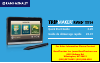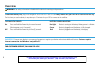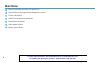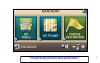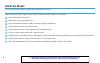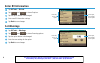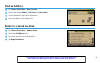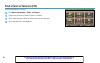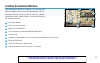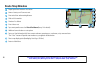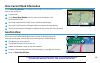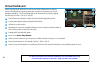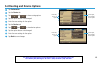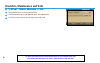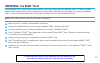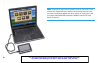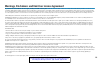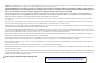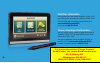- DL manuals
- Rand McNally
- GPS
- TripMaker RVND 5510
- Quick Start Manual
Rand McNally TripMaker RVND 5510 Quick Start Manual
Summary of TripMaker RVND 5510
Page 1
Quick start guide 2-20 guide de démarrage rapide 22-41 for sales information please contact roadtrucker inc (www.Roadtrucker.Com 8312 sidbury rd. Wilmington, nc 28411 (800) 507-0482 / (910) 686-4281.
Page 2: Overview
Important: connect your device to your personal computer to register your device and activate additional features. Features require internet connection and windows compatible pc. For customer support, call 800-333-0136 overview warning: see safety information included with the device for warnings an...
Page 3
Power key battery power indicator note: occasionally the unit appears to freeze. Use the reset button (located on the back of the device) to restart. Your current route will be lost, but other settings will be saved. 3 for sales information please contact roadtrucker inc (www.Roadtrucker.Com) 8312 s...
Page 4: Main Menu
Main menu enter rv information and access rv specific tools. Show location on the map and view navigation instructions. Choose a destination. Select rv, route and device preferences. Mute/unmute the speaker. Adjust speaker volume. Battery status indicator 1 3 4 5 6 7 2 4 for sales information please...
Page 5
1 3 4 5 6 7 2 5 for sales information please contact roadtrucker inc (www.Roadtrucker.Com) 8312 sidbury rd.; wilmington, nc 28411 - (800) 507-0482 / (910) 686-4281.
Page 6: Install The Mount
Install the mount note: follow all local regulations governing the placement of the mount. Select an area with a line of sight to the sky and gps satellites to ensure reliable gps information. Clean and dry the mounting area. Remove the suction cup protective film. Adjust the angle and secure the cr...
Page 7
Note: do not place the mount in an airbag deployment area. 7 for sales information please contact roadtrucker inc (www.Roadtrucker.Com) 8312 sidbury rd.; wilmington, nc 28411 - (800) 507-0482 / (910) 686-4281.
Page 8: Set Warnings
On the left, tap on an option set warnings tap rv tools > warnings. Tap and to view all warning options. Tap the option button to be changed. Enter the new settings for the option. Tap back to save changes. Enter rv information tap rv tools > rv info. Tap and to view all options. Tap the option butt...
Page 9: Find An Address
Find an address tap choose destination > new location. Select a search type (address, city center or intersection). Use the keyboard to type location information. Tap on the address in the displayed list. 1 3 4 2 route to a saved location tap choose destination > address book. Tap on the all address...
Page 10
Find a point of interest (poi) find rv-related points of interest. Tap choose destination > points of interest. Choose how you want to search for points of interest. Tap to select the type of points of interest that you are looking for. Tap on the selection in the display list. 1 3 4 2 10 for sales ...
Page 11: Confirm Destination Window
Destination address. Return to previous window. Begin route to destination. Cross reference to printed rand mcnally road atlas. View the map. Change the starting address for a route to the location displayed on the map screen. Return to main menu. Save the location to the address book. Add the locat...
Page 12: Route Map Window
Route map window repeat spoken next-maneuver instructions. Name of street you will turn onto next. Show arrival time and remaining distance. Slide out exit amenities. Directions list slideout. Zoom in/zoom out. Tap current speed to access the virtual dashboard (see p.14 for details). Additional curr...
Page 13: Junction View
Junction view when on a route, junction view displays when you have an upcoming maneuver. Once past the maneuver, junction view closes and the previous window displays. The highway you are turning onto. The signage information for your next turn. Number and direction of lanes for the next maneuver. ...
Page 14: Virtual Dashboard
Virtual dashboard when using the virtual dashboard on a route, the virtual dashboard closes and the junction view displays an upcoming maneuver. Once past the maneuver, the virtual dashboard redisplays. The virtual dashboard can be accessed at any time by tapping the miles per hour icon. (see p.12, ...
Page 15
Set routing and device options tap preferences. Tap the route tab. Tap and to view routing options. Tap the option button to be changed. Enter the new settings for the option. Tap the device tab. Tap and to view device options. Tap the option button to be changed. Enter the new settings for the opti...
Page 16
Checklists, maintenance and trails tap rv tools > checklists, maintenance, and trails. Reference checklists to set up and take down. Use maintenance logs to track planned repairs and replacements. Use trails to record your route from camp to the main road. 1 3 2 4 16 for sales information please con...
Page 17: Important! Use Rvnd
Important! Use rvnd ™ dock use rand mcnally rvnd ™ dock to receive software upgrades, construction updates and access additional features. To obtain your update, simply install the included rvnd ™ dock pc software (see instructions below). The rvnd ™ dock pc software is stored on your tripmaker ® rv...
Page 18
Note: from now on, every time you connect to your pc, the rvnd ™ dock software will automatically start, and you can receive the latest free road construction and feature updates, plus driver reviews of travel centers, and you can provide rand mcnally anonymous feedback from the tell rand feature on...
Page 19
Warnings, disclaimers and end-user license agreement pay attention to road conditions and street signs, and obey all traffic and safety laws. Traffic laws and current traffic conditions must always be observed and take precedence over the instructions issued by the rand mcnally navigation system. Th...
Page 20
Exclusions: this limited warranty does not apply: 1) to any product damaged by accident; 2) in the event of misuse or abuse of the product or as a result of unauthorized alterations or repairs; 3) if the serial number has been altered, defaced or removed; or 4) if the owner of the product resides ou...
Page 21
Find more information once installed, the rand mcnally tripmaker ® rvnd ™ 5510 user guide can be accessed from a button in rvnd ™ dock. The user guide and a list of faqs can also be found at www.Randmcnally.Com/rvgps. Or you can call 800-333-0136 trouver davantage d’informations une fois installé, o...