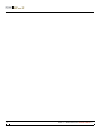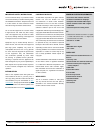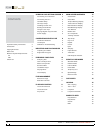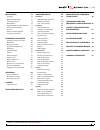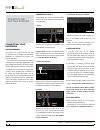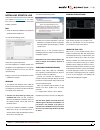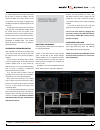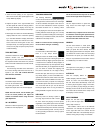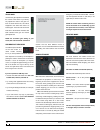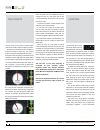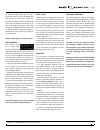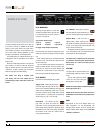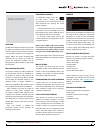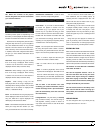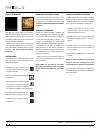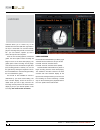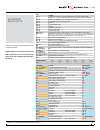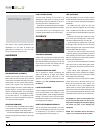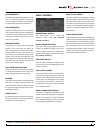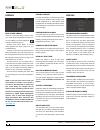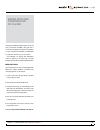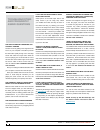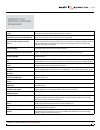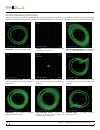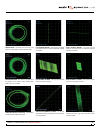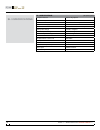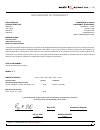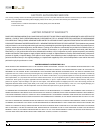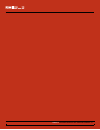Summary of ASL3
Page 1
Rane sl 3 for serato scratch live • operator’s manual 1.9.
Page 2
Rane sl 3 for serato scratch live • operator’s manual 1.9 2.
Page 3
Important safety instructions for the continued safety of yourself and others we recommend that you read the following safety and installation instructions. Keep this document in a safe location for future reference. Please heed all warnings and follow all instructions. Do not use this equipment in ...
Page 4
Scratch live: getting started 6 connecting your hardware 6 connecting the sl 3 6 turntable setup 6 cd player setup 6 installing scratch live 7 starting the software 7 using the tool tips 7 playing regular vinyl and cds 8 power supply 8 calibrating scratch live 8 the noise threshold 8 the scopes 8 ca...
Page 5
Midi control 19 overview 19 midi controller setup 19 assigning controls 19 midi platters 19 assigning midi to other controls 19 ctrl-click functionality 19 presets 19 native controller support 19 technical information 19 organizing your music 20 grouping tracks into crates 20 subcrates 20 sorting yo...
Page 6
Connecting the sl 3 to integrate an sl 3 unit into a typical dj setup, connect it to your turntables (or cd players) and mixer, as follows: 1. Inputs connect your cd players or turntables to the deck inputs on the rane sl 3. *optional step: connect an additional output (such as aux out) from your mi...
Page 7
Installing scratch live check for the latest download version of scratch live software at scratchlive.Net . If it is newer than what is on your cd-rom, we recommend installing it instead. Mac 1. Insert the software installation cd-rom and double-click the installer icon. You will see the following s...
Page 8
How to calibrate scratch live with music playing in the background, put your needle on the record with the turntable stopped. If you are using cd players, the same rules apply. Have the cd deck paused or stopped while calibrating. Click and hold the estimate button until the slider stops moving. Mov...
Page 9
For optimal performance the inner ring should be as close to circular as possible. Use the scope zoom slider (1x to 16x) to zoom in or out as necessary. Use the scope l/r balance and p/a balance controls to adjust the shape of the inner ring. The number in the top left corner of the scope view gives...
Page 10
Playing music click on the all… icon to show all the tracks in your library. Use the keyboard shortcut shift - left arrow to load the highlighted track on to the left deck, and shift - right arrow to load the highlighted track onto the right deck. Tip: you can also load tracks to decks using the mou...
Page 11
Playback control file management the control record the control record has two sides. The first side is 10 minutes long and contains the vinyl scroll section. The second side is 15 minutes long. Scratch live can be configured to work with records playing at either 33 rpm or 45 rpm, depending on your...
Page 12
Virtual deck the virtual deck shows everything about the speed and position of a track. As the vinyl rotates, so does the line on the label. The circular progress bar around the edge is a visual representation of the position within the song, and can be set to flash to warn you that the track is nea...
Page 13
1. Start the track playing on the right deck. After a few seconds, blue peaks appear in the tempo matching display. 2. Adjust the pitch of the right turntable until the blue peaks sit under the orange peaks in the tempo matching display. Once they are aligned, the two tracks have the same tempo. 3. ...
Page 14
Track gain use the track gain adjustment to balance the volume of the tracks in your library. Any adjustment made to the gain of a track is saved with the file, and will be reapplied to the entire track when it is loaded again. The level meter shows the level sent to the hardware interface after bot...
Page 15
Bend down - create a temporary decrease in the playback speed. Use bend down if the two tracks are in time, but this track is slightly ahead of the other track. Bend up – create a temporary increase in the playback speed. Use bend up if the two tracks are in time, but this track is slightly behind t...
Page 16
Cue points you can set up to five visual cue points within each track. Use the + button to place cue point. Click the arrow to the left of each cue point to jump to it (rel and int mode only). You can also jump to cue points using keyboard shortcuts – 1 through 5 for the cue points on the left deck,...
Page 17
Off, disable the adjust loops with vinyl option in the setup screen. There are 9 available loop slots per track. If a loop is set in a given slot, the background (behind the loop number) will be green. Press the x button to clear the loop. If you click on the locked loop symbol, a red border will ap...
Page 18
Sample player the sp-6 sample player allows you to play up to 6 sources of audio, in addition to the tracks playing on the virtual decks. Any audio file in your scratch live library can be loaded to any one of the 6 slots, allowing playback of short samples, sound effects, or full length tracks. The...
Page 19
Midi control overview the midi control feature in scratch live provides the ability to map midi controls to scratch live controls, and thus control the functions of scratch live using midi controllers such as keyboards, triggers, sliders, and knobs. Integrating midi controllers into your scratch liv...
Page 20
Using the song browser the song browser allows you to filter your song list by genre, bpm, artist and album. To turn the song browser on or off, click the browse button. Searching scratch live includes a search function to help you find files quickly and easily. Enter text into the search box and sc...
Page 21
Tip: select the contents of the prepare window, drag them onto the new crate button (+) to save the selection. History the history button opens a complete log of all the tracks you have played and allows exporting scratch live session information as a data file. Each session is catalogued by date an...
Page 22
Display album art mp3 files can contain album art information. Click on the show album art button at the very bottom left of the screen to open a small window. This window displays the album art of the track currently selected in the library. Album art can also be shown next to the the track informa...
Page 23
Scratch live allows you to record one of three stereo signals from the sl 3: • left (deck) in • right (deck) in • aux in stereo recording is possible even while using two stereo vinyl control inputs. 1. Click on the downward arrow (icon) to get the drop menu displaying the three possible record sour...
Page 24
Livefeed livefeed allows you to stream any of the standard record sources (left deck, right deck or aux in) to a virtual deck. You can then instantly play the recording back just like a normal audio file - you can scratch it, speed it up, slow it down, set loops and set cue points. There are two rec...
Page 25
Keyboard shortcuts these actions can be accessed directly from the computer keyboard. Note: playback, cue and speed controls use shift or caps lock. You can turn this off in the setup screen. See “playback keys use shift” on page 26. Key action ctrl - l locate the current track. This will highlight ...
Page 26
Additional setup this section covers general preferences and adjustments you can make to improve the performance of scratch live. From the main screen, tick setup to get to this area. Hardware usb buffer size (latency) scratch live processes audio in small chunks. When smaller chunks are used, the m...
Page 27
Hi-fi resampler this significantly reduces digital distortion at very slow or very fast record speeds, increasing the cpu load slightly. This option is off by default, the old resampler is used when switched off. Play from start enable this to start all tracks from the beginning when loaded in rel a...
Page 28
Library read itunes library check the “read itunes library” option to show your itunes library and playlists in scratch live. You can collapse your itunes playlists by clicking on the blue folder icon. Uncheck “read itunes library” to remove itunes playlists and itunes songs from your scratchlive li...
Page 29
Mixing with one turntable or cd player this single turntable technique allows you to mix as if you had two turntables, using just one. If one of your turntables is not performing properly, or if you only have one available, you will be able to continue to mix the way you are used to. The following i...
Page 30
Scratch live freaks out when i use the master tempo (key correction) function on my cd player scratch live interprets the signal coming out of the cd player, and uses this information to control the play back of the files on your computer. Any audio processing performed on the signal before it reach...
Page 31
Corrupt file descriptions and diagnoses corrupt file: this mp3 contains invalid frames. This mp3 contains frames which do not conform strictly to the official mp3 specification. Scratch live can not be certain that this file will play back 100% accurately. Corrupt file: this file contains corrupt fr...
Page 32
Good signal - clean signal with 100% tracking. Cd player into phono input - scratch live is set to receive phono level input. Set to the correct value in the setup menu. Unearthed - very susceptible to interference. Attach the turntable’s ground wire. No signal - scratch live is not receiving any co...
Page 33
Record burn - this section of the control vinyl has been worn. Swap sides or use the track start offset. Bad record burn - your record is very badly worn and scratch live is unable to track correctly. Swap sides or get new vinyl asap. Tonearm is slightly too light - susceptible to dust and vibration...
Page 34
Sl 3 specifications sl 3 specifications (all specs typical) computer interface usb 2.0 high speed usb power requirement 400 ma, 5.0 volts usb audio channels six record and six playback external power supply 1060 ma, 7.5 volts converters 24-bit / 44.1 khz or 48 khz sample rate dac dynamic range 104 d...
Page 35
Declaration of conformity application of council directive: 2006/95/ec 2004/108/ec 2002/96/ec 2002/95/ec manufacturer: rane corporation 10802 47th avenue west mukilteo wa 98275-5098 usa this equipment has been tested and found to be in compliance with all applicable standards and regulations applyin...
Page 36
Factory authorized service your unit may someday need to be serviced by the rane factory if you live in the usa. International customers should contact your dealer or distributor for service. You must call the rane factory before shipping. Please do not return your unit to rane without prior authori...
Page 37
Warranty procedure - valid in usa only notice! You must complete and return the warranty card or register your product online to extend the warranty from 2 years to 3 years! To validate your extended warranty: use the postcard that came in the box with your unit, or go to www.Rane.Com and click on n...
Page 38
Rane sl 3 for serato scratch live • operator’s manual 1.9.