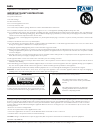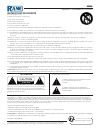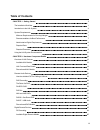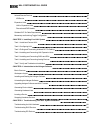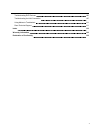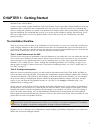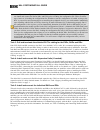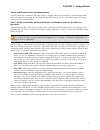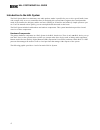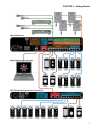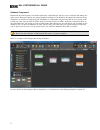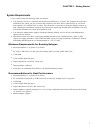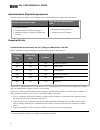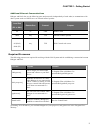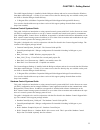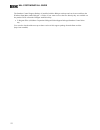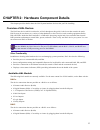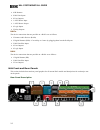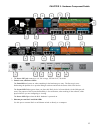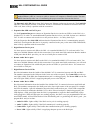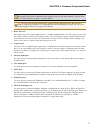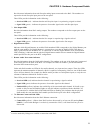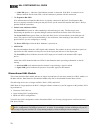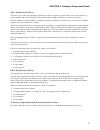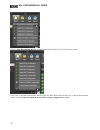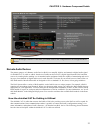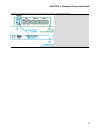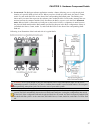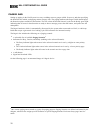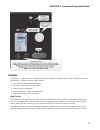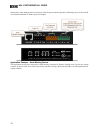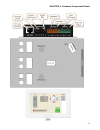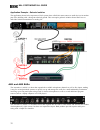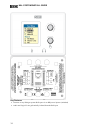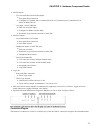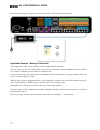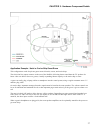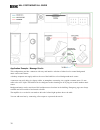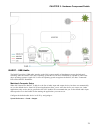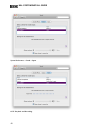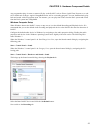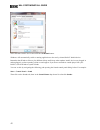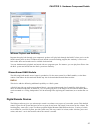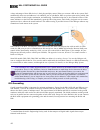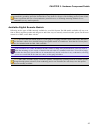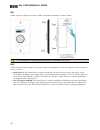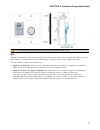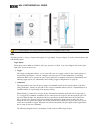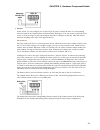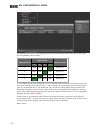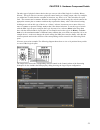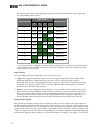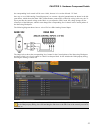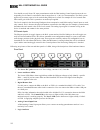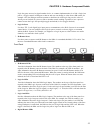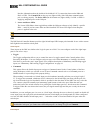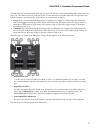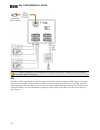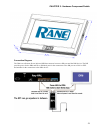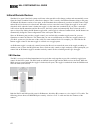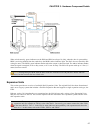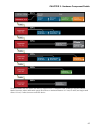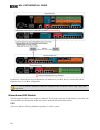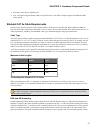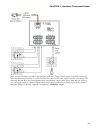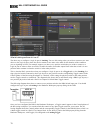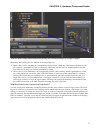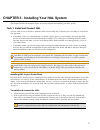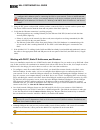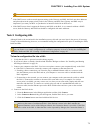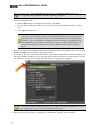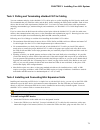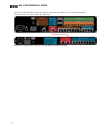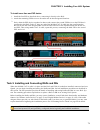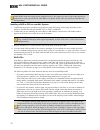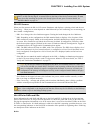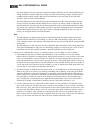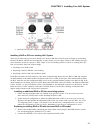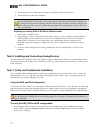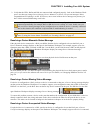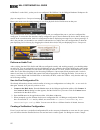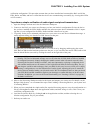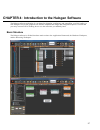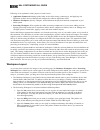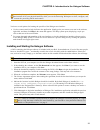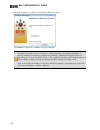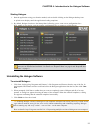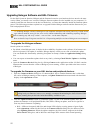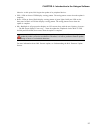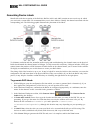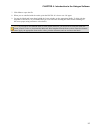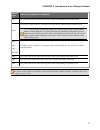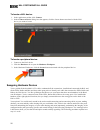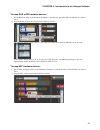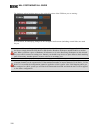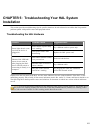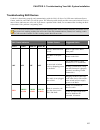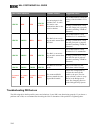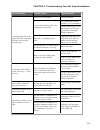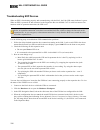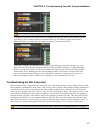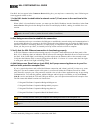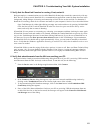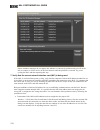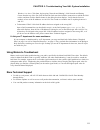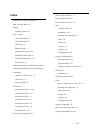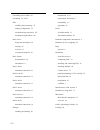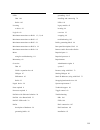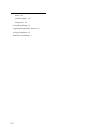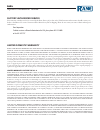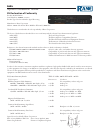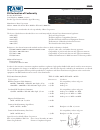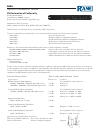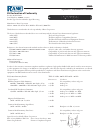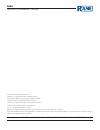- DL manuals
- Rane
- Computer Hardware
- HAL1x
- System Installation Manual
Rane HAL1x System Installation Manual
Summary of HAL1x
Page 1
Hal system installation guide halogen software version 6.2.
Page 2
Hal system installation guide to reduce the risk of electrical shock, do not open the unit. No user serviceable parts inside. Refer servicing to qualified service personnel. The symbols shown below are internationally accepted symbols that warn of potential hazards with electrical products. This sym...
Page 3
Hal system installation guide attention: risque de chocs electrique - ne pas ouvrir risk of electric shock do not open caution afin d’éviter tout risque de choc électrique, ne pas ouvrir l’appareil. Aucune pièce ne peut être changée par l’utilisateur. Contactez un sav qualifié pour toute interventio...
Page 4: Table Of Contents
Table of contents chapter 1: getting started 1 the installation workflow 1 introduction to the hal system 4 system requirements 7 minimum requirements for running halogen 7 recommendations for best performance 7 administrative rights requirements 8 required ports 8 required processes 9 using the hal...
Page 5
Infrared remote devices 62 ir2 device 62 expansion units 63 hal1x expansion units 64 discontinued exp models 66 shielded cat 5e cable requirements 67 momentary and latching toggle configuration 68 chapter 3: installing your hal system 72 task 1: install and connect hal 72 task 2: configuring hal 74 ...
Page 6
Troubleshooting exp devices 106 troubleshooting the hal connection 107 using meters to troubleshoot 111 rane technical support 111 index 112 warranty information 116 declaration of conformity 118 v.
Page 7
Chapter 1: getting started welcome to the world of hal! To help you get started with the installation of the hal system, we have provided a simple breakdown of the key installation tasks—presented in the recommended order. If you are new to the hal system, we recommend that (after reviewing this wor...
Page 8
Note : where this configuration task falls in the installation process is somewhat flexible. If you prefer, you can install and connect the rads, drs, and exps prior to loading the configuration file. There are advan- tages, however, in loading the configuration first. Whether or not the configurati...
Page 9
Task 6: install and connect all analog devices. This task needs little explanation and is here simply to suggest where in the workflow we recommend the instal- lation and connection of analog devices. The hal and some exps provide you with analog inputs and outputs. You know what to do with them! Ta...
Page 10
Introduction to the hal system the hal system, rane's revolutionary new audio product, makes it possible for you to solve age-old audio issues with a simple click or two (or sometimes three). In designing this system, rane's engineers have anticipated the needs of the installer, the designer, and th...
Page 11
Chapter 1: getting started 5.
Page 12
Software component included in the hal system is a software application, called halogen, that you use to configure and manage the entire system. Halogen contains two primary graphical workspaces, the hardware workspace and the processing workspace, in which you simply drag and drop hardware componen...
Page 13
System requirements to use a hal system, the following items are required: l you must have access to a computer running microsoft windows 7 or greater. The computer must also have an ethernet port, which you use to connect the computer to the hal device (either directly or via an eth- ernet network ...
Page 14
Administrative rights requirements the following table outlines which halogen tasks require administrative rights and which do not: requires administrative rights does not require administrative rights l installing halogen l installing software updates to halogen l manually starting or stopping the ...
Page 15
Additional ethernet communications halogen and hal also use the following ports and protocols (independently of each other) to communicate with other systems such as a dhcp server or external control systems: local port (pc or hal) remote port protocol purpose 68 67 udp dhcp client 4996 any tcp exte...
Page 16
Using the hal system documentation a variety of documentation is available to help you get started with and use your hal system: halogen help system a comprehensive help system is installed with the halogen software. It contains all the information you need to work with the system. There are several...
Page 17
The amx support package is installed with the halogen software and can be accessed from the windows start menu under halogen -> guides. If you want to access the files directly they are available on the prod- uct dvd or from the halogen install directory: l c:\program files (x86)\rane corporation\ha...
Page 18
The stardraw control support package is installed with the halogen software and can be accessed from the windows start menu under halogen -> guides. If you want to access the files directly they are available on the product dvd or from the halogen install directory: l c:\program files (x86)\rane cor...
Page 19
Chapter 2: hardware component details this chapter provides details about the hal system hardware devices that you'll be installing. Overview of hal devices the hal host device (which is referred to as hal throughout this guide) is the brain that controls the entire hal system. It can connect to a v...
Page 20
L 4 ir remotes l 8 mic/line inputs l 8 line outputs l 1 aes3 stereo input l 1 aes3 stereo output l 4 logic inputs l 2 relay outputs hal3s the device connections that are possible on a hal3s are as follows: l 2 remote audio devices (rads) l 2 digital remotes (drs)—can add up to 2 more by plugging the...
Page 21
1. The power iec jack connects to ac line voltage, 100-240 vac, 50/60 hz. 2. Fault, locate, and power leds the fault led (red) turns on when something in the hardware goes awry. The first step in trou- bleshooting the problem is to open the halogen software and check the status of this hal device. T...
Page 22
Note : this ethernet port contains auto-mdix functionality, which means that you can use either a standard ethernet cable or a crossover cable to connect to a computer or ethernet switch. The auto- mdix functionality takes care of coordinating the proper connection between the devices. The ethernet ...
Page 23
Note : the remote audio device leds on the front panel differ from those on the rear panel. The front panel leds provide information about signal activity on each audio channel. See the "over- view of hal devices" on page 13 for more details. Tip : you can use the remote audio device leds on the rea...
Page 24
Front panel description 1. Mic/line input leds provides status information about mic/line analog inputs connected to the hal. The numbers correspond to the mic/line input ports on the rear panel. These leds provide information on the following: l overload led (red) – indicates that the mic/line inpu...
Page 25
Provides status information about mic/line-plus analog inputs connected to the hal. The numbers cor- respond to the mic/line-plus input ports on the rear panel. These leds provide information on the following: l overload led (red) – indicates that the mic/line-plus input is experiencing a signal ove...
Page 26
L link led (green) – indicates if the ethernet network is connected. If the hal is connected to an ethernet network but the link led is off, this indicates a problem with the connection. 7. The expansion bus led if lit, indicates that an expansion bus device is properly connected to the hal. If an e...
Page 27
Hal1 (replaced by hal1x) the hal1 uses a daisy-chain firewire expansion bus able to support up to four exp1 devices with a total of 32 output channels and 64 input channels. The maximum cable length for firewire is 14.8 feet (4.5 meters). For more information about the hal1 firewire expansion bus an...
Page 28
Click on show discontinued devices to add discontinued hal devices to the list as shown below: if you click on the new menu button, halogen opens the hal model picker dialog box. To display discontinued models, check the show discontinued devices when creating configurations checkbox: hal system ins...
Page 29
Note : in halogen version 5.0.1 and later, you cannot create a new configuration for the unsupported hal1 device. Remote audio devices the primary purpose of a remote audio device (rad) is to amplify, digitize, and transmit a digital audio signal via shielded cat 5e cable to a hal host device. Rads ...
Page 30
L the orange pair is reserved for data communications between the rad and hal. Data communications is needed for such things as sending configuration information from hal to the rad, sending firmware updates from hal to the rad, and sending status information from the rad to hal. Note : configuratio...
Page 31
Ernet-like electrostatic protection as the rad16z cables get hot plugged and unplugged. Chapter 2: hardware component details 25.
Page 32
The parts of a rad following is an illustration of the front of a typical rad, accompanied by descriptions of the rad’s various hard- ware features: 1. Label: a location on the rad for inserting a custom label. One possible use of this label is to identify the channel number associated with the corr...
Page 33
10. Locate mode: the halogen software application contains a feature allowing you to verify the physical location of a specific rad or hal device. When you place a rad in locate mode, the power, comm, audio tx, and audio rx leds on the front of the corresponding rad flash green. The flashing con- ti...
Page 34
Pager1 rad setting up paging in the hal system is as easy as adding zones to groups (called scenarios ), and then specifying the scenarios into which each paging station can page into. The paging hardware (the pager1 rad) then displays the scenario options available at that station. The user selects...
Page 35
Rad16z the rad16 is a popular device for adding flexible i/o capability to halogen systems. The new rad16z adds fur- ther flexibility with the following improvements: l two universal mic/line/line-plus inputs l two logic inputs and two logic outputs l improved audio performance l 500-volt galvanic i...
Page 36
Characteristic when bridging between locations with divergent technical grounds, eliminating any need for individ- ual isolation transforms on audio inputs and outputs. Application example - small meeting rooms the application shown below represents a small meeting, classroom or distance learning ro...
Page 37
Chapter 2: hardware component details 31.
Page 38
Application example - galvanic isolation the application shown below represents a hal system where a rad16z must connect to audio devices in another part of the building with a divergent technical ground. This can require galvanic isolation from a hal host or individual isolation transformers on ana...
Page 39
For more details, see the manuals that accompany the am1 and am2. More information on these rads is also available in the halogen help system. Rad26 - one room rad the rad26 provides support for all of the audio i/o and control required to support a typical small room in a larger distributed audio s...
Page 40
Key features l connects to any halogen system rad port via an rpi power injector (included) l audio and logic i/o are galvanically isolated from the rad port hal system install guide 34.
Page 41
L flexible inputs o two universal mic/line/line-plus inputs n rear panel euro connectors n configure for: dynamic mic, condenser mic with 24 v phantom power, unbalanced l+r mono or balanced line o aux input via mini trs jack n end user accessible input n configure for mono or stereo input n read-onl...
Page 42
Power injector (rpi) power supply to be connected “inline” with its rad port connection. Application example - meeting or classroom this configuration works for presentations in both boardrooms and classrooms. The mic connects to the rear of the rad26. It can be from a ceiling mic, or from a handhel...
Page 43
Application example - hotel or cruise ship guest room this configuration works for private guest rooms in hotels, resorts, and cruise ships. The television line output connects to the rear of the rad26, delivering better sound than the tv speakers. In- house video can deliver shows to guests, virtua...
Page 44
Application example - massage studio this configuration provides a masseuse with easy and intuitive selection of either local or central background music sources and volume. A desktop computer can supply audio to the rear of the rad26 as a local background music source. A masseuse can easily bring i...
Page 45
Rad27 - usb audio the rad27 provides a usb audio interface to the hal system capable of simultaneous stereo playback and recording. Since the rad27 uses native operating system drivers, no driver installation is required on either win- dows operating system or apple os x. Once the operating system r...
Page 46
System preferences > sound > input : os x playback and recording : hal system install guide 40
Page 47
Any program that plays in stereo or mono will play to the rad27, such as itunes, quicktime, keynote, or a web- site in safari such as skype. Apple's garageband works well as a recording program. You can simultaneously play- back and record with two programs open. For instance, you can play from itun...
Page 48
Select the rane rad27 device and click the set default button. Windows will automatically switch a running application to the newly selected rad27 default device. Remember that windows likes to play different bleeps and bloops when updates install, devices are plugged in and unplugged, or other oper...
Page 49
Windows playback and recording programs that play back through your computers's speakers will play back through the rad27 when you've set the sound control panel as above. Windows doesn't include a sound recording program, but audacity is a free ware basic audio editor and recorder and is available ...
Page 50
A huge advantage of these dr devices is their plug-and-play nature. When you connect a dr to the system, hal automatically discovers and addresses it. In addition, just as with rads, drs use point-to-point wiring which elim- inates problems of cable length, termination, and addressing. Troubleshooti...
Page 51
Note : for some electrical systems (e.G., isolated grounding systems - sometimes called a single point or star ground) the grounding procedure outlined above may short two fingers of the building ground system. If this creates a problem, then use of non-conductive junction boxes, or insulating mount...
Page 52
Dr1 a dr1 provides a single level control. A dr1 is used most commonly to control volume. Note : a dr1 requires a one-gang standard switchbox for installation into a wall. Dr2 a dr2 works well for selecting sources, presets, and room configurations. You can configure a dr2 to behave in one of two wa...
Page 53
Note : a dr2 requires a two-gang standard switchbox for installation into a wall. Dr3 the dr3 is extremely flexible, as it can control both selection and volume. You can think of the dr3 as two dif- ferent remotes—a selector and a level. One knob makes a selection, the other knob changes the volume....
Page 54
Note : a dr3 requires a two-gang standard switchbox for installation into a wall. Dr4 the dr4 provides a variety of inputs and outputs: 8 logic inputs, 8 logic outputs, 8 analog control inputs, and 6 ir remote inputs. Logic inputs these inputs on the dr4 are similar to the logic in ports on a hal. Y...
Page 55
L selector: in this option, you can configure one or more logic in ports to control the state of a corresponding selector control in the control palette of the processing workspace. You can connect a physical device to any or all of the logic in ports and configure the ports in halogen so that they ...
Page 56
The following table shows how changing the physical switch position affects the logic in ports and the corresponding selector control: switch position logic in port selector control 4 3 2 1 1 high high high low selection 1 2 high high low high selection 2 3 high low high high selection 3 4 low high ...
Page 57
The other type of physical selector device that you can use with a dr4 logic in is called a ‘binary selector’. This type of device converts a physical control setting to a binary output value. For example, you might have a switch that has a number of selections, say from 1 to 10. This switch has fiv...
Page 58
The following table shows how changing the physical switch position affects the logic in ports and the corresponding selector control: switch position logic in port selector control 4 3 2 1 1 high high high high selection 1 2 high high high low selection 2 3 high high low high selection 3 4 high hig...
Page 59
The corresponding level control will be set to 100%, because it is over the allowed 5 v limit. One way to use a dr4 analog control input port is to connect a physical potentiometer as shown in the dia- gram below, which shows the rane vr2 volume remote connected to a dr4. By wiring it this way, the ...
Page 60
You should use only linear "b" taper potentiometers with the dr4 analog control inputs because the cor- responding level control is ratio-metric (that is ranges from 0 – 100% in a linear manner). The hal system applies any necessary taper to level controls that participate in a link. For example all...
Page 61
Logic out ports are used to signal another device. A common implementation is to link a logic out port to a toggle control in halogen so that an end user can change its value from a dr remote, for example. Also, the halogen software contains a checkbox for each logic out port, the value of which you...
Page 62
Provides information about the health of the shielded cat 5e connection between the dr4 and hal or exp1. The comm led (on the top row) lights solidly if the dr's data communications pair is working properly. The power led (on the bottom row) lights solidly if a hal or exp1 is supplying adequate powe...
Page 63
The dr5 provides eight led output ports that are coupled to the state of the corresponding dr5 switch input con- trols. You can connect an led to each port to have a visual indicator of the dr5 operations. The operation of an led output port is governed by the switch input port configuration as foll...
Page 64
Note : a dr5 is designed to fit in a standard us two-gang electrical box. Alternatively, you can mount it near a room combine switch panel. Dr6 the dr6 is a fully customizable touch-screen remote for the hal system. It supports multiple pages or tabs and any set of levels, toggles, selectors and/or ...
Page 65
Connection diagram the dr6 uses a remote power injector (rpi) that connects between a dr port and the dr6 device. The rpi provides power for the dr6 and has a dedicated port for the connection to the dr port on a hal or exp and another for the connection to the dr6 device: chapter 2: hardware compon...
Page 66
Dr6 wall plate the dr6 includes a wall plate that lets you mount the device in a variety of ways: the assembled rear view showing the cat 5e cable connection to the rpi: hal system install guide 60
Page 67
Remote power injector (rpi) chapter 2: hardware component details 61.
Page 68
Infrared remote devices wouldn't it be great if the hal system could sense when movable walls change position and automatically recon- figure the room combine block to reflect those changes? This is exactly what infrared remotes bring to the party. An infrared (ir) remote consists of two parts, an i...
Page 69
When wired correctly, green indicators on the ir2r and ir2s are always lit. Only when the door is open and the ir2r is receiving infrared from the sender does the ir2r’s amber indicator light. The hal does not check the ir2 wiring for errors. The ir2r’s green indicator flashes when the output is sho...
Page 70
Hal1x expansion units a single hal device contains a fixed number of inputs, outputs, rad ports, dr ports, logic ports and dsp proc- essing. Expansion devices allow you to expand these resources to fit your application. The expansion bus supports connection of up to 32 expansion devices and has a ch...
Page 71
To extend farther than 100 meters, the hal1x expansion bus is compatible with unmanaged gigabit ethernet media converters where multi-mode optical fiber allows a maximum distance of 1 km (0.6 miles) and single-mode allows 12 km (7.5 miles) between each exp device. Chapter 2: hardware component detai...
Page 72
In addition to connecting the physical expansion unit hardware to your hal device, you must also add the expansion unit to your hal configuration. Note : you can connect a maximum of thirty-two expansion units to a hal1x device using a daisy-chain configuration. Discontinued exp models the following...
Page 73
L 8 remote audio device (rad) ports l you can install a digital remote (dr) in any rad port, so the exp1 includes support for additional drs when needed. Shielded cat 5e cable requirements connections between expansion units (exps), remote audio devices (rads) and digital remotes (drs) all have the ...
Page 74
Cable ends. This in turn connects the hal/audio equipment rack grounding point and the metal (if used) junction box mounting the rads and drs. Note : for some electrical systems (e.G., isolated grounding systems - sometimes called a single point or star ground) the grounding procedure outlined above...
Page 75
Once you have configured the dr5 in the hardware workspace, toggle controls appear in the hw control pal- ette of the processing workspace. You can then link each control to any other toggle control in your system. The following diagram shows the control palette and a corresponding toggle control fo...
Page 76
What is latching and how do i use it? The other way to configure a logic in port is latching . You use this setting when you wish to connect a two state device to the logic in port, where the device remains in one state or the other for the duration of the condition you are signaling to hal. For exa...
Page 77
What are other differences between momentary and latching settings for a logic in toggle? Momentary and latching are also different in the following ways: l when a port is set to latching, the corresponding toggle control is read-only. This means that when the tog- gle control is a participant in a ...
Page 78
Chapter 3: installing your hal system this chapter includes all the details for the seven steps required for installing your hal system. Task 1: install and connect hal you can work on-site or off-site to install the hal into the audio rack. Following are a few things to consider for each approach; ...
Page 79
Warning ! If your network requires that the hal use one or more static ip addresses, you should configure these addresses prior to connecting the hal to your network. To do so, install and start the halogen software, connect your computer directly to the device, and then open the device and configur...
Page 80
Then add the desired ip address. L if the dhcp server on the network supports setting up the gateway and dns, the hal uses these addresses and places them in the proper priority order in the gateway and dns lists. Gateway and dns setup is important if you want your hal to synchronize its internal cl...
Page 81
Device firmware older and the operations column displays an update firmware button. For details, see "upgrading halogen software and hal firmware" on page 92. 5. Load the configuration file: 1. From the device menu on the application toolbar, click load . 2. From the browse dialog box that opens, se...
Page 82
Task 3: pulling and terminating shielded cat 5e cabling you can terminate and plug in the shielded cat 5e cables prior to or after installing the hal into the audio rack. We recommend that you install the cables and the hal before installing the exps, rads and drs. Each of these devices has the same...
Page 83
Cable into the expansion bus on the hal. Plug the other end of the cable into one of the expansion bus slots on the exp. You can use either one of the slots: when hal recognizes the exp device, the link light on the exp turns green. Hal system install guide 77.
Page 84
To install more than one exp device: 1. Install the first exp as described above, connecting it directly to the hal. 2. Attach the remaining exp devices to the audio rack in their designated locations. 3. Daisy chain the exp devices together. In other words, connect the second exp device to the exp ...
Page 85
Note : if you want to use rad functionality in your audio rack near a hal or exp, a nice solution is to install rads in the rack using special expansion devices. We suggest you take a look at the rack device products by lowell (specifically the ld9-rmp) or by radio design labs (specifically the rm-d...
Page 86
Configuration's processing map or it has been added but does not have any scenarios assigned to it. If all is a-ok with the pager1, its status leds on the front of the device become active. In most cases when first installing the product, the ready light will turn green. For more details, see "pager...
Page 87
O the rad indicators on the rear panel correspond with the indicators on the individual rads, pro- viding information on the health of the wiring. If a rad is functioning properly and the hal is communicating properly with the rad, all four indicators on the rear panel of the hal/exp should be green...
Page 88
L attach the decora plate using the provided hardware. Installing a rad or dr in an existing hal system there may be times when you need to install a new rad or dr after a hal system is already up and running. Because the rads and drs are hot-swappable, in other words, you can replace a rad or dr wi...
Page 89
3. Verify that the device is functioning correctly (as explained earlier in this section). 4. Attach the rad or dr to the switchbox. Note : when replacing a rad or dr with the same model, hal automatically sends configuration data to the rad/dr. You don’t have to do a thing except verify that the ra...
Page 90
2. Verify that the exps, rads and drs are connected and configured properly. Look at the hardware work- space. Are there any orange device missing , device mismatch , or device unexpected messages? If not, congratulations! Everything is a-ok. If, however, one or more of these device messages are pre...
Page 91
To dr port 5 on the hal, yet the port is not configured. The dr port 5 in the halogen hardware workspace dis- plays an orange device unexpected message: hover your cursor over the orange message to see what physical device hal detects on that port. This problem occurs in two situations: either you h...
Page 92
Verification configuration. This procedure assumes that you have installed and connected the hal and all the exps, rads, and drs, and have verified that the devices are communicating successfully (by viewing their leds or lcd screens.) to perform a simple verification of audio signal receipt and tra...
Page 93
Chapter 4: introduction to the halogen software the halogen software application is your home for designing, configuring, and controlling your hal audio sys- tem. Halogen's easy-to-use graphical user interface simplifies the design and configuration process so much that your only concern will be dec...
Page 94
Following is an explanation of the purpose of each section: l application framework: manage global tasks such as discovering, connecting to, and applying con- figurations to hal devices. Manage and configure the software application itself. L hardware workspace: specify, configure, and troubleshoot ...
Page 95
Tip : a simple way to think of the halogen workspaces is that you use the hardware workspace to create and connect all of your physical hardware, while you use the processing workspace to select, configure, and connect the processing blocks and controls. You have several options for learning the spe...
Page 96
8. When the installation is complete, the following dialog box appears: click finish to complete the installation and open halogen. 9. Note : there are two versions of the halogen installer on the rane website. The web installer and the single file installer. The web installer is a smaller download,...
Page 97
Starting halogen 1. Start the application using your favorite method, such as double clicking on the halogen desktop icon. A splash screen displays until the application loading completes. 2. By default, halogen first shows the startup panel, allowing you to create a new configuration for a hal mode...
Page 98
Upgrading halogen software and hal firmware for the hal system to function, halogen and the firmware located on your hardware devices must be the same version. When you install a new version of halogen, firmware updates are also installed (on your computer). To actually install the new firmware on t...
Page 99
Behavior. At this point, hal begins the update of its peripheral devices. L exp—leds on front of exp display a racing pattern. The racing pattern ceases when the update is complete. L rad—leds on front of rad display a racing pattern of green lights; rad port leds on the front panel of hal or exp al...
Page 100
Generating device labels most rads (with the exception of the rad16z, rad26, am1, and am2) contain an area near its top in which you can insert a custom label. We recommend that you use these labels to identify the channel associated with the corresponding jack. The following graphic illustrates the...
Page 101
7. Click view to open the file. 8. When you are satisfied with the results, print the pdf file. It is best to use 24# paper. 9. Cut out the labels and insert them behind the lexan window on the appropriate rads. To help with the alignment of the labels, we recommend that you wait until after inserti...
Page 102
Generating hardware lists the generate list button creates an excel file containing the models and quantities of all rane devices in the hal- ogen configuration file. This is useful in a variety of ways: 1. It provides an accurate list of the rane hardware in your design. You can paste this into: l ...
Page 103
Device type behavior when placed in locate mode hal the locate led on the front and rear panels of the corresponding device flashes green. Rad the power, comm, audio tx, and audio rx leds on the corresponding rad flash green. Note : the bottom four status leds flash green to indicate locate mode and...
Page 104
To locate a hal device: 1. In the application toolbar, click connect . 2. In the connect to device dialog box that appears, click the locate button associated with the hal device you want to locate: to locate a peripheral device: 1. Connect to the hal device. 2. Click the hardware tab to open the ha...
Page 105
To swap rad or dr hardware devices: 1. On the hardware map in the hardware workspace, click the title bar of the rad or dr that you want to move. 2. Drag the rad or dr to the swap location and drop it there: the hardware at that location moves to the original location of the rad or dr that you are m...
Page 106
The hardware at that location moves to the original location of the exp that you are moving: as with rads, all underlying changes in the configured audio stream (including control links) are made for you. Warning ! When resolving a mismatch problem as described above, there is one thing you do not w...
Page 107: Installation
Chapter 5: troubleshooting your hal system installation this section provides troubleshooting tips for specific situations. In each subsection are tables that list potential problems paired with possible causes and proposed action. Troubleshooting the hal hardware problem possible causes suggested a...
Page 108
Hal rear panel rad status possible causes suggested action power comm audio tx audio rx off off off off the hal is not pow- ered. Power on the hal and wait for it to boot up. A cable wired incor- rectly is loading down the rad power supply. Use a cable tester to verify the wiring of the shielded cat...
Page 109
Troubleshooting rad devices if a rad is functioning properly and communicating with the hal, all four of its led status indicators (power, comm, audio rx, and audio tx) will be green. The following table details possible causes and solutions if one or more of these indicators are off or red. If you ...
Page 110
Rad status indicators possible causes suggested action green red red green or red the twisted pair in the shielded cat 5e cable that carries com- munications data is mis- wired or broken. Use a cable tester to verify the wiring of the shielded cat 5e cable. If using a punch block, verify that the or...
Page 111
Dr lcd display possible causes suggested action a flashing p appears in the upper left corner, indicating the dr is not receiving enough power. The hal is not powered. Power on the hal. A mis-wired or broken cable is dis- rupting power to the dr. Use a cable tester to verify shielded cat 5e terminat...
Page 112
Troubleshooting exp devices when an exp is functioning properly and communicating with the hal, the link led status indicator is green. When an exp is powered on and connected to the expansion bus via shielded cat 5e cable but cannot com- municate with its upstream connection, the led is off. Note :...
Page 113
Note : when an exp is missing, all downstream exps also indicate missing status. 5. If all exps are present but not connected in the configuration's expected order on the expansion bus, hal- ogen displays device mismatch status for the affected devices. The following image shows that the exp5x and e...
Page 114
If no hal devices appear in the connect to device dialog box, you may have a connectivity issue. Following are some suggested actions to take: 1. Is the hal device located behind a network router? (if not, move to the next item in this checklist.) when a hal is located behind a router, you must type...
Page 115
5. Verify that the ranelink ii service is running. If not, restart it. Halogen employs a communications service called ranelink ii that helps control the connectivity with any hal devices on the network. Ranelink ii is a communications application created by rane that runs in the background, aiding ...
Page 116
If these broadcast messages do not appear, this indicates a connectivity problem and you will not be able to connect to a hal device on the local network until the problem is corrected. Try power cycling the hal and then repeating this step. 7. Verify that the correct network interface card (nic) is...
Page 117
Windows 8 or later: click start, begin typing "network and sharing", click network and sharing center from the top of the list, click the network link associated with the connection on which the hal resides, and then click the details button in the dialog box that displays. Verify that the first two...
Page 118: Index
Index administrative rights requirements 8 am1 and am2 rads 32 analog installing devices 83 cat 5e cable cable requirements 67 cable termination 67 dr wiring 44 ethernet wiring 7 expansion bus wiring 64 maximum cable length 67 pulling and terminating 76 rad wiring 23 communications between halogen a...
Page 119
Generating device labels 94 grounding 24, 44, 67 hal installing and connecting 72 loading configuration 74 troubleshooting connection 107 troubleshooting hardware 101 hal device front panel description 18 locating 96 overview 13 rear panel description 14 hal system documentation 10 introduction 4 ha...
Page 120
Leds drs 104 rads 103 locating a device 96 logic in 68 maximum connections on hal1 13, 21, 66 maximum connections on hal2 13 maximum connections on hal3 21 maximum connections on hal3s 14 maximum connections on hal4 14 meter using for troubleshooting 111 momentary 68 overview drs 43 hal1x expansion ...
Page 121
Rads 103 technical support 111 using meters 111 uninstalling halogen 91 upgrading halogen/hal firmware 92 verifying installation 83 workflow of installation 1 115.
Page 122
Hal system installation guide factory authorized service your unit may someday need to be serviced by the rane factory if you live in the usa. International customers should contact your dealer or distributor for service. You must call the rane factory before shipping. Please do not return your unit...
Page 123
Hal system installation guide warranty procedure - valid in usa only notice! You must complete and return the warranty card or register your product online to extend the warranty from 2 years to 3 years! To validate your extended warranty: use the postcard that came in the box with your unit, or go ...
Page 124
Hal system installation guide eu declaration of conformity product model: hal1x serial numbers: 900000 – 999999 product type: professional audio signal processing manufacturer: rane corporation address: 10802 47th avenue west, mukilteo wa 98275-5000 usa this declaration is issued under the sole resp...
Page 125
Hal system installation guide eu declaration of conformity product model: hal2 serial numbers: 900000 – 999999 product type: professional audio signal processing manufacturer: rane corporation address: 10802 47th avenue west, mukilteo wa 98275-5000 usa this declaration is issued under the sole respo...
Page 126
Hal system installation guide eu declaration of conformity product model: hal3s serial numbers: 900000 – 999999 product type: professional audio signal processing manufacturer: rane corporation address: 10802 47th avenue west, mukilteo wa 98275-5000 usa this declaration is issued under the sole resp...
Page 127
Hal system installation guide eu declaration of conformity product model: hal4 serial numbers: 900000 – 999999 product type: professional audio signal processing manufacturer: rane corporation address: 10802 47th avenue west, mukilteo wa 98275-5000 usa this declaration is issued under the sole respo...
Page 128
Hal system installation guide ©rane corporation 10802 47th ave. W., mukilteo wa 98275-5000 usa tel 425-355-6000 fax 425-347-7757 web rane.Com dante is a trademark of audinate pty ltd. Audinate is a registered trademark of audinate pty ltd. Amx® and the amx logo are registered trademarks of amx. Star...