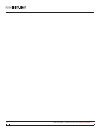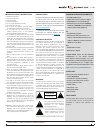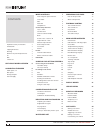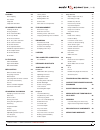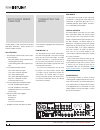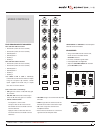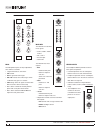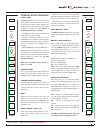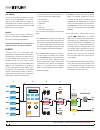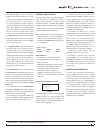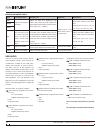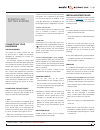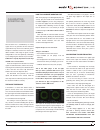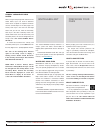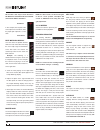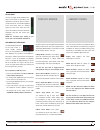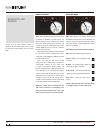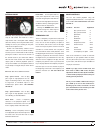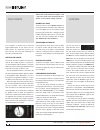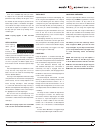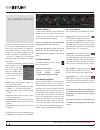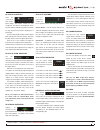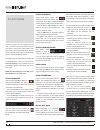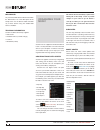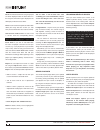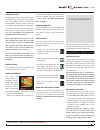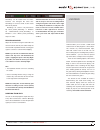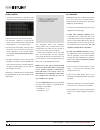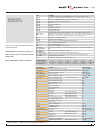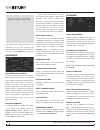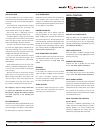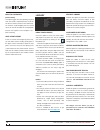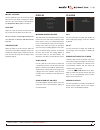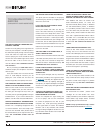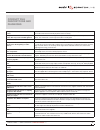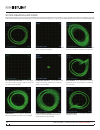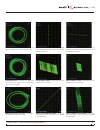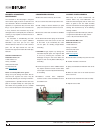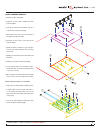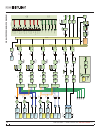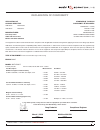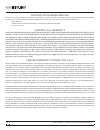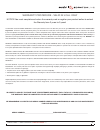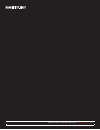- DL manuals
- Rane
- Software
- SIXTY-EIGHT
- Operator's Manual
Rane SIXTY-EIGHT Operator's Manual
Summary of SIXTY-EIGHT
Page 1
Rane sixty-eight for serato scratch live • operator’s manual • 2.2 sixty-eight two computers, two usb ports, four decks and a range of effects.
Page 2
Rane sixty-eight for serato scratch live • operator’s manual 2.2 2.
Page 3
Minimum system requirements • available usb 2.0 port. • 1024 x 768 screen resolution or higher. • 2 gb ram, more for a large library. • hard drive space for music: 5400rpm minimum, 7200rpm recommended for high resolution audio playback. Pc • 2.2 ghz intel core duo. • windows xp with service pack 3 o...
Page 4
Mixer controls 7 four program input channels 7 crossfader 7 mics 8 main mix 8 headphones 8 control strip controls 9 layer / shift 9 control point 9 channel control strips 9 back 9 scroll crate / load a / b 9 loop: manual / auto 9 manual loop controls 9 auto loop controls 9 cue points 10 delete 10 fl...
Page 5
Looping 24 auto-looping 25 the a-slot 25 loop roll 25 loop roll with midi 25 sp-6 sample player 26 loading the sp-6 26 playing samples 26 sp-6 instant doubles 26 sp-6 play modes 26 sp-6 pitch controls 27 sp-6 ‘play from’ selector 27 sp-6 track overviews 27 sp-6 slot volumes 27 sp-6 output selector 2...
Page 6
The sixty eight is a four channel mixer with dual high-speed usb ports, serato scratch live controls and built in effects. Key features • twousbportssimultaneouslystreamaudio on two computers ∙ each port supports 6 stereo record and 5 stereo playback channels ∙ 32-bit floating point audio sampled at...
Page 7
Four program input channels pgm 1 and pgm 2 source selection: • phono/cd1(phonoorlineors/pdif) • phono/cd2(phonoorlineors/pdif) • usbplayback1 • usbplayback2 • auxiliary1 • auxiliary2 pgm 3 and pgm 4 source selection: • phono/cd3(phonoorlineors/pdif) • phono/cd4(phonoorlineors/pdif) • usbplayback3 •...
Page 8
Mics two microphone inputs are fully independent, each with these controls: • largeilluminatedon/offswitch. • level control. • pan the signal from left to right. • high / low 2-band, full-cut eq range is off to +6 db with unity gain at 12 o’clock. • flexfx assign takes the signal out of the main mix...
Page 9
Ol +6 +3 0 -3 -12 -6 -18 10 0 2 4 8 6 10 0 2 4 8 6 right left +6 off +6 off +6 off high low 10 0 2 4 8 6 +6 off +6 off +6 off high low 10 0 2 4 8 6 +6 off +6 off +6 off high low 10 0 2 4 8 6 10 0 2 4 8 6 +6 off +6 off +6 off right left main cue max min high low +6 off +6 off 10 0 2 4 8 6 right left ...
Page 10
The order of processing in the flexfx bus is: 1. Flexfx assign for each pgm and mic. 2. Internal effects 3. Ext. Analog insert 4. Usb insert 5. Cue 6. Flexfx on 7. Flexfx mix level control. These are shown with signal flow in the drawing below. 1. The flexfx buttons located in the pgm and mic channe...
Page 11
6. The flexfx on button, when off, effectively bypasses the flexfx bus and passes assigned signals straight through to the main mix. What you hear in the main mix is a dry version of any signal assigned to the flexfx loop. This allows any combination of internal and external effects to be applied an...
Page 12
Usb audio there are six stereo record channels and five stereo playback channels. These channels are simultaneously available on two usb ports, allowing two computers to share the device. This allows two djs to play together and supports uninterrupted transitions from one dj to another. The six ster...
Page 13
Sockets on the mixer and r (usually red) with the red sockets. This is important to give scratch live the correct direction of playback. If your songs play backwards, you probably have the left and right channels swapped from your deck. 2. Input level selection set each input to the correct input le...
Page 14
Because the sixty-eight was connected prior to installing scratch live, no extra hardware installation is required. Note: select the custom install option to change the installation location of scratch live. Additional windows drivers vista & windows 7 install the driver for all usb ports at once. W...
Page 15
How to calibrate scratch live with music playing in the background (from any source), put your needle on the record with the turntable stopped. If you are using cd players, the same rules apply. Have the cd deck paused or stopped while calibrating. Ensure the input level in scratch live is set corre...
Page 16
Importing and playing music importing your music the easiest way to load music into your library is by using the files button: 1. Click on the files button to open the files panel. The left side of this window displays various locations on your computer hard drive (and external drives if you have on...
Page 17
Primary & secondary deck layers when using the sixty-eight with more than two virtual decks, layers are used to determine which decks respond to keyboard shortcuts and the control strips on the sixty-eight. The primary deck layer is the main left and right decks that you will use, while the secondar...
Page 18
Playback control the control record the control record has two sides. The first side is 10 minutes long and contains the vinyl scroll section. The second side is 15 minutes long. Scratch live can be configured to work with records playing at either 33 rpm or 45 rpm, depending on your preference. The...
Page 19
Virtual deck the virtual deck shows everything about the speed and position of a track. As the vinyl rotates, so does the line on the label. The circular progress bar around the edge is a visual representation of the position within the song, and can be set to flash to warn you that the track is nea...
Page 20
Tip: use the + and – keys to zoom in and out. Tip: waveform can be either vertical or horizontal. See “display modes” on page 21. Kick drum in this example, the red part of the wave represents a kick drum, while the purple part represents a snare drum. Snare drum beat matching display this view show...
Page 21
Track gain use the track gain knob to balance the volume of the tracks in your library. Any adjustment made to the gain of a track is saved with the file, and will be reapplied to the entire track when it is loaded again. The level meter shows the level sent to the hardware interface after both indi...
Page 22
Scratch live modes scratch live has three different modes of operation. You can switch between these modes by clicking the mode buttons near each virtual deck. Absolute mode abs mode is the default mode, and most closely resembles the properties of normal vinyl. The beginning of the track is mapped ...
Page 23
Internal mode int mode allows playing tracks without external vinyl (or cd) control. Int mode has a start / stop function and a virtual pitch slider. Holding down the shift key moves the pitch slider slowly. Holding the ctrl key and clicking on the pitch slider resets the pitch to zero. Scratch live...
Page 24
Cue points use cue points in scratch live to mark and trigger different parts of your tracks. The cue point markers are saved with the file in the track’s id3 tag. This means they will be present each time you load the track. Setting cue points you can set up to five cue points for each track. Click...
Page 25
There are 9 available loop slots per track. If a loop is set in a given slot, the background (behind the loop number) will be green. Press the x button to clear the loop. If you click on the locked loop symbol, a red border will appear. This indicates the loop is locked, and you will not be able to ...
Page 26
Sp-6 sample player the sp-6 sample player allows you to play up to six sources of audio, in addition to the tracks playing on the virtual decks. Any audio file in your scratch live library can be loaded to any one of the six slots, allowing playback of short samples, sound effects, or full length tr...
Page 27
Sp-6 pitch controls there are i n d i v i d u a l pitch slider, bend, nudge, and keylock controls for each sample slot. The bpm is also displayed next to the pitch slider. If no bpm is present in the tracks id3 tag, the pitch of the track is displayed as a percentage. Click and drag the pitch slider...
Page 28
Dj-fx plugin the dj-fx plugin gives you control of two fx units, each with three chained effects slots per unit. Each fx unit has two control modes: ultra knob mode and super knob mode, both of which can be fully customized. The dj-fx plugin opens in ultra knob mode by default. To enable the dj-fx p...
Page 29
Midi control the midi control feature in scratch live provides the ability to map midi controls to scratch live controls, and thus control the functions of scratch live using midi controllers such as keyboards, triggers, sliders, and knobs. Integrating midi controllers into your scratch live setup c...
Page 30
Scratch live can support an unlimited number of tracks – the only limitation is the size of the hard drive of your computer. A number of features are included to help you to keep your music organized and find songs quickly and easily. Grouping tracks into crates scratch live supports several ways of...
Page 31
You can then choose the following inclusion / exclusion criteria: •contains •is •doesnotcontain •isnot check the match all of the following rules option so that tracks must match all the set rules to be added to the crate. If this option is not checked, any track which matches any of the rules will ...
Page 32
Tip: to make a new scratch live crate containing your session information, select a session and drag it to the + new crate icon. The crate will automatically use the session date as the crate name. Listing behavior - only the tracks you actually play are listed in history. This is done using an a-b ...
Page 33
Editing id3 tags much of the information associated with each file can be edited from within scratch live. Double click on the attribute within the main library to edit the attribute. Filename, length, size, bit rate and sampling cannot be edited. This information is saved in the file itself. Note t...
Page 34
Move: select this to move the selected files and/ or folders to the new location. Your scratch live library and crates will now reference the files in their new location. Cancel: cancel any changes. Remove original references from library: check this option when using the copy feature to remove the ...
Page 35
Tip: remember that ctrl-n turns recording on and off, and you can load a recording without saving it using shift + left arrow or shift + right arrow. Drop the needle into a loud part of the track, record a few seconds, and then shift + left arrow or shift + right arrow to load it on to the virtual d...
Page 36
Two computer connection the sixty-eight allows two computers running scratch live to connect to the mixer simultaneously. This allows two djs to play at the same time and for easy dj handover. Connect both computers to the two usb ports on the sixty-eight. On each computer, select a usb source for e...
Page 37
Keyboard shortcuts these actions can be accessed directly from the computer keyboard. Note: playback, cue and speed controls use shift or caps lock. You can turn this off in the setup screen. See “playback keys use shift” on page 38. Key action ctrl - l locate the current track. This will highlight ...
Page 38
Additional setup this section covers general preferences and adjustments you can make to improve the performance of scratch live. From the top of the main screen, click on setup to get to this area. Hardware usb buffer size (latency) scratch live processes audio in small chunks. When smaller chunks ...
Page 39
Use auto gain auto gain enables you to set a uniform volume level for the tracks in your library. When a track is in auto gain mode, the track gain knob appears recessed. Check this box to enable auto gain. Provided you have analyzed your files, your tracks will now be loaded with the auto gain appl...
Page 40
Drop to cue points (relative mode) this option triggers the corresponding cue point when the needle is repositioned into one of the first five one-minute sections on the control vinyl. For instance: needle dropping into the second minute on the left turntable will send playback for deck 1 to cuepoin...
Page 41
Import aac files turn this option off if you do not wish to import aac files into your library. Changing this option will cause your itunes library to be reloaded if the read itunes library option is turned on. Font size adjust this slider to increase and decrease the font size for the main library ...
Page 42
I want to backup my library and crates or move them to another machine, so where are they stored? Your database and crates are stored in the folder home\music\_serato_ on a mac, and my documents\my music\_serato_ in windows xp, and libraries\music\_serato_ in windows 7. If your library contains trac...
Page 43
Corrupt file descriptions and diagnoses corrupt file: this mp3 contains invalid frames. This mp3 contains frames which do not conform strictly to the official mp3 specification. Scratch live can not be certain that this file will play back 100% accurately. Corrupt file: this file contains corrupt fr...
Page 44
Scope reading and fixes most of the problems that occur with scratch live can be attributed to it not getting a good reading of the control signal from your records or cds. These examples show what the scopes on the setup screen can look like to help solve possible problems. Some problems cause simi...
Page 45
Record burn - this section of the control vinyl has been worn. Swap sides or use the track start offset. Left channel missing - the signal from the needle is not reaching the sixty-eight. Check the cable and cartridge connections. Right channel missing - the signal from the needle is not reaching th...
Page 46
14.2" (36 cm) 3.25" (8.3 cm) .65" (1.6 cm) projection add 3.9” (10 cm) clearance for cables .6" (1.5 cm) projection .7" (1.8 cm) pro- jec- tion case mounting ears accessory when operating a sixty-eight mixer while mounted in a coffin case, it is important to leave 3.9 inches (10 cm) in front and in ...
Page 47
Ol +6 +3 0 -3 -12 -6 -18 10 0 2 4 8 6 10 0 2 4 8 6 right left +6 off +6 off +6 off high low 10 0 2 4 8 6 +6 off +6 off +6 off high low 10 0 2 4 8 6 +6 off +6 off +6 off high low 10 0 2 4 8 6 10 0 2 4 8 6 +6 off +6 off +6 off right left main cue max min high low +6 off +6 off 10 0 2 4 8 6 right left ...
Page 48
Magnetic crossfader maintenance the crossfader in the sixty-eight is designed with materials highly resistant to corrosion and most chemicals. While it will handle millions of operations, it may become dirty over time. Bad things may be spilled into the crossfader, but in many instances the crossfad...
Page 49
1 2 3 5 4 6 8 9 0 7 fader assembly removal 1 remove all five fader knobs. 2 remove all four screws holding the fader panel face plate. 3 lift up the fader panel face plate and set it aside where it can’t get damaged. 4 remove the two screws in the main panel at the top of the fader assembly. 5 remov...
Page 50
U s b audi o c h- 2 phono / line input c h -i phono / line input aux-1 in p u t aux-2 in p u t aux-3 in p u t mic-1 in p u t mic- 2/line in p u t riaa / line hp-f ilter riaa / line hp-f ilter c h- 1 sp/ d if c h- 2 sp/ d if a n a lo g s/pdif a n a lo g s/pdif a/ d a/ d a/ d a/ d a/ d gai n xfa d e r...
Page 51
Declaration of conformity application of council directive: 2006/95/ec 2004/108/ec 2002/96/ec 2002/95/ec manufacturer: rane corporation 10802 47th avenue west mukilteo wa 98275-5000 usa this equipment has been tested and found to be in compliance with all applicable standards and regulations applyin...
Page 52
Factory authorized service your unit may someday need to be serviced by the rane factory if you live in the usa. International customers should contact your dealer or distributor for service. You must call the rane factory before shipping. Please do not return your unit to rane without prior authori...
Page 53
Warranty procedure - valid in u.S.A. Only notice! You must complete and return the warranty card or register your product online to extend the warranty from 2 years to 3 years! To validate your extended warranty: use the postcard that came in the box with your unit, or go to www.Rane.Com and click o...
Page 54
Rane sixty-eight for serato scratch live • operator’s manual 2.2.