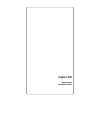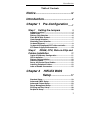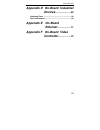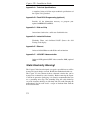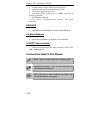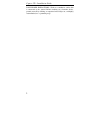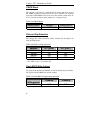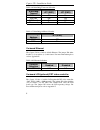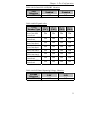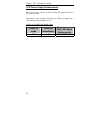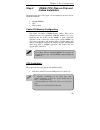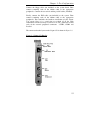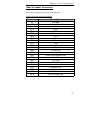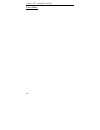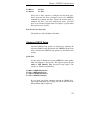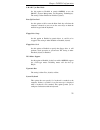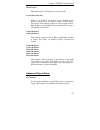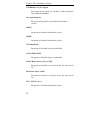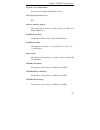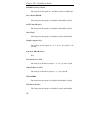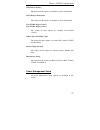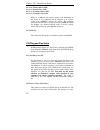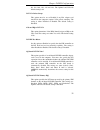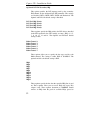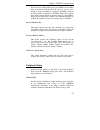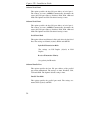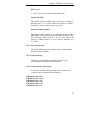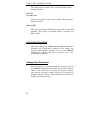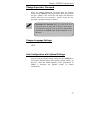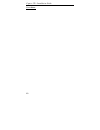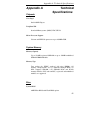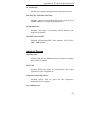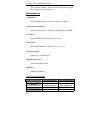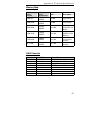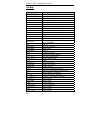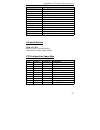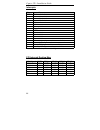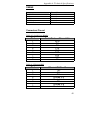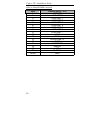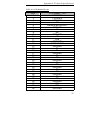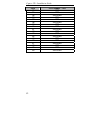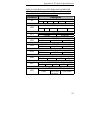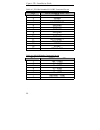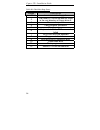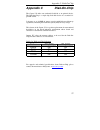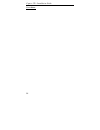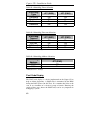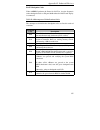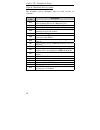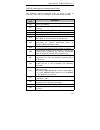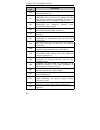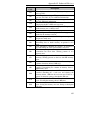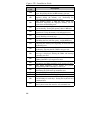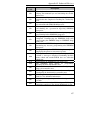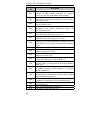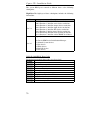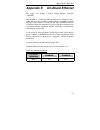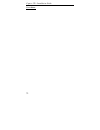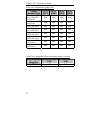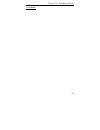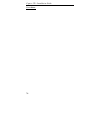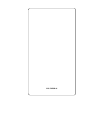- DL manuals
- Raptor
- Motherboard
- Captor 370
- Installation Manual
Raptor Captor 370 Installation Manual
Summary of Captor 370
Page 1
Captor 370 motherboard installation guide.
Page 3: Notice
Introduction i table of contents notice ...................................................... Iv introduction ........................................... V chapter 1 pre-configuration ......1 step 1 setting the jumpers 3 jumper locations ................................................................
Page 4: Chapter 3
Captor 370 – installation guide ii auto detect hard disk .................................................... 36 change user password .................................................. 36 change supervisor password ....................................... 37 change language settings ....................
Page 5: Appendix D
Introduction iii appendix d on-board industrial devices ........................59 watchdog timer .............................................................. 59 post code display........................................................... 60 appendix e on-board ethernet ....................71 appe...
Page 6: Notice
Captor 370 – installation guide iv notice the company reserves the right to revise this publication or to change its contents without notice. Information contained herein is for reference only and does not constitute a commitment on the part of the manufacturer or any subsequent vendor. They are in ...
Page 7: Introduction
Introduction v introduction thank you for your purchase of the captor 370™ industrial single board computer motherboard. The captor 370 design was based on the intel™ 440bx chipset providing the ideal platform to industrial applications. The captor 370 design is based on the intel celeron and piii p...
Page 8
Captor 370 – installation guide vi appendix a - technical specifications a complete listing of all the major technical specifications of the captor 370 is provided. Appendix b - flash bios programming (optional) provides all the information necessary to program your optional amibios flash bios. Appe...
Page 9
Introduction vii warranty this product is warranted against material and manufacturing defects for two years from the date of delivery. Buyer agrees that if this product proves defective the manufacturer is only obligated to repair, replace or refund the purchase price of this product at manufacture...
Page 10
Captor 370 – installation guide viii • one ps/2 mouse and one ps/2 keyboard connector. • optional power connector through terminal block. • two universal serial bus headers. • one disk-on-chip on-board up to 288mb with ffs for diskless applications. • rj45 ethernet connector. • one pc104 expansion/s...
Page 11: Chapter 1
Chapter 1: pre-configuration 1 special warranty note: products returned for warranty repair will be inspected for damage caused by improper installation and misuse as described in the previous section and the static warning below. Should the board show signs of abuse, the warranty will become void a...
Page 12
Captor 370 – installation guide 2 take proper precautions! Work on a conductive surface that is connected to the ground. Before touching any electronic device, ground yourself by touching an unpainted metal object or, and highly recommended, use a grounding strap..
Page 13
Chapter 1: pre-configuration 3 step 1 setting the jumpers your captor 370 is equipped with a large number of peripherals and has the ability to run at a variety of speeds without the need to change any crystals or oscillators. As such, there is a large number of configuration jumpers on the board. T...
Page 14
Captor 370 – installation guide 4 jumper locations use the diagram below and the tables on the following pages to locate and set the on-board configuration jumpers. Figure 1-2 jumper locations - front.
Page 15
Chapter 1: pre-configuration 5 figure 1-3 jumper locations - back.
Page 16
Captor 370 – installation guide 6 cmos reset this option is provided as a convenience for those who need to reset the cmos registers. It should always be set to "normal" for standard operation. If the cmos needs to be reset, turn off the system, move j1 to 2-3, turn the system on, move jumper to 1-2...
Page 17
Chapter 1: pre-configuration 7 clock speed selection the captor 370 has a cpu automatic speed selector device. The jumper jp1 allows selection for this option. Table 1-4 clock frequency selection clock frequency jp1 (sw1) jp1 (sw2) jp1 (sw3) jp1 (sw4) autodetect* on off off off 66mhz off on off off ...
Page 18
Captor 370 – installation guide 8 table 1-6 watchdog time-out selection watchdog timeout jp7 (sw1) jp7 (sw2) 150 ms off on 600 ms off off 1200 ms* on off reserved on on * manufacturer's settings. Table 1-7 watchdog address selection watchdog address jp7 (sw5) 110h* off 310h on * manufacturer's setti...
Page 19
Chapter 1: pre-configuration 9 table 1-9 on-board vga lcd/crt selection vga selection enabled disabled jp9 1-2* 2-3 * manufacturer's settings. Table 1-10 lcd panel select panel number/type jp11 (sw1) jp11 (sw2) jp11 (sw3) jp11 (sw4) 1 - 1024x768 dual scan color stn color panel on on on on 2 - 1280x1...
Page 20
Captor 370 – installation guide 10 atx power supply enhancements the captor 370 has a power on mode selection. The jumper jp2 selects the power on mode. This feature is only available when using an atx power supply and a cable connecting the backplane to j43. Table 1-12 power on mode select power on...
Page 21
Chapter 1: pre-configuration 11 the captor 370 uses standard dimms. To determine the actual capacity of a 1 by 64 dimm, simply multiply the 1mb by 8. Step 2 dram, cpu, disk-on-chip and cables installation depending upon how your captor 370 is configured you may need to install the following: • dram ...
Page 22
Captor 370 – installation guide 12 locate the cpu socket on your captor 370 system board (pga socket – figure 1-4). To install the processor, lift the lever of the zif socket and gently insert the cpu. The cpu will fit only in the right alignment. Make sure the cpu is inserted all the way. Lower the...
Page 23
Chapter 1: pre-configuration 13 connect the floppy cable (not included) to the system board. Then connect remaining ends of the ribbon cable to the appropriate peripherals. Connect the two serials and the parallel cables (included). Finally, connect the ide cable (not included) to the system. Then c...
Page 24
Captor 370 – installation guide 14 figure 1-4 location of components and header connectors.
Page 25
Chapter 1: pre-configuration 15 index of header connectors please refer to appendix a for pin-out descriptions. Table 1-13 connectors descriptions connector description j2 infra red j6 ethernet rj45 j8 reset j13 com 1 j14 com 2 j15 lpt - parallel j16 fdd j17 keyboard j18 mouse j19 usb j20 lcd header...
Page 26
Captor 370 – installation guide 16 user’s notes:.
Page 27: Chapter 2
Chapter 2: bios configuration 17 chapter 2 hiflex bios setup your captor 370 features ami bios. The system configuration parameters are set via the hiflex amibios setup. Since hiflex bios setup resides in the rom bios, it is available each time the computer is turned on. Starting bios setup as post ...
Page 28
Captor 370 – installation guide 18 functions are described in this chapter. Some options may not be available in your bios. The windows are: • standard cmos setup • advanced cmos setup • advanced chipset setting • power management setup • pci/plug and play setup • peripheral setup • auto-detect hard...
Page 29
Chapter 2:bios configuration 19 pri master pri slave sec master sec slave select one of these options to configure the hard disk drive. Select auto from the drive parameters screen to let amibios automatically configure the drive. Choose the desired option to configure the drive. Auto will automatic...
Page 30
Captor 370 – installation guide 20 1st boot device 2nd boot device 3rd boot device 4th boot device these options set the drive boot sequence that captor 370 attempts to boot from after amibios post completes. The settings are disabled, 1st ide, 2nd ide, 3rd ide, 4th ide, floppy, armd-fdd, armd-hdd, ...
Page 31
Chapter 2:bios configuration 21 s.M.A.R.T. For hard disks set this option to enabled to permit amibios to use the smart (system management and reporting technologies). The setting is either enabled or disabled (default). Boot up num lock set this option to off to turn the num lock key off when the c...
Page 32
Captor 370 – installation guide 22 primary display this option configures the type of video card attached to the computer. The settings are mono, cga40x25, cga80x25, vga/ega (default) and absent. Use absent for systems without video cards. Password check this option enables password checking every t...
Page 33
Chapter 2:bios configuration 23 internal cache this option enables or disables the l1 internal cache. System bios cacheable when set to enabled, the contents of the f0000h system memory segment can be read from or written to cache memory. The content of this memory segment is always copied from the ...
Page 34
Captor 370 – installation guide 24 usb kb/mouse legacy support the settings for this option are: disabled (default), keyboard, auto and keyboard+mouse. Port 64/60 emulation the setting for this option is either enabled or disabled (default). Serr# the options are enabled and disabled (default). Perr...
Page 35
Chapter 2:bios configuration 25 aperture access global enable the options are enabled and disabled (default). Pci 0 agent to aperture access n/a. Memory autosizing support the settings for the option are: auto (default) (uses spd) and enabled (bios test). Dram integrity mode the options are none (de...
Page 36
Captor 370 – installation guide 26 sdram precharge control the settings for this option are: all, miss (default) and miss/all. Power down sdram the settings for this option are: enabled and disabled (default). Acpi control register the settings for this option are: enabled and disabled (default). Ga...
Page 37
Chapter 2:bios configuration 27 piix4 passive release the settings for this option are: enabled (default) and disabled. Piix4 delayed transaction the settings for this option are: enabled (default) and disabled. Type f dma buffer control 1 type f dma buffer control 2 the settings for these options a...
Page 38
Captor 370 – installation guide 28 power management/apm set this option to apm to enable the power management and apm (advanced power management) features.The settings for this option are: apm (default) and disabled. Power button function this option specifies how the power button mounted externally...
Page 39
Chapter 2:bios configuration 29 power saving type the settings for this option are: sleep, stop clock and deep sleep. The default setting is sleep. Standby / suspend timer unit this option allows a timer to be set for stand by and suspend modes. The options are: 32 seconds, 4 miliseconds, 4 minutes ...
Page 40
Captor 370 – installation guide 30 device 0 (primary master ide) device 1 (primary slave ide) device 2 (secondary master ide) device 3 (secondary slave ide) when set to monitor, this option enables event monitoring on the device. If set to monitor and the computer is in a power saving state, amibios...
Page 41
Chapter 2:bios configuration 31 96, 128, 160, 192, 224 and 248. The optimal and fail-safe default setting is 64. Pci vga palette snoop this option must be set to enabled if any isa adapter card installed in the computer requires vga palette snooping. The setting is either disabled or enabled. The de...
Page 42
Captor 370 – installation guide 32 off-board pci ide secondary irq this option specifies the pci interrupt used by the secondary ide channel on the off-board pci ide controller. The settings are disabled, inta, intb, intc, intd and hardwired. The optimal and fail-safe default setting is disabled. Pc...
Page 43
Chapter 2:bios configuration 33 devices that are configurable by the system bios. If more irqs must be removed from the pool, the end user can use these options to reserve the irq by assigning an isa/eisa setting to it. Onboard i/o is configured as pci/pnp. Irq12 only appears if the mouse support op...
Page 44
Captor 370 – installation guide 34 onboard serial port1 this option specifies the base i/o port address of serial port 1. The settings are auto (amibios automatically determines the correct base i/o port address), disabled, 3f8h, 2f8h, 3e8h and 2e8h. The optimal and fail-safe default setting is auto...
Page 45
Chapter 2:bios configuration 35 epp version 1.7 and 1.9 (default) (available only for epp mode). Parallel port irq this option specifies the irq always used by the parallel port. When the port is set to a fixed address the settings are (irq) 5 and (irq) 7 (default), otherwise it is set to auto. Para...
Page 46
Captor 370 – installation guide 36 the current voltage is shown (only available with the optional hardware monitor). Cpu fan secondary fan the current fan speed is shown (only available with the optional hardware monitor). Onboard ide this option specifies the ide channel used by the onboard ide con...
Page 47
Chapter 2:bios configuration 37 remember the password keep a record of the new password when the password is changed. If you forget the password, you must erase the system configuration information in nvram (non-volatile random access memory). Change supervisor password select the change supervisor ...
Page 48
Captor 370 – installation guide 38 auto configuration with fail-safe settings you can load the fail-safe amibios setup option settings by selecting the fail-safe option from the default section of the amibios setup main menu. The fail-safe settings provide far from optimal system performance, but ar...
Page 49: Chapter 3
Chapter 3: upgrading 39 chapter 3 upgrading upgrading the system memory the captor 370 allows an upgrade of the system memory with up to 256mb unbuffered sdram and up to 512mb registered sdram dimm modules. Ecc and non-ecc modules are supported. Pc100 memory modules are recommended, but are required...
Page 50
Captor 370 – installation guide 40 user's notes:.
Page 51: Appendix A
Appendix a: technical specifications 41 appendix a technical specifications chipsets core logic intel 440bx chipset. Peripheral i/o standard microsystems (smsc) fdc37b722. Micro processor support celeron and piii pga processors up to 100mhz fsb. System memory memory capacity up to 512mb registered s...
Page 52
Captor 370 – installation guide 42 flash bios optional feature for system bios. Flash programming built into the bios. Bios to be flashed is read from a floppy. Embedded i/o ide two pci eide controllers. Supports up to 4 devices. Ultra dma up to 33mb/sec. Supported. Cd rom and ls120 compatible. 34 p...
Page 53
Appendix a: technical specifications 43 pc 104 interface one pc 104 expansion/stack-up interface and power connector. Disk-on-chip - solid state flash disk on-board support for one disk-on-chip device, currently up to 288mb. Addresses selectable through jumper jp7. On-board ethernet on-board auto-se...
Page 54
Captor 370 – installation guide 44 power button function: advanced power management support, press & hold to shut off power, etc. Miscellaneous cmos/battery rtc with lithium battery. No external battery is required. Control panel connections reset, keylock, speaker, soft power. Leds for power and id...
Page 55
Appendix a: technical specifications 45 memory map address range decimal address range hexadecimal size description 960k-1m 0f0000- 0fffff 64 kb upper bios 896k-960k 0e0000- 0effff 64 kb lower bios 768k-896k 0c0000- 0dffff 128 kb expansion card bios and buffer 640k-768k 0a0000- 0bffff 128 kb standar...
Page 56
Captor 370 – installation guide 46 i/o map address (hex) description 0000-000f dma 1 0020-0021 interrupt controller 1 0040 timer/counter 0 0041 timer/counter 1 0042 timer/counter 2 0043 timer control word 0060 keyboard controller byte _ reset irq 0061 nmi status and control 0070, bit 7 nmi enable 00...
Page 57
Appendix a: technical specifications 47 address (hex) description 03d4-03d5 video (vga) 03da video (vga) 03e8-03ef com3 (if selected) 03f0-03f5 floppy channel 1 03f6 primary ide channel command port 03f7 floppy channel 1 command 03f7, bit 7 floppy disk change channel 1 03f7, bits 6:0 primary ide cha...
Page 58
Captor 370 – installation guide 48 interrupts irq system resource nmi i/o channel check 0 reserved, interval timer 1 reserved (keyboard) 2 reserved (cascade) 3 com2* 4 com1* 5 user available 6 floppy drive 7 lpt1* 8 real time clock 9 user available 10 user available 11 user available 12 ps/2 mouse p...
Page 59
Appendix a: technical specifications 49 smbus device slave address max1617 0011000b lm79 0101101b dimm0 1010000b dimm1 1010001b sdram clock 1101001b connectors pin-out table a-2 serial ports header pin# serial ports – j13 and j14 1 dcd 2 rx 3 tx 4 ctr 5 gnd 6 dsr 7 rts 8 cts 9 ri table a-3 ethernet ...
Page 60
Captor 370 – installation guide 50 table a-4 parallel db25 connector pin# parallel db25 – j15 1 -strobe 2 +data bit 0 3 +data bit 1 4 +data bit 2 5 +data bit 3 6 +data bit 4 7 +data bit 5 8 +data bit 6 9 +data bit 7 10 ack1 11 busy 12 paper empty 13 slct 14 autofeed 15 error 16 init 17 slct in 18-25...
Page 61
Appendix a: technical specifications 51 table a-5 lcd header pin-out pin# lcd header – j20 1 vddsafe 2 +12vsafe 3 veesafe 4 nc 5 enable backlight 6 ground 7 m 8 de 9 ground 10 lp 11 flm 12 ground 13 shift clock 14 ground 15 p0 16 p1 17 ground 18 p2 19 p3 20 ground 21 p4 22 p5 23 ground 24 p6 25 p7 2...
Page 62
Captor 370 – installation guide 52 pin# lcd header – j20 33 p12 34 p13 35 ground 36 p14 37 p15 38 ground 39 p16 40 p17 41 ground 42 p18 43 p19 44 ground 45 p20 46 p21 47 ground 48 p22 49 p23 50 ground.
Page 63
Appendix a: technical specifications 53 table a-6 infra red, power led/ keyboard lock, hdd led, cpu fan, sys fan, wake on lan and speaker headers - aux power terminal and atx ps control pins. Connector description infra red j2 1)rx 2)tx 3)gnd 4)nc 5)key 6)vcc power led/ keyboard lock j30 1)anode 2)n...
Page 64
Captor 370 – installation guide 54 table a-7 j27 db15 standard vga crt connector pin-out pin# db15 standard vga – j27 1 red 2 green 3 blue 4 no connect 5 ground 6 ground 7 ground 8 ground 9 +5v 10 ground 11 no connect 12 ddc data 13 hsync 14 vsync 15 ddc clock table a-8 j19 usb header connector pin-...
Page 65: Appendix B
Appendix b: flash bios 55 appendix b flash bios programming the captor 370 offers the optional flash bios. When installed, you will be able to update your bios without having to replace the eprom. The amibios will read the new bios file from a floppy disk, replace the old bios and reboot your comput...
Page 66
Captor 370 – installation guide 56 table b-2 flash bios beep errors beeps description 1 insert diskette in floppy a: 2 the amiboot.Rom file was not found in the root directory of floppy drive a: 3 base memory error 4 flash program successful 5 floppy read error 6 keyboard controller bat command fail...
Page 67: Appendix C
Appendix c: disk-on-chip 57 appendix c disk-on-chip the captor 370 offers one on-board flash disk as an optional device. The disk-on-chip is a single chip flash disk device in a standard 32- pin dip socket. It features up to 288mb of storage capacity with high-speed boot-up capabilities, including t...
Page 68
Captor 370 – installation guide 58 user's notes:.
Page 69: Appendix D
Appendix d: industrial devices 59 appendix d on-board industrial devices the captor 370 features two industrial devices: a watchdog timer that will reset the system is case of failure according to a pre-set time-out, and a post code display that will help you on troubleshooting. Watchdog timer this ...
Page 70
Captor 370 – installation guide 60 table d-1 watchdog timer selection watchdog type jp7 (sw3) jp7 (sw4) hardware on off disabled* off on software on on reserved off off * manufacturer's settings table d-2 watchdog time-out selection watchdog timeout jp7 (sw1) jp7 (sw2) 150 ms off on 600 ms off off 1...
Page 71
Appendix d: industrial devices 61 post checkpoint codes when amibios performs the power on self test, it writes diagnostic codes checkpoint codes to i/o port 0080h where the post code display is connected. Table d-4 uncompressed initialization codes the uncompressed initialization checkpoint codes a...
Page 72
Captor 370 – installation guide 62 table d-5 bootblock recovery codes the bootblock recovery checkpoint codes are listed in order of execution: checkpoint code description e0h the onboard floppy controller if available is initialized. Next, beginning the base 512 kb memory test. E1h initializing the...
Page 73
Appendix d: industrial devices 63 table d-6 uncompressed initialization codes the following runtime checkpoint codes are listed in order of execution. These codes are uncompressed in f0000h shadow ram. Checkpoint code description 03h the nmi is disabled. Next, checking for a soft reset or a power on...
Page 74
Captor 370 – installation guide 64 checkpoint code description 1ah the memory refresh line is toggling. Checking the 15 second on/off time next. 23h reading the 8042 input port and disabling the megakey green pc feature next. Making the bios code segment writable and performing any necessary configu...
Page 75
Appendix d: industrial devices 65 checkpoint code description 37h the display mode is set. Displaying the power on message next. 38h initializing the bus input, ipl, general devices next, if present. See table d-7 for additional information. 39h displaying bus initialization error messages. See tabl...
Page 76
Captor 370 – installation guide 66 checkpoint code description 4eh the memory test started, but not as the result of a soft reset. Displaying the first 64 kb memory size next. 4fh the memory size display has started. The display is updated during the memory test. Performing the sequential and random...
Page 77
Appendix d: industrial devices 67 checkpoint code description 82h the keyboard controller interface test completed. Writing the command byte and initializing the circular buffer next. 83h the command byte was written and global data initialization has completed. Checking for a locked key next. 84h l...
Page 78
Captor 370 – installation guide 68 checkpoint code description 98h the adaptor rom had control and has now returned control to bios post. Performing any required processing after the option rom returned control. 99h any initialization required after the option rom test has completed. Configuring the...
Page 79
Appendix d: industrial devices 69 checkpoint code description 00h code copying to specific areas is done. Passing control to int 19h boot loader next. Table d-7 bus checkpoint codes the system bios passes control to different buses at the following checkpoints: checkpoint code description 2ah initia...
Page 80
Captor 370 – installation guide 70 the system bios passes control to different buses at the following checkpoints: high byte the high byte of these checkpoints includes the following information: bits description bits 7-4 0000 function 0. Disable all devices on the bus. 0001 function 1. Initialize s...
Page 81: Appendix E
Appendix e: ethernet 71 appendix e on-board ethernet the captor 370 features a built-in 10/100 ethernet controller (82559er). The 89559er is a 32-bit pci controller that features enhanced scatter- gather bus mastering capabilities which enable the 82559er to perform high-speed data transfers over th...
Page 82
Captor 370 – installation guide 72 user's notes:.
Page 83: Appendix F
Appendix f: video controller 73 appendix f on-board video controller the captor 370 has an on-board lcd(optional)/crt video controller (c&t 65555) 2mb - 4mb(optional). The c&t 65555 is a pc 97 compliant highly integrated design flat panel and crt gui accelerator & multimedia engine, palette/dac, and...
Page 84
Captor 370 – installation guide 74 table f-2 lcd(optional) panel select panel number/type jp11 (sw1) jp11 (sw2) jp11 (sw3) jp11 (sw4) 1 - 1024x768 dual scan color stn color panel on on on on 2 - 1280x1024 tft color panel on on on off 3 - 640x480 dual scan color panel on on off on 4 - 800x600 dual sc...
Page 85
Captor 370 – installation guide 75 user's notes:.
Page 86
Captor 370 – installation guide 76 user's notes:.
Page 88
Mn-cbxsb-01.