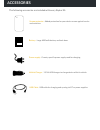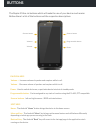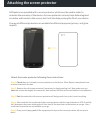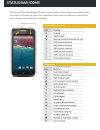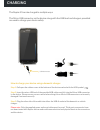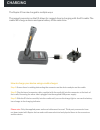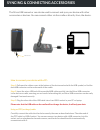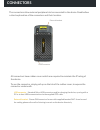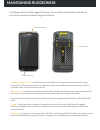Summary of E5
Page 1
Raptor e5 - quick start r aptor.
Page 2: Overview
R apt or r aptor overview rear camera loud speaker battery door battery door locks main screen power light sensor external headset ear phone volume + volume - menu softkey usb connector mic back softkey home front camera logo space programmable button scanner button scanner button barcode scanner.
Page 3: Accessories
Accessories screen protector - added protection for your device screen against knocks and scratches. Battery - large 4000mah battery and back door. The following accessories are included with every raptor e5: power supply - country specific power supply used for charging. Vehicle charger - 12/24v us...
Page 4: Buttons
Buttons volume + - increase volume of speaker and earpiece while in call. The raptor e5 has six buttons which will make the use of your device much easier. Bellow there’s a list of the buttons and the respective descriptions. Volume - - decrease volume of speaker and earpiece while in call. Power - ...
Page 5
Attaching the screen protector attach the screen protector following these instructions: all raptors are provided with a screen protector which must be used in order to maintain the warranty of the device. A screen protector not only helps defend against scratches and knocks to the screen, but it wi...
Page 6: Status Bar Icons
R aptor status bar icons the android os of the raptor e5 device is constantly monitoring for new notifications and status’ of the device. Apps can create there own icons but below are some of the more common ones with their meanings. Phone connection icons: status bar with icons other icons:.
Page 7: Charging
Charging the raptor e5 can be charged in multiple ways: the micro usb connector on the device along with the usb lead and chargers provided are used to charge your device safely. How to charge your device using a domestic charger: step 1: pull open the rubber cover at the bottom of the device marked...
Page 8: Charging
Charging the raptor e5 can be charged in multiple ways: the rugged connector on the e5 allows for rugged, drop in charging with the e5 cradle. The cradle will charge a device and spare battery at the same time. How to charge your device using a cradle charger: step 1: ensure there is nothing obstruc...
Page 9
Syncing & connecting accessories the micro usb connector can also be used to connect and sync your device with other accessories or devices. You can connect either via the cradle or directly from, the device. How to connect your device with a pc: step 1: pull open the rubber cover at the bottom of t...
Page 10: Connectors
Connectors the connectors allow external peripherals to be connected to the device. Read bellow a short explanation of the connectors and their location. Usb connector - standard micro-usb connector used for charging the device, syncing with a pc or to host usb communication via the supplied otg cab...
Page 11
R apt or replacing the battery and cards the replaceable battery, dual sim cards and micro-sd storage cards are accessed by removing the battery cover. Step 1: twist both screws on the battery cover on the back of the device until they’re in the unlocked position. Step 2: remove the cover by pulling...
Page 12: Maintaining Ruggedness
R apt or maintaining ruggedness your raptor device is fully rugged. However, you must be careful and use the device correctly to ensure it remains rugged at all times. Connector rubber covers - must be kept securely fitted at all times to ensure maximum ip rating of the device. When using connectors...