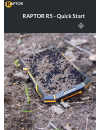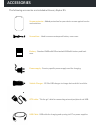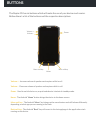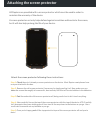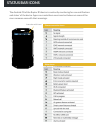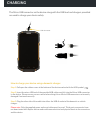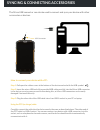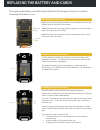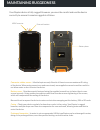Summary of R5
Page 1
Aptor raptor r5 - quick start r aptor.
Page 2: Overview
Aptor overview rear camera loud speaker camera flash battery door back case screws main screen power light sensor external headset ear phone volume + volume - menu softkey usb connector mic back softkey home front back front camera hand strap mount point logo space.
Page 3: Accessories
Accessories screen protector - added protection for your device screen against knocks and scratches. Screwdriver - used to remove waterproof battery case cover. Battery - standard 3600mah or extended 6000mah battery and back case. The following accessories are included with every raptor r5: power su...
Page 4: Buttons
Buttons volume + - increase volume of speaker and earpiece while in call. The raptor r5 has six buttons which will make the use of your device much easier. Bellow there’s a list of the buttons and the respective descriptions. Volume - - decrease volume of speaker and earpiece while in call. Power - ...
Page 5
Attaching the screen protector attach the screen protector following these instructions: all raptors are provided with a screen protector which must be used in order to maintain the warranty of the device. A screen protector not only helps defend against scratches and knocks to the screen, but it wi...
Page 6: Status Bar Icons
Status bar icons the android os of the raptor r5 device is constantly monitoring for new notifications and status’ of the device. Apps can create there own icons but below are some of the more common ones with their meanings. Phone connection icons: status bar with icons other icons:.
Page 7: Charging
Charging the micro usb connector on the device along with the usb lead and chargers provided are used to charge your device safely. How to charge your device using a domestic charger: step 1: pull open the rubber cover at the bottom of the device marked with the usb symbol. Step 2: insert the micro ...
Page 8
Syncing & connecting accessories the micro usb connector can also be used to connect and sync your device with other accessories or devices. How to connect your device with a pc: step 1: pull open the rubber cover at the bottom of the device marked with the usb symbol. Step 2: insert the micro usb e...
Page 9: Connectors
Connectors the connectors allow external peripherals to be connected to the device. Read bellow a short explanation of the connectors and their location. Usb connector - standard micro-usb connector used for charging the device, syncing with a pc or to host usb communication via the supplied otg cab...
Page 10
Replacing the battery and cards the replaceable battery, dual sim cards and micro-sd storage cards are accessed by removing the battery cover. Step 1: using the provided screwdriver, unscrew both screws on the battery cover on the back of the device. Step 2: remove the cover by prising the top apart...
Page 11: Maintaining Ruggedness
Aptor maintaining ruggedness your raptor device is fully rugged. However, you must be careful and use the device correctly to ensure it remains rugged at all times. Connector rubber covers - must be kept securely fitted at all times to ensure maximum ip rating of the device. When using connectors, m...