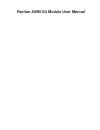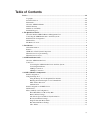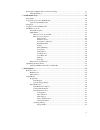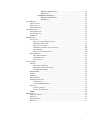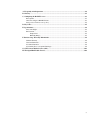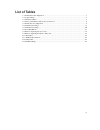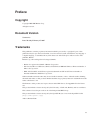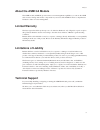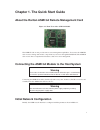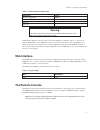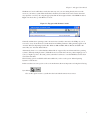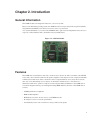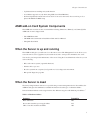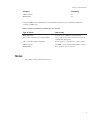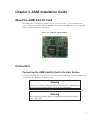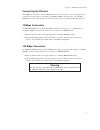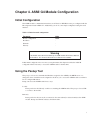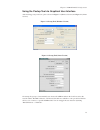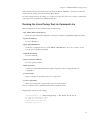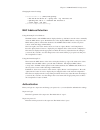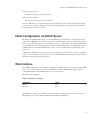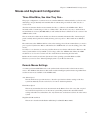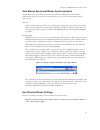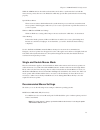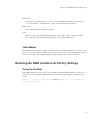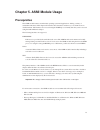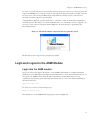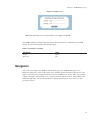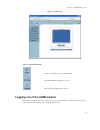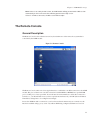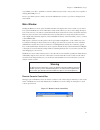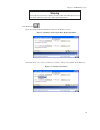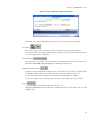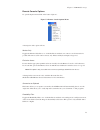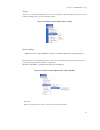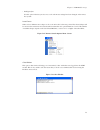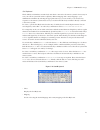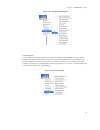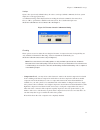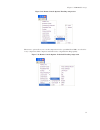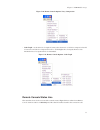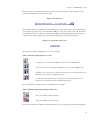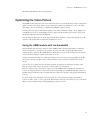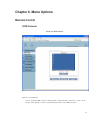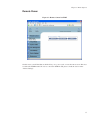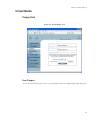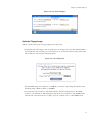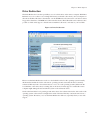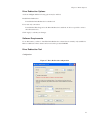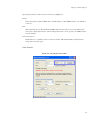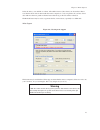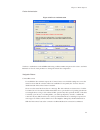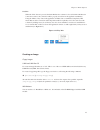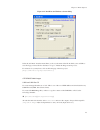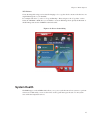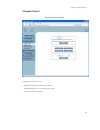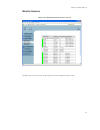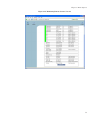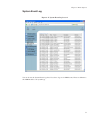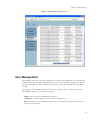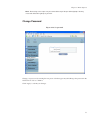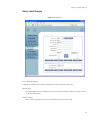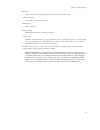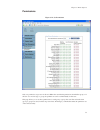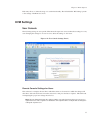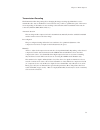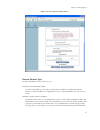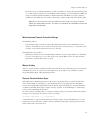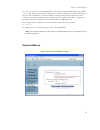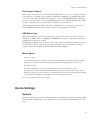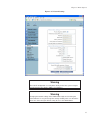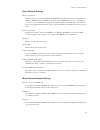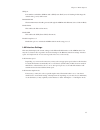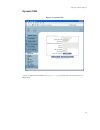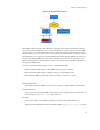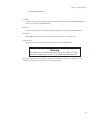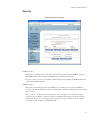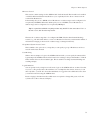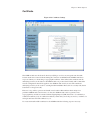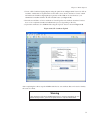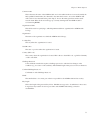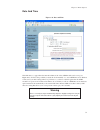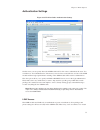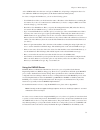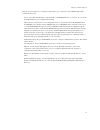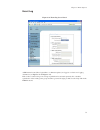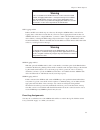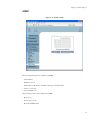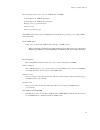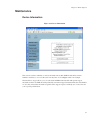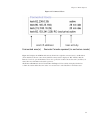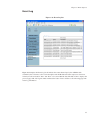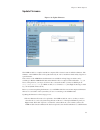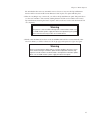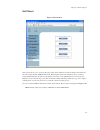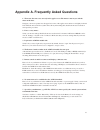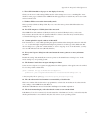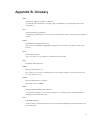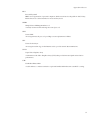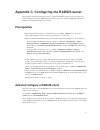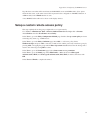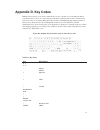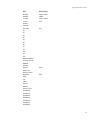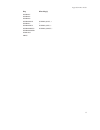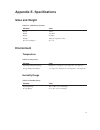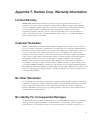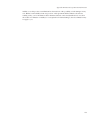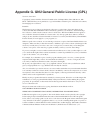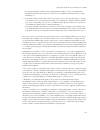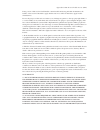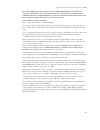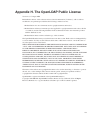- DL manuals
- Raritan
- Network Card
- ASMI G4
- User Manual
Raritan ASMI G4 User Manual
Summary of ASMI G4
Page 1
Raritan asmi g4 module user manual.
Page 2
Raritan asmi g4 module user manual.
Page 3: Table Of Contents
Table of contents preface .................................................................................................................................................... Viii copyright .................................................................................................................
Page 4
Resetting the asmi module to its factory settings ......................................................................... 17 using the kiratool ................................................................................................................. 17 5. Asmi module usage ...................
Page 5
Unix and unix-like os .......................................................................... 45 ms windows ............................................................................................. 45 cd rom/iso 9660 images ........................................................................
Page 6
A. Frequently asked questions .............................................................................................................. 89 b. Glossary ...................................................................................................................................................
Page 7: List Of Tables
List of tables 1-1. Initial network configuration .............................................................................................................. 1 1-2. Login settings ........................................................................................................................
Page 8: Preface
Preface copyright copyright 2004-2007 raritan corp. All rights reserved. Document version version: 1.8 date: tuesday, february 27, 2007 trademarks this publication contains proprietary information which is protected by copyright. No part of this publication may be reproduced, transcribed, stored in ...
Page 9: About The Asmi G4 Module
Preface about the asmi g4 module the asmi module (asmi g4) provides remote server management capabilities: you can use the asmi add-on card to manage and monitor components in your servers. The asmi g4 offers a comprehensive hardware solution for server management. Limited warranty the buyer agrees ...
Page 10
Chapter 1. The quick start guide about the raritan asmi g4 remote management card figure 1-1. Front view of the asmi g4 module the asmi g4 add-on card provides remote server management capabilities. You can use the asmi g4 add-on card to manage and monitor components in your servers through the wan/...
Page 11: Web Interface
Chapter 1. The quick start guide table 1-1. Initial network configuration parameter value ip auto configuration dhcp ip address - netmask - gateway - warning if the dhcp connection fails on boot up, the asmi module will not have an ip address and will not function on the network. If this initial con...
Page 12
Chapter 1. The quick start guide the remote console will behave exactly the same way as if you were sitting directly in front of the screen of your remote system. That means that both the keyboard and mouse can be used in the usual way. Open the console by choosing the appropriate link in the naviga...
Page 13: Chapter 2. Introduction
Chapter 2. Introduction general information the asmi module is an integrated solution for your server system. Based on an embedded operating system, the asmi g4 add-on card provides both exceptional stability and permanent availability even when your server is down or powered off. As a system admini...
Page 14: When The Server Is Dead
Chapter 2. Introduction • sophisticated mouse tracking and synchronization • local mouse suppression (only when using suns java virtual machine) • works independently from the remote host os. You can access the remote host even in its pre-boot phases like post and bios setup asmi add-on card system ...
Page 15: Notes
Chapter 2. Introduction category probability cpu fan failure 8% ram failure 4% using the asmi module, administrators can determine which kind of serious hardware failure has occurred (see table 2-2 ). Table 2-2. Host system failures and how they are detected type of failure detected by hard disk fai...
Page 16: Connectors
Chapter 3. Asmi installation guide about the asmi add-on card the asmi add-on card redirects local keyboard, mouse and video data to a remote administration console. All data is transmitted using the tcp/ip protocol family. The asmi add-on card is especially useful in a multi-administrator environme...
Page 17
Chapter 3. Asmi installation guide connecting the ethernet the asmi add-on card has a dedicated rj45 ethernet connector - this has to be provided by the native system. The connector may be used either as a 100 mbps 100base-tx connection or as a 10 mbps 10base-t connection. The adapter can sense the ...
Page 18: Initial Configuration
Chapter 4. Asmi g4 module configuration initial configuration the asmi module’s communication interfaces are all based on tcp/ip. It comes pre-configured with the ip configuration listed in table 4-1 . Additionally you can do some simple configuration using the serial interface. Table 4-1. Initial n...
Page 19
Chapter 4. Asmi g4 module configuration using the psetup tool via graphical user interface after invoking psetup a window opens as shown in figure 4-1 (windows version) and figure 4-2 (linux version). Figure 4-1. Psetup tool (windows version) figure 4-2. Psetup tool (linux version) on startup, the p...
Page 20
Chapter 4. Asmi g4 module configuration after selecting a device, the "device type" should show "raritan asmi g4". You may now query the current network settings of that device using "query device". In order to change the network settings or to assign a new super-user password, you have to authentic...
Page 21
Chapter 4. Asmi g4 module configuration changing the network settings test@teststation:~# /home/test/psetup --mac 00:0d:5d:00:65:78 --ipacp none --ip 192.168.5.55 --gateway 192.168.5.1 --netmask 255.255.255.0 --login super --pw pass device configured successfully. Mac address detection using the pse...
Page 22: Web Interface
Chapter 4. Asmi g4 module configuration new super-user password enter the new password for the super-user. New password (confirm) re-type the new password for the super-user. Press the "ok" button to accept the changes and close the window. If you wish to abandon the changes, press the "cancel" butt...
Page 23
Chapter 4. Asmi g4 module configuration mouse and keyboard configuration three blind mice, see how they run... The proper configuration of a remote mouse is somewhat difficult to understand unless you know some underlying concepts. Basically mice transmit their movement using two methods: either abs...
Page 24
Chapter 4. Asmi g4 module configuration auto mouse speed and mouse synchronization the automatic mouse speed mode performs the speed detection during mouse synchronization. Whenever the mouse does not behave correctly, there are two ways for re-synchronizing local and remote mouse: fast sync the fas...
Page 25
Chapter 4. Asmi g4 module configuration while the asmi module works with accelerated mice and is able to synchronize the local with the remote mouse pointer, there are some limitations which may prevent this synchronization from working properly: special mouse driver there are mouse drivers which in...
Page 26
Chapter 4. Asmi g4 module configuration sun solaris adjust the mouse settings either via "xset m 1" or use the cde control panel to set the mouse to "1:1, no acceleration". As an alternative you may also use the single mouse mode. Mac os x we recommend using the single mouse mode. Linux first choose...
Page 27: Prerequisites
Chapter 5. Asmi module usage prerequisites the asmi module features an embedded operating system and applications offering a variety of standardized interfaces. This chapter will describe these interfaces and the way to use them in a more detailed manner. The interfaces are accessed using the tcp/ip...
Page 28
Chapter 5. Asmi module usage in order to access the remote host system using a securely encrypted connection, you need a browser that supports the https protocol. Strong security is only assured by using a key length of 128 bit. Some old browsers do not offer a strong 128 bit encryption algorithm. F...
Page 29: Navigation
Chapter 5. Asmi module usage figure 5-2. Login screen note: your web browser has to accept cookies or else login is not possible. The asmi module has a built-in super-user that has all the permissions to administrate your asmi module. See the following table for the default settings. Table 5-1. Defa...
Page 30
Chapter 5. Asmi module usage figure 5-3. Main page table 5-2. Front end buttons return to the main page of the asmi module. Open the asmi module remote console. Exit from the asmi module front end. Logging out of the asmi module this link logs out the current user and presents a new login screen. Pl...
Page 31: The Remote Console
Chapter 5. Asmi module usage note: if there is no activity for half an hour, the asmi module will log you out from the web session automatically. A click on one of the links will bring you back to the login screen. If there is a kvm session active, the web session will not expire. The remote console...
Page 32
Chapter 5. Asmi module usage very unlikely to be able to establish a connection. This is because today’s web proxies are not capable of relaying this kvm protocol. In case of problems, please consult your network administrator in order to provide a working network environment. Main window starting t...
Page 33
Chapter 5. Asmi module usage warning please note that some of these options are only visible and usable when you have selected the operating system type "other operating systems". Drive redirection opens the virtual media drive redirection menu for the remote console. Figure 5-6. Remote console appl...
Page 34
Chapter 5. Asmi module usage figure 5-8. Successful redirection of a local drive this menu shows you an established drive redirection (the second drive is not redirected): sync mouse choose this option in order to synchronize the local with the remote mouse cursor. This is especially necessary when ...
Page 35
Chapter 5. Asmi module usage remote console options to open the options menu click on the button "options". Figure 5-9. Remote console options menu a description of the options follows. Monitor only toggles the monitor only filter on or off. If the filter is switched on no remote console interaction...
Page 36
Chapter 5. Asmi module usage scaling allows you to scale down the remote console. You can still use both mouse and keyboard, however the scaling algorithm will not preserve all display details. Figure 5-10. Remote console options menu: scaling mouse handling note: this menu is only available when yo...
Page 37
Chapter 5. Asmi module usage • intelligent sync use this option if the fast sync does not work or the mouse settings have been changed on the remote host system. Local cursor offers a list of different cursor shapes to choose from for the local mouse pointer. The selected shape will be saved for the...
Page 38
Chapter 5. Asmi module usage soft keyboard the soft keyboard simulates an entire keyboard that is connected to the remote system. It is necessary in case your remote system runs with a completely different language and country mapping to your administration machine. By selecting the appropriate butt...
Page 39
Chapter 5. Asmi module usage figure 5-15. Soft keyboard mapping local keyboard used to change the language mapping of your browser machine running the remote console applet. Normally, the applet determines the correct value for this automatically. However, depending on your particular jvm and your b...
Page 40
Chapter 5. Asmi module usage hotkeys opens a list of previously defined hotkeys. In order to send a pre-defined command to the host system simply choose the appropriate entry. A confirmation dialog will be displayed before sending the selected command to the remote host. Choose "ok" to perform the c...
Page 41
Chapter 5. Asmi module usage figure 5-18. Remote console options: encoding compression the next two options allow you to set the compression level to a predefined level or to set a level for "lossy" compression. This compresses well, but leads to a degradation in image quality. Figure 5-19. Remote c...
Page 42
Chapter 5. Asmi module usage figure 5-20. Remote console options: lossy compression • color depth: set the desired color depth. You may select between 8 or 16 bit for compression level 0 or between 1 and 8 bit for compression levels 1 to 9. The higher the color depth, the more video information has ...
Page 43
Chapter 5. Asmi module usage remote console. "norm" means a standard connection without encryption, "ssl" indicates a secure connection using the secure socket layer (ssl). Figure 5-22. Status line the status line displays the number of frame buffer updates ("fps") per second as well as the incoming...
Page 44
Chapter 5. Asmi module usage the section called remote console control bar . Optimizing the video picture the asmi module detects the video mode with 8 bits (256 colors) automatically. To improve the picture quality you may select 16 bit (true color) from the options menu of the remote console, sub ...
Page 45: Chapter 6. Menu Options
Chapter 6. Menu options remote control kvm console figure 6-1. Kvm console remote console preview you can open the kvm console by clicking either on the menu entry on the left or on the console picture on the right. If you need to refresh the picture click on the "refresh" button. 36.
Page 46
Chapter 6. Menu options remote power figure 6-2. Remote control via ipmi on this screen you will find buttons which allow you to power cycle or reset the remote server. This does not affect the asmi module! In order to control the asmi module please consult the section under "device settings". 37.
Page 47: Virtual Media
Chapter 6. Menu options virtual media floppy disk figure 6-3. Virtual floppy area dual floppies as you can tell from the previous screen, you can actually redirect two virtual floppies using the pop-up. 38.
Page 48
Chapter 6. Menu options figure 6-4. Two virtual floppies upload a floppy image with two small working steps a (floppy) image can be uploaded. 1. Specify the path of the images. You can pecify up to two images. You can do that either manually or by using the file selection dialog of your web browser....
Page 49
Chapter 6. Menu options drive redirection the drive redirection is another possibility to use a local disc drive on the remote computer. With drive redirection you do not have to use an image file but may work with a drive from your local computer on the remote machine. The drive is then shared over...
Page 50
Chapter 6. Menu options drive redirection options as shown in figure 6-6 the following options may be enabled: disable drive redirection if enabled the drive redirection is switched off. Force read-only connections if enabled the write support for the drive redirection is switched off. It is not pos...
Page 51
Chapter 6. Menu options specify the parameters of the network connection (see figure 6-7 ). Device this is the address (either the dns name or the ip address) of the asmi module you would like to connect to. Port this is the network port. By default the asmi module uses the remote console port (#443...
Page 52
Chapter 6. Menu options select the drive you would like to redirect. All available devices (drive letters) are shown here. Please note that the whole drive is shared with the remote computer, not only one partition. If you have a hard disc with more than one partition all drive letters that belong t...
Page 53
Chapter 6. Menu options device authentication figure 6-10. Device authentication you have to authenticate on the asmi module using a valid username and password in order to use drive redirection. You also need permission to change the virtual disc configuration. Navigation buttons connect/disconnect...
Page 54
Chapter 6. Menu options exit/hide when the "exit" button is pressed, the drive redirection software is closed. If a drive redirection connection is active, the connection will be properly closed before the application terminates. Using the "hide to tray" button the application is hidden, but not ter...
Page 55
Chapter 6. Menu options figure 6-12. Rawwrite for windows selection dialog select the tab "read" from the menu. Enter (or choose) the name of the file in which you would like to save the floppy content. Click on the button "copy" to initiate the image creation process. For related tools you may have...
Page 56: System Health
Chapter 6. Menu options ms windows create the image file using your favorite cd imaging tool to copy the whole contents of the disc into one single iso image file on your harddisk. For example with "nero" you choose "copy and backup". Then, navigate to the "copy disc" section. Select the cd rom or d...
Page 57
Chapter 6. Menu options chassis control figure 6-14. Chassis control using chassis control you can: • obtain information about the selected chassis • switch the remote power on and off (power cycle) • locate the remote host chassis 48.
Page 58
Chapter 6. Menu options monitor sensors figure 6-15. Monitoring remote sensors screen 1 on this screen you can see some of the remote hosts sensors and their values or state. 49.
Page 59
Chapter 6. Menu options figure 6-16. Monitoring remote sensors screen 2 50
Page 60
Chapter 6. Menu options system event log figure 6-17. System event log screen 1 you can browse the system event logs here. Note: these logs are for ipmi events. These are different to the asmi module’s own system logs. 51.
Page 61: User Management
Chapter 6. Menu options figure 6-18. System event log screen 2 user management the asmi module comes with a pre-configured user account for the administrator also referred as the super-user. The super-user has the default login name "super" and a fixed set of permissions. This user has all possible ...
Page 62
Chapter 6. Menu options note: even acting as the super-user you cannot delete any of the pre-defined groups. You may create and delete other groups as you wish. Change password figure 6-19. Set password change your password by entering the new password in the upper entry field. Retype the password i...
Page 63
Chapter 6. Menu options users and groups figure 6-20. Set user list of available options a full list of available options follows. This list can only be seen by the super-user. Existing users select an existing user for modification. Once a user has been selected, click the "lookup" button to see th...
Page 64
Chapter 6. Menu options password the password for the login name. It must be at least four characters long. Confirm password confirmation of the password above. Email address this is optional. Mobile number this information may be optionally provided. User group each user can be a member of one grou...
Page 65
Chapter 6. Menu options permissions figure 6-21. Set permissions only one permission set per user is allowed. Either the user inherits permissions from his/her group or if the user does not belong to a group, the permissions can be set individually for this user. This page allows you to set these pe...
Page 66: Kvm Settings
Chapter 6. Menu options each entry allows or denies the usage of a certain functionality. The fields labelled "rc settings" pertain to the settings of the remote console. Kvm settings user console the following settings are user specific. That means the super-user can customize these settings for ev...
Page 67
Chapter 6. Menu options transmission encoding the transmission encoding setting allows changing the image-encoding algorithm that is used to transmit the video data to the remote console window. It is possible to optimize the speed of the remote screen depending on the number of users working at the...
Page 68
Chapter 6. Menu options figure 6-23. User console settings (part 2) remote console type specifies which remote console viewer to use. Default java virtual machine (jvm) uses the default jvm of your web browser. This may be the microsoft jvm for the internet explorer or the sun jvm if it is configure...
Page 69
Chapter 6. Menu options however, in order to make the installation possible you still have to answer the required dialogs with "yes". The download volume is around 11 mbytes. The advantage of downloading sun’s jvm is the usage of a stable and identical jvm across different platforms. The remote cons...
Page 70
Chapter 6. Menu options the "keycode" is the key to be sent. Multiple key codes can be concatenated with either a plus, a minus, or an ">" sign. The plus sign builds key combinations - all the keys will be pressed until a minus sign or the end of the combination is encountered. In this case all pres...
Page 71: Device Settings
Chapter 6. Menu options key release timeout this is an important option if you are accessing the asmi module over a slow or congested network. In such a situation you transmit a network packet containing the key press to the asmi module. When you release the key, then the asmi module will receive a ...
Page 72
Chapter 6. Menu options figure 6-25. Network settings warning the initial ip configuration is usually done directly on the host system using the special procedure described in table 4-1 in chapter 4. Warning changing the network settings of the asmi module might result in losing the connection to it...
Page 73
Chapter 6. Menu options basic network settings ip auto configuration with this option you can define whether the asmi module should fetch its network settings from a dhcp or bootp server. For dhcp select "dhcp" and for bootp select "bootp" accordingly. If you choose "none" then ip auto configuration...
Page 74
Chapter 6. Menu options ssh port port number at which the asmi module’s ssh (secure shell) server is listening. If left empty the default value (port 22) will be used. Bandwidth limit the maximum network traffic generated through the asmi module ethernet device. Value in kbit/s. Enable telnet this e...
Page 75
Chapter 6. Menu options dynamic dns figure 6-26. Dynamic dns a freely available dynamic dns service ( dyndns.Org ) can be used in the following scenario (see figure 6-27 ): 66.
Page 76
Chapter 6. Menu options figure 6-27. Dynamic dns scenario the asmi module is reachable via the ip address of the dsl router which is dynamically assigned by the provider. Since the administrator does not know the ip address assigned by the provider, the asmi module connects to a special dynamic dns ...
Page 77
Chapter 6. Menu options the abbreviated hostname. Username you have registered this username during your manual registration with the dynamic dns server. Spaces are not allowed in the nickname. Password you have used this password during your manual registration with the dynamic dns server. Check ti...
Page 78
Chapter 6. Menu options security figure 6-28. Device security kvm encryption if this option is enabled, access to the web front-end is only possible using a https connection. The asmi module will not listen on the http port for incoming connections. In case you want to create your own ssl certificat...
Page 79
Chapter 6. Menu options ip access control this section contains settings for the asmi module’s built-in firewall. The firewall can be enabled or disabled. When enabled the firewall allows you to explicitly block or allow connections from certain client ip addresses. If the default policy is set to d...
Page 80
Chapter 6. Menu options certificate figure 6-29. Certificate settings the asmi module uses the secure socket layer (ssl) protocol for any encrypted network traffic between itself and a connected client. During the connection establishment the asmi module has to expose its identity to a client using ...
Page 81
Chapter 6. Menu options 1. Create a ssl certificate signing request using the panel shown in figure 6-29 . You need to fill out a number of fields that are explained below. Once this is done, click on the button "create" which will initiate the certificate signing request generation. The csr can be ...
Page 82
Chapter 6. Menu options common name this is the network name of the asmi module once it is installed in the user’s network (usually the fully qualified domain name). It is identical to the name that is used to access the asmi module with a web browser but without the prefix "http://". In case the na...
Page 83
Chapter 6. Menu options date and time figure 6-31. Date and time this link refers to a page where the internal realtime clock of the asmi module can be set up (see figure 6-31 ). You have the possibility to adjust the clock manually or to use an ntp time server. Without a time server your time setti...
Page 84
Chapter 6. Menu options authentication settings figure 6-32. Ldap and other authentication settings on this screen you can specify where the asmi module will look in order to authenticate the users. You can either use "local authentication", this means you need to have created the user account on th...
Page 85
Chapter 6. Menu options on the asmi module before this user can login via ldap. Also, all privilege configurations have to be done within the asmi user management (see the section called user management ). In order to configure the ldap access, you can set the following options: • user ldap server: ...
Page 86
Chapter 6. Menu options remote console. If there is no activity for half an hour your connection to the asmi module will be terminated and closed. • server: enter either the ip address or the hostname of the radius server to connect to. If you use the hostname dns has to be configured and enabled. •...
Page 87
Chapter 6. Menu options event log figure 6-33. Event log screen part 1 asmi internal events (like a login failure or a firmware update) are logged to a selection of logging destinations (see figure 6-33 and figure 6-34 ). Each of those events belong to an event group which can be activated separatel...
Page 88
Chapter 6. Menu options figure 6-34. Event log screen part 2 the common way to log events is to use the internal log list of the asmi module. To show the log list click on the item "event log" from the section "maintenance". In the event log settings you can choose how many log entries are shown on ...
Page 89
Chapter 6. Menu options warning if the reset button on the html frontend is used to restart the asmi module, all logging information is saved permanently and is available after the asmi module has been started. If the asmi module loses power or a hard reset is performed all logging data will be lost...
Page 90
Chapter 6. Menu options snmp figure 6-35. Snmp settings the following information is available via snmp: • serial number • firmware version • mac address / ip address / netmask / gateway of lan interface • server’s power state • server’s post code the following actions can be initiated via snmp: • r...
Page 91
Chapter 6. Menu options the following events are reported by the asmi module via snmp: • login attempt to the asmi module failed. • login attempt to the asmi module succeeded. • denying access to a particular action. • server was reset. • server was powered on/off. The snmp settings panel as shown i...
Page 92: Maintenance
Chapter 6. Menu options maintenance device information figure 6-36. Device information this section contains a summary of various information about this asmi module and its current firmware and allows you to reset the card. You may have a look at figure 6-36 for an example. The data file for support...
Page 93
Chapter 6. Menu options figure 6-37. Connected users figure 6-37 displays the asmi module activity. From left to right the connected user(s), its ip address (from which host the user comes from) and their activity status is displayed. "rc" indicates that the remote console is open. If the remote con...
Page 94
Chapter 6. Menu options event log figure 6-38. Event log list figure 6-38 displays the event log list. It includes the events that are kept by the asmi module extended by the event date, a short event description and the ip address that the request was sent from. You may use the text buttons "prev" ...
Page 95
Chapter 6. Menu options update firmware figure 6-39. Update firmware the asmi module is a complete standalone computer. The software it runs is called the firmware. The firmware of the asmi module can be updated remotely in order to install new functionality, bug fixes or special features. New relea...
Page 96
Chapter 6. Menu options file and whether there were any transmission errors. In case of any error the upload firmware function will be aborted and the current firmware is left in place. No update will take place. 2. Then, if everything in step 1 went well, you will see the update firmware panel. The...
Page 97
Chapter 6. Menu options unit reset figure 6-40. Unit reset this section allows you to reset specific parts of the device. This involves the both keyboard and mouse, the video engine and the asmi module itself. Resetting the card itself is mainly needed to activate a newly updated firmware. It will c...
Page 98
Appendix a. Frequently asked questions 1. The mouse does not react correctly in the applet screen. The mouse is not in sync with the mouse of the host. Navigate your mouse pointer into the upper left corner of the applet screen and move it slightly forth and back. Thus the mouse will be resynchroniz...
Page 99
Appendix a. Frequently asked questions 8. The asmi g4 module web pages are not displayed correctly. Check your browser’s cache settings. Make sure the cache settings are not set to something like "never check for newer pages". Otherwise the asmi g4 module pages may be loaded from your browser cache ...
Page 100: Appendix B. Glossary
Appendix b. Glossary acpi advanced configuration and power interface a specification that enables the operating system to implement power management and system configuration. Atx advanced technology extended a particular specification that covers the style of motherboards and enclosure introduced by...
Page 101
Appendix b. Glossary ps/2 personal system/2 ibm’s second generation of personal computers, which was released to the public in 1987. Today, ps/2 is known as a device interface for mouse and keyboard. Snmp simple network management protocol a widely used network monitoring and control protocol. Ssh s...
Page 102: Prerequisites
Appendix c. Configuring the radius server this appendix describes the necessary steps to configure a radius server in order to be able to use remote authentication on the asmi g4 module. This is shown for a windows 2003 server standard edition system with active directory enabled. Prerequisites 1. P...
Page 103
Appendix c. Configuring the radius server type the share secret that will be used between this radius server and asmi module. (note: please memorize this secret, as the same secret will be requested for the configuration of radius function on asmi module). Select finish after this is done. A new rad...
Page 104: Appendix D. Key Codes
Appendix d. Key codes table d-1 shows the key codes used to define the key strokes or hotkeys for several functions. Please note that these key codes do not necessarily represent the key characters that are used on international keyboards. A key on a standard 104 key pc keyboard with a us english la...
Page 105
Appendix d. Key codes key alias key(s) rctrl ctrl, strg rshift shift lctrl ctrl, strg lalt alt space alt gr escape esc f1 f2 f3 f4 f5 f6 f7 f8 f9 f10 f11 f12 printscreen scroll lock break insert home pos 1 page_up page_down delete del end up left down right num_lock numpad0 numpad1 numpad2 numpad3 n...
Page 106
Appendix d. Key codes key alias key(s) numpad7 numpad8 numpad9 numpadplus numpad_plus, + numpad / / numpadmul numpad_mul, x numpadminus numpad_minus, - numpadenter windows menu 97.
Page 107: Appendix E. Specifications
Appendix e. Specifications sizes and weight table e-1. Asmi g4 specification attribute value height 13mm width 173.4mm depth 64.4mm weight 110g (w/o replicator cable) power consumption up to 1a environment temperature table e-2. Temperature attribute value operating temperature range 0 degree c to 5...
Page 108: Limited Warranty
Appendix f. Raritan corp. Warranty information limited warranty raritan corp. Manufactures its hardware products from parts and components that are new or equivalent to new in accordance with industry-standard practices. Raritan warrants that the hardware products including the firmware will be free...
Page 109
Appendix f. Raritan corp. Warranty information inability to use this product, even if raritan has been advised of the possibility of such damages. In any case, raritan’s entire liability under any provision of this agreement shall be limited to the amount actually paid by you for the firmware and/or...
Page 110
Appendix g. Gnu general public license (gpl) version 2, june 1991 copyright (c) 1989, 1991 free software foundation, inc. 59 temple place, suite 330, boston, ma 02111-1307 usa everyone is permitted to copy and distribute verbatim copies of this license document, but changing it is not allowed. Pream...
Page 111
Appendix g. Gnu general public license (gpl) activities other than copying, distribution and modification are not covered by this license; they are outside its scope. The act of running the program is not restricted, and the output from the program is covered only if its contents constitute a work b...
Page 112
Appendix g. Gnu general public license (gpl) a. Accompany it with the complete corresponding machine-readable source code, which must be distributed under the terms of sections 1 and 2 above on a medium customarily used for software interchange; or, b. Accompany it with a written offer, valid for at...
Page 113
Appendix g. Gnu general public license (gpl) if any portion of this section is held invalid or unenforceable under any particular circumstance, the balance of the section is intended to apply and the section as a whole is intended to apply in other circumstances. It is not the purpose of this sectio...
Page 114
Appendix g. Gnu general public license (gpl) but not limited to loss of data or data being rendered inaccurate or losses sustained by you or third parties or a failure of the program to operate with any other programs), even if such holder or other party has been advised of the possibility of such d...
Page 115
Appendix h. The openldap public license version 2.8, 17 august 2003 redistribution and use of this software and associated documentation ("software"), with or without modification, are permitted provided that the following conditions are met: 1. Redistributions in source form must retain copyright s...