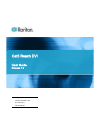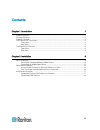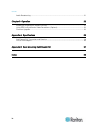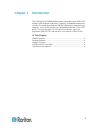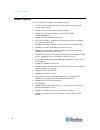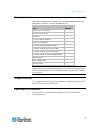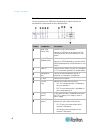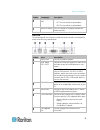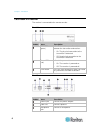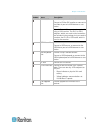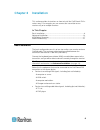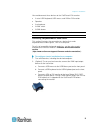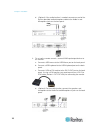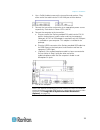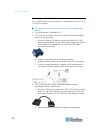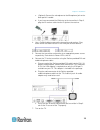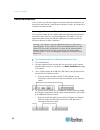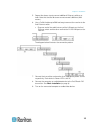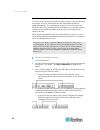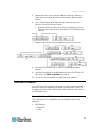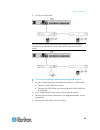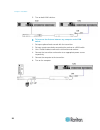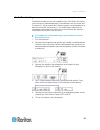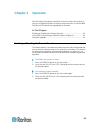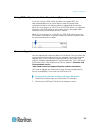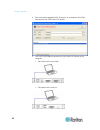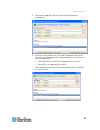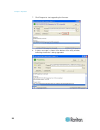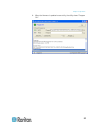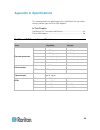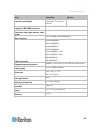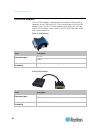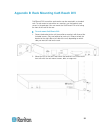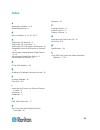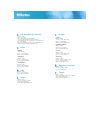- DL manuals
- Raritan
- Transmitter
- Cat5 Reach DVI
- User Manual
Raritan Cat5 Reach DVI User Manual
Summary of Cat5 Reach DVI
Page 1
Cat5 reach dvi user guide release 1.0 copyright © 2013 raritan, inc. Cat5reachdvi-0b-v1.0-e december 2013 255-80-0030-00
Page 2
This document contains proprietary information that is protected by copyright. All rights reserved. No part of this document may be photocopied, reproduced, or translated into another language without express prior written consent of raritan, inc. © copyright 2013 raritan, inc. All third-party softw...
Page 3
Iii contents chapter 1 introduction 1 product features ........................................................................................................................... 2 package contents..........................................................................................................
Page 4
Contents iv audio broadcasting...................................................................................................................... 21 chapter 3 operation 22 enabling or disabling the remote console ................................................................................. 22...
Page 5: Introduction
Introduction chapter 1 1 the cat5 reach dvi kvm extender enables you to place your vga or dvi x). .................................................................................2 monitor, usb keyboard, usb mouse, speakers, microphone and even an infrared (ir) remote control up to 3,000 feet (900 m...
Page 6
Chapter 1: introduction 2 product features the cat5 reach dvi supports the following features: transmission of keyboard, mouse, video, audio and infrared (ir) remote control signals support for both vga and dvi video interfaces support for the video resolutions up to full hd 1080p (1920x1080@60hz) s...
Page 7
Chapter 1: introduction 3 package contents unpack the components. If anything is missing or damaged, contact the local dealer or raritan technical support for help. Items quantity c5r-dvi-tx transmitter 1 c5r-dvi-rx receiver 1 dvi cable 1 dc 5v 2a power adapter 2 dvi-i to vga adapter* 2 1.8-meter au...
Page 8
Chapter 1: introduction 4 front view on the front panel, the usb ports designed for the local console are marked with a white frame for easy identification. Number component description local usb mouse port used to set up a local console. Connect a usb mouse, or connect to the usb mouse port of a kv...
Page 9
Chapter 1: introduction 5 number component description power led (red) indicate the power state. On: the transmitter is powered on. Off: the transmitter is powered off. Remote button press this button to enable or disable the remote console. Rear view on the back panel, the dvi port used for the loc...
Page 10
Chapter 1: introduction 6 cat5 reach dvi receiver the receiver is connected to the remote console. Front view number items description link led (green) indicate the cable connection status between the transmitter and receiver. On: the physical connection to the transmitter is detected. Off: no physi...
Page 11
Chapter 1: introduction number items description dvi-d out used to set up a remote console. Connect a vga or dvi monitor, or connect to the video in port of a kvm drawer or user station. Note: a dvi-to-vga converter is required if using a vga monitor. The dvi-i to vga adapters, which are used on the...
Page 12: Installation
Installation chapter 2 8 this section provides instructions on how to install the cat5 reach dvi in in this chapter .................................................................................8 various ways. For example, you can connect the transmitter to one receiver only or to multiple receiv...
Page 13
Chapter 2: installation 9 you would connect these devices to the cat5 reach dvi receiver. A set of usb keyboard, usb mouse, and vga or dvi monitor speakers a microphone a kvm switch a kvm drawer tip: you could also connect the ir receiver as needed. Connecting a keyboard/mouse/video source this sect...
Page 14
Chapter 2: installation 10 d. (optional) if the audio function is needed, connect one end of the raritan-provided audio/microphone cable to the audio in and microphone jacks on the front panel. 3. To set up the remote console , connect kvm input/output devices to the receiver. A. Connect a usb mouse...
Page 15
Chapter 2: installation 11 4. Use a cat5e/6 cable to connect the transmitter and receiver. Plug either end of the cable into the rj-45 link port of either device. 5. Connect the transmitter and receiver to an appropriate power source respectively. Each device's power led is then lit. 6. Connect the ...
Page 16
Chapter 2: installation 12 connecting an audio/video device this section illustrates the connection to an audio/video device such as a tv set or dvd player. To configure a basic installation for the tv or any audio/video device: 1. Turn off all devices, including the tv. 2. To set up a local console...
Page 17
Chapter 2: installation 13 c. (optional) connect the microphone to the microphone jack on the back panel if needed. D. If you have connected the ir blaster to the transmitter in step 2, plug the ir receiver cable into the ir jack on the receiver. 4. Use a cat5e/6 cable to connect the transmitter and...
Page 18
Chapter 2: installation 14 advanced installation in this section, you will learn how to maximize the distance between the transmitter and receiver using ethernet switches or hubs, or increase the number of remote consoles. Increasing the distance via ethernet switches or hubs the maximum length of t...
Page 19
Chapter 2: installation 15 5. Repeat the above step to connect additional ethernet switches or hubs. Note that the total distance cannot exceed 3,000 feet (900 meters). 6. Use a cat5e/6 cable up to 500 feet long to connect the receiver to the final ethernet switch. plug one end of the cable into o...
Page 20
Chapter 2: installation 16 one transmitter with multiple receivers connected one transmitter can be connected to multiple receivers so that more than one remote user can view and control the connected computer or audio/video device. This configuration requires the use of at least one ethernet switch...
Page 21
Chapter 2: installation 17 5. Repeat the above step to connect additional ethernet switches or hubs. Note that the total distance cannot exceed 1,968 feet (600 meters). 6. Use a cat5e/6 cable up to 500 feet long to connect one of the receivers to the final ethernet switch. plug one end of the cabl...
Page 22
Chapter 2: installation 18 - t1900 kvm switches: - dominion kx ii series - dominion lx series connecting kvm switches this section introduces three scenarios involving kvm switches. Connect the cat5 reach dvi between any kvm switch and its local console. Connect the cat5 reach dvi between two kvm sw...
Page 23
Chapter 2: installation 19 5. Turn on the kvm switch. Tip: the local or remote console can be equipped with a kvm drawer instead of a set of keyboard, mouse and monitor. See the illustration below. To increase the distance between two tiering kvm switches: 1. Set up a remote console by connecting th...
Page 24
Chapter 2: installation 20 5. Turn on both kvm switches. To increase the distance between any computer and a kvm switch: 1. Set up an optional local console with the transmitter. 2. Set up a remote console by connecting the receiver to a kvm switch. 3. Use a cat5e/6 cable to connect the transmitter ...
Page 25
Chapter 2: installation audio broadcasting bi-directional audio transmission capability of the cat5 reach dvi allows you to create an audio broadcasting system between the transmitter and its receiver(s). All you need to do is connect speakers and microphones to both the transmitter and receiver(s)....
Page 26: Operation
Operation chapter 3 22 after finishing the hardware installation of the transmitter and receiver(s), in this chapter the remote console.............................................22 enabling or disabling the remote console you can start operating either the local or remote console, or maintain both...
Page 27
Chapter 3: operation 23 using edid to synchronize video resolutions (optional) if you are using any kvm switch that does not support ddc, the connected equipment may not be able to show the correct video resolutions based on the video resolutions supported by the monitor. When this issue occurs on a...
Page 28
Chapter 3: operation 24 3. Run the firmware upgrade utility "prog.Exe" on a computer that will be connected to the cat5 reach dvi device. 4. Use a mini-usb cable to connect the cat5 reach dvi device to the computer. connection to the transmitter: connection to the receiver:.
Page 29
Chapter 3: operation 25 5. The firmware upgrade utility will scan the kvm programmer automatically. 6. Select the target programmer(s) that will be updated. Note that the transmitter has two programmers implemented while the receiver has only one programmer. select both mcu1 and mcu2 for upgrading...
Page 30
Chapter 3: operation 26 7. Click program to start upgrading the firmware. 8. A status message is shown at the bottom of the utility window, indicating the device is being upgraded..
Page 31
Chapter 3: operation 9. When the firmware is updated successfully, the utility shows "program ok." 27.
Page 32: Specifications
Specifications appendix a 28 this section provides the specifications of the cat5 reach dvi transmitter, smitter and receiver .............................................28 cat5 reach dvi transmitter and receiver receiver and two types of dvi-to-vga adapters. In this chapter cat5 reach dvi tran dvi...
Page 33
Appendix a: specifications 29 items transmitter receiver console switch button switching sequence: transmitter, transmitter + receiver n/a support for ddc/ddc2 monitors supports ddc, ddc2b connection cable type and max. Cable length cat5e/6 cable up to 500 feet (150 meters) long max. Resolution full...
Page 34
Appendix a: specifications 30 dvi-to-vga adapters a dvi-to-vga adapter is required when connecting a vga monitor (or computer) to the cat5 reach dvi. There are two types of dvi-to-vga adapters: one is the dvi-i to vga adapter, which works with the cat5 reach dvi transmitter, and the other is the dvi...
Page 35: Rack Mounting Cat5 Reach Dvi
Rack mounting cat5 reach dvi appendix b 31 cat5 reach dvi transmitter and receiver can be mounted in a standard g rack. To rack mount a transmitter or a receiver, use the brackets and screws in the package. You can mount the cat5 reach dvi units facin the front of the rack or the rear. To rack mount...
Page 36: Index
Index operation • 22 a p advanced installation • 8, 14 audio broadcasting • 21 package contents • 3 product features • 2 b product overview • 3 r basic installation • 8, 14, 15, 16, 17 c rack mounting cat5 reach dvi • 31 rear view • 5, 6 cat5 reach dvi receiver • 6 s cat5 reach dvi transmitter • 3 c...
Page 37
U.S./canada/latin america monday - friday 8 a.M. - 6 p.M. Et phone: 800-724-8090 or 732-764-8886 for commandcenter noc: press 6, then press 1 for commandcenter secure gateway: press 6, then press 2 fax: 732-764-8887 email for commandcenter noc: tech-ccnoc@raritan.Com email for all other products: te...