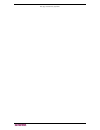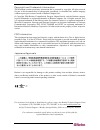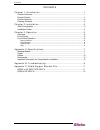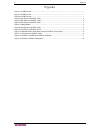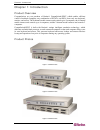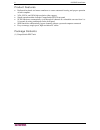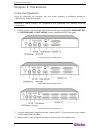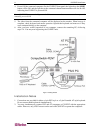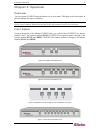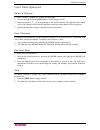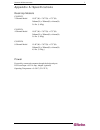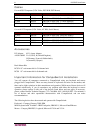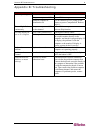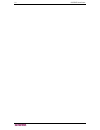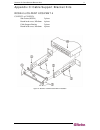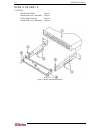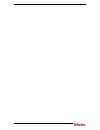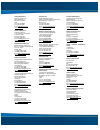- DL manuals
- Raritan
- Switch
- CompuSwitch PENT
- User Manual
Raritan CompuSwitch PENT User Manual
Summary of CompuSwitch PENT
Page 1
Cs-pent compuswitch ® pent user guide release 1.0 copyright © 2006 raritan computer, inc. Csp-0a-e august 2006 p/n.
Page 2
This page intentionally left blank..
Page 3
Copyright and trademark information this document contains proprietary information that is protected by copyright. All rights reserved. No part of this document may be photocopied, reproduced, or translated into another language without express prior written consent of raritan computer, inc. © copyr...
Page 4
Safety guidelines to avoid potentially fatal shock hazard and possible damage to raritan equipment: • do not use a 2-wire power cord in any product configuration. • test ac outlets at your computer and monitor for proper polarity and grounding. • use only with grounded outlets at both the computer a...
Page 5
C ontents i contents chapter 1: introduction .................................................................. 1 product overview ........................................................................................................ 1 product photos...................................................
Page 6
Ii f igures figures figure 1 cs-pent 2 unit............................................................................................................................. 1 figure 2 cs-pent 4 unit.............................................................................................................
Page 7
C hapter 1: i ntroduction 1 chapter 1: introduction product overview congratulations on your purchase of raritan’s compuswitch-pent, which enables efficient control of multiple computers, any combination of pc/ats, and ps/2s, from only one keyboard, monitor, and mouse. The 8-channel model connects a...
Page 8
2 cs-pent u ser g uide product features • dedicated keyboard and mouse emulators to ensure automatic booting and proper operation of each computer • vga, svga, and xga high resolution video support • simple operation either from the compuswitch-pent front panel • scan function to automatically cycle...
Page 9
C hapter 2: i nstallation 3 chapter 2: installation initial configuration begin by connecting one computer, and once proper operation is confirmed, proceed to connecting any additional computers. Important: make certain all computers are powered off before starting installation. 1. Plug the monitor,...
Page 10
4 cs-pent u ser g uide 4. Power on the connected computer. On the cs-pent front panel, the light above the [ skip ] button will be on, and the light above the connected channel button number will also be on, indicating that cs-pent is powered on. Note: cs-pent is automatically powered on as soon as ...
Page 11
C hapter 3: o peration 5 chapter 3: operation overview you can operate cs-pent using the buttons on its front panel. The lights on the front panel of the unit indicate the status of operation. Note: numbered channel buttons have two functions.When the scan light is off, the buttons are used to selec...
Page 12
6 cs-pent u ser g uide front panel operation select a channel to select a specific computer for viewing and operation: 1. Be sure the light above the [ scan ] button is off (toggle on/off). 2. Press the button (1, 2, …8) corresponding to the desired channel. The light above the button will be on, an...
Page 13
A ppendix a: s pecifications 7 appendix a: specifications desktop models cs-pent 2 2-channel model 10.55”(w) x 7.87”(d) x 1.75”(h) 268mm(w) x 200mm(d) x 44mm(h) 3.6 lbs. (1.62kg) cs-pent 4 4-channel model 10.55”(w) x 7.87”(d) x 1.75”(h) 268mm(w) x 200mm(d) x 44mm(h) 3.6 lbs. (1.62kg) cs-pent 8 8-cha...
Page 14
8 cs-pent u ser g uide cables for each ps/2 computer (vga video, ps/2 k/b, ps/2 mouse) p art n o . L ength c onnectors ccp20 2m/6.5ft db25(m) to hd15(m), 2 x mini-din6(m) ccp40 4m/13ft db25(m) to hd15(m), 2 x mini-din6(m) ccp60 6m/20ft db25(m) to hd15(m), 2 x mini-din6(m) ccp90 9m/30ft db25(m) to hd...
Page 15
A ppendix b: t roubleshooting 9 appendix b: troubleshooting s ymptom p robable c ause s olution bad connection. Check cable connection. Computer not powered on power on the computer. No front panel lights notebook computer or guardian device use an external 6v 6v/1.4 amp. Power adapter to power comp...
Page 16
10 cs-pent u ser g uide.
Page 17
A ppendix c: c able s upport b racket k its 11 appendix c: cable support bracket kits rcs24 to cs-pent 2/cs-pent 4 cs-pent 2 or cs-pent 4 side frame (rcs24) 2 pieces round head screw, m3x8mm 4 pieces cable support bracket 2 pieces round head screw, m3x6mm 4 pieces figure 12. Rcs24 to cs-pent 2/cs-pe...
Page 18
12 cs-pent u ser g uide rcs8 to cs-pent 8 cs-pent 8 side frame (rcs8) 2 pieces round head screw, m3x8mm 4 pieces cable support bracket 2 pieces round head screw, m3x6mm 4 pieces figure 13. Rcs8 to cs-pent 8 installation.
Page 20
World headquarters raritan computer, inc. 400 cottontail lane somerset, nj 08873 usa tel. (732) 764-8886 fax (732) 764-8887 email: sales@raritan.Com www.Raritan.Com raritan oem division peppercon usa, inc. 111 e. Wacker dr, suite 2626 chicago, il 60601 tel. (847) 466-1392 fax (312) 729-1375 email: i...