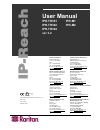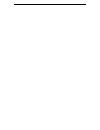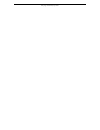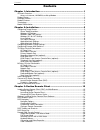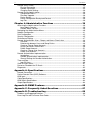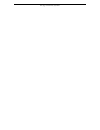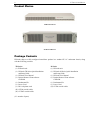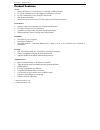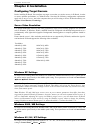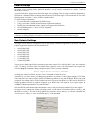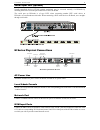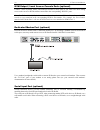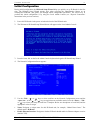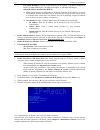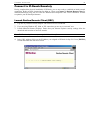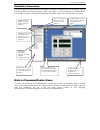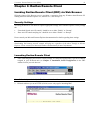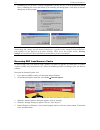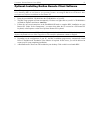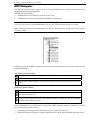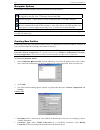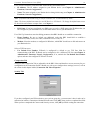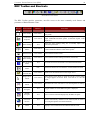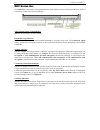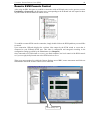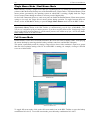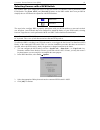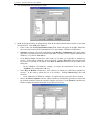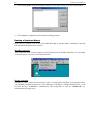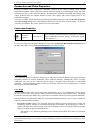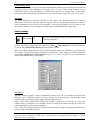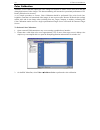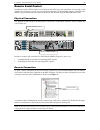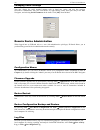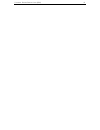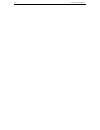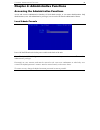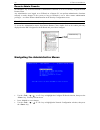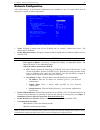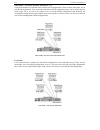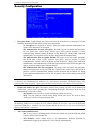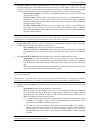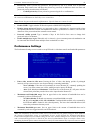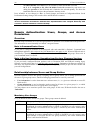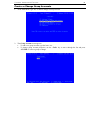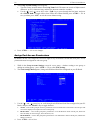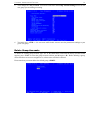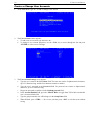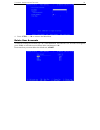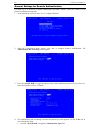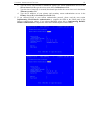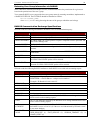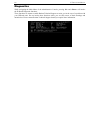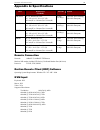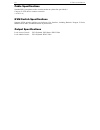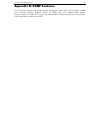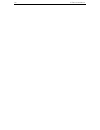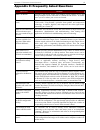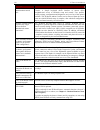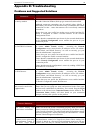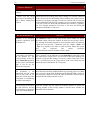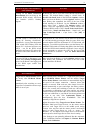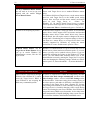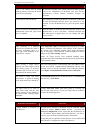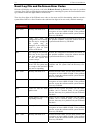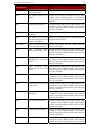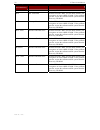- DL manuals
- Raritan
- Switch
- IP-Reach IPR-M1
- User Manual
Raritan IP-Reach IPR-M1 User Manual
User Manual
IPR-TR361 IPR-M1
IPR-TR362 IPR-M2
IPR-TR364
ver 3.2
Raritan Computer Inc.
400 Cottontail Lane
Somerset, NJ 08873
USA
Tel. 1-732-764-8886
Fax. 1-732-764-8887
E-mail: sales@raritan.com
http://www.raritan.com/
Raritan Computer Europe, B.V.
Eglantierbaan 16
2908 LV Capelle aan den IJssel
The Netherlands
Tel. 31-10-284-4040
Fax. 31-10-284-4049
E-mail: sales.europe@raritan.com
http://www.raritan.com/
Raritan Computer Japan, Inc.
4th Flr. Shinkawa NS Building
1-26-2 Shin-kawa, Chuo-ku
Tokyo 104-0033
Japan
Tel. 81-03-3523-5991
Fax. 81-03-3523-5992
E-mail: sales@raritan.co.jp
http://www.raritan.co.jp
Raritan Computer Taiwan, Inc.
5F, 121, Lane 235,
Pao-Chiao Rd., Hsin Tien
Taipei Hsien
Taiwan, ROC
Tel. 886-2-8919-1333
Fax. 886-2-8919-1338
E-mail: sales.asia@raritan.com
http://www.raritan.com.tw
Raritan Computer France
120 Rue Jean Jaures
93200 Levallois-Perret
France
Tel. 33-14-756-2039
Fax. 33-14-756-2061
E-mail: sales.france@raritan.com
http://www.raritan.fr
Raritan Computer Deutschland GmbH
Lichstraße 2
D-45127 Essen
Germany
Tel. 49-201-747-9820
Fax. 49-201-747-9850
E-mail: sales.germany@raritan.com
http://www.raritan.de
Raritan Computer U.K. Ltd.
36 Great St. Helen's
London
EC3A
6AP
United Kingdom
Tel. 44 20 7614 7700
Fax. 44 20 7614 7701
E-mail: sales.uk@raritan.com
http://www.raritan.com
Shanghai Representative Office of
Raritan Computer, Inc.
RM 19C-1 Shanghai Shiye Building
18 Caoxi North Road
Shanghai China 2000030
Tel. 86-21-64680475
Fax. 86-21-64627964
E-mail: sales.asia@raritan.com
http://www.raritan.com.tw/
L I S T E D
C
U S
L
U
1F61
I.T.E.
Copyright ©2004 Raritan Computer, Inc.
IPR-0I-E
June 2004
255-80-3100
Summary of IP-Reach IPR-M1
Page 1
User manual ipr-tr361 ipr-m1 ipr-tr362 ipr-m2 ipr-tr364 ver 3.2 raritan computer inc. 400 cottontail lane somerset, nj 08873 usa tel. 1-732-764-8886 fax. 1-732-764-8887 e-mail: sales@raritan.Com http://www.Raritan.Com/ raritan computer europe, b.V. Eglantierbaan 16 2908 lv capelle aan den ijssel the...
Page 3
Fcc information this equipment has been tested and found to comply with the limits for a class a digital device, pursuant to part 15 of the fcc rules. These limits are designed to provide reasonable protection against harmful interference in a commercial installation. This equipment generates, uses,...
Page 4
This page intentionally left blank..
Page 5: Contents
C ontents i contents chapter 1: introduction .................................................................. 1 ip-reach overview ....................................................................................................................1 access via internet, lan/wan, or dial-up modem.......
Page 6
Ii c ontents remote serial control..............................................................................................................35 physical connection ..........................................................................................................35 remote connection..........
Page 7
Important information login • the default ip-reach login user name is , with the password . This user has administrative privileges. • passwords are case sensitive and must be entered in the exact case combination in which they were created. • the default password must be entered entirely in lowerca...
Page 8
This page intentionally left blank..
Page 9: Chapter 1: Introduction
C hapter 1: i ntroduction 1 chapter 1: introduction ip-reach overview congratulations on your purchase of ip-reach, the industry-leading solution for multi-platform, high- performance, network-based, remote kvm console access. Ip-reach enables highly-secure, multi-user, bandwidth-efficient, and soft...
Page 10
2 ip-r each u ser m anual product photos ip-reach m series ip-reach tr series package contents ip-reach ships as a fully configured stand-alone product in a standard 2u 19” rackmount chassis, along with the following contents: tr series m series (1) ip-reach unit (1) ip-reach unit (1) ip-reach tr se...
Page 11
C hapter 1: i ntroduction 3 product features access • remote kvm access via the internet, lan/wan, or dial-up modem • up to four simultaneous user throughput to switch(es) or server(s) • up to 16 simultaneous users (using pc-share mode) • web browser accessible • remote access to serial devices (vt1...
Page 12
4 ip-r each u ser m anual terminology this manual makes use of the following terms to indicate components of a typical ip-reach configuration. While reading the manual, please refer to the diagram below for clarification when necessary. Target server(s) servers to be accessed remotely via ip-reach a...
Page 13: Chapter 2: Installation
C hapter 2: i nstallation 5 chapter 2: installation configuring target servers before installing ip-reach, first configure any target servers that you wish to access via ip-reach, in order to ensure optimum performance, as outlined below. Note that the following configuration requirements apply only...
Page 14
6 ip-r each u ser m anual linux settings on target servers running linux graphical interfaces, set the mouse acceleration to exactly 1 and set threshold to exactly 1. As mentioned above, please ensure that each target server running linux is using a resolution supported by ip-reach at a standard ves...
Page 15
C hapter 2: i nstallation 7 apple macintosh settings for target servers running an apple macintosh operating system, while using ip-reach to access and control your target server, you must set the ip-reach client (raritan remote client) to “single cursor” mode. Dual cursor mode is not supported, and...
Page 16
8 ip-r each u ser m anual tr series physical connections back panel of ip-reach tr series ac power line attach the included ac power cord to ip-reach and into an ac power outlet. Local admin console attach a ps/2 keyboard and multisync monitor to the indicated ports (see diagram above) in the back o...
Page 17
C hapter 2: i nstallation 9 serial input port (optional) serially-controlled devices (vt100 terminal emulation) may be accessed remotely via ip-reach by attaching them to the serial in port found on the back of ip-reach. The serial port on ip-reach is of type dte; when connecting another dte serial ...
Page 18
10 ip-r each u ser m anual kvm output / local access console ports (optional) connect a ps/2 keyboard, mouse, and multisync monitor to these ports if you want local direct analog access to the servers or kvm switches connected to the corresponding “kvm in” ports. Note: for ip-reach model m2, the loc...
Page 19
C hapter 2: i nstallation 11 initial configuration during initial configuration, the ip-reach setup wizard helps youquickly set up ip-reach for the first time. The ip-reach setup wizard appears only when accessing the administrative menus on an unconfigured ip-reach, and guides you through initial c...
Page 20
12 ip-r each u ser m anual - line speed & duplex: enter the visual efficiency for the monitor: auto detect 10 mbps/full duplex, 10 mbps/half duplex, 100 mbps/full duplex, or 100 mbps/half duplex - obtain ip address automatically (dhcp): ♦ yes: enables dynamic ip addressing for ip-reach. Each time ip...
Page 21
C hapter 2: i nstallation 13 connect to ip-reach remotely having completed the physical installation of ip-reach, you are now ready to establish an initial network connection. Below are basic instructions for doing so. Please see chapter 3: raritan remote client for detailed instructions, being sure...
Page 22
14 ip-r each u ser m anual establish a connection upon launching the raritan remote client (rrc), ip-reach will request your user credentials. Log on with the default username and password ( and ). You will connect to your ip-reach unit. Use the rrc navigator, found on the left-hand side of the rrc ...
Page 23
C hapter 3: r aritan r emote c lient (rrc) 15 chapter 3: raritan remote client invoking raritan remote client (rrc) via web browser ip-reach features web browser access, providing a connection from any windows-based remote pc running microsoft internet explorer 4.0+, mozilla 1.1+, and netscape 7+. S...
Page 24
16 ip-r each u ser m anual 3. Depending on your browser’s security configuration, you may see any or all of the following dialog boxes, confirming the access and launch of an externally-provided program. Click [yes] to advance through any of these prompts. Note: microsoft windows 2000 and microsoft ...
Page 25
C hapter 3: r aritan r emote c lient (rrc) 17 optional: installing raritan remote client software note: this step is optional. Ip-reach can be accessed from a remote pc either by installing rrc software, or by launching rrc via web browser (see previous section). Accessing ip-reach via web browser d...
Page 26
18 ip-r each u ser m anual rrc window layout raritan remote client functions are grouped into five general sections on the screen. Each section will be discussed in detail further in this chapter. Menu bar toolbar navigator remote desktop status bar.
Page 27
C hapter 3: r aritan r emote c lient (rrc) 19 rrc navigator the rrc navigator provides a single view to every known raritan device, allowing convenient access to multiple raritan networked appliances. The rrc navigator displays: • all raritan devices for which a connection profile exists • all rarit...
Page 28
20 ip-r each u ser m anual navigator options certain rrc navigator attributes may be customized to your preferences. Display / hide navigator – toggle whether the rrc navigator is shown. This option can also be toggled by choosing view → navigator from the menu bar. Refresh navigator – update the de...
Page 29
C hapter 3: r aritan r emote c lient (rrc) 21 for a tcp/ip connection, select how rrc should locate your raritan device: • ip address: the ip address assigned to your raritan device (see chapter 4: administrative functions, network configuration). • name: the name assigned to your raritan device dur...
Page 30
22 ip-r each u ser m anual establishing a new connection to connect to a raritan networked device, simply double-click on its entry in the rrc navigator. You will be asked to authenticate the device. Note: the default ip-reach login user name is , with the password . This user has administrative pri...
Page 31
C hapter 3: r aritan r emote c lient (rrc) 23 rrc toolbar and shortcuts raritan remote client toolbar the rrc toolbar provides convenient, one-click access to the most commonly used features and parameters of raritan remote client: b utton b utton n ame h otkey f unction new profile launches the con...
Page 32
24 ip-r each u ser m anual rrc status bar the status bar at the bottom of the raritan remote client window conveys information about the status of your remote connection session to ip-reach. Video sensing status / path indicator indicates the occurrence of video sensing. Bandwidth usage indicator in...
Page 33
C hapter 3: r aritan r emote c lient (rrc) 25 remote kvm console control after using the rrc navigator to establish a connection with an ip-reach unit (see the previous section: establishing a connection), the navigator entry corresponding to the ip-reach unit will expand to show all ports on the ip...
Page 34
26 ip-r each u ser m anual single mouse mode / dual mouse mode when remotely viewing a target server that uses a pointing device, by default you will see two mouse pointers within the remote desktop area of the raritan remote client window. The raritan remote client mouse pointer, generated by the o...
Page 35
C hapter 3: r aritan r emote c lient (rrc) 27 selecting servers with a kvm switch two buttons allow users single-click access to the on screen user interface (osui) provided by your kvm switch. The [enter osui] and [exit osui] buttons on the rrc toolbar have been provided to simplify the use of ip-r...
Page 36
28 ip-r each u ser m anual keyboard macros rrc allows users to create custom keyboard macros in order to send given key sequences to the remote server or kvm switch connected to ip-reach. This feature allows customers to send keystrokes to remote servers that may be otherwise unintentionally interpr...
Page 37
C hapter 3: r aritan r emote c lient (rrc) 29 3. The add keyboard macro dialog box opens. 4. Build the keyboard macro by editing all the fields in the add keyboard macro window, in the order described below. Click [ok] when finished. A. Enter a name into the keyboard macro name field, which will app...
Page 38
30 ip-r each u ser m anual 5. After clicking [ok], the keyboard macros dialog box will appear, listing your new keyboard macro. 6. Click [close] to complete the keyboard macro editing procedure. Running a keyboard macro once a macro is created, it can be run via the rrc menu bar or with the hotkey c...
Page 39
C hapter 3: r aritan r emote c lient (rrc) 31 connection and video properties ip-reach's dynamic video compression algorithms maintain kvm console usability under varying bandwidth constraints. Unlike competitive solutions, ip-reach optimizes its kvm output for not only lan utilization, but also via...
Page 40
32 ip-r each u ser m anual internet flow control many public wan links are by their very nature unpredictable. Packets sent over the public internet do not necessarily arrive at their destination in the order they were sent. When using ip-reach over an unpredictable public wan (particularly in inter...
Page 41
C hapter 3: r aritan r emote c lient (rrc) 33 analog-to-digital settings the following parameters are best left to ip-reach to automatically detect (on the rrc menu bar, select video > auto-sense video settings), but a brief description of each is included here. • pll settings: if the video image lo...
Page 42
34 ip-r each u ser m anual color calibration automatic color calibration adjusts the color settings on ip-reach to reduce excess color noise and data during digitization of video images. This data streamlining will increase the operational performance of ip- reach, particular color accuracy. A very ...
Page 43
C hapter 3: r aritan r emote c lient (rrc) 35 remote serial control in addition to remote kvm console access, ip-reach also offers users the convenience of accessing a serial console via web browser as well. Any serial console supporting vt100 emulation may be connected to the serial in port found o...
Page 44
36 ip-r each u ser m anual changing serial settings you may change the serial terminal settings such as baud rate, parity, and stop bits used by ip-reach to communicate with your serial device, by right-clicking on the serial port entry in the rrc navigator, and selecting serial parameters in the me...
Page 45
C hapter 3: r aritan r emote c lient (rrc) 37.
Page 46
38 ip-r each u ser m anual.
Page 47
C hapter 4: a dministrative f unctions 39 chapter 4: administrative functions accessing the administrative functions access and execute administrative functions via local admin console, or via remote administration. Only administrators (users with administrative privileges) can access the ip-reach a...
Page 48
40 ip-r each u ser m anual remote admin console an alternative way to access ip-reach’s administrative functions is to do so remotely, using the raritan remote client. Any administrative user logged on to ip-reach at a remote pc can perform administrative functions remotely to make changes to the sy...
Page 49
C hapter 4: a dministrative f unctions 41 network configuration after making changes to the network configuration, press ctrl+s> to save. You must reboot when all changes are complete in order to apply them. • name: designate a unique name for this ip-reach unit, for example, “miami data center.” th...
Page 50
42 ip-r each u ser m anual • enable ip failover (tr series only): this setting, which appears only for tr series models, enables the secondary ethernet port to be active for failover utilization. - when enabled, ip-reach will verify the availability of its primary ethernet port at a constant interva...
Page 51
C hapter 4: a dministrative f unctions 43 two paths – two ports each: used when ip-reach is connected to two kvm switch configurations. There are two main paths, one to each kvm configuration. Users must select the path (or kvm configuration) they wish to access upon ip- reach login. Up to two users...
Page 52
44 ip-r each u ser m anual three paths – two ports, one port, one port (2, 1, 1) : used when ip-reach is connected to three kvm switch configurations. There are three main paths, one to each kvm configuration. Users must select the path (or kvm configuration) they wish to access upon ip- reach login...
Page 53
C hapter 4: a dministrative f unctions 45 security configuration • encryption mode: toggle through the choices and select the desired level of encryption for initial connection authentication and remote session video data transfer. - no encryption: no encryption or security. Neither the initial conn...
Page 54
46 ip-r each u ser m anual • pc share mode: determines global concurrent remote access. Enables up to eight remote users to simultaneously log on to one ip-reach unit and concurrently view and control a target server through ip-reach. Control is based on first active/keyboard mouse input, so multipl...
Page 55
C hapter 4: a dministrative f unctions 47 • private key: enter a private key password. This private key acts as a second level of password protection. Only remote users who know the private key password, in addition to their user name and password, can log in and connect to ip-reach. - confirm priva...
Page 56
48 ip-r each u ser m anual - no limit (default): each active user can consume as much bandwidth as needed. - 10, 5, 2, or 1 megabit or 512, 256, 128 kilobit: bandwidth consumed by each active user during the operation of this ip-reach unit is limited to the selected quantity. The lower the bandwidth...
Page 57
C hapter 4: a dministrative f unctions 49 create or change group accounts 1. At the main menu, type g> to add or change a group account. 2. The group account screen appears. A. To add a new group account, type the letter a>. B. To change group account properties, use the tab> key to move through the...
Page 58
50 ip-r each u ser m anual 3. The group account settings screen appears. A. Type the group account name in the group name field. The name can consist of alpha-numeric characters, up to 23 characters long, and the first character cannot be a number. B. Use the and arrow keys or the tab> key to move t...
Page 59
C hapter 4: a dministrative f unctions 51 5. Your changes are not yet saved. You will be returned to the group account settings screen for the user group you are editing or creating. 6. You must press ctrl>+s> once more while in this screen to save the permissions settings to your given user group. ...
Page 60
52 ip-r each u ser m anual create or change user accounts 1. At the main menu, type u> to add or change a user account. 2. The user account window appears. A. To add a new user account, type the letter a>. B. To change a user account properties, use the tab> key to move through the list and press en...
Page 61
C hapter 4: a dministrative f unctions 53 4. Press ctrl> + m> to return to the main menu. Delete user accounts to delete an existing user account, type u> at the main menu, and when the user account screen appears, press tab> to select the user account to delete, and then press d>. Please note that ...
Page 62
54 ip-r each u ser m anual remote authentication implementation introduction note to commandcenter users if you plan to configure ip-reach to be integrated with and controlled by raritan’s commandcenter management appliance, this section of the user manual does not apply to you. When an ip-reach uni...
Page 63
C hapter 4: a dministrative f unctions 55 authentication vs. Authorization when your ip-reach unit is configured for remote authentication, the external authentication server is used primarily for the purposes of authentication, not authorization. Authorization is determined by ip-reach on the basis...
Page 64
56 ip-r each u ser m anual general settings for remote authentication you must log on to ip-reach as default administrator (user name , password ) to set remote authentication properties. 1. At the main menu, press the letter c> to configure ip-reach. 2. When the configuration menu appears, press r>...
Page 65
C hapter 4: a dministrative f unctions 57 b. Type the server secret needed to authenticate against your remote authentication servers in the server secret field. Re-type the server secret in the confirm secret field. C. Type the time of inactivity (in seconds) that should pass before the server time...
Page 66
58 ip-r each u ser m anual 6. If you are appointing remote accounting, in the authentication and accounting screen, tab> to the enable remote accounting field, and press space bar> to toggle to radius. 7. When finished, press enter> to save your changes, or press esc> to exit without saving remote a...
Page 67
C hapter 4: a dministrative f unctions 59 returning user group information via radius when a radius authentication attempt succeeds, ip-reach determines the permissions for a given user based on the permissions of the user’s group. Your remote radius server can provide these user group names by retu...
Page 68
60 ip-r each u ser m anual time and date current date and time on the ip-reach unit are listed on this screen. Once saved, time and date changes will not take effect until ip-reach is restarted. • new date / new time: to manually input changes to current date and time values. • adjust for daylight s...
Page 69
C hapter 4: a dministrative f unctions 61 view ip-reach status the ip-reach event log screen shows a log file containing information about ip-reach log in and connection activities. This event log stores ip-reach events, such as user login or logout, bad login attempts, admin login, and logout at th...
Page 70
62 ip-r each u ser m anual diagnostics while navigating the main menu of the administrative console, pressing and will invoke the ip-reach diagnostic functions. These functions are meant to enable raritan technical support to assist you in the case of a problem with your ip-reach unit. Do not invoke...
Page 71: Appendix A: Specifications
A ppendix a: s pecifications 63 appendix a: specifications i tem d imensions (w x d x h) w eight p ower ipr-tr361 2u 19” rackmount case: 19” (w) x 21.25” (d) x 3.5” (h) 482 mm (w) x 540 mm (d) x 89 mm (h) 28.2lbs. (12.79kg.) 110/220v auto-switching (50/60 hz european) ipr-tr362 2u 19” rackmount case...
Page 72
64 ip-r each u ser m anual cable specifications standard rj11 based phone cord to connect modem to a phone line (provided)** category 5e utp cable to connect to network **tr series only kvm switch specifications supports kvm switches utilizing an on-screen user interface, including raritan’s paragon...
Page 73: Appendix B: Snmp Features
A ppendix b: snmp f eatures 65 appendix b: snmp features for convenient monitoring with standard network management systems such as hp openview or ibm tivoli software solutions, ip-reach features an snmp agent with standard mib2 support. Ip-reach responds to snmp get requests with standard mib2 vari...
Page 74
66 ip-r each u ser m anual.
Page 75
A ppendix c: f requently a sked q uestions 67 appendix c: frequently asked questions q uestion : a nswer : what is ip-reach? Ip-reach is the easiest, fastest, most reliable way to remotely access and manage multiple servers connected to a raritan kvm switch - no matter where you are or where your se...
Page 76
68 ip-r each u ser m anual q uestion : a nswer : how is ip-reach administration carried out? Administrators access ip-reach through a connected ip-reach admin console. A simple keyboard driven interface of menus offers straightforward access to ip-reach setup and control. User profiles, security set...
Page 77: Appendix D: Troubleshooting
A ppendix d: t roubleshooting 69 appendix d: troubleshooting problems and suggested solutions r emote c onnection p roblems s olution i cannot connect to ip-reach via dial up modem. Ensure that you have specified the modem device for your remote pc in the add connection window (dial-up type connecti...
Page 78
70 ip-r each u ser m anual d irect a nalog u ser c onsole p roblems s olution from a direct analog user console. Users are currently attempting to control the active target server. I cannot view the target server that i am looking for from a direct analog user console. Ensure that you are looking at...
Page 79
A ppendix d: t roubleshooting 71 kvm o n -s creen u ser i nterface (osui) p roblems s olution clicking on the enter on-screen menu button does not bring up the connected kvm switch’s on-screen user interface (osui). Nothing happens. Ip-reach may not be set to the correct kvm switch hotkey activator....
Page 80
72 ip-r each u ser m anual m ouse p roblems s olutions the larger ip-reach mouse pointer does not track or is not in sync (not aligned) with the smaller target server mouse pointer. Click synchronize mouse, or press . Ensure each target server uses a standard windows mouse driver. For windows 2000 b...
Page 81
A ppendix d: t roubleshooting 73 ip-r each p roblems s olution there is no control and no frame grabbing activity occurring. Ip-reach seems to have locked-up. An internal serial data cable, which connects the frame grabber card to the motherboard of ip-reach, may have become disconnected. Contact ra...
Page 82
74 ip-r each u ser m anual event log file and on-screen error codes ip-reach will display or log an error code in the ip-reach event log screen in the event of a problem occurring. Error codes are eight-digit hexadecimal numbers, containing two parts: the first four denote error type; and the second...
Page 83
A ppendix d: t roubleshooting 75 e rror c ode ( last 4 digits ) m eaning r ecommendation 0011 the ethernet controller could not be found. There is a problem with the ip-reach hardware. 0012 the modem could not be found. Power off the system and make sure the frame grabber card is inserted firmly. If...
Page 84
76 ip-r each u ser m anual e rror c ode ( last 4 digits ) m eaning r ecommendation recovery cd-rom. 0024 ssl read failed. Reboot ip-reach. Make sure the bios memory test recognizes at least 64mb of ram. If the problem persists, restore the software and file system from the recovery cd-rom. 0025 memo...